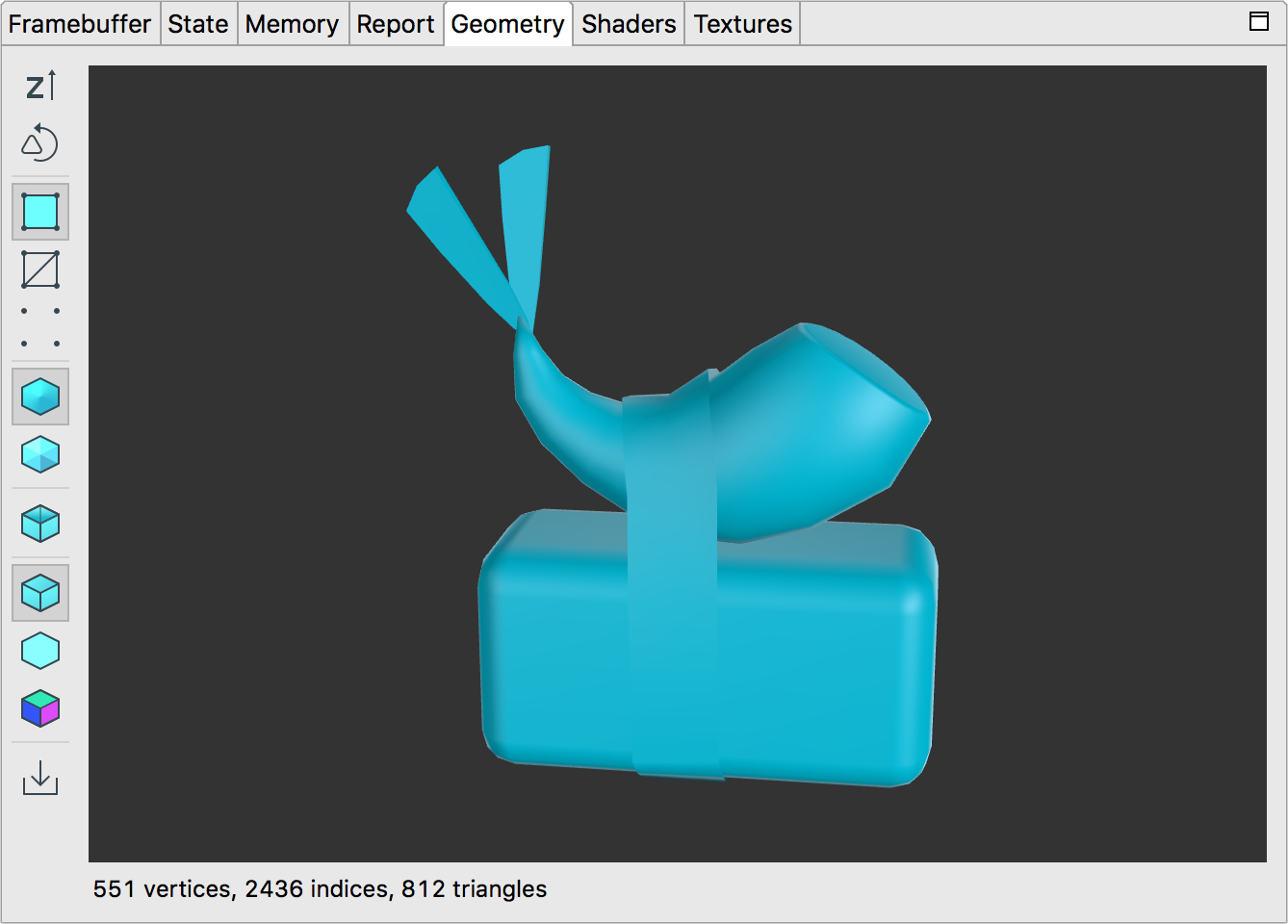
도형 창은 선택한 그리기 호출의 미리 변환된 메시를 렌더링합니다. 마우스나 터치패드를 사용하여 모델을 회전하고 확대/축소할 수 있습니다.
다음 표에서는 툴바 버튼으로 실행할 수 있는 작업을 설명합니다.
| 버튼 | 설명 | 예 |
|---|---|---|
|
|
버튼을 클릭하여 Y축을 위로, Z축을 위로 전환합니다. OpenGL ES에서 기본값은 y축이 위를 향하고, x축은 수평이며, z축은 깊이입니다. |  |
|
|
시계 반대 방향 삼각형과 시계 반대 방향 삼각형 간을 전환하여 정면과 후면을 향하는 삼각형을 볼 수 있습니다. |  |
|
|
음영 처리된 다각형으로 렌더링된 도형을 표시합니다. |  |
|
|
와이어프레임으로 렌더링된 도형을 표시합니다. | 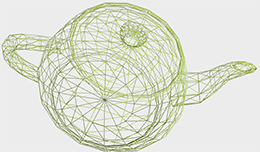 |
|
|
꼭짓점 데이터 점으로 렌더링된 도형을 표시합니다. | 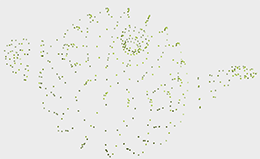 |
|
|
코드에 지정된 대로 부드러운 노멀을 표시하려면 이 버튼을 선택합니다. 메시에서 노멀을 작성하지 않은 경우 버튼을 사용할 수 없습니다. |  |
|
|
부드러운 노멀을 사용하지 않고 조명된 도형을 보려면 이 버튼을 선택합니다. 계산된 면 노멀을 사용하여 각 다각형이 부드럽게 되지 않고 평평한 것처럼 도형을 렌더링합니다. | 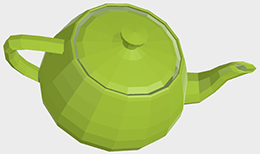 |
|
|
후면 컬링을 전환하려면 이 버튼을 클릭합니다. 후면 컬링을 사용하면 카메라 반대쪽을 향하는 폴리곤이 숨겨집니다. |  |
|
|
이 버튼을 선택하면 간단한 방향 광원으로 메시를 렌더링합니다. |  |
|
|
주변광만으로 메시를 렌더링하려면 이 버튼을 선택합니다. | 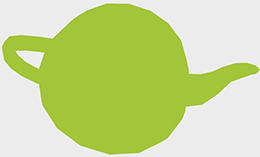 |
|
|
정상을 보려면 이 버튼을 선택하세요. 빨간색은 양의 x축 값, 녹색은 양의 y축 값, 파란색은 양의 z축 값을 나타냅니다. | 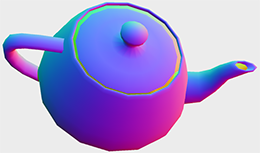 |

