W panelu Framebuffer (Bufor ramki) wyświetlana jest zawartość aktualnie powiązanego bufora ramki. W zależności od elementu wybranego w panelu Commands (Polecenia) w panelu Framebuffer (Bufor ramki) mogą być wyświetlane bufory ramki na ekranie lub poza nim.
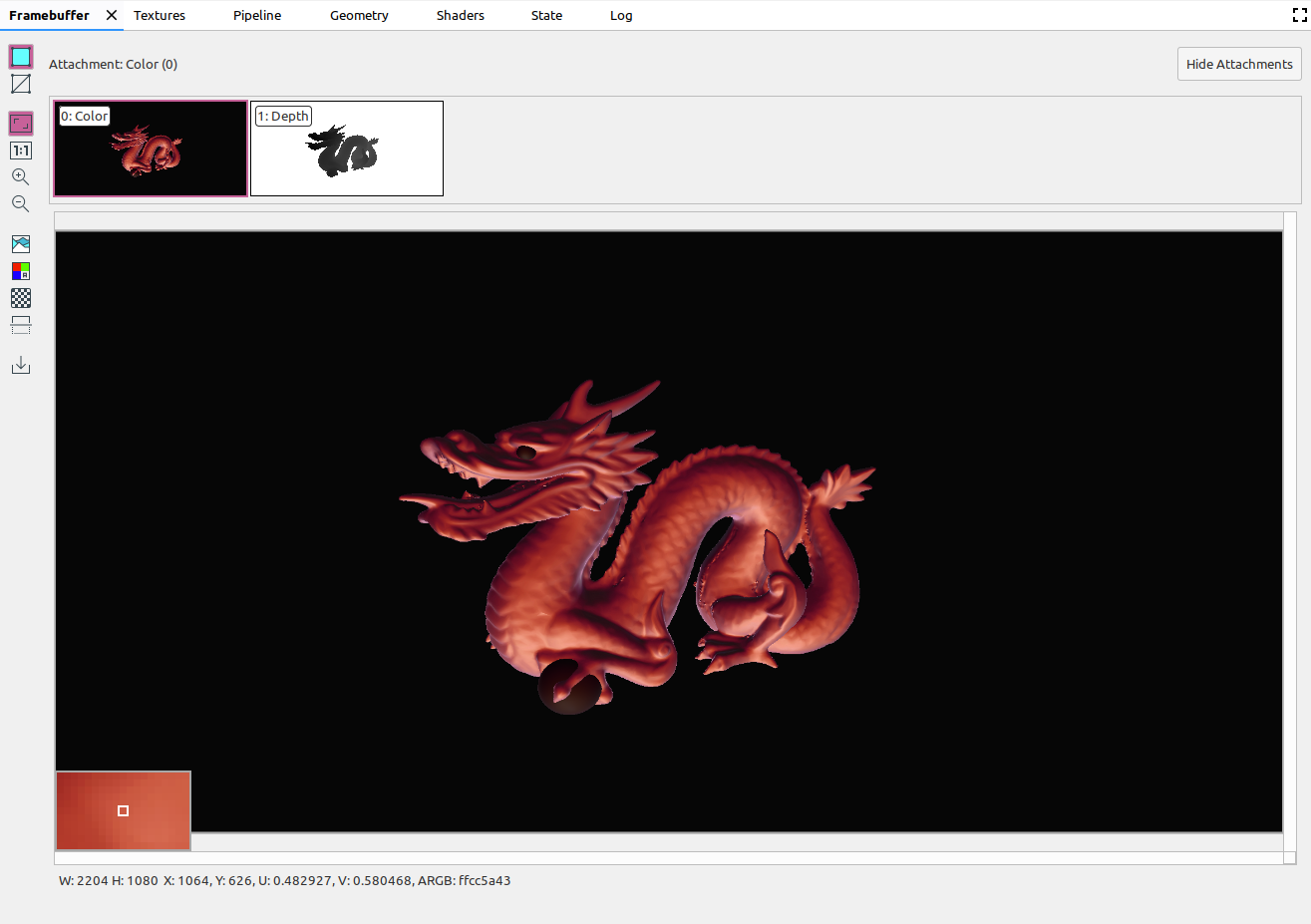
Gdy wybierzesz polecenie w panelu Polecenia, w panelu Framebuffer wyświetli się zawartość bufora ramki po zakończeniu wywołania. Jeśli wybierzesz grupę poleceń, wyświetli się bufor ramki, który najlepiej ją reprezentuje. Zwykle jest to bufor ramki po zakończeniu ostatniego wywołania w grupie.
Zacznij od wybrania pierwszego wywołania w ramce, a potem klikaj kolejne wywołania, aby obserwować, jak komponenty bufora ramki są rysowane jeden po drugim aż do końca ramki. Te wyświetlacze bufora ramki, zarówno w przypadku grafiki na ekranie, jak i poza nim, pomagają zlokalizować źródło błędów renderowania.
Przesuń kursor nad obrazem, aby w lewym dolnym rogu widoku wyświetlić powiększony podgląd otaczających pikseli, jak na powyższym obrazie. W tym panelu wyświetlana jest też szerokość i wysokość obrazu, a także współrzędne x i y, znormalizowane współrzędne obrazu (wartości U i V) oraz szesnastkowy kod RBGA dla danego punktu na obrazie.
Wybieranie różnych załączników
Bufor ramki może zawierać wiele załączników. Możesz wybrać załącznik, który chcesz wyświetlić, i kliknąć Pokaż załączniki lub Ukryj załączniki. Miniatury załączników są oznaczone typem załącznika (np. COLOR, DEPTH i INPUT) oraz jego indeksem.
Po wybraniu załącznika w lewym górnym rogu pojawi się widok główny.
Zarządzanie
Za pomocą tych przycisków możesz wykonywać operacje na obrazie bufora ramki:
| Przycisk | Opis | Przykładowy wynik |
|---|---|---|
|
|
Renderuje zacienioną geometrię obrazu. |
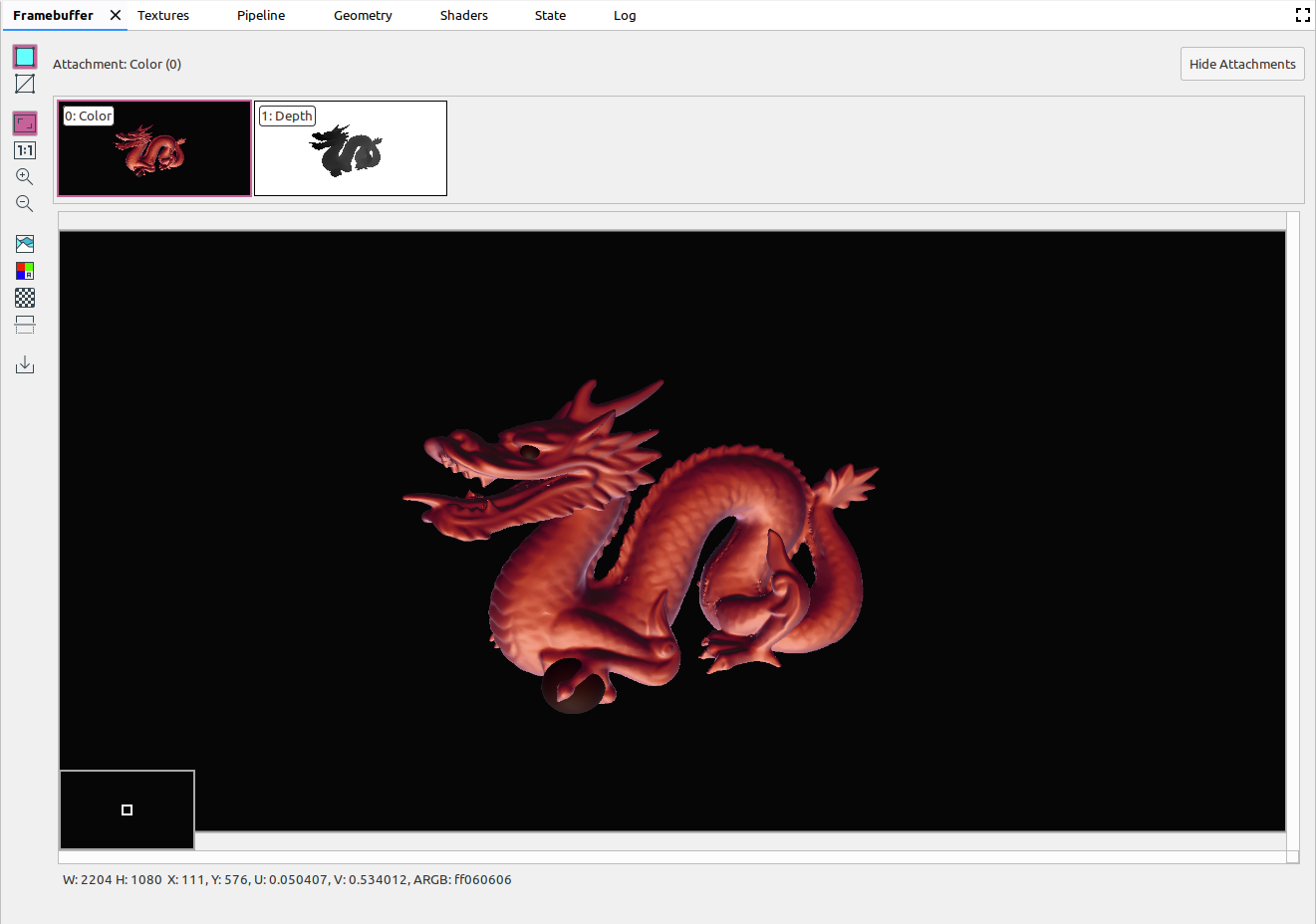
|
|
|
Wyświetla szkielet obrazu. |
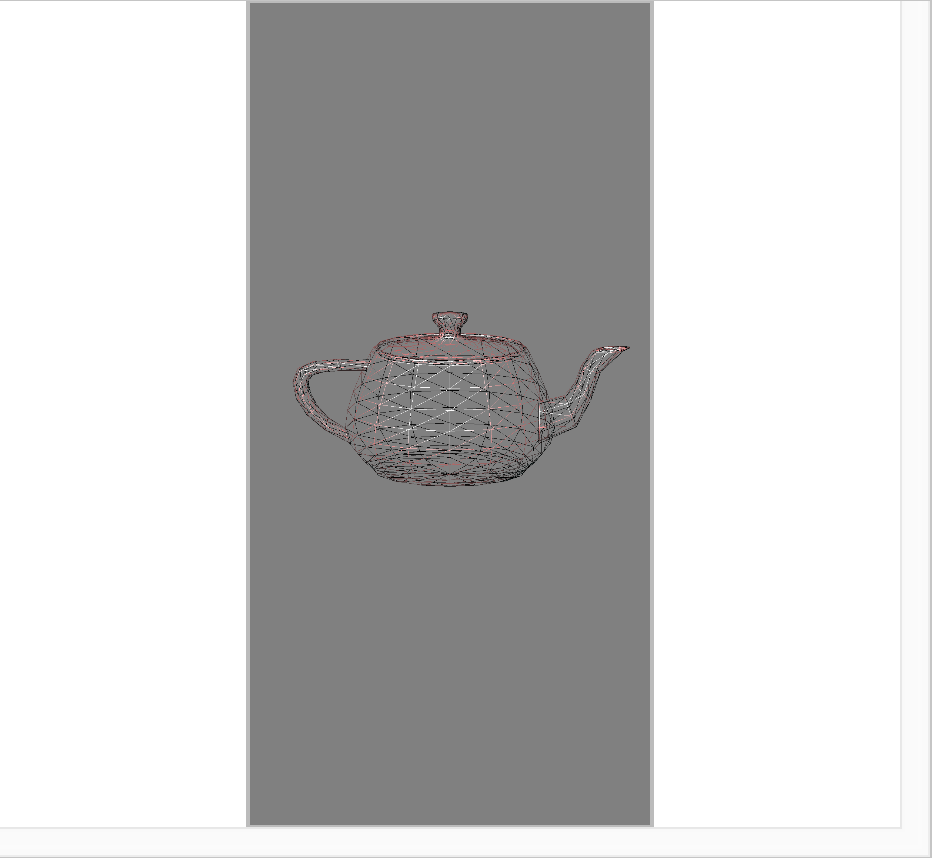
|
|
|
Dopasowuje obraz tak, aby w całości mieścił się w panelu. Możesz też kliknąć obraz prawym przyciskiem myszy, aby dostosować powiększenie do obrazu. |
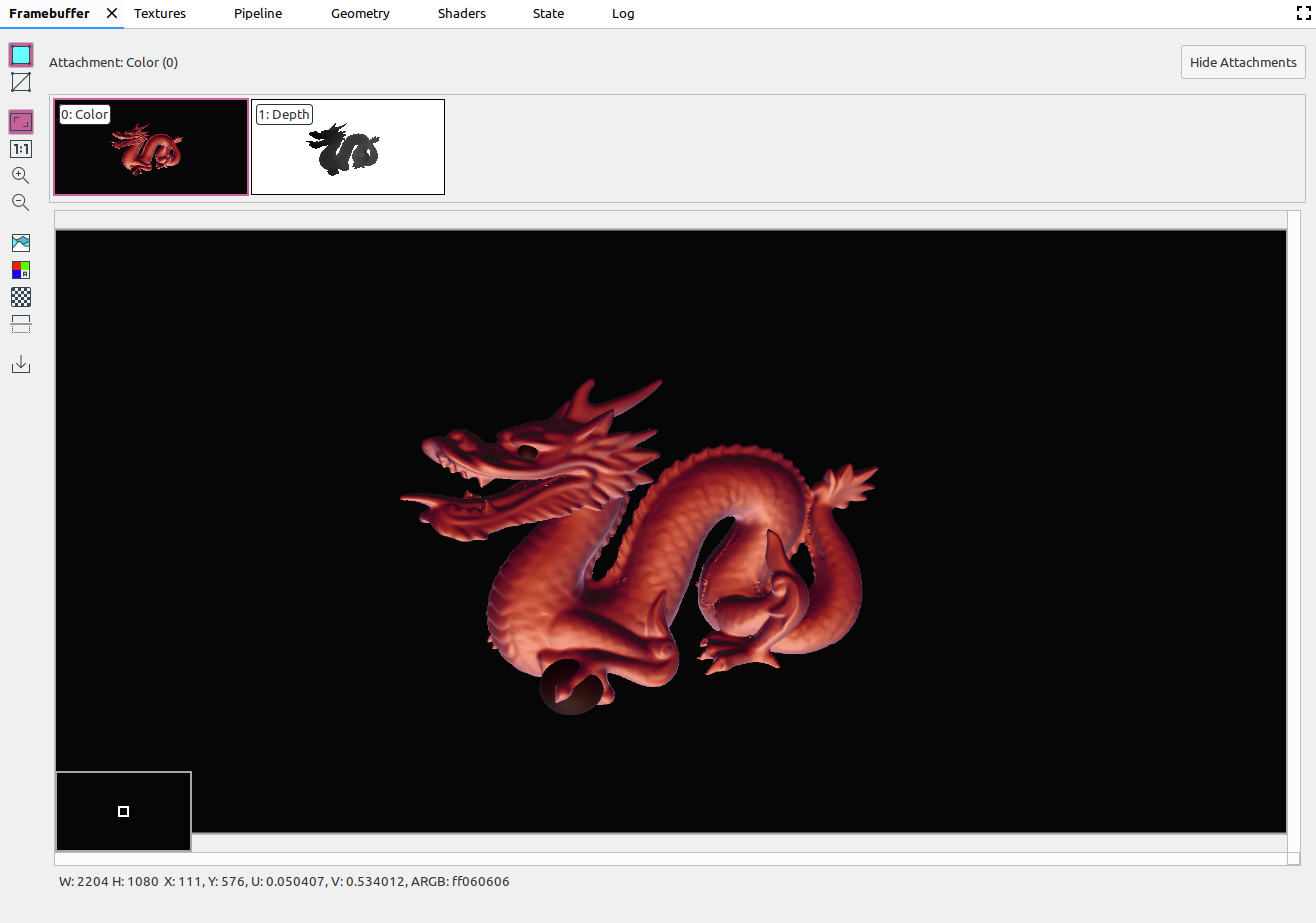
|
|
|
Wyświetla obraz bez skalowania, gdzie 1 piksel urządzenia odpowiada 1 pikselowi ekranu. |
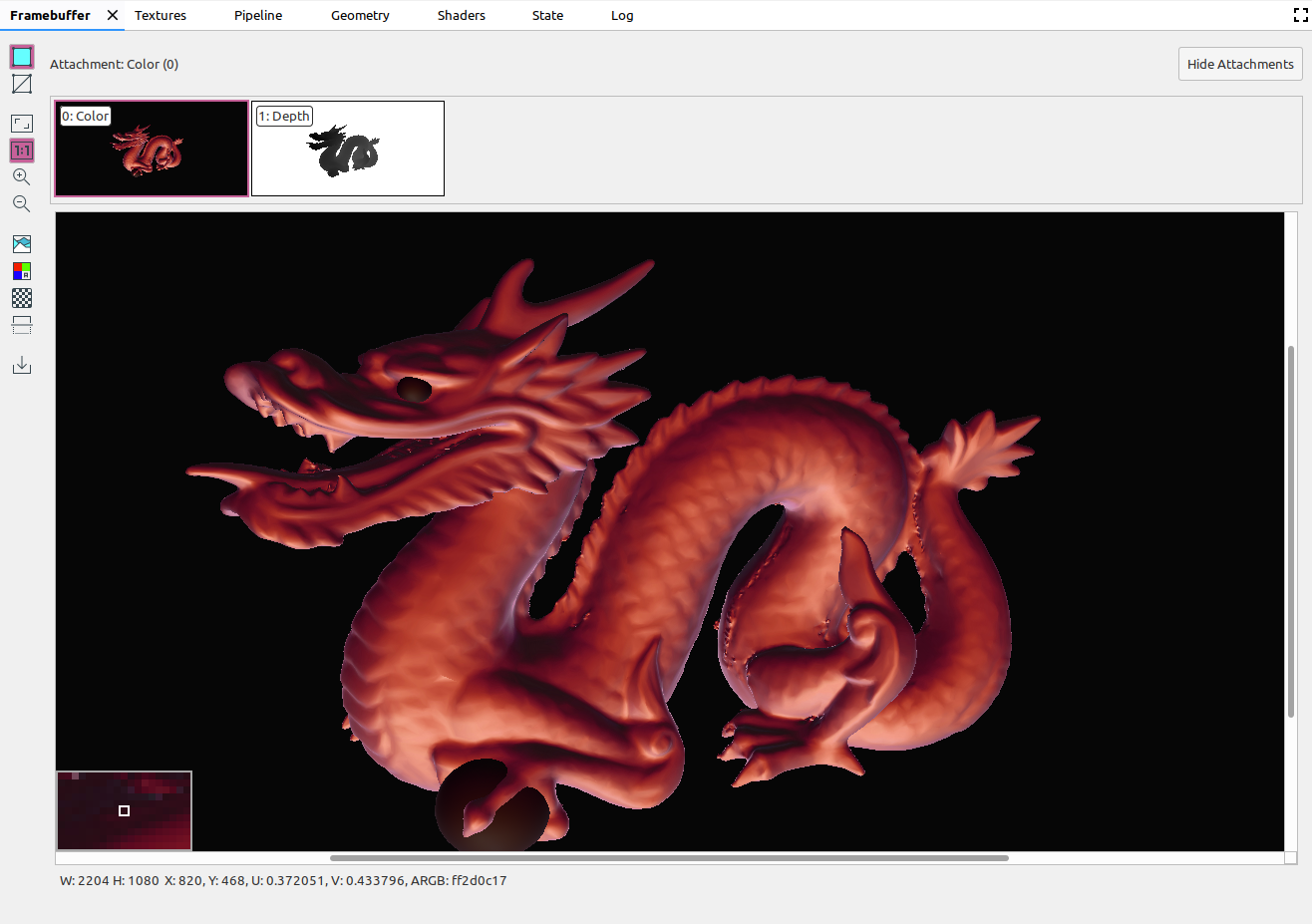
|
|
|
Powiększa obraz. Aby powiększyć lub pomniejszyć widok, możesz też użyć kółka przewijania myszy lub przesunąć dwoma palcami po touchpadzie. Możesz przeciągnąć obraz kursorem. |
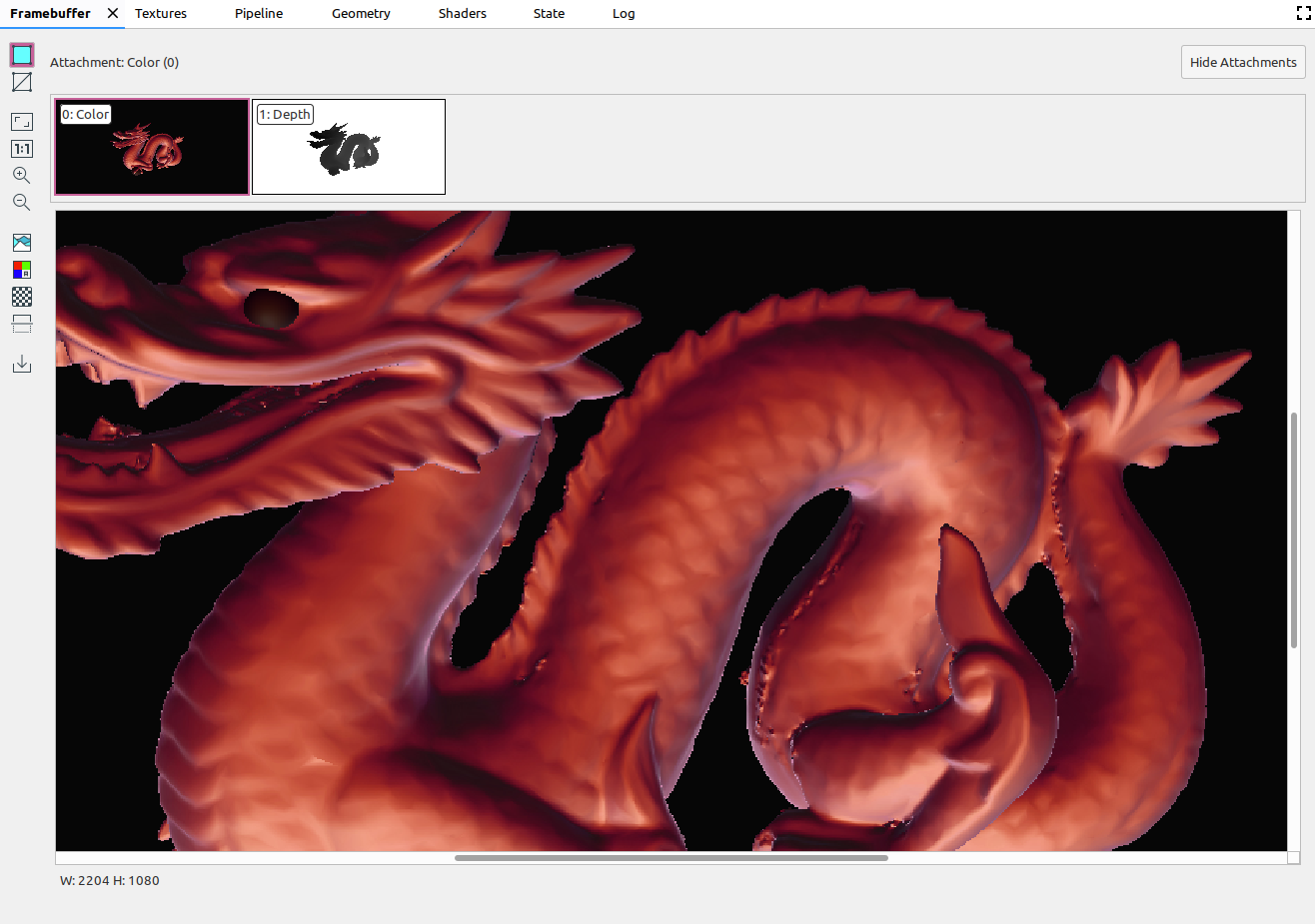
|
|
|
Pomniejsza obraz. Aby powiększyć lub pomniejszyć widok, możesz też użyć kółka przewijania myszy lub przesunąć dwoma palcami po touchpadzie. |
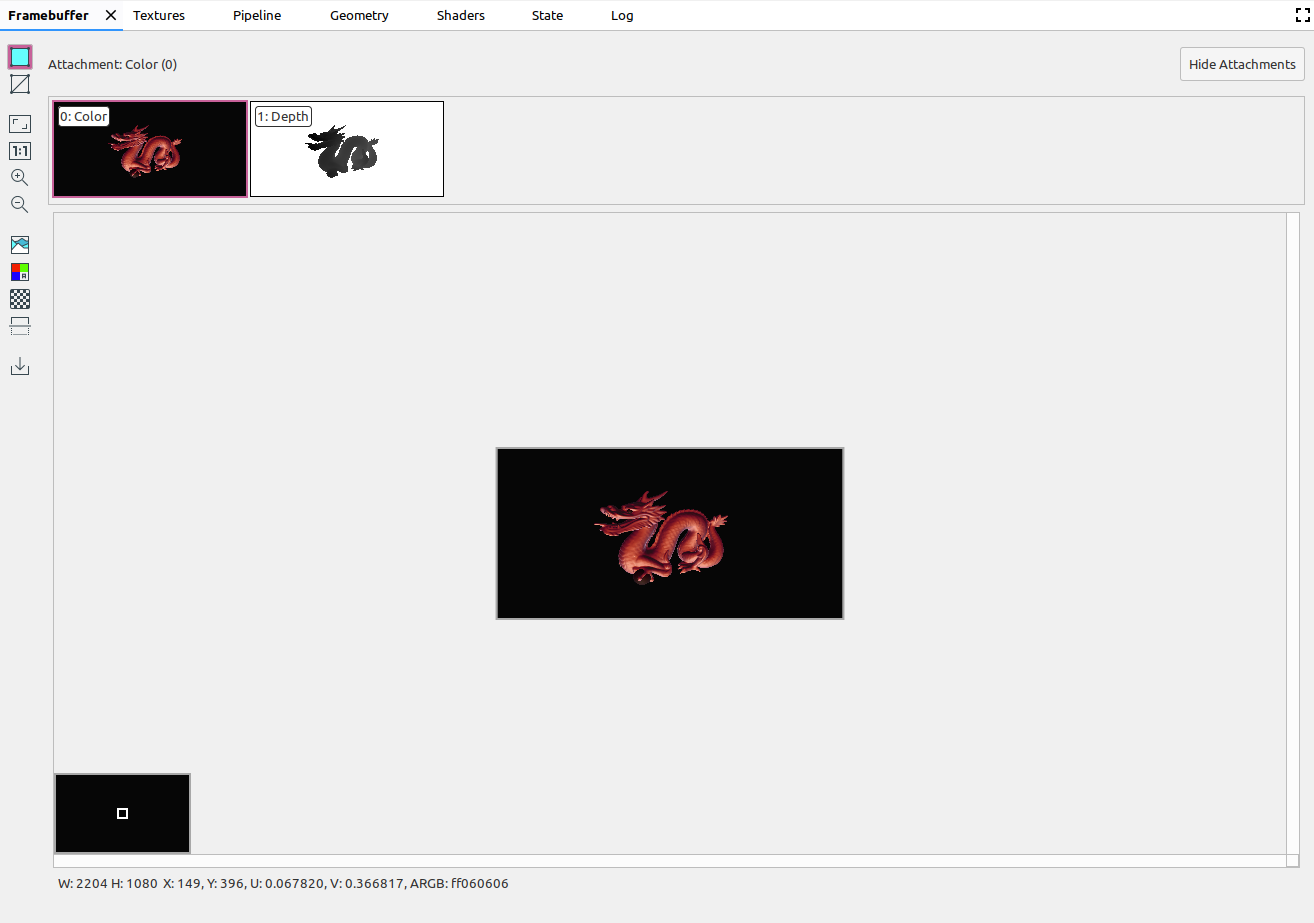
|
|
|
Wyświetla histogram kolorów obrazu. Możesz wybrać uchwyty po obu stronach, aby ograniczyć wyświetlane wartości kolorów. |
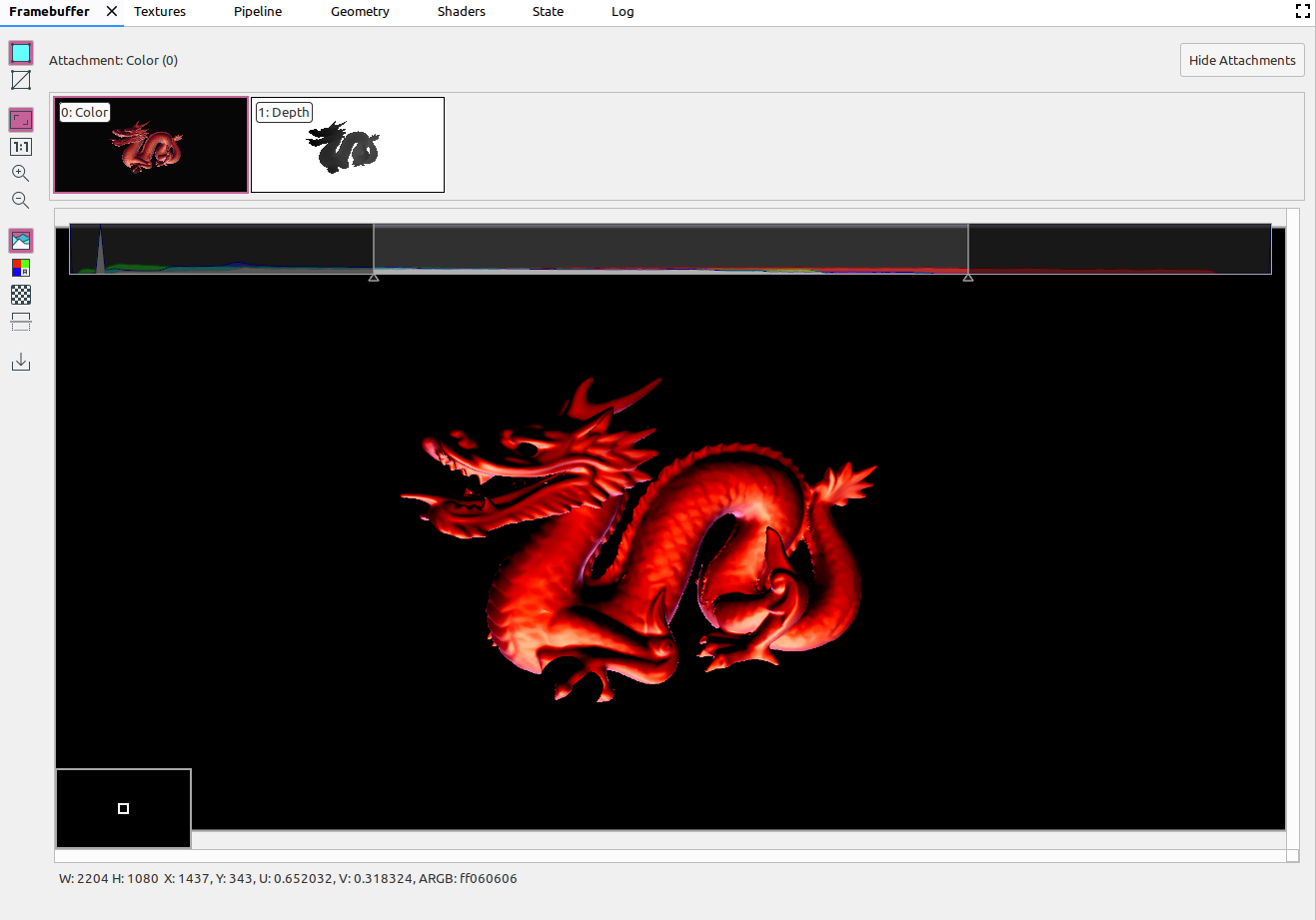
|
|
|
Wybierz kanały kolorów do renderowania. Dostępne są opcje Czerwony, Zielony, Niebieski i Alfa (przezroczystość). |
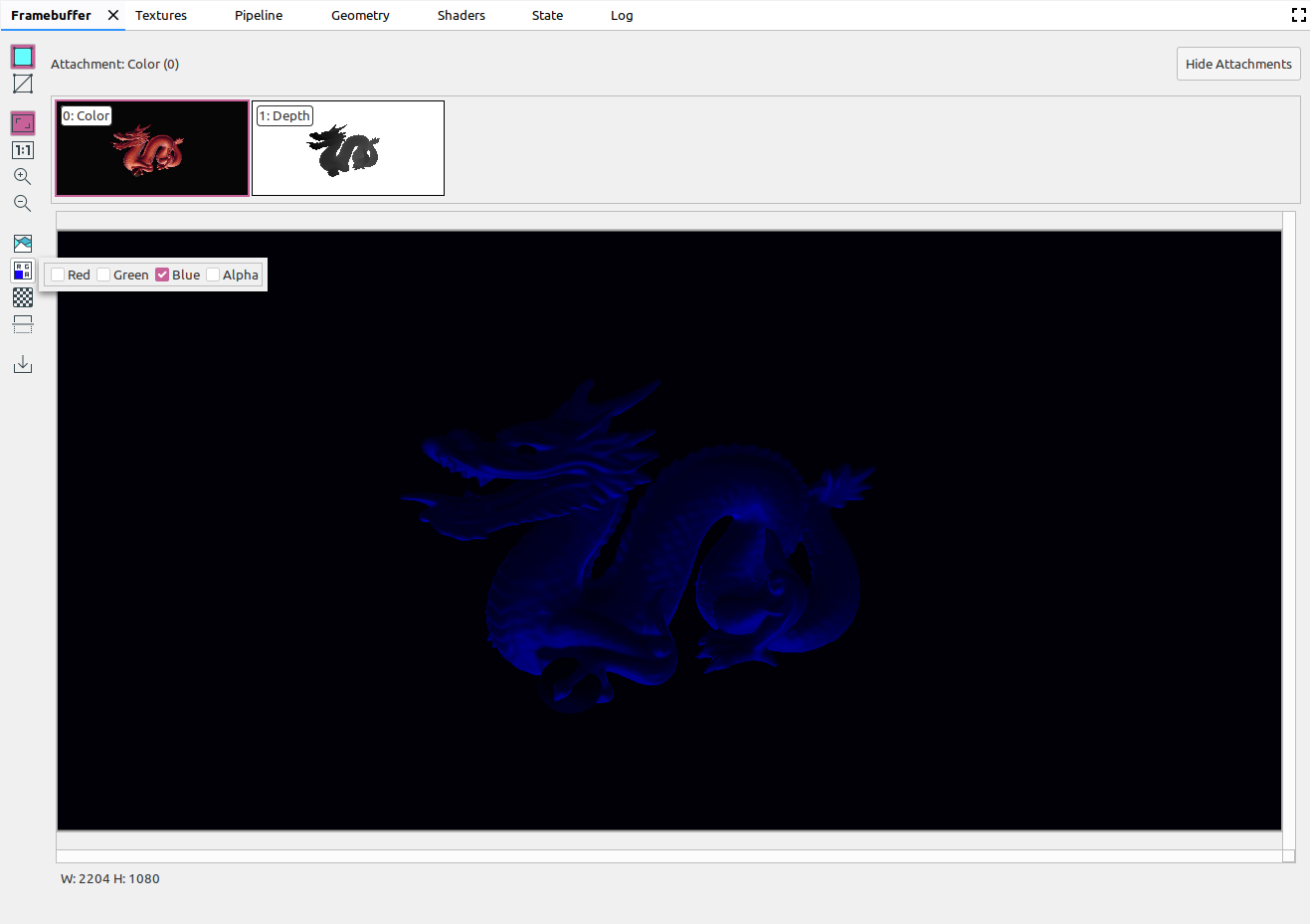
|
|
|
Wybierz wzór szachownicy lub jednolity kolor tła obrazu. |
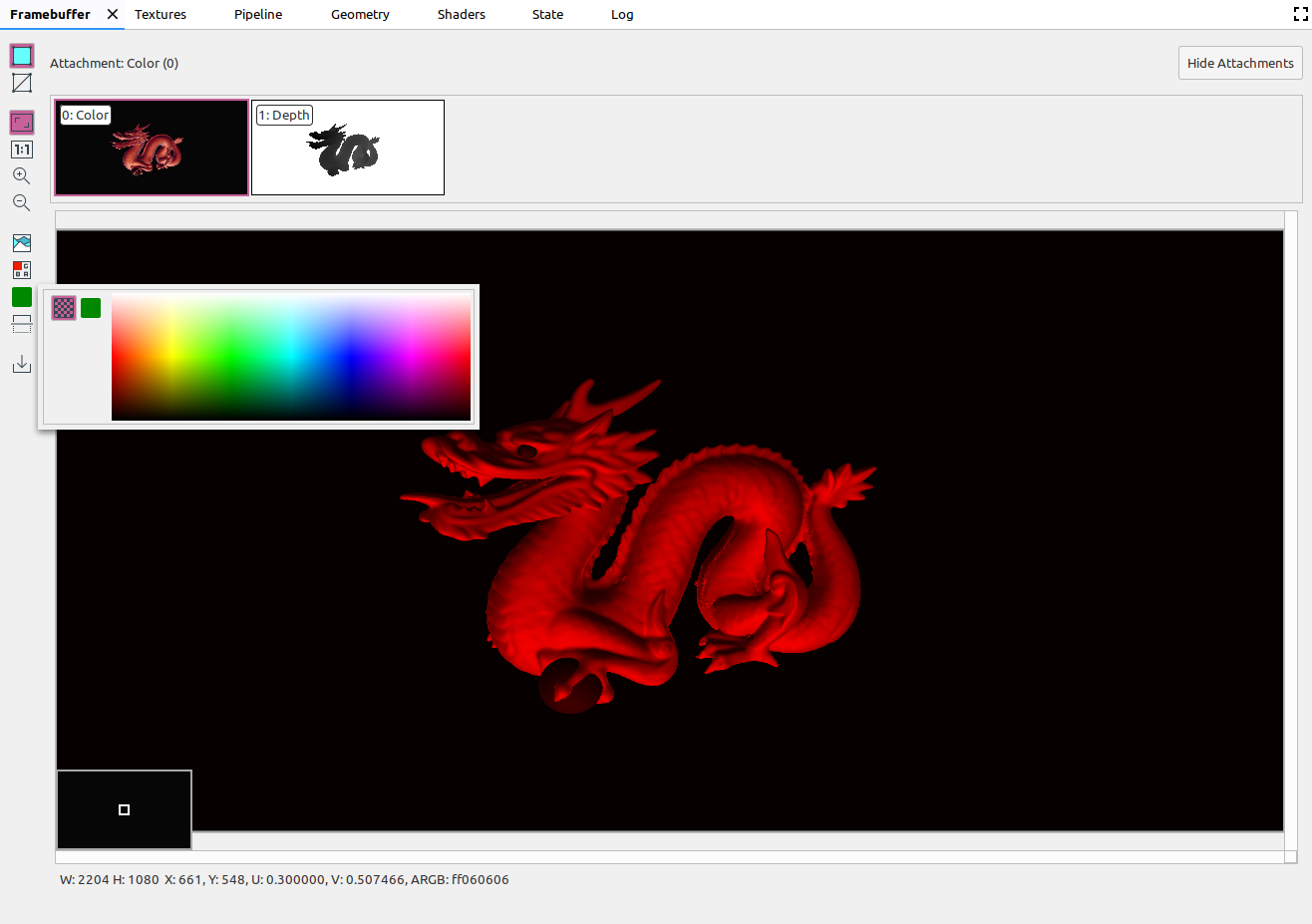
|
|
|
Odwraca obraz w pionie. |
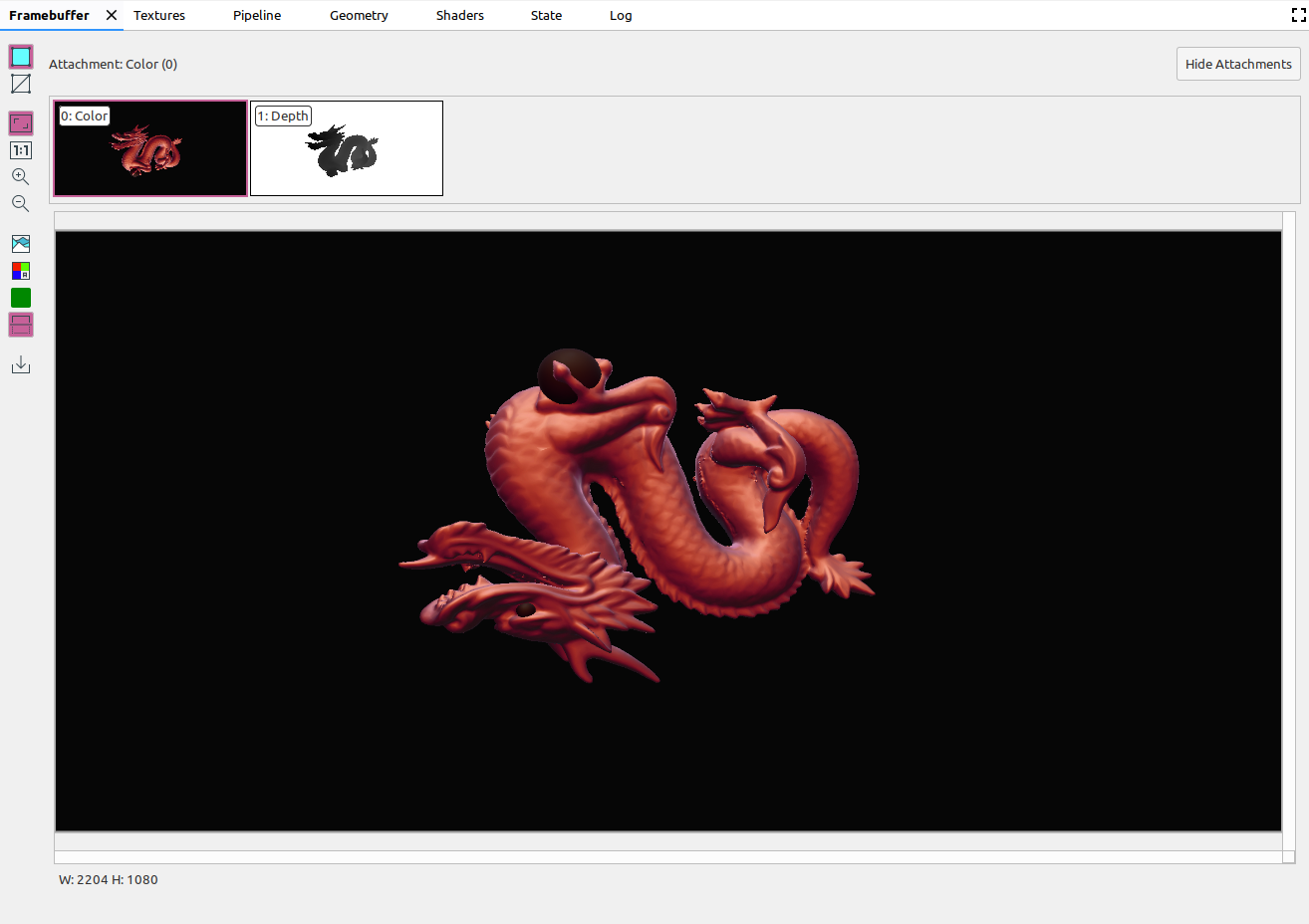
|
|
|
Zapisuje obraz w pliku. |

