בחלונית Framebuffer מוצג התוכן של ה-Framebuffer שמוגדר כרגע. בהתאם לפריט שתבחרו בחלונית Commands, בחלונית Framebuffer יכולים להופיע מאגרי מסגרות במסך או מחוץ למסך.
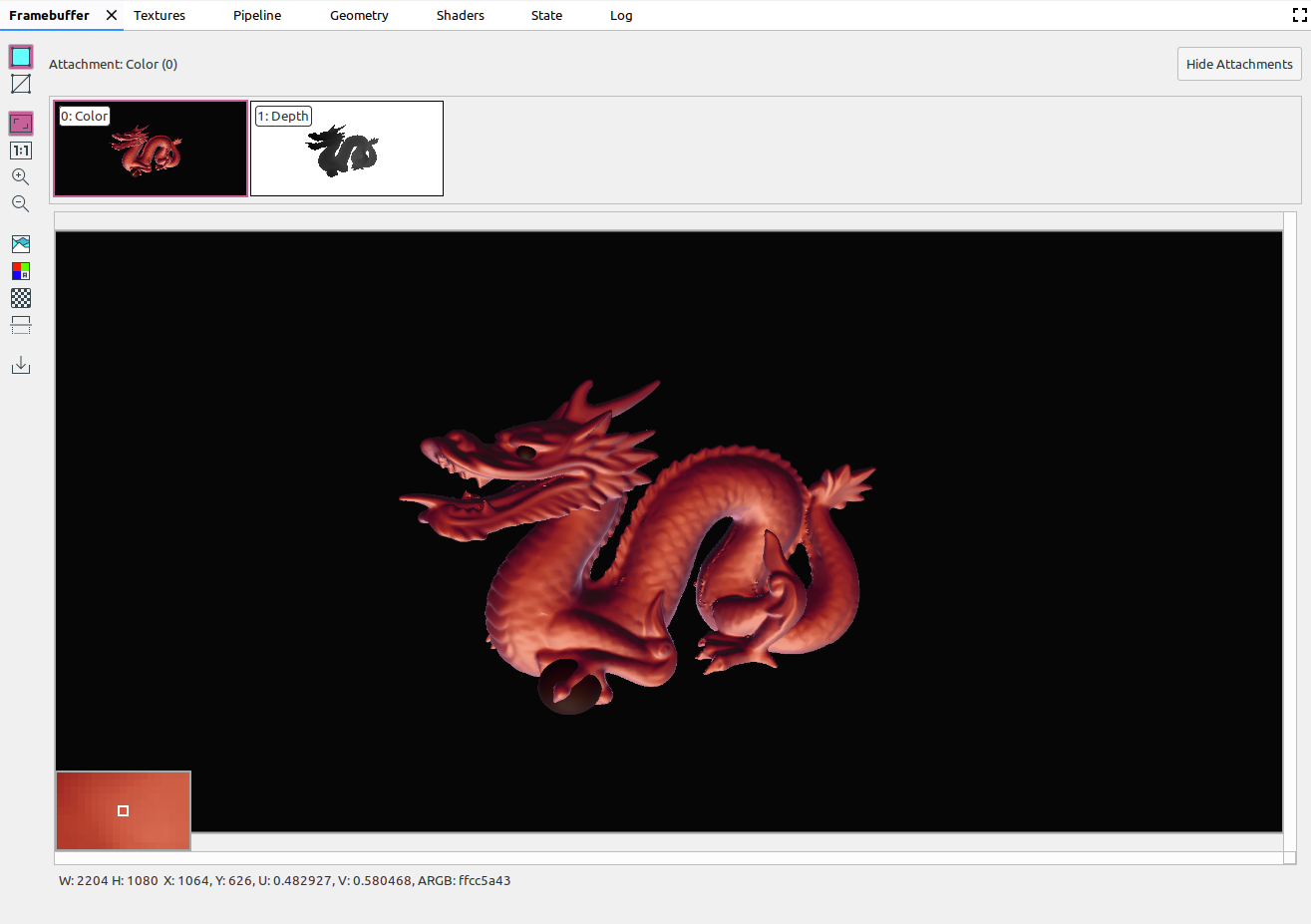
כשבוחרים פקודה בחלונית Commands (פקודות), בחלונית Framebuffer (מאגר מסגרות) מוצג התוכן של מאגר המסגרות אחרי שהקריאה מסתיימת. אם בוחרים קבוצת פקודות, מוצג מאגר המסגרות שמייצג בצורה הטובה ביותר את הקבוצה. בדרך כלל, זהו מאגר המסגרות (framebuffer) אחרי שהשיחה האחרונה בקבוצה מסתיימת.
מתחילים בבחירת השיחה הראשונה בפריים, ואז לוחצים על כל שיחה עוקבת כדי לראות את הרכיבים של מאגר הפריים מצוירים אחד אחרי השני עד סוף הפריים. התצוגות האלה של מאגר המסגרות, גם של הגרפיקה שמוצגת במסך וגם של הגרפיקה שלא מוצגת במסך, עוזרות לכם לאתר את המקור של שגיאות העיבוד.
מעבירים את העכבר מעל התמונה כדי להציג תצוגה מקדימה בהגדלה של הפיקסלים שמסביב בפינה הימנית התחתונה של התצוגה, כמו בתמונה שלמעלה. בחלונית מוצגים גם הרוחב והגובה של התמונה, הקואורדינטות x ו-y, הקואורדינטות המנורמלות של התמונה (ערכי U ו-V) וערך ה-RBGA ההקסדצימלי של הנקודה הזו בתמונה.
בחירת קבצים מצורפים שונים
מאגר מסגרות יכול להכיל כמה קבצים מצורפים. אתם יכולים לבחור איזה קובץ מצורף להציג וללחוץ על הצגת הקבצים המצורפים או על הסתרת הקבצים המצורפים לפי הצורך. תמונות ממוזערות של קבצים מצורפים מתויגות לפי סוג הקובץ המצורף (לדוגמה, COLOR, DEPTH ו-INPUT) וגם לפי האינדקס שלו.
אחרי שבוחרים קובץ מצורף, התצוגה הראשית מופיעה בפינה הימנית העליונה.
תפעול
אפשר לבצע פעולות על תמונת ה-framebuffer באמצעות הלחצנים הבאים:
| לחצן | תיאור | תוצאה לדוגמה |
|---|---|---|
|
|
הצגת גיאומטריה מוצלת של התמונה. |
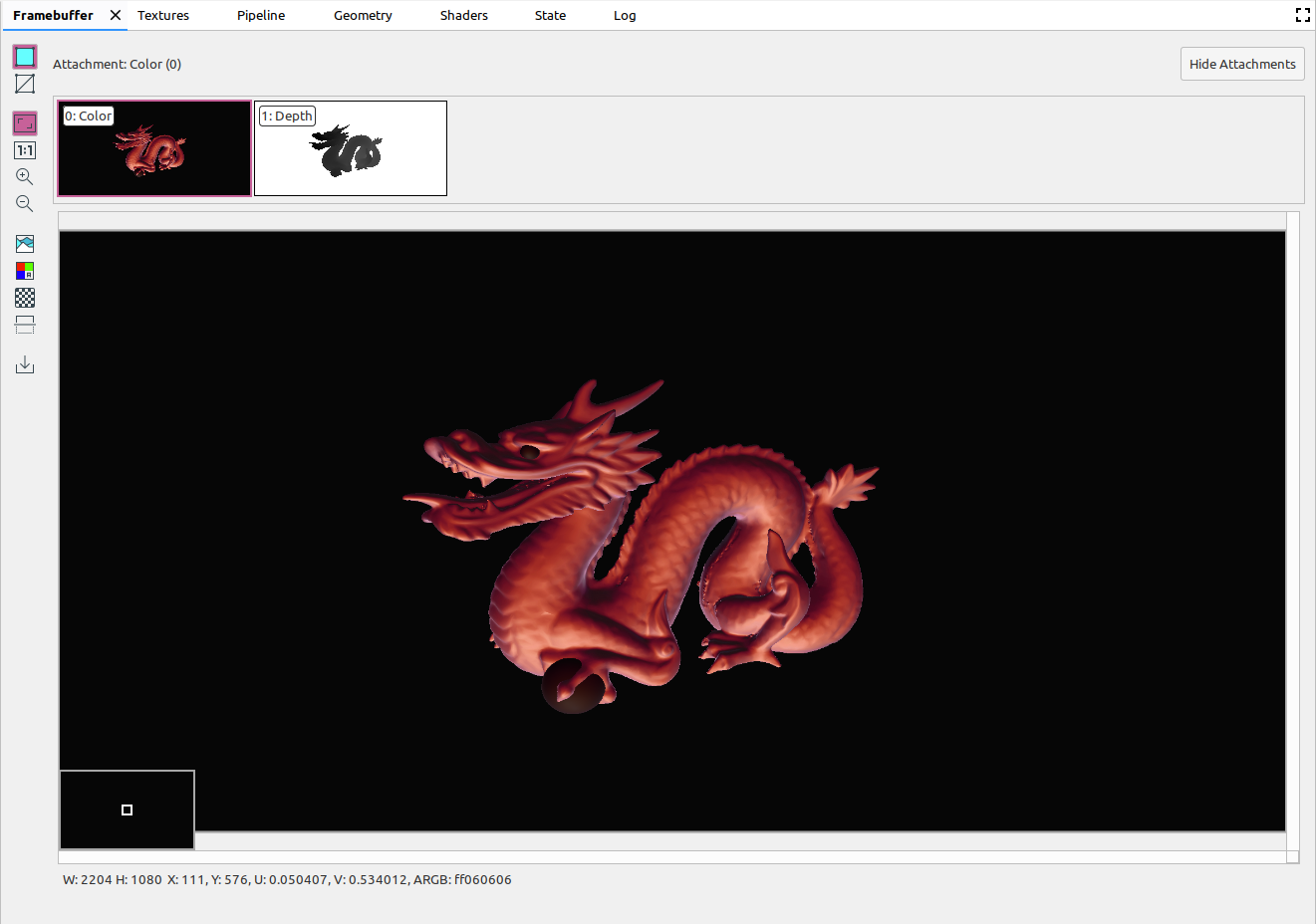
|
|
|
מוצג תרשים השלד של התמונה. |
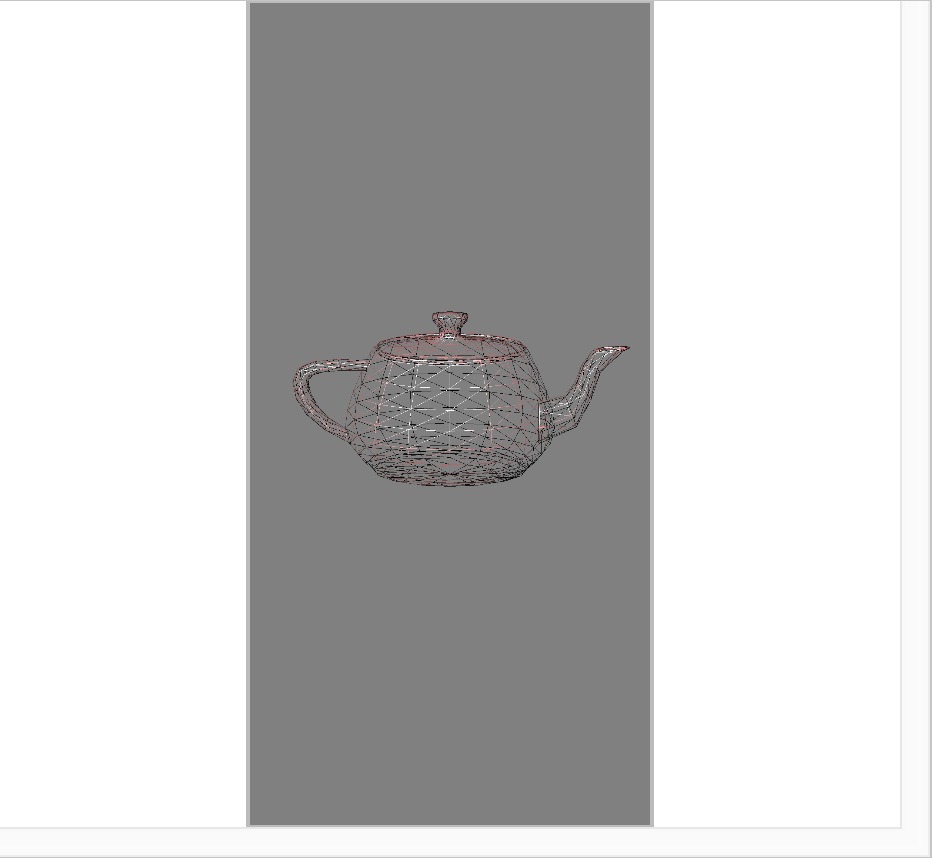
|
|
|
התמונה משתנה כך שתתאים לחלונית. אפשר גם ללחוץ לחיצה ימנית על התמונה כדי להתאים את הזום לתמונה. |
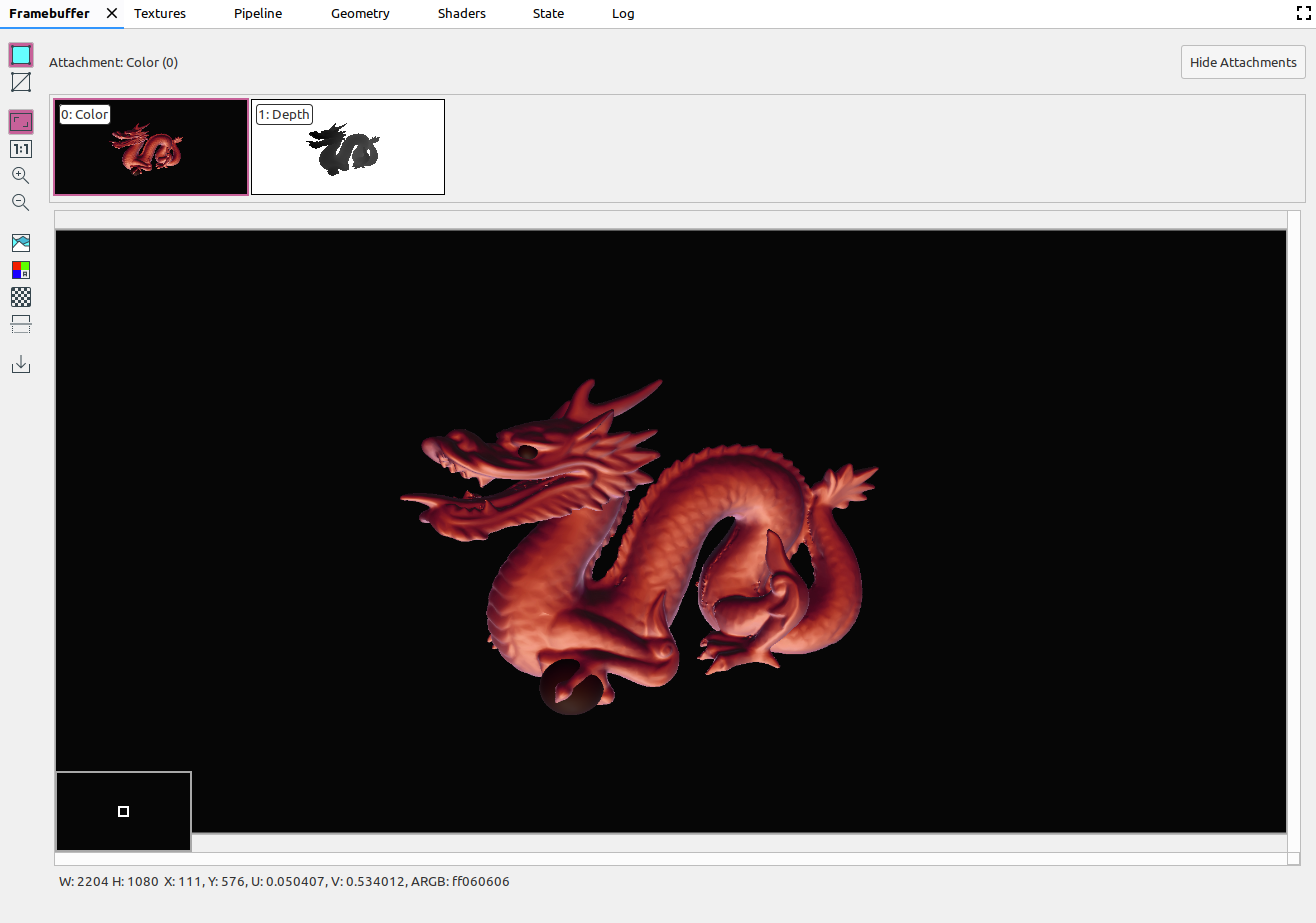
|
|
|
התמונה מוצגת ללא שינוי גודל, כך שפיקסל אחד במכשיר שווה לפיקסל אחד במסך. |
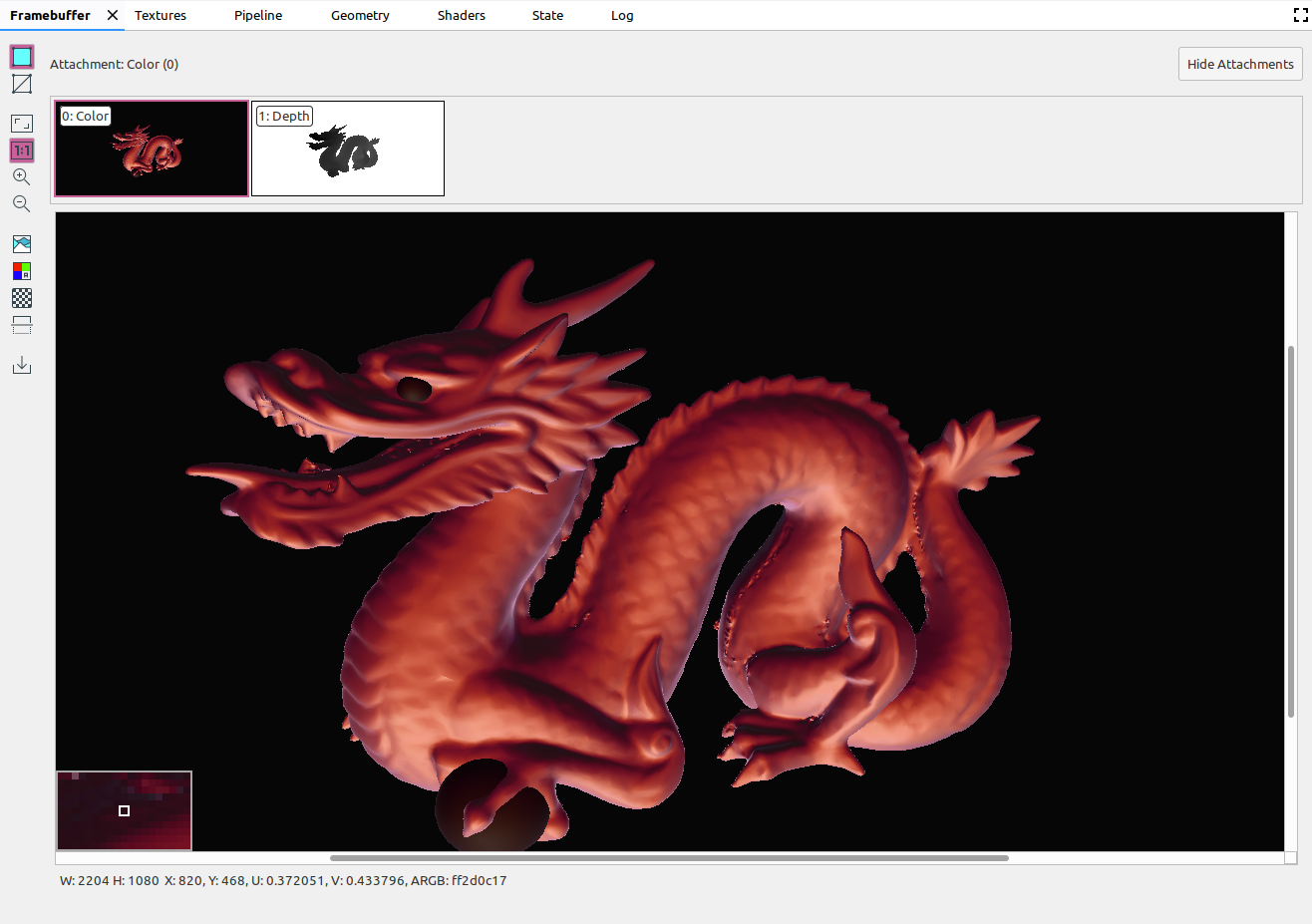
|
|
|
מגדיל את התמונה. אפשר גם להשתמש בגלגל העכבר או להחליק עם שתי אצבעות על משטח מגע כדי להתקרב ולהתרחק. אפשר לגרור את התמונה באמצעות הסמן. |
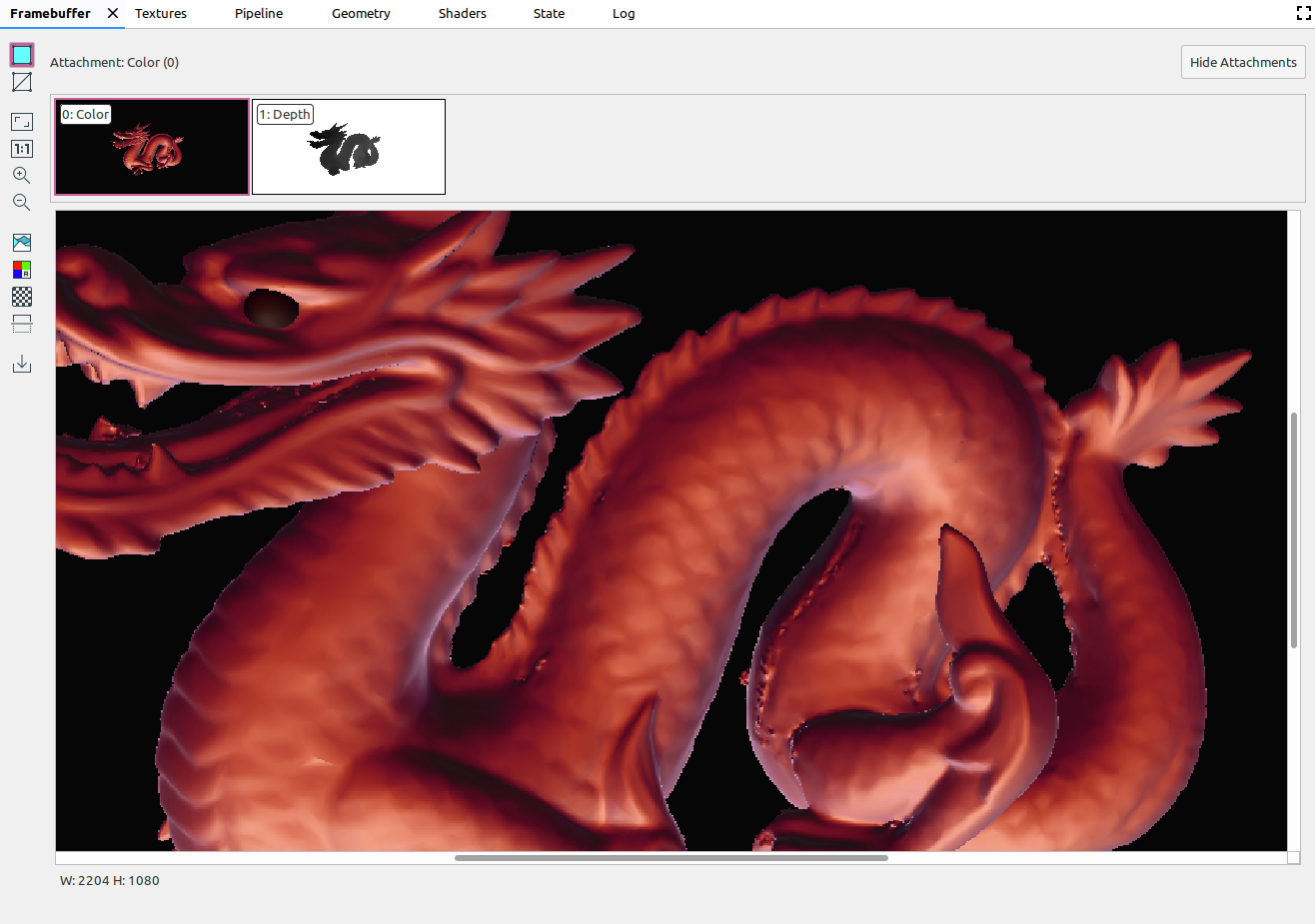
|
|
|
מבצעת הקטנת תצוגה של התמונה. אפשר גם להשתמש בגלגל העכבר או להחליק עם שתי אצבעות על משטח מגע כדי להתקרב ולהתרחק. |
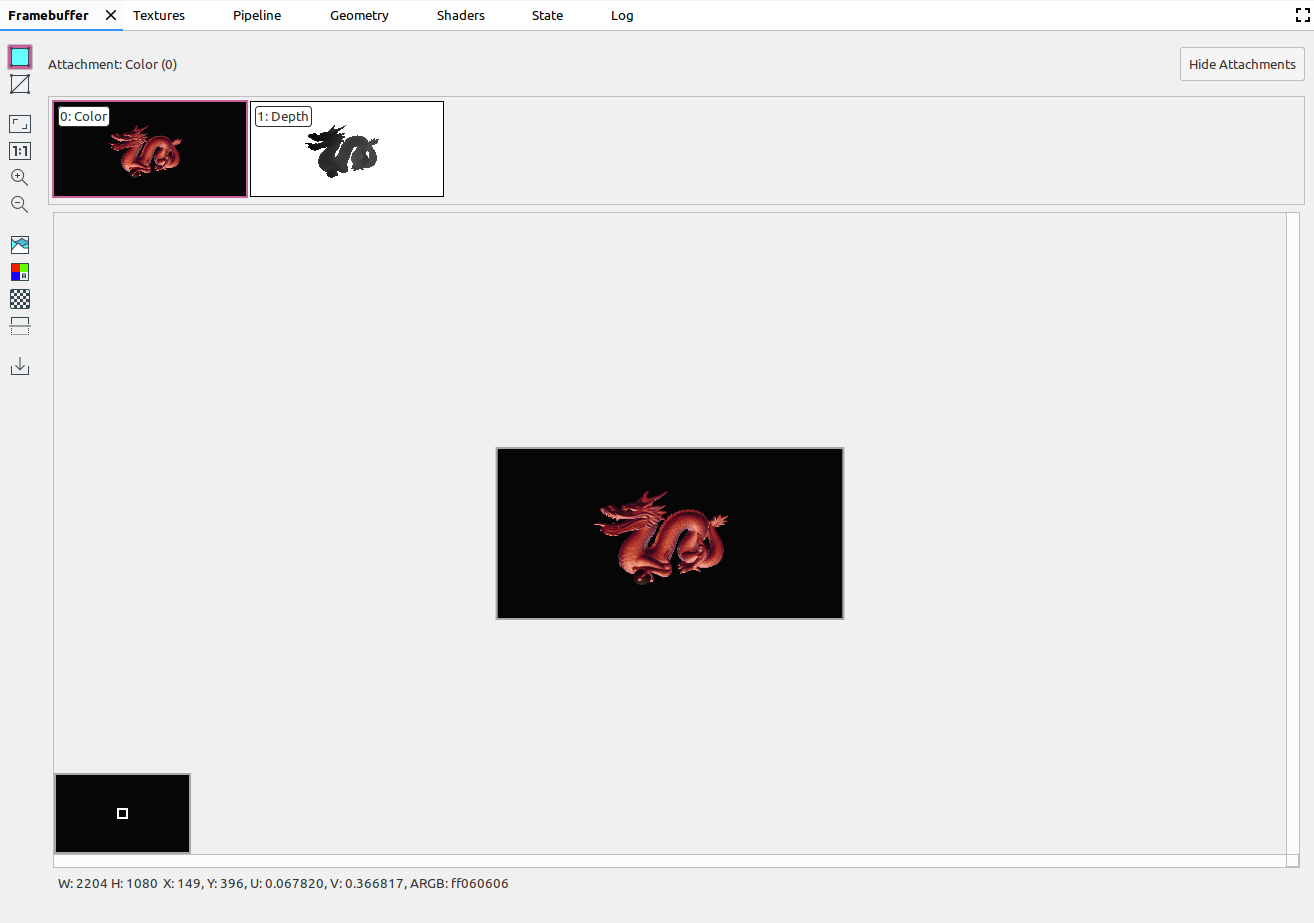
|
|
|
ההיסטוגרמה של הצבעים בתמונה. אפשר לבחור את נקודות האחיזה משני הצדדים כדי להגביל את ערכי הצבע שמוצגים. |
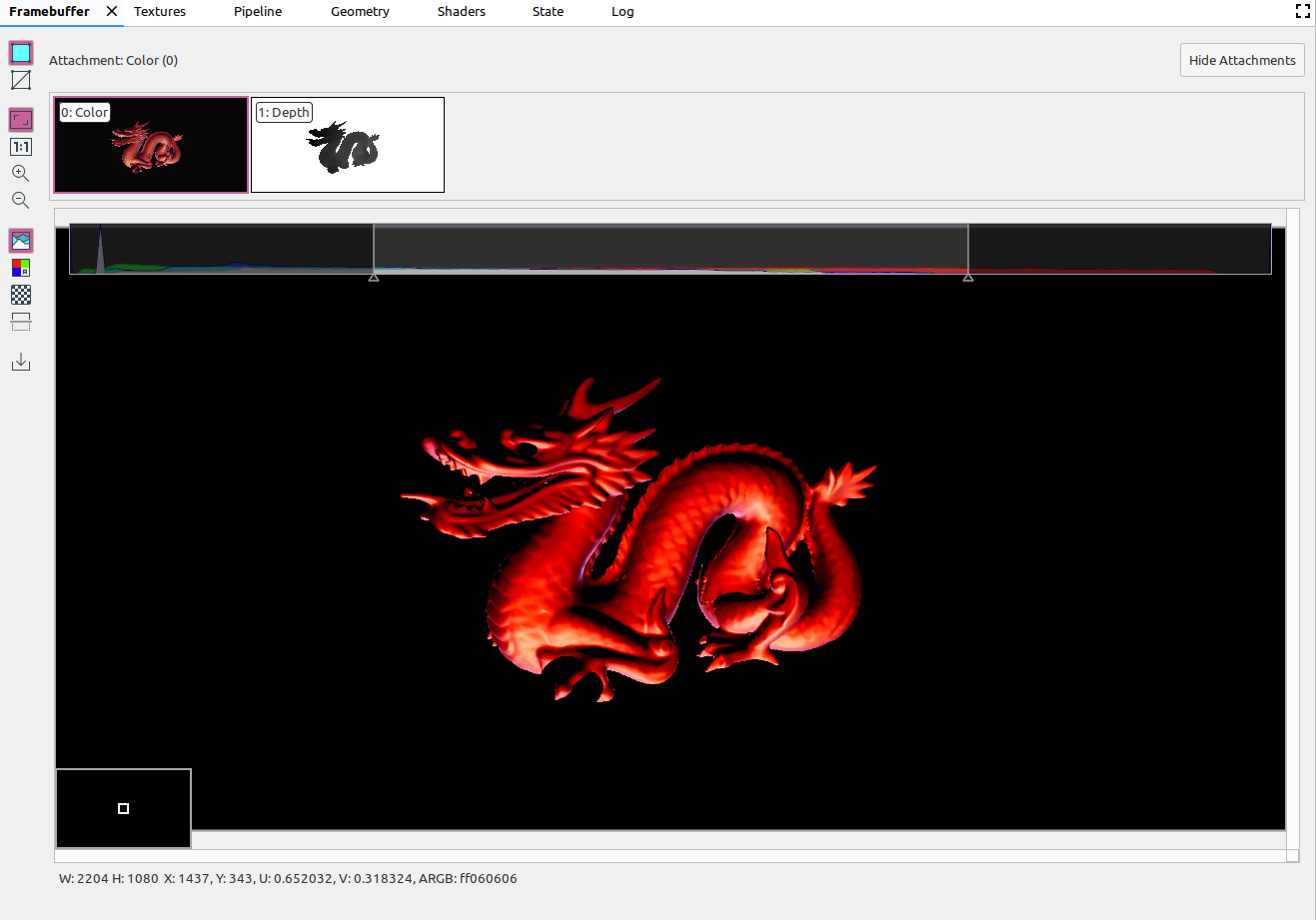
|
|
|
בוחרים את ערוצי הצבע לעיבוד. האפשרויות הן אדום, ירוק, כחול ואלפא (שקיפות). |
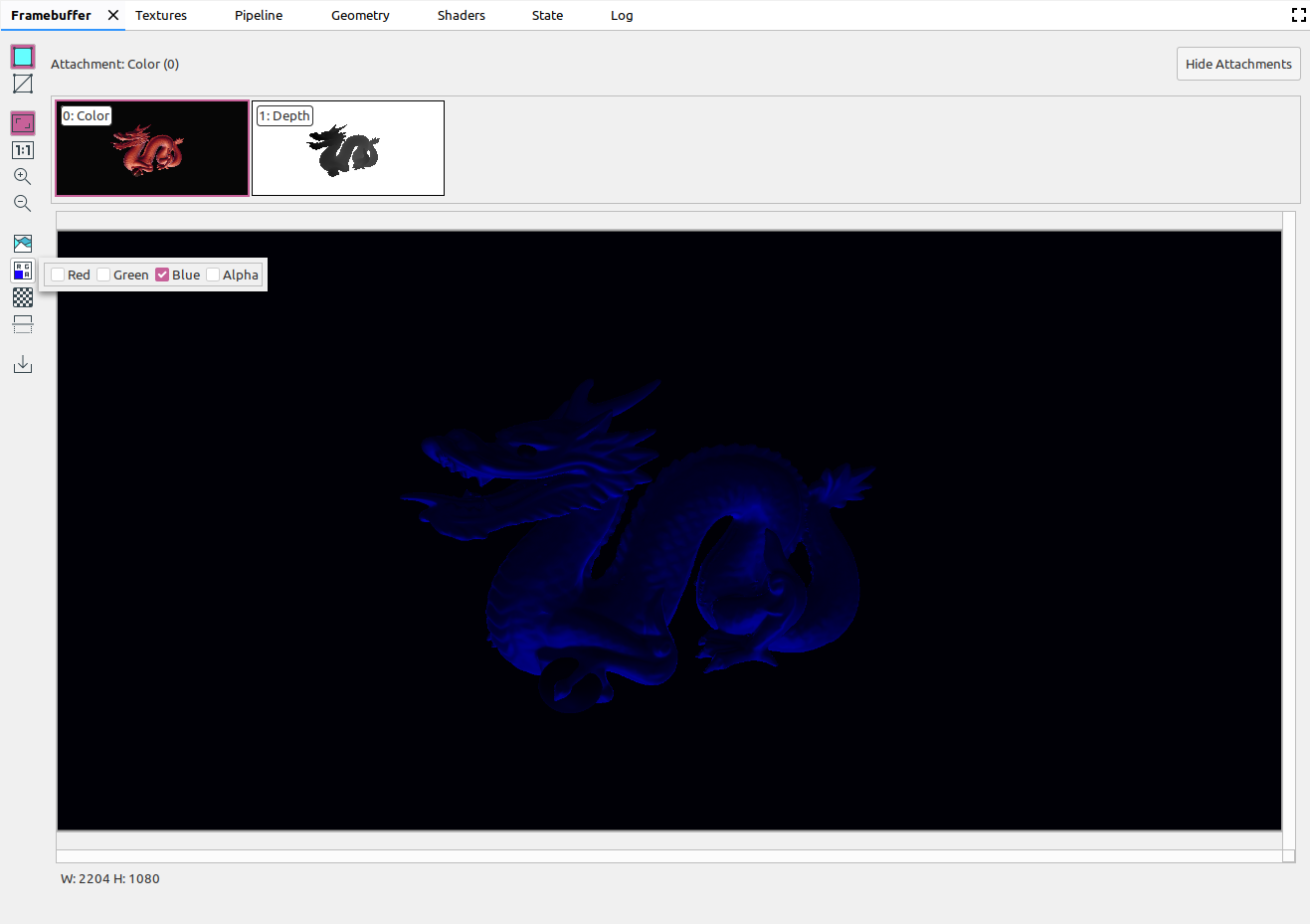
|
|
|
בוחרים דוגמת משבצות או צבע אחיד לרקע התמונה. |
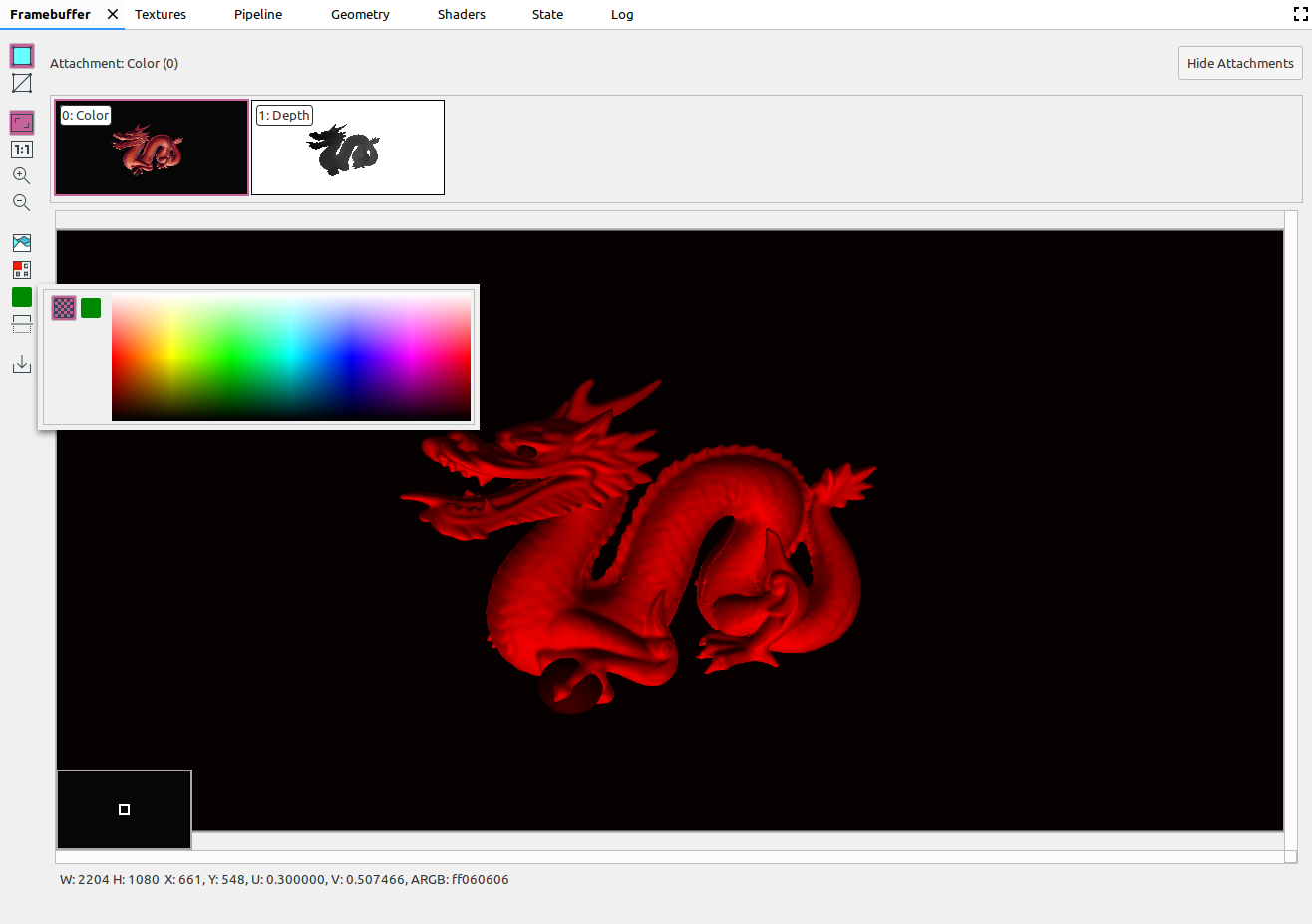
|
|
|
היפוך אנכי של התמונה. |
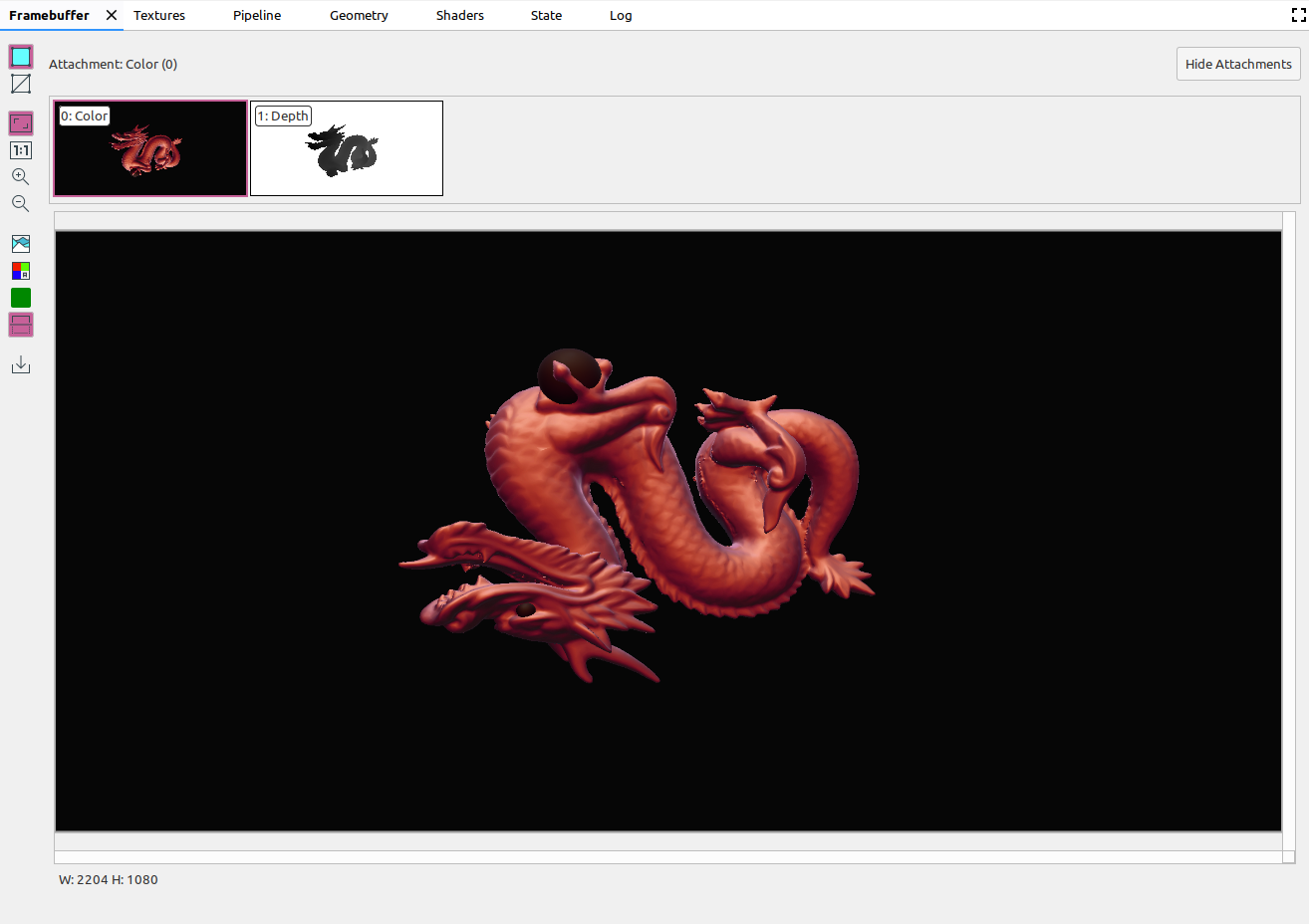
|
|
|
שמירת התמונה בקובץ. |

