Framebuffer 창에는 현재 바인드된 프레임 버퍼의 콘텐츠가 표시됩니다. Commands 창에서 선택한 항목에 따라 Framebuffer 창에는 화면 또는 오프스크린 프레임 버퍼가 표시될 수 있습니다.
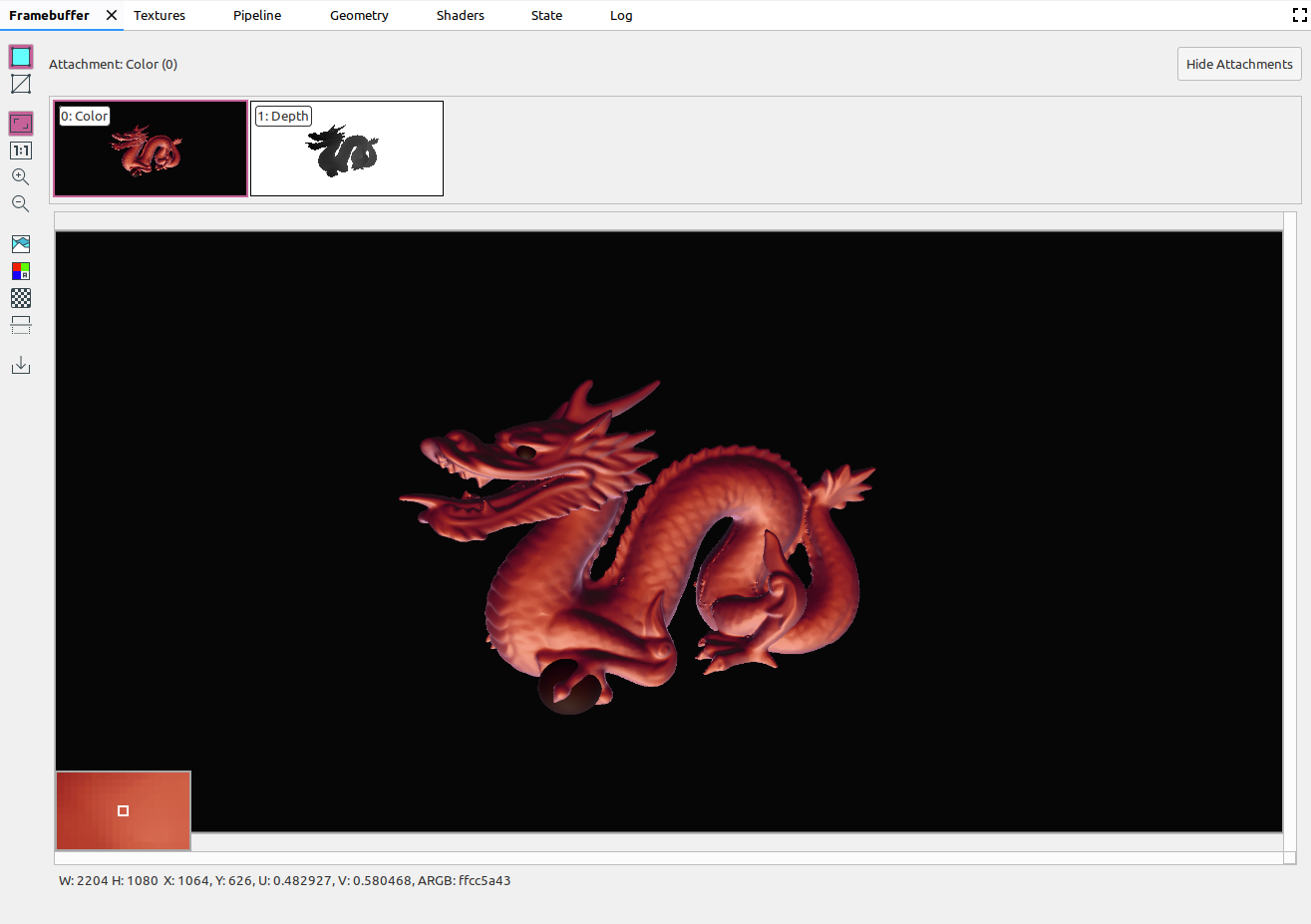
Commands 창에서 명령어를 선택하면 호출이 완료된 후 Framebuffer 창에 프레임 버퍼의 콘텐츠가 표시됩니다. 명령어 그룹을 선택하면 그룹을 가장 잘 나타내는 프레임 버퍼가 표시됩니다. 일반적으로 그룹의 마지막 호출이 완료된 후의 프레임 버퍼입니다.
먼저 프레임 내에서 첫 번째 호출을 선택한 다음, 연속된 각 호출을 클릭하여 프레임 버퍼 구성요소가 프레임이 끝날 때까지 하나씩 그리는지 확인합니다. 이러한 프레임 버퍼 디스플레이는 화면 및 오프스크린 그래픽에서 모두 렌더링 오류의 원인을 찾는 데 도움이 됩니다.
이미지 위로 커서를 이동하면 위 이미지와 같이 보기의 왼쪽 아래 모서리에 주변 픽셀의 확대된 미리보기가 표시됩니다. 또한 이 창에는 이미지 너비 및 높이는 물론 x 및 y 좌표, 정규화된 이미지 좌표 (U 및 V 값), 이미지상의 해당 지점에 대한 RBGA 16진수 값이 표시됩니다.
다른 첨부파일 선택
프레임 버퍼에는 여러 첨부파일이 포함될 수 있습니다. 표시할 첨부파일을 선택하고 필요에 따라 첨부파일 표시 또는 첨부파일 숨기기를 클릭할 수 있습니다. 첨부파일 썸네일은 첨부파일 유형(예: COLOR, DEPTH, INPUT)과 색인으로 라벨이 지정됩니다.
첨부파일을 선택하면 왼쪽 상단에 기본 보기가 표시됩니다.
운영
다음 버튼을 사용하여 프레임 버퍼 이미지와 관련된 작업을 실행할 수 있습니다.
| 버튼 | 설명 | 결과 예시 |
|---|---|---|
|
|
이미지의 음영 도형을 렌더링합니다. |
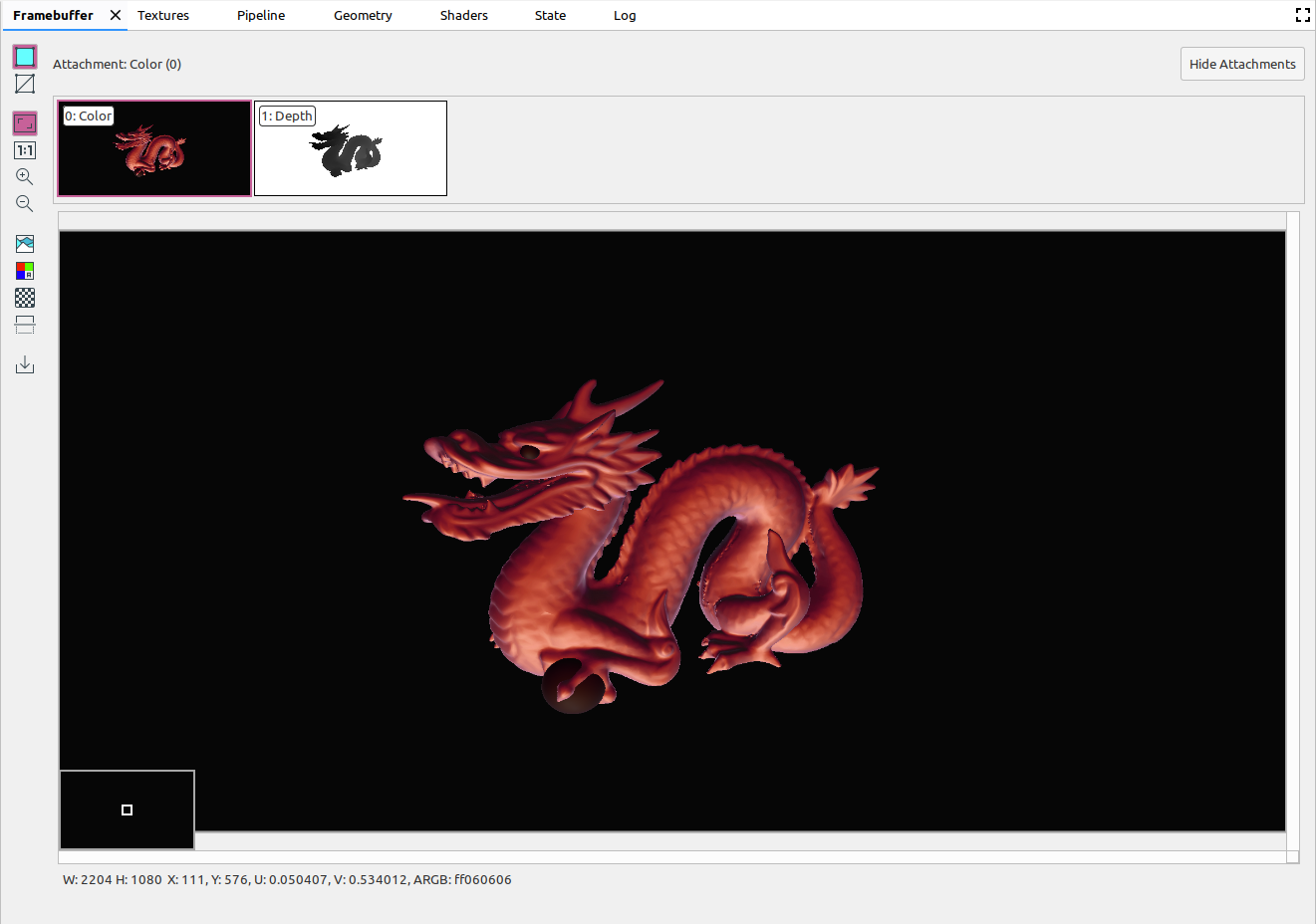
|
|
|
이미지의 와이어프레임을 표시합니다. |
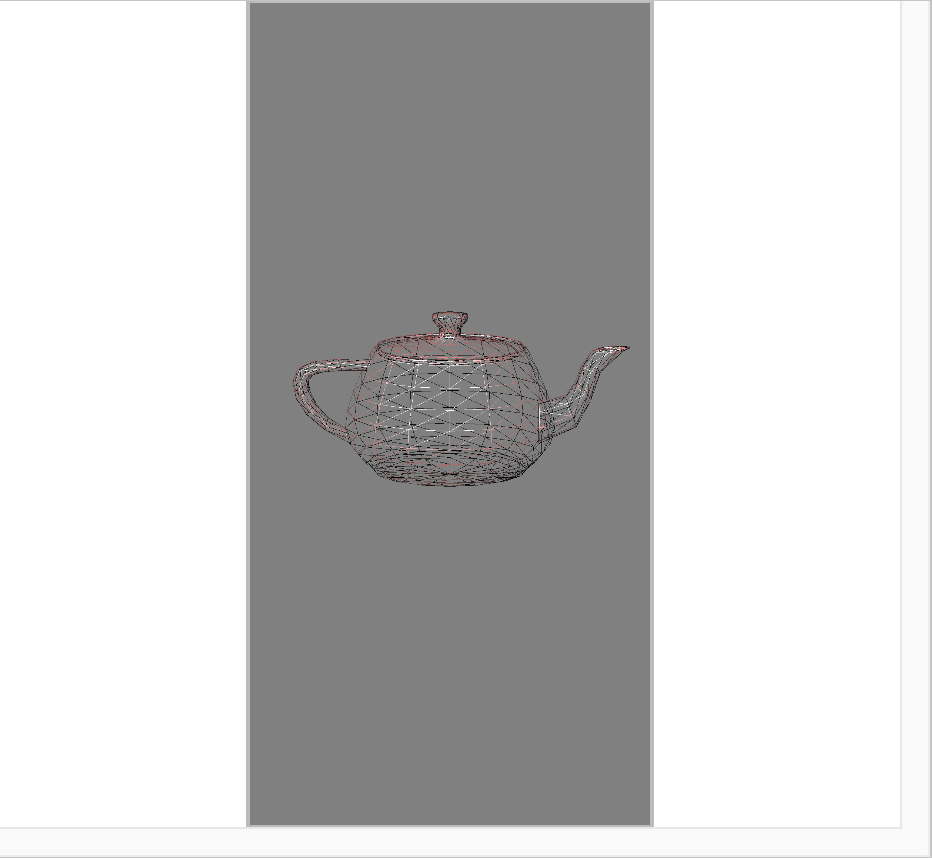
|
|
|
이미지가 페인(pane)에 완전히 맞도록 조정합니다. 이미지를 마우스 오른쪽 버튼으로 클릭하여 이미지에 맞게 확대/축소를 조정할 수도 있습니다. |
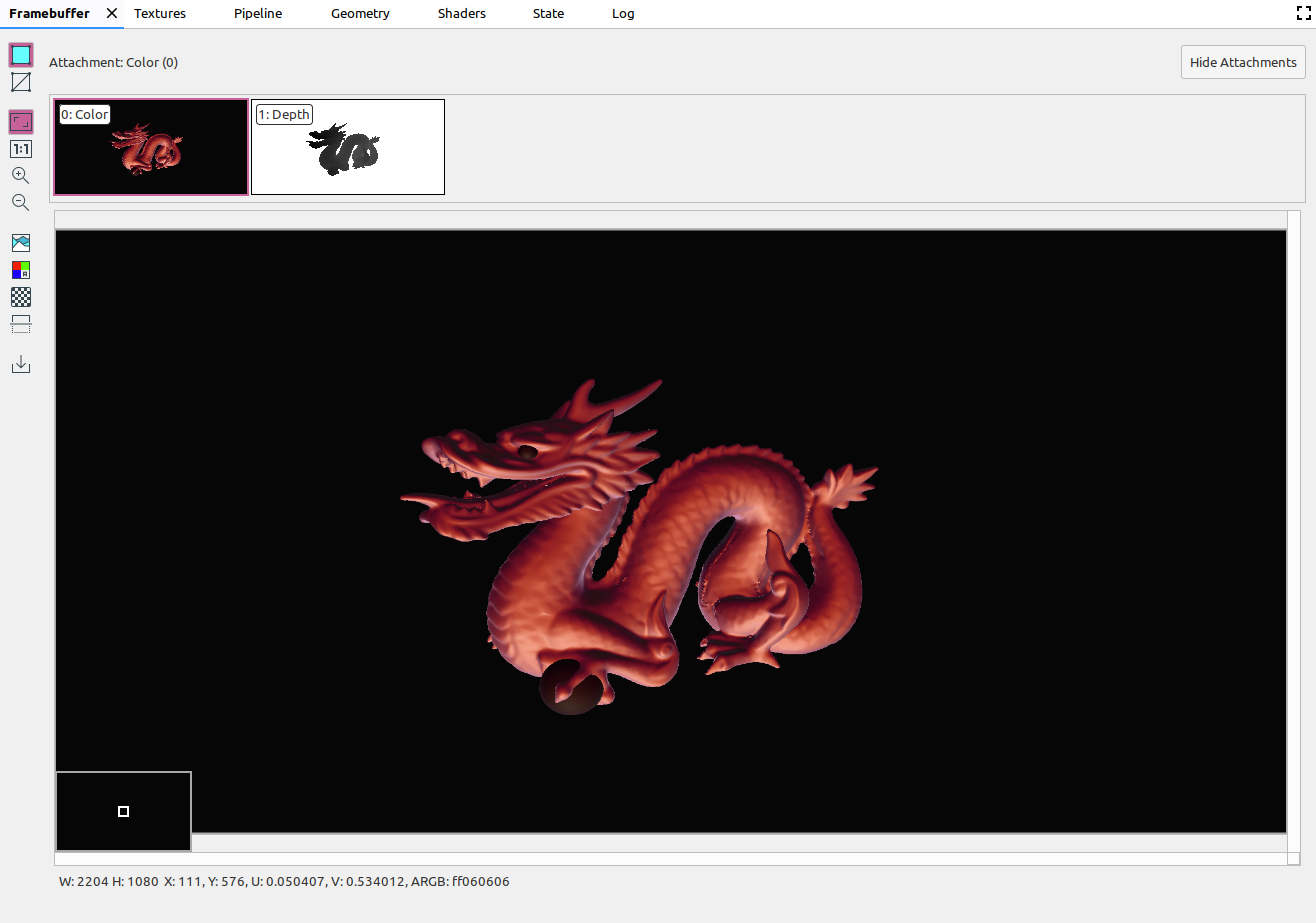
|
|
|
이미지를 배율 없이 표시합니다. 여기서 하나의 기기 픽셀은 하나의 화면 픽셀과 같습니다. |
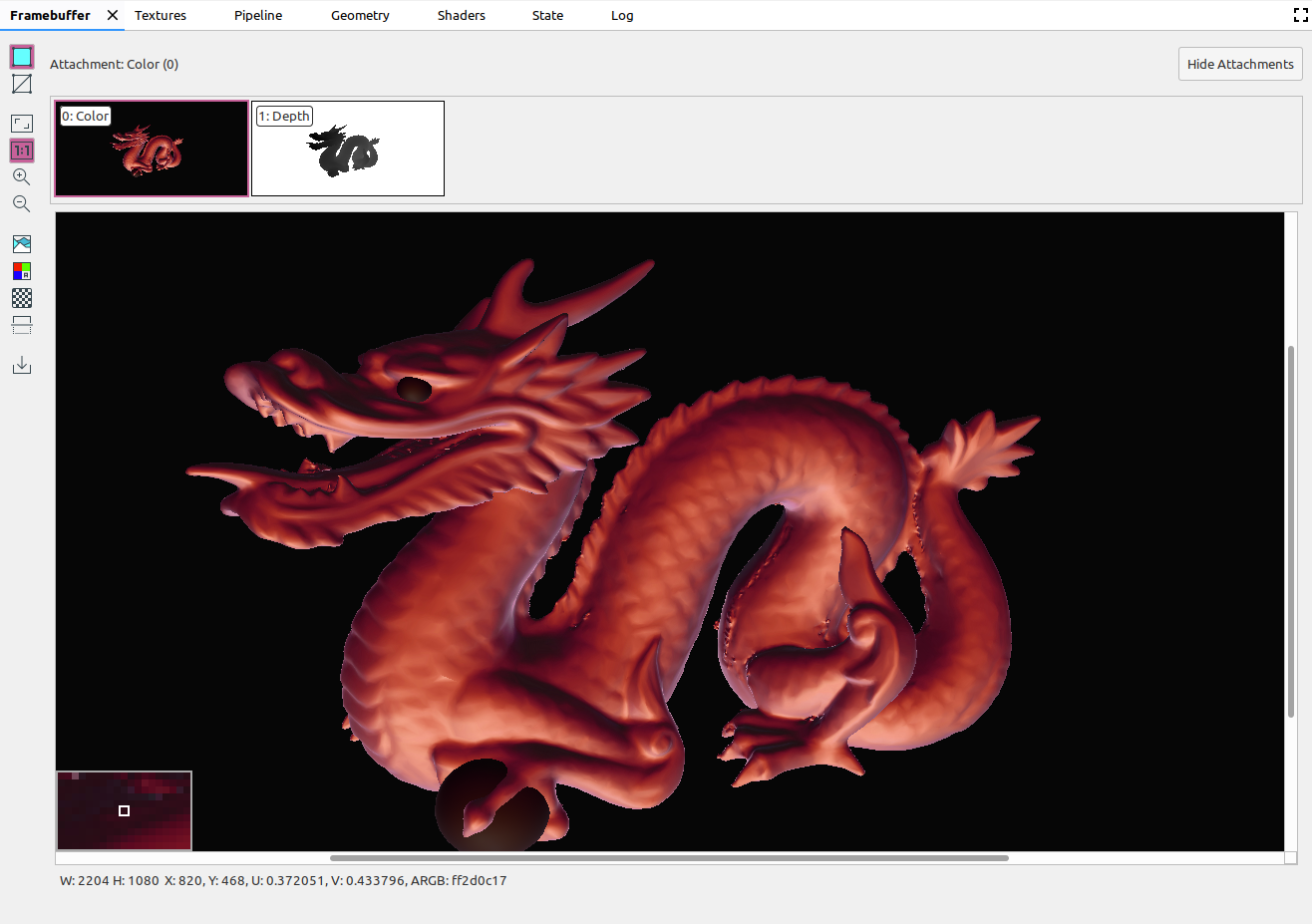
|
|
|
이미지를 확대합니다. 마우스 휠을 사용하거나 터치패드에서 두 손가락으로 스와이프하여 확대 및 축소할 수도 있습니다. 커서로 이미지를 드래그할 수 있습니다. |
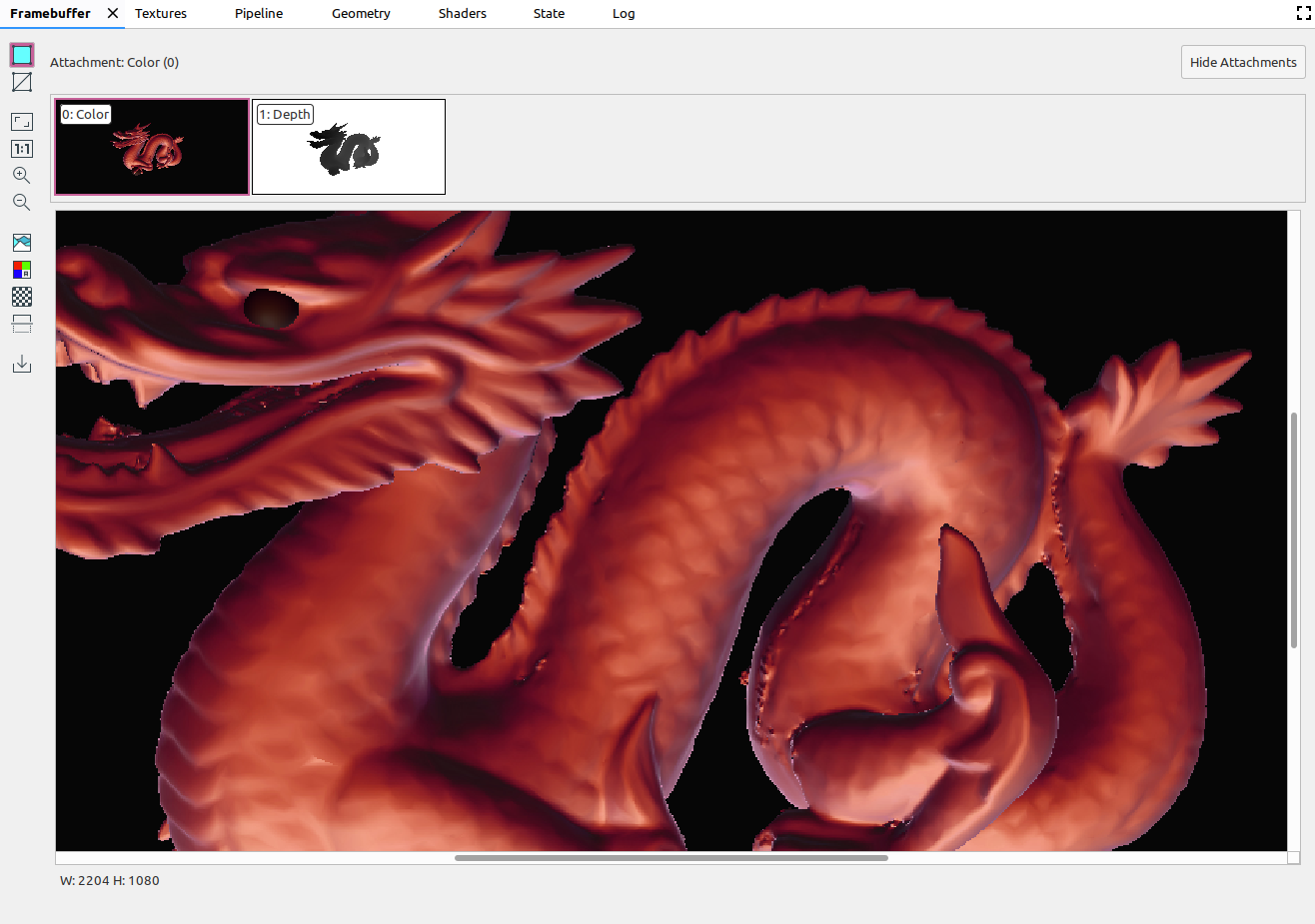
|
|
|
이미지를 축소합니다. 마우스 휠을 사용하거나 터치패드에서 두 손가락으로 스와이프하여 확대 및 축소할 수도 있습니다. |
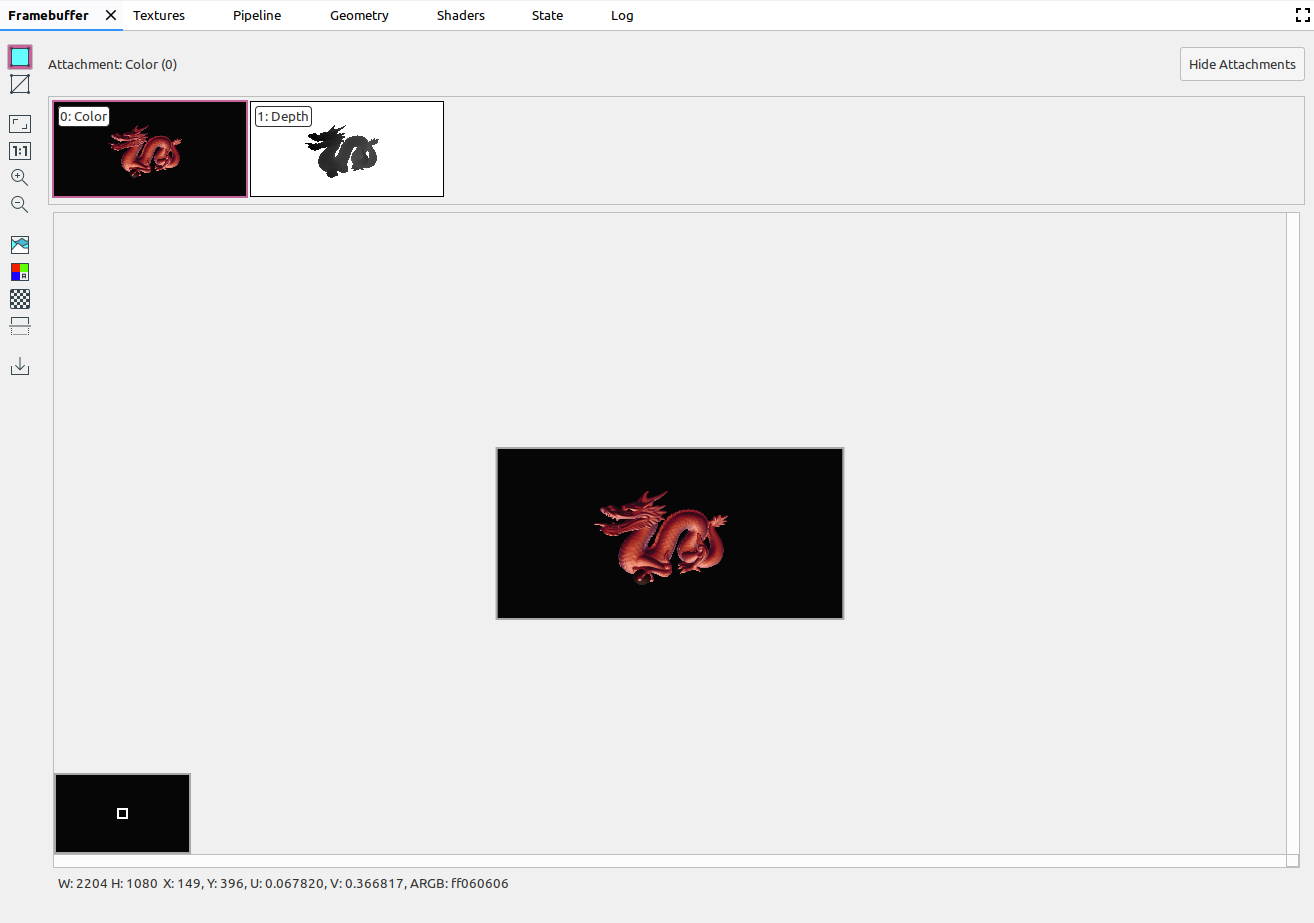
|
|
|
이미지의 색상 히스토그램을 표시합니다. 양쪽의 제어 핸들을 선택하여 표시되는 색상 값을 제한할 수 있습니다. |

|
|
|
렌더링할 색상 채널을 선택합니다. 빨간색, 녹색, 파란색, 알파 (투명도) 옵션 중에서 선택할 수 있습니다. |
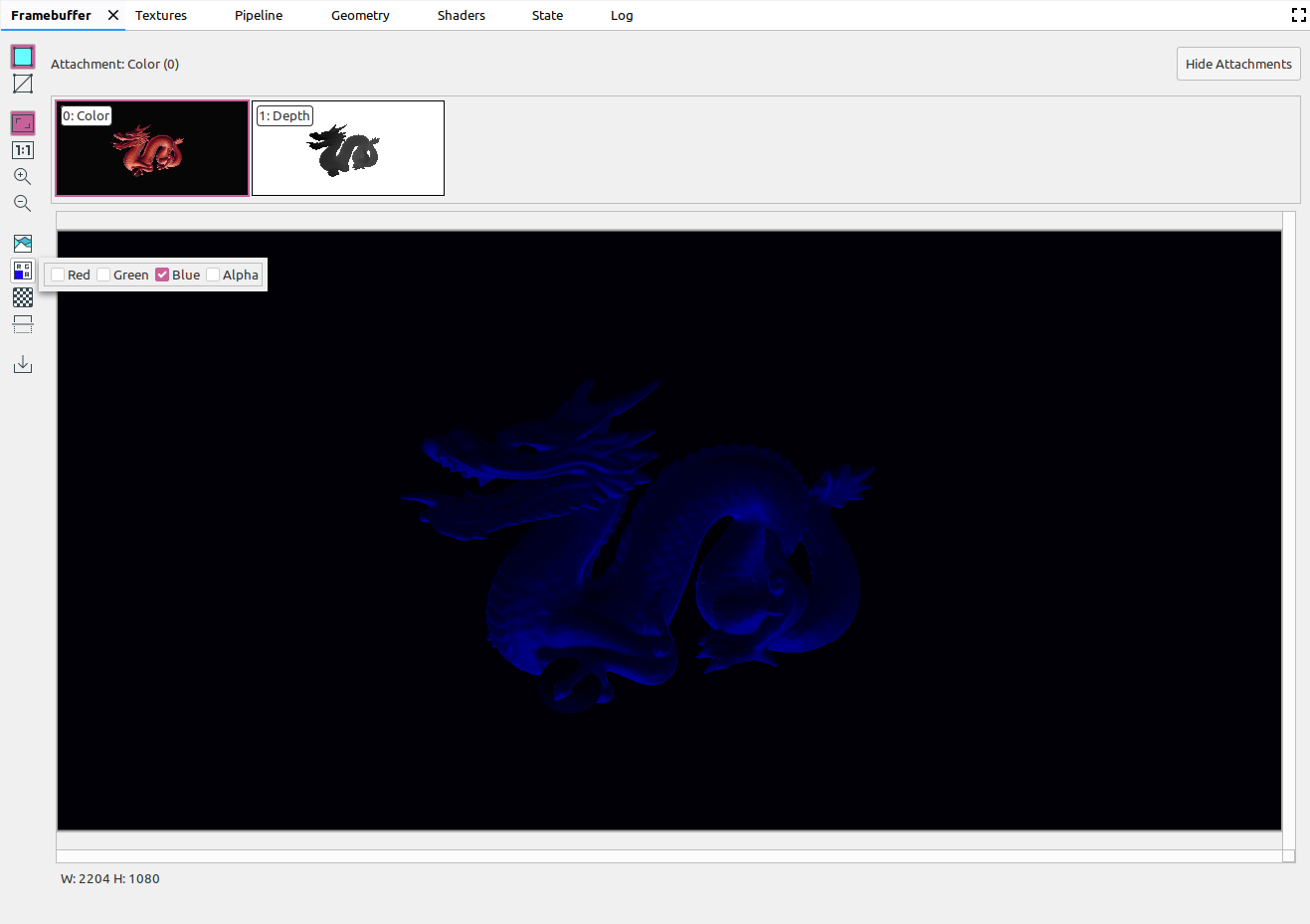
|
|
|
이미지 배경에 사용할 격자무늬 패턴 또는 단색을 선택합니다. |
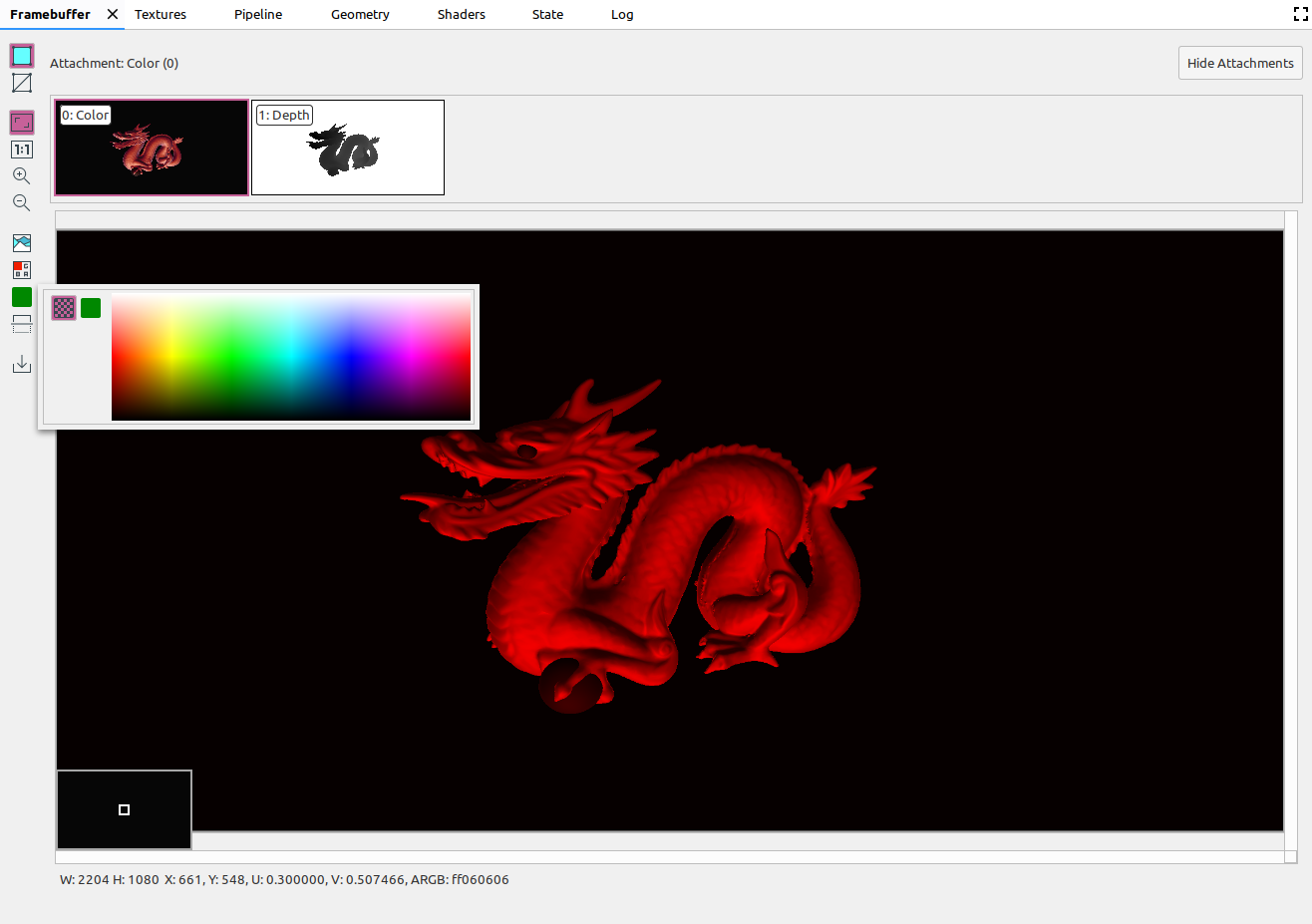
|
|
|
이미지를 수직으로 대칭 이동합니다. |
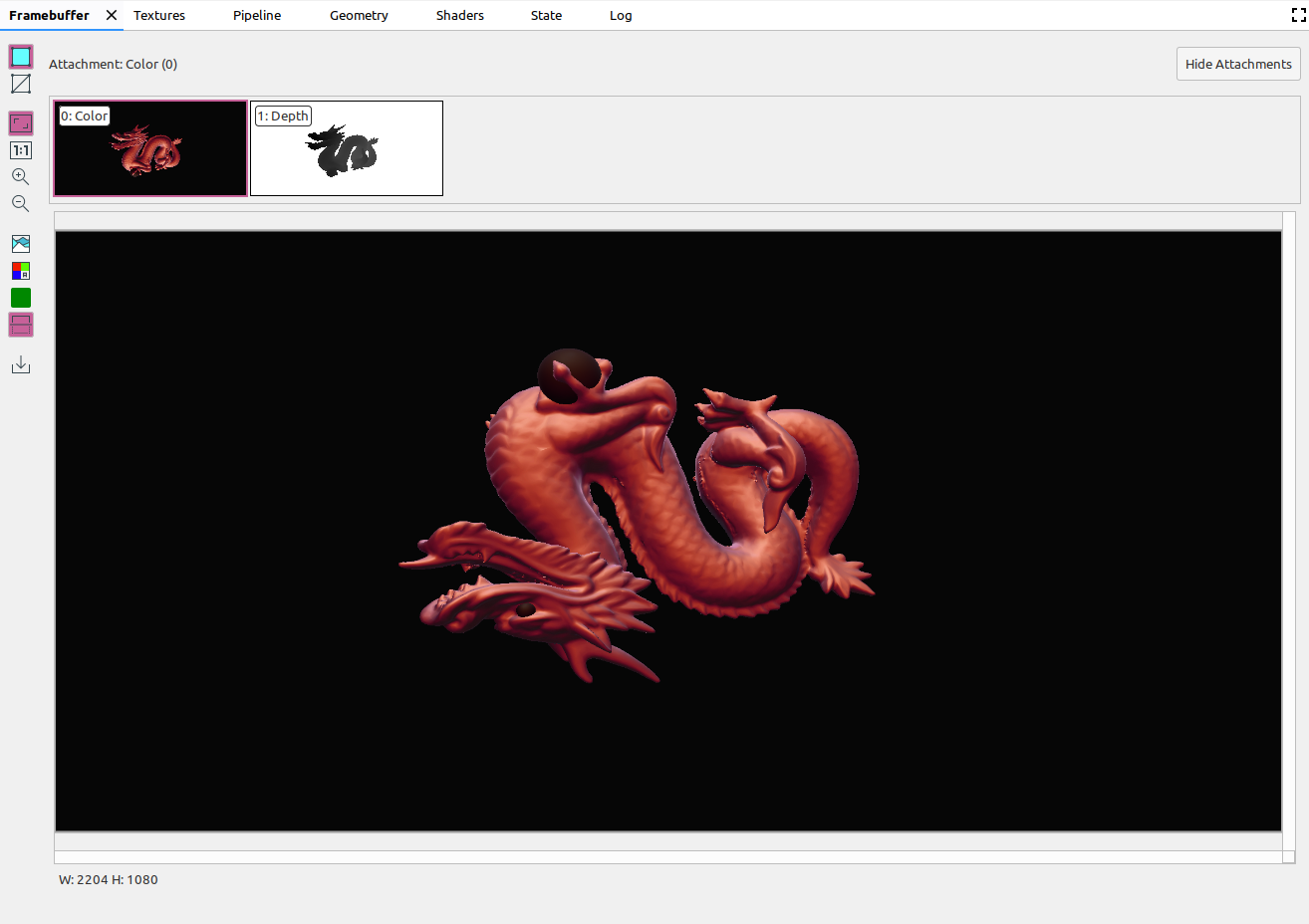
|
|
|
이미지를 파일에 저장합니다. |

