Commands 창에는 애플리케이션에서 수행한 호출이 프레임 및 그리기 호출 또는 사용자 마커별로 그룹화되어 표시됩니다.
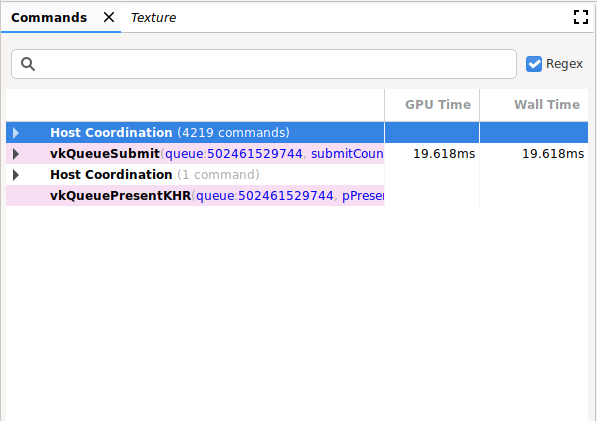
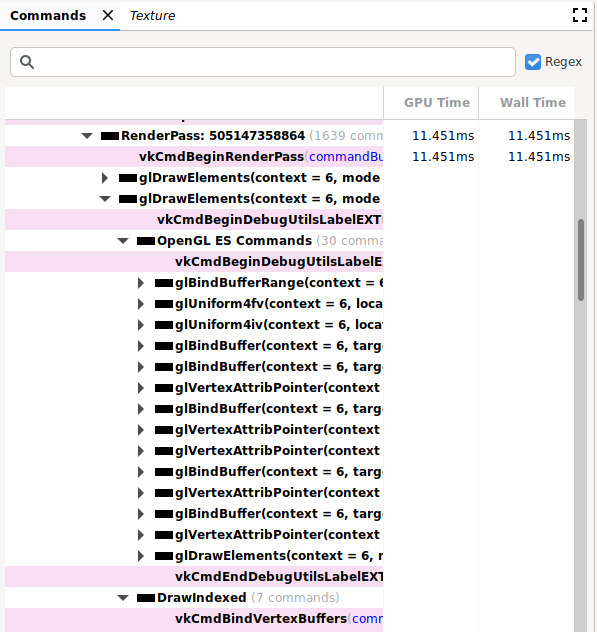
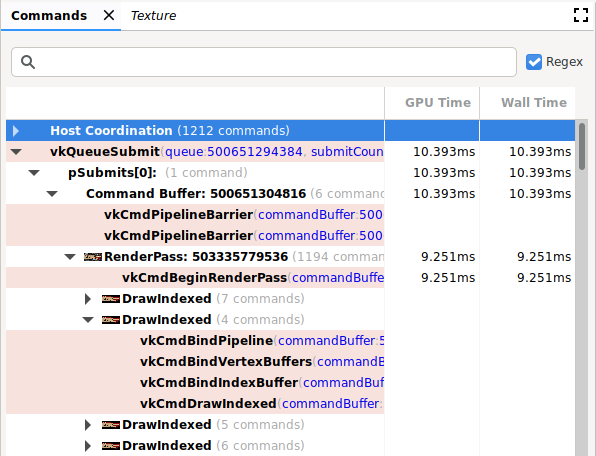
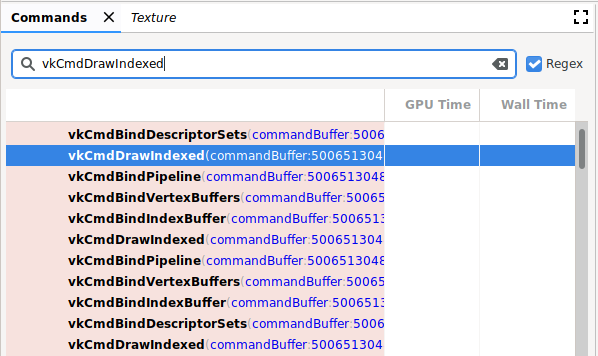
운영
이 창에서 다음 작업을 수행할 수 있습니다.
| 작업 | 설명 |
|---|---|
| 결과 표시 | 선택한 명령어 또는 그룹 뒤의 상태가 반영되도록 다른 창을 업데이트하려면 명령어 또는 그룹을 클릭합니다. |
| 명령어 계층 구조 펼치기 또는 접기 | 그룹화 왼쪽의 회색 삼각형을 클릭하거나 그룹화를 더블클릭하여 펼치거나 접을 수 있습니다. |
| 검색 | 창 상단의 검색창에 문자열을 입력한 다음 Return 키를 누릅니다 (이전 이미지 참고). 다음 일치하는 항목을 찾으려면 막대가 선택되어 있는지 확인하고 Return 키를 다시 누릅니다. 정규 표현식 검색 패턴을 사용하려면 Regex 상자를 선택합니다. 예를 들어 glClear.*는 glClear() 및 glClearColor() 명령어 모두와 일치합니다. glBindBuffer().에서 사용되는 buffer: 2와 같은 명령어 매개변수 값을 검색할 수도 있습니다. |
| 수정 | 명령어를 마우스 오른쪽 버튼으로 클릭하고 수정을 선택합니다. Edit 대화상자에서 하나 이상의 값을 변경하고 OK를 클릭합니다. 참고: 이는 Vulkan 명령에만 유효하며 OpenGL 명령에는 유효하지 않습니다. |
| 상태 또는 메모리 정보 보기 | 상태 매개변수를 참조하는 명령어 인수(예: 텍스처 ID)를 클릭합니다. 상태 창에는 추가 정보가 표시됩니다. 메모리 주소 또는 포인터를 클릭하여 Memory 창을 엽니다. 참고: 이는 Vulkan 명령에만 유효하며 OpenGL 명령에는 유효하지 않습니다. |
| 명령어 복사 | 창에서 항목을 선택하고 Control+C (또는 Command+C)를 눌러 인수 값과 함께 명령어를 복사합니다. 이 정보를 텍스트 파일에 붙여넣을 수 있습니다. |
| 썸네일 확대 | 썸네일은 다음 이미지와 같이 호출 왼쪽에 표시됩니다. 썸네일 이미지 위로 커서를 가져가면 썸네일이 닫힙니다. |
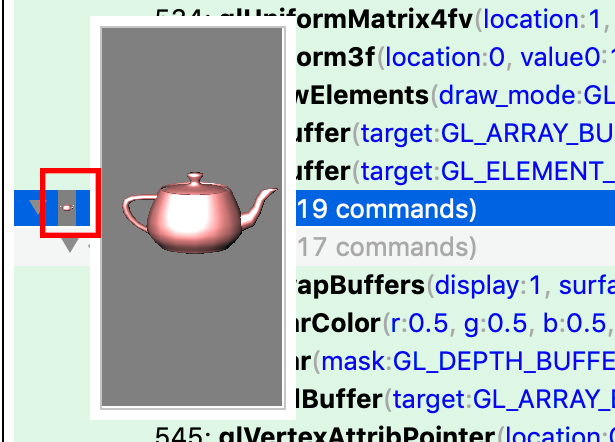
OpenGL ES 명령어 계층 구조
OpenGL ES 명령어는 Vulkan으로 변환되고 Vulkan 명령어는 분석됩니다. 따라서 OpenGL ES 명령어는 확장된 계층 구조에 표시되는 OpenGL ES 및 Vulkan 명령어와 함께 표시됩니다. 앞의 예에서는 RenderPass 아래에 여러 개의 glDrawElement 명령어가 있습니다. 두 번째 glDrawElements 명령어 계층 구조가 확장되어 OpenGL ES 명령어 및 DrawIndexed를 표시합니다. 이러한 두 계층 구조를 확장하여 관련 OpenGL ES 명령어와 변환된 Vulkan 명령어를 표시할 수 있습니다.
OpenGL ES와 Vulkan 간에는 일대일 관계가 없으므로 몇 가지 차이점이 있을 수 있습니다. 예를 들어 첫 번째 glDraw* 명령어 전에 발생하는 glClear 명령어는 RenderPass 앞에 표시됩니다. glClear의 계층 구조를 확장하면 Vulkan 명령어가 없습니다. 이는 Vulkan RenderPass 시작의 일부로 지우기가 지연되고 실행되기 때문입니다.
디버그 마커
앱에 따라 명령어 창에는 한 프레임 내의 매우 긴 명령어 목록이 포함될 수 있습니다. 탐색과 가독성을 높이기 위해 트리의 제목 아래에 호출을 그룹화하는 디버그 마커를 정의할 수 있습니다. 예를 들어 'Setup' 또는 'Render World'라는 이름의 그룹화를 포함할 수 있습니다.
디버그 마커가 사용 설정된 경우 명령어 창을 클릭하면 이 정보에 대한 링크가 표시됩니다. OpenGL ES에는 명령어를 그룹화하는 다음 API가 있습니다.
| 확장 프로그램 / 버전 | 푸시 | POP |
|---|---|---|
| KHR_디버그 | glPushDebugGroupKHR() |
glPopDebugGroupKHR() |
| EXT_debug_marker | String |
String |
| OpenGL ES 3.2 | String |
String |
Vulkan에는 명령어를 그룹화하는 다음 API가 있습니다.
| 확장 프로그램 / 버전 | 푸시 | POP |
|---|---|---|
| VK_EXT_debug_marker | glPushDebugGroupKHR() |
glPopDebugGroupKHR() |

