OpenGL ES 環境では、投影とカメラビューを使用して、描画されたオブジェクトを 目で見る物理物によく似ていますこのシミュレーションは、 実際の表示は、描画されたオブジェクト座標を数学的に変換して行います。
- 投影 - この変換は、描画されたオブジェクトの座標を
それらが表示される
GLSurfaceViewの幅と高さ。なし この計算では、OpenGL ES によって描画されたオブジェクトはビューの不均等な比率によって歪められます。 クリックします。射影変換は、通常、予測入力の比率が OpenGL ビューは、レンダラのonSurfaceChanged()メソッドで確立または変更します。OpenGL ES のプロジェクションと 座標マッピングについては、 描画用の座標のマッピング オブジェクト。 - カメラビュー - この変換では、
指定します。OpenGL ES では実際のカメラは定義されないことに注意してください。
代わりに、画像の表示を変換してカメラをシミュレートするユーティリティ メソッドが提供されています。
描画されます。カメラビューの変換は、確立したときに一度しか計算されないことがあります。
GLSurfaceViewするか、ユーザーの操作や 必要があります。
このレッスンでは、投影とカメラビューを作成し、描画した図形に適用する方法について説明します。
GLSurfaceView。
プロジェクションを定義する
射影変換のデータは onSurfaceChanged() で計算されます
GLSurfaceView.Renderer クラスのメソッドを呼び出します。次のサンプルコード
GLSurfaceView の高さと幅を受け取り、それを使用して
Matrix.frustumM() メソッドを使用して射影変換 Matrix を使用する:
Kotlin
// vPMatrix is an abbreviation for "Model View Projection Matrix" private val vPMatrix = FloatArray(16) private val projectionMatrix = FloatArray(16) private val viewMatrix = FloatArray(16) override fun onSurfaceChanged(unused: GL10, width: Int, height: Int) { GLES20.glViewport(0, 0, width, height) val ratio: Float = width.toFloat() / height.toFloat() // this projection matrix is applied to object coordinates // in the onDrawFrame() method Matrix.frustumM(projectionMatrix, 0, -ratio, ratio, -1f, 1f, 3f, 7f) }
Java
// vPMatrix is an abbreviation for "Model View Projection Matrix" private final float[] vPMatrix = new float[16]; private final float[] projectionMatrix = new float[16]; private final float[] viewMatrix = new float[16]; @Override public void onSurfaceChanged(GL10 unused, int width, int height) { GLES20.glViewport(0, 0, width, height); float ratio = (float) width / height; // this projection matrix is applied to object coordinates // in the onDrawFrame() method Matrix.frustumM(projectionMatrix, 0, -ratio, ratio, -1, 1, 3, 7); }
このコードでは、射影行列 mProjectionMatrix が入力されています。この行列は、
onDrawFrame() メソッドでカメラビュー変換を使用します。これについては次のセクションで説明します。
注: モデルに射影変換を適用するだけで、 描画オブジェクトは通常、非常に空白の画面になります。一般的には、カメラにカメラを ビュー変換が必要です
カメラビューの定義
カメラビュー変換を追加して、描画オブジェクトの変換プロセスを完了します。
レンダリング処理の一部にすぎません次のサンプルコードでは、カメラビューが
Matrix.setLookAtM() を使用して計算されます。
以前に計算した射影行列と結合します。組み合わせた
変換行列が描画されたシェイプに渡されます。
Kotlin
override fun onDrawFrame(unused: GL10) { ... // Set the camera position (View matrix) Matrix.setLookAtM(viewMatrix, 0, 0f, 0f, 3f, 0f, 0f, 0f, 0f, 1.0f, 0.0f) // Calculate the projection and view transformation Matrix.multiplyMM(vPMatrix, 0, projectionMatrix, 0, viewMatrix, 0) // Draw shape triangle.draw(vPMatrix)
Java
@Override public void onDrawFrame(GL10 unused) { ... // Set the camera position (View matrix) Matrix.setLookAtM(viewMatrix, 0, 0, 0, 3, 0f, 0f, 0f, 0f, 1.0f, 0.0f); // Calculate the projection and view transformation Matrix.multiplyMM(vPMatrix, 0, projectionMatrix, 0, viewMatrix, 0); // Draw shape triangle.draw(vPMatrix); }
投影とカメラ変換の適用
図に示す投影とカメラビュー変換行列を使用するには、
セクションをプレビューします。まず、事前に定義した頂点シェーダーにマトリックス変数を追加します。
Triangle クラス内:
Kotlin
class Triangle { private val vertexShaderCode = // This matrix member variable provides a hook to manipulate // the coordinates of the objects that use this vertex shader "uniform mat4 uMVPMatrix;" + "attribute vec4 vPosition;" + "void main() {" + // the matrix must be included as a modifier of gl_Position // Note that the uMVPMatrix factor *must be first* in order // for the matrix multiplication product to be correct. " gl_Position = uMVPMatrix * vPosition;" + "}" // Use to access and set the view transformation private var vPMatrixHandle: Int = 0 ... }
Java
public class Triangle { private final String vertexShaderCode = // This matrix member variable provides a hook to manipulate // the coordinates of the objects that use this vertex shader "uniform mat4 uMVPMatrix;" + "attribute vec4 vPosition;" + "void main() {" + // the matrix must be included as a modifier of gl_Position // Note that the uMVPMatrix factor *must be first* in order // for the matrix multiplication product to be correct. " gl_Position = uMVPMatrix * vPosition;" + "}"; // Use to access and set the view transformation private int vPMatrixHandle; ... }
次に、グラフィック オブジェクトの draw() メソッドを変更して、結合された
変換行列を作成し、それをシェイプに適用します。
Kotlin
fun draw(mvpMatrix: FloatArray) { // pass in the calculated transformation matrix ... // get handle to shape's transformation matrix vPMatrixHandle = GLES20.glGetUniformLocation(mProgram, "uMVPMatrix") // Pass the projection and view transformation to the shader GLES20.glUniformMatrix4fv(vPMatrixHandle, 1, false, mvpMatrix, 0) // Draw the triangle GLES20.glDrawArrays(GLES20.GL_TRIANGLES, 0, vertexCount) // Disable vertex array GLES20.glDisableVertexAttribArray(positionHandle) }
Java
public void draw(float[] mvpMatrix) { // pass in the calculated transformation matrix ... // get handle to shape's transformation matrix vPMatrixHandle = GLES20.glGetUniformLocation(mProgram, "uMVPMatrix"); // Pass the projection and view transformation to the shader GLES20.glUniformMatrix4fv(vPMatrixHandle, 1, false, mvpMatrix, 0); // Draw the triangle GLES20.glDrawArrays(GLES20.GL_TRIANGLES, 0, vertexCount); // Disable vertex array GLES20.glDisableVertexAttribArray(positionHandle); }
投影とカメラビューの変換を正しく計算して適用したら、 グラフィック オブジェクトが正しい比率で描画され、次のようになります。
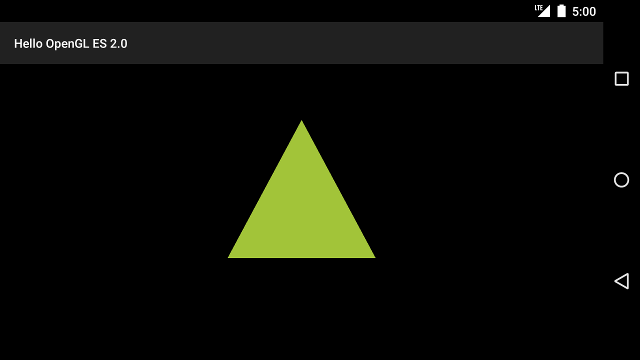
図 1. 投影とカメラビューが適用された三角形の描画。
シェイプを正しい比率で表示するアプリケーションを作成したら、次は シェイプに動きを加えることができます。

