View ベースのレイアウトを使用している場合、切り替えを実装するには主に 3 つの方法があります。マテリアル コンポーネント ライブラリの SwitchMaterial コンポーネントを使用することをおすすめします。
<androidx.constraintlayout.widget.ConstraintLayout xmlns:android="http://schemas.android.com/apk/res/android"
xmlns:app="http://schemas.android.com/apk/res-auto"
android:layout_width="match_parent"
android:layout_height="match_parent"
android:padding="16dp">
<com.google.android.material.switchmaterial.SwitchMaterial
android:id="@+id/material_switch"
android:layout_width="wrap_content"
android:layout_height="wrap_content"
android:text="@string/material_switch"
app:layout_constraintEnd_toEndOf="parent"
app:layout_constraintStart_toStartOf="parent"
app:layout_constraintTop_toTopOf="parent" />
</androidx.constraintlayout.widget.ConstraintLayout>
以前のアプリでは、次の例に示すように、古い SwitchCompat AppCompat コンポーネントが引き続き使用されている場合があります。
<androidx.constraintlayout.widget.ConstraintLayout xmlns:android="http://schemas.android.com/apk/res/android"
xmlns:app="http://schemas.android.com/apk/res-auto"
android:layout_width="match_parent"
android:layout_height="match_parent"
android:padding="16dp">
<androidx.appcompat.widget.SwitchCompat
android:id="@+id/switchcompat"
android:layout_width="wrap_content"
android:layout_height="wrap_content"
android:text="@string/switchcompat"
app:layout_constraintEnd_toEndOf="parent"
app:layout_constraintStart_toStartOf="parent"
app:layout_constraintTop_toTopOf="parent" />
</androidx.constraintlayout.widget.ConstraintLayout>
次の例は AppCompatToggleButton を示しています。これは、UI が大幅に異なる従来のコンポーネントです。
<androidx.constraintlayout.widget.ConstraintLayout xmlns:android="http://schemas.android.com/apk/res/android"
xmlns:app="http://schemas.android.com/apk/res-auto"
android:layout_width="match_parent"
android:layout_height="match_parent"
android:padding="16dp">
<TextView
android:id="@+id/toggle_button_label"
android:layout_width="wrap_content"
android:layout_height="wrap_content"
app:layout_constraintStart_toStartOf="parent"
app:layout_constraintEnd_toStartOf="@id/toggle"
app:layout_constraintHorizontal_chainStyle="packed"
app:layout_constraintBaseline_toBaselineOf="@id/toggle"
android:text="@string/toggle_button" />
<androidx.appcompat.widget.AppCompatToggleButton
android:id="@+id/toggle"
android:layout_width="wrap_content"
android:layout_height="wrap_content"
app:layout_constraintEnd_toEndOf="parent"
app:layout_constraintStart_toEndOf="@id/toggle_button_label"
app:layout_constraintTop_toTopOf="parent"
app:layout_constraintBottom_toBottomOf="parent"/>
</androidx.constraintlayout.widget.ConstraintLayout>
これらの 3 つのコンポーネントは動作は同じですが、外観が異なります。SwitchMaterial と SwitchCompat の違いは微妙ですが、AppCompatToggleButton は大きく異なります。
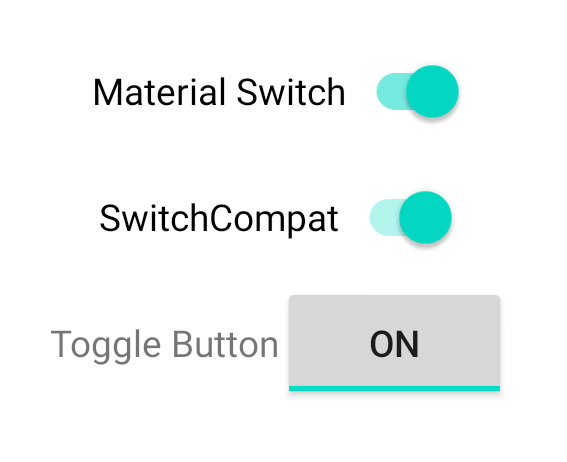
状態の変更を処理する
SwitchMaterial、SwitchCompat、AppCompatToggleButton はすべて CompoundButton のサブクラスであり、チェック状態の変更を処理する共通のメカニズムを提供します。次の例に示すように、CompoundButton.OnCheckedChangeListener のインスタンスを実装してボタンに追加します。
Kotlin
class MainActivity : AppCompatActivity() { override fun onCreate(savedInstanceState: Bundle?) { super.onCreate(savedInstanceState) val binding: SwitchLayoutBinding = SwitchLayoutBinding.inflate(layoutInflater) setContentView(binding.root) binding.materialSwitch.setOnCheckedChangeListener { _, isChecked -> if (isChecked) { // The switch is checked. } else { // The switch isn't checked. } } } }
Java
public class MainActivity extends AppCompatActivity { @Override protected void onCreate(Bundle savedInstanceState) { super.onCreate(savedInstanceState); SwitchLayoutBinding binding = SwitchLayoutBinding.inflate(getLayoutInflater()); setContentView(binding.getRoot()); binding.materialSwitch.setOnCheckedChangeListener((buttonView, isChecked) -> { if (isChecked) { // The switch is checked. } else { // The switch isn't checked. } }); } }
CompoundButton.OnCheckedChangeListener は単一の抽象メソッド インターフェース(SAM インターフェース)であるため、ラムダとして実装できます。ラムダは、チェック状態が変更されるたびに呼び出されます。ラムダに渡される isChecked ブール値の値は、新しいチェック状態を示します。

