9-patch 繪製工具是 Android Studio 內附的所見即所得編輯工具。您可以使用這項工具建立點陣圖圖像,並且可自動依照檢視畫面內容及螢幕尺寸調整大小。您可以根據在圖片中繪製的指標,水平或垂直縮放圖片中選取的部分。
NinePatch 圖像介紹及運作方式請參閱 NinePatch 可繪項目。
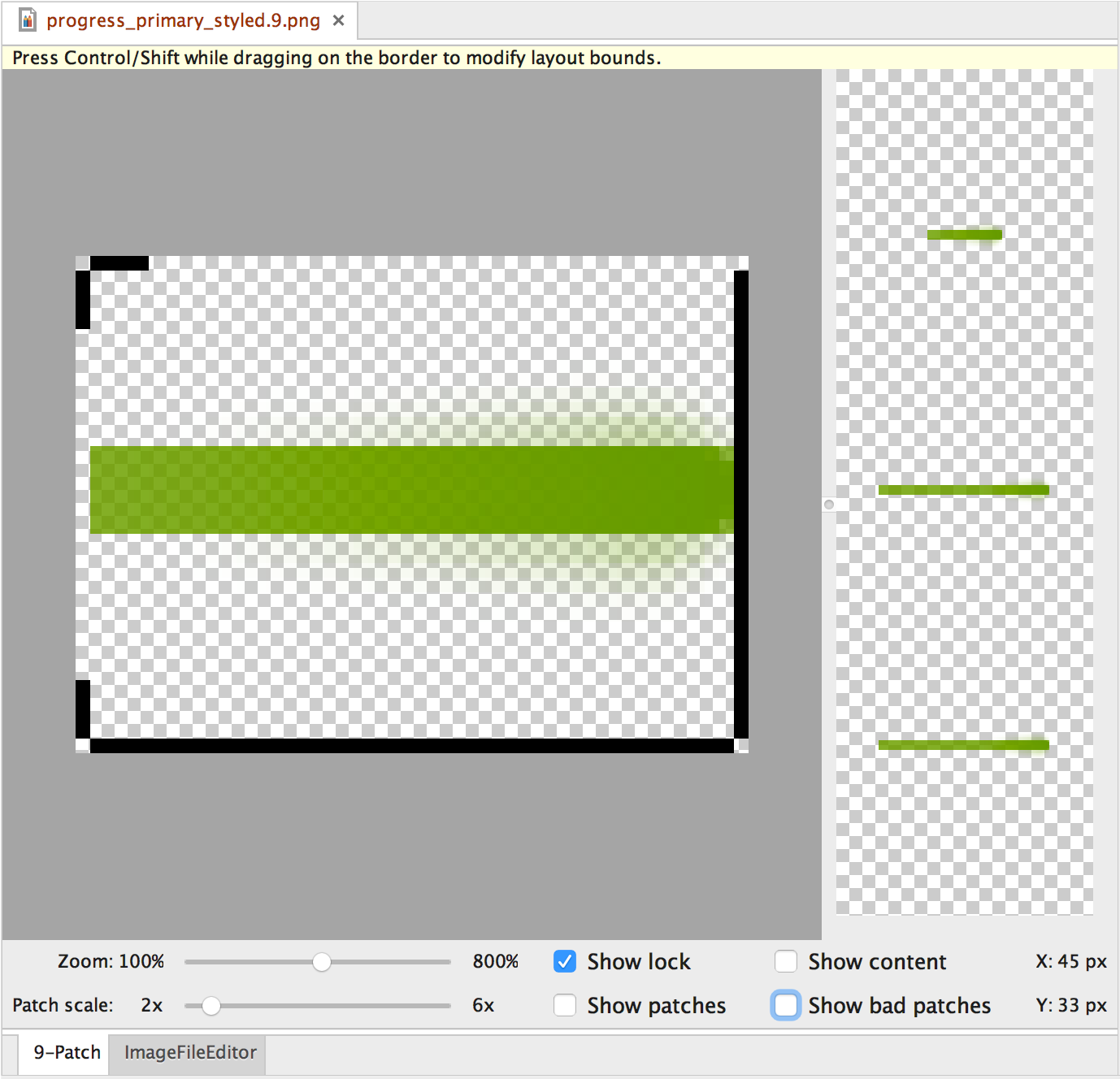
圖 1。Android Studio 的 9-patch 繪製工具,顯示 NinePatch 圖像。
請按照下列步驟使用 Android Studio 中的繪製 9-patch 工具來建立 NinePatch 圖像。您需要準備欲用來建立 NinePatch 圖像的 PNG 圖像。
- 在 Android Studio 中,於要建立 NinePatch 圖像的 PNG 圖像上按一下滑鼠右鍵,然後按一下「Create 9-patch File」(建立 9-patch 檔案)。
- 輸入 NinePatch 圖像的檔案名稱,然後按一下「確定」。圖像即會產生,其副檔名為
.9.png。 - 按兩下新的 NinePatch 檔案,在 Android Studio 中將其開啟。
在隨即開啟的工作區中,左側窗格為繪圖區,您可以在此編輯可延展小塊和內容區域的線條。右側窗格為預覽區,您可以在此預覽圖像延展的結果。
- 在 1 像素的周長內部按一下,以便繪製可延展小塊及 (選擇性的) 內容區域的定義線。
按一下滑鼠右鍵即可清除之前繪製的線條 (Mac 使用者請按住 Shift 後按一下)。
- 完成後,按一下「File」>「Save」,即可儲存變更內容。
如要在 Android Studio 中開啟現有的 NinePatch 檔案,請在檔案上按兩下。
如果想確認 NinePatch 圖像縮小時正確成像,請確定所有可延展區域的大小至少有 2x2 像素。否則這些區域在縮小後可能就會消失。為避免在縮放時進行插補可能導致邊界的顏色改變,請在圖像的延展區域前後提供 1 個像素的額外安全空間。
注意:系統在載入時,會在一般的 PNG 檔案 (*.png),圖像四周加入空白的 1 像素邊界。您可以在邊框內繪製可延展小塊和內容區域。系統會將之前儲存的 NinePatch 檔案 (*.9.png) 原封不動載入而不會加入繪製區域,因為已經存在。
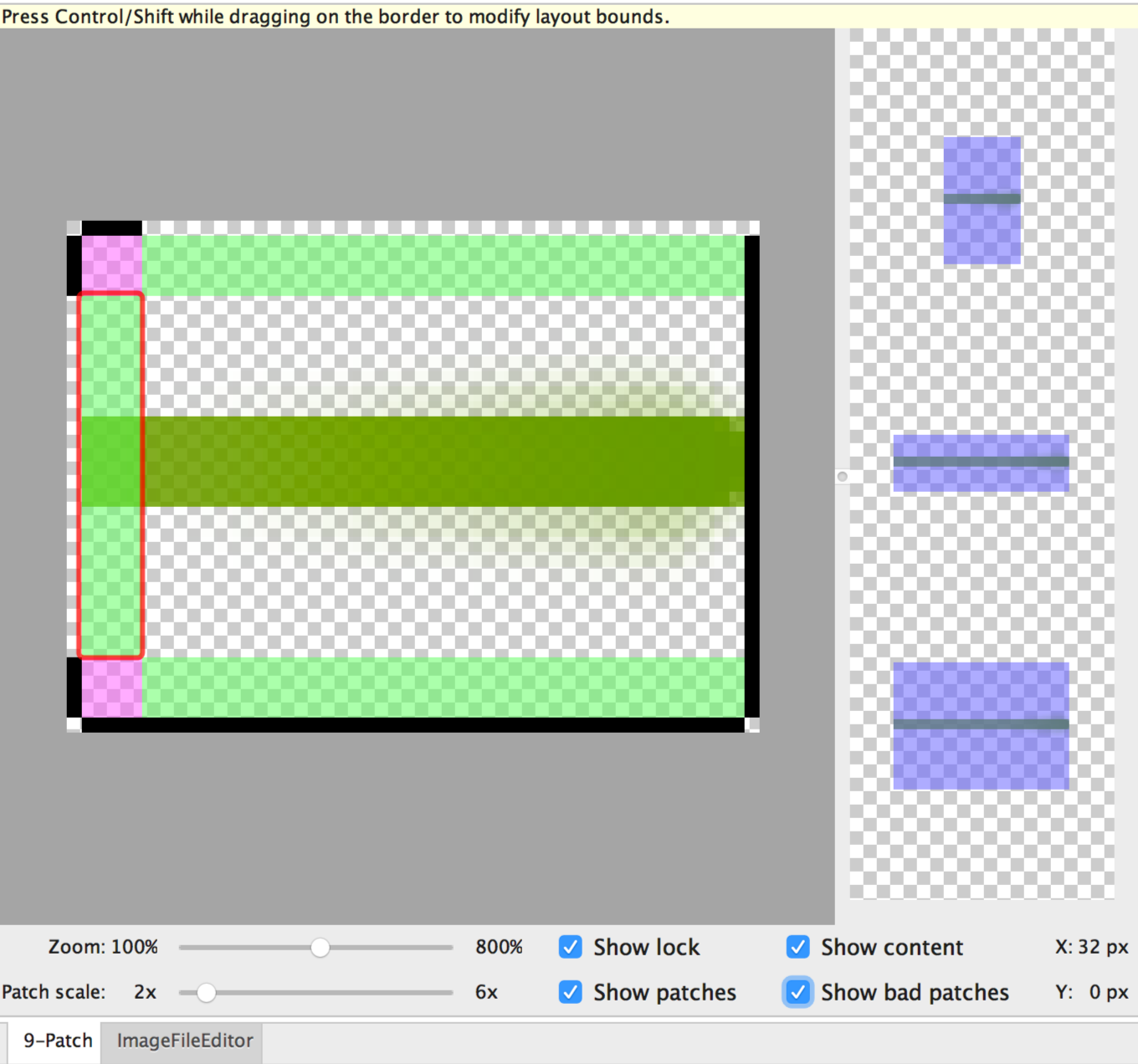
圖 2。Android Studio 中的 NinePatch 圖像,顯示內容、小塊和不佳的小塊。
可選用的控制項包括:
- 縮放:調整繪圖區的圖像縮放等級。
- 小塊縮放:調整預覽區內的圖像縮放比例。
- 顯示鎖定:顯示滑鼠懸停圖像中不可繪圖的區域。
- 顯示小塊:在繪圖區預覽粉紅色可延展小塊。粉紅色代表可延展小塊,如圖 2 所示。
- 顯示內容:在預覽圖片中醒目顯示內容區域。紫色代表可呈現內容的區域,如圖 2 所示。
- 顯示不佳小塊:在延展時可能產生不自然痕跡的小塊區域周遭加入紅色邊框,如圖 2. 所示。清除所有不佳小塊,即可保持延展圖片的視覺一致性。

