ビューベースの設計を使用している既存のアプリに Compose ベースの UI を追加できます。
完全に Compose をベースとした画面を新たに作成するには、アクティビティで setContent() メソッドを呼び出し、任意のコンポーズ可能な関数を渡します。
class ExampleActivity : ComponentActivity() { override fun onCreate(savedInstanceState: Bundle?) { super.onCreate(savedInstanceState) setContent { // In here, we can call composables! MaterialTheme { Greeting(name = "compose") } } } } @Composable fun Greeting(name: String) { Text(text = "Hello $name!") }
このコードは、Compose のみのアプリで見られるコードに似ています。
ViewCompositionStrategy(ComposeView)
ViewCompositionStrategy は、Composition を破棄するタイミングを定義します。デフォルトの
ViewCompositionStrategy.Default,
コンポジションは、基盤となるレイヤが
ComposeView
ウィンドウからデタッチする。ただし、アプリがウィンドウ
RecyclerView。単一アクティビティの Compose のみのアプリでは、このデフォルトの動作が望ましい動作です。ただし、コードベースに Compose を段階的に追加している場合、この動作により、一部のシナリオで状態が失われる可能性があります。
ViewCompositionStrategy を変更するには、setViewCompositionStrategy() を呼び出します。
異なる戦略を提示します。
次の表は、使用できるさまざまなシナリオをまとめたものです。
ViewCompositionStrategy インチ:
ViewCompositionStrategy |
説明と相互運用のシナリオ |
|---|---|
DisposeOnDetachedFromWindow |
Composition は、基になる ComposeView がウィンドウからデタッチされると破棄されます。以降、DisposeOnDetachedFromWindowOrReleasedFromPool に置き換えられました。相互運用のシナリオ: * ComposeView それがビュー階層内の唯一の要素であるか、フラグメントと Compose が混在する画面のコンテキストであれません。 |
DisposeOnDetachedFromWindowOrReleasedFromPool(デフォルト) |
DisposeOnDetachedFromWindow と同様に、Composition が RecyclerView などのプーリング コンテナにない場合。プーリング コンテナ内にある場合、プーリング コンテナ自体がウィンドウから切断されたとき、またはアイテムが破棄されたとき(プールがいっぱいになったとき)に破棄されます。相互運用シナリオ: * ComposeViewビュー階層内の唯一の要素であるか、混合ビュー / Compose 画面のコンテキスト内にあるか(フラグメント内ではない)。* ComposeView は、RecyclerView などのプーリング コンテナ内のアイテムとして使用します。 |
DisposeOnLifecycleDestroyed |
指定された Lifecycle が破棄されると、Composition は破棄されます。相互運用シナリオ * フラグメントのビュー内の ComposeView。 |
DisposeOnViewTreeLifecycleDestroyed |
ビューがアタッチされている次のウィンドウの ViewTreeLifecycleOwner.get によって返された LifecycleOwner が所有する Lifecycle が破棄されると、Composition は破棄されます。相互運用シナリオ: * フラグメントのビューの ComposeView。* ライフサイクルがまだ不明なビューの ComposeView。 |
フラグメント内の ComposeView
Compose UI コンテンツをフラグメントまたは既存の View レイアウトに組み込む場合は、ComposeView を使用し、その setContent() メソッドを呼び出します。ComposeView は Android View です。
ComposeView は、他の View と同じように XML レイアウトに追加できます。
<LinearLayout xmlns:android="http://schemas.android.com/apk/res/android" android:orientation="vertical" android:layout_width="match_parent" android:layout_height="match_parent"> <TextView android:id="@+id/text" android:layout_width="wrap_content" android:layout_height="wrap_content" /> <androidx.compose.ui.platform.ComposeView android:id="@+id/compose_view" android:layout_width="match_parent" android:layout_height="match_parent" /> </LinearLayout>
Kotlin ソースコードでは、XML で定義されたレイアウト リソースからレイアウトをインフレートします。次に、XML ID を使用して ComposeView を取得し、ホスト View に最適な Composition 戦略を設定して、Compose を使用するために setContent() を呼び出します。
class ExampleFragmentXml : Fragment() { override fun onCreateView( inflater: LayoutInflater, container: ViewGroup?, savedInstanceState: Bundle? ): View { val view = inflater.inflate(R.layout.fragment_example, container, false) val composeView = view.findViewById<ComposeView>(R.id.compose_view) composeView.apply { // Dispose of the Composition when the view's LifecycleOwner // is destroyed setViewCompositionStrategy(ViewCompositionStrategy.DisposeOnViewTreeLifecycleDestroyed) setContent { // In Compose world MaterialTheme { Text("Hello Compose!") } } } return view } }
または、ビュー バインディングを使用して、ビューへの参照を取得することもできます。
XML レイアウト ファイル用に生成されたバインディング クラスを参照して ComposeView します。
class ExampleFragment : Fragment() { private var _binding: FragmentExampleBinding? = null // This property is only valid between onCreateView and onDestroyView. private val binding get() = _binding!! override fun onCreateView( inflater: LayoutInflater, container: ViewGroup?, savedInstanceState: Bundle? ): View { _binding = FragmentExampleBinding.inflate(inflater, container, false) val view = binding.root binding.composeView.apply { // Dispose of the Composition when the view's LifecycleOwner // is destroyed setViewCompositionStrategy(ViewCompositionStrategy.DisposeOnViewTreeLifecycleDestroyed) setContent { // In Compose world MaterialTheme { Text("Hello Compose!") } } } return view } override fun onDestroyView() { super.onDestroyView() _binding = null } }
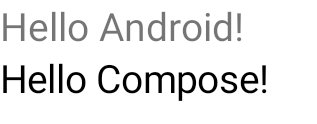
図 1. View UI 階層に Compose 要素を追加するコードの出力を示しています。「Hello Android!」のテキストは TextView ウィジェットで表示されます。「Hello Compose!」のテキストは Compose テキスト要素で表示されます。
また、全画面が Compose で作成されている場合、ComposeView をフラグメントに直接含めることもできます。これにより、XML レイアウト ファイル全体の使用を避けることができます。
class ExampleFragmentNoXml : Fragment() { override fun onCreateView( inflater: LayoutInflater, container: ViewGroup?, savedInstanceState: Bundle? ): View { return ComposeView(requireContext()).apply { // Dispose of the Composition when the view's LifecycleOwner // is destroyed setViewCompositionStrategy(ViewCompositionStrategy.DisposeOnViewTreeLifecycleDestroyed) setContent { MaterialTheme { // In Compose world Text("Hello Compose!") } } } } }
同じレイアウト内の複数の ComposeView インスタンス
同じレイアウトに複数の ComposeView 要素がある場合、savedInstanceState が機能するためには、各要素に一意の ID が必要です。
class ExampleFragmentMultipleComposeView : Fragment() { override fun onCreateView( inflater: LayoutInflater, container: ViewGroup?, savedInstanceState: Bundle? ): View = LinearLayout(requireContext()).apply { addView( ComposeView(requireContext()).apply { setViewCompositionStrategy( ViewCompositionStrategy.DisposeOnViewTreeLifecycleDestroyed ) id = R.id.compose_view_x // ... } ) addView(TextView(requireContext())) addView( ComposeView(requireContext()).apply { setViewCompositionStrategy( ViewCompositionStrategy.DisposeOnViewTreeLifecycleDestroyed ) id = R.id.compose_view_y // ... } ) } }
ComposeView ID は res/values/ids.xml ファイルで定義されています。
<resources> <item name="compose_view_x" type="id" /> <item name="compose_view_y" type="id" /> </resources>
Layout Editor でコンポーザブルをプレビューする
XML レイアウトの Layout Editor 内でコンポーザブルをプレビューすることもできます
ComposeView を含む。これにより、コンポーザブルがどのように表示されるかを確認できます。
ビューと Compose レイアウトが混在しています。
Layout Editor に次のコンポーザブルを表示するとします。@Preview でアノテーションされたコンポーザブルは、Layout Editor でプレビューするのに適しています。
@Preview @Composable fun GreetingPreview() { Greeting(name = "Android") }
このコンポーザブルを表示するには、tools:composableName ツール属性を使用します。
値を、
できます。
<LinearLayout xmlns:android="http://schemas.android.com/apk/res/android" xmlns:tools="http://schemas.android.com/tools" android:orientation="vertical" android:layout_width="match_parent" android:layout_height="match_parent"> <androidx.compose.ui.platform.ComposeView android:id="@+id/my_compose_view" tools:composableName="com.example.compose.snippets.interop.InteroperabilityAPIsSnippetsKt.GreetingPreview" android:layout_height="match_parent" android:layout_width="match_parent"/> </LinearLayout>
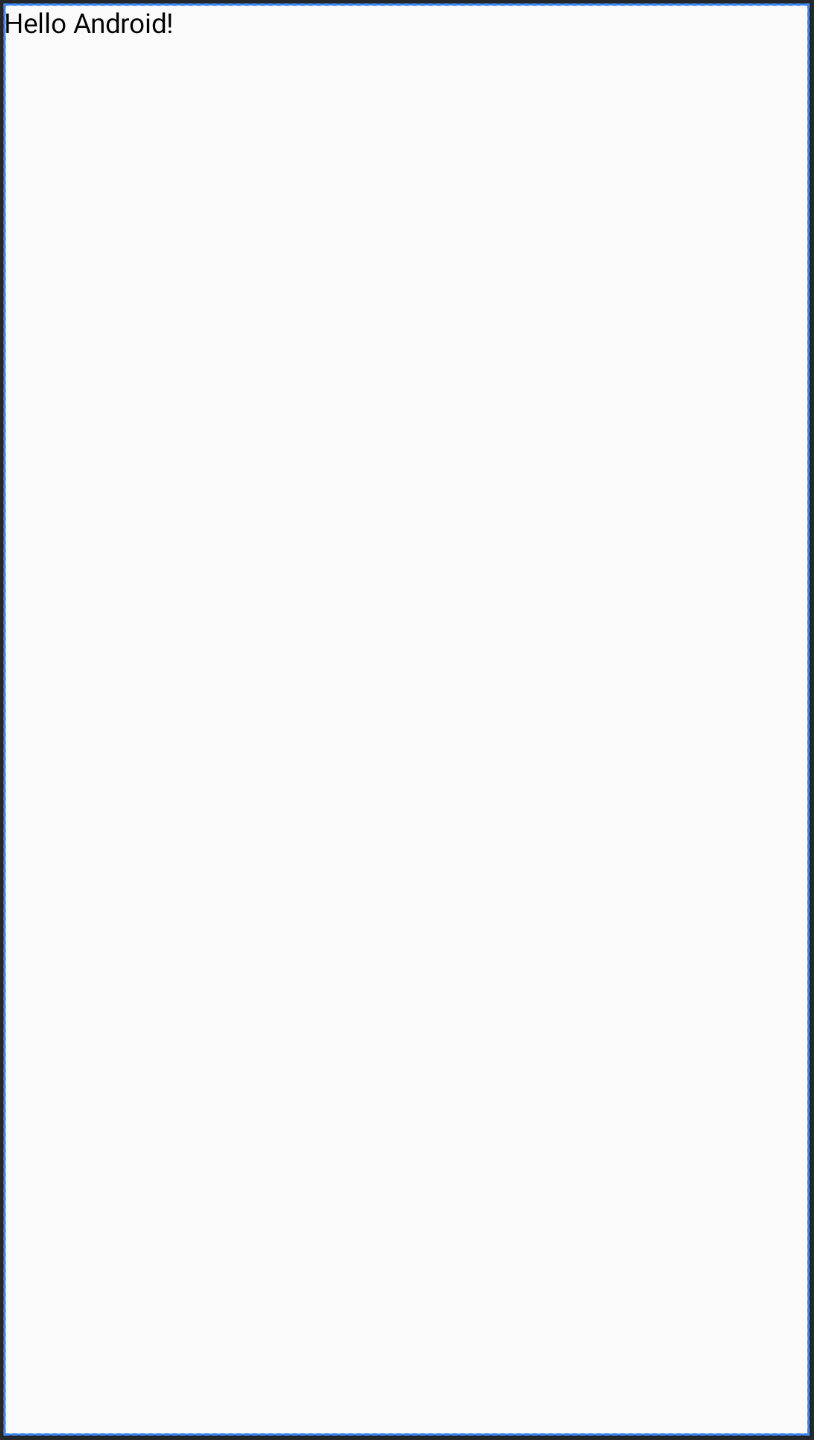
次のステップ
ビューで Compose を使用する際の相互運用 API を理解したところで、次に Compose でビューを使用する方法を学びましょう。
あなたへのおすすめ
- 注: JavaScript がオフになっている場合はリンクテキストが表示されます
- その他の考慮事項
- 移行戦略 {:#migration-strategy}
- Compose と View のパフォーマンスを比較する

