A radio button lets a user select an option from a set of options. You use a radio button when only one item can be selected from a list. If users need to select more than one item, use a switch instead.

API surface
Use the RadioButton composable to list the available options. Wrap each
RadioButton option and its label inside a Row component to group them
together.
RadioButton includes the following key parameters:
selected: Indicates whether the radio button is selected.onClick: A lambda function that your app executes when the user clicks the radio button. If this isnull, the user can't interact directly with the radio button.enabled: Controls whether the radio button is enabled or disabled. Users can't interact with disabled radio buttons.interactionSource: Lets you observe the interaction state of the button, for example, whether it's pressed, hovered, or focused.
Create a basic radio button
The following code snippet renders a list of radio buttons within a Column:
@Composable fun RadioButtonSingleSelection(modifier: Modifier = Modifier) { val radioOptions = listOf("Calls", "Missed", "Friends") val (selectedOption, onOptionSelected) = remember { mutableStateOf(radioOptions[0]) } // Note that Modifier.selectableGroup() is essential to ensure correct accessibility behavior Column(modifier.selectableGroup()) { radioOptions.forEach { text -> Row( Modifier .fillMaxWidth() .height(56.dp) .selectable( selected = (text == selectedOption), onClick = { onOptionSelected(text) }, role = Role.RadioButton ) .padding(horizontal = 16.dp), verticalAlignment = Alignment.CenterVertically ) { RadioButton( selected = (text == selectedOption), onClick = null // null recommended for accessibility with screen readers ) Text( text = text, style = MaterialTheme.typography.bodyLarge, modifier = Modifier.padding(start = 16.dp) ) } } } }
Key points about the code
radioOptionsrepresents the labels for the radio buttons.- The
remembercomposable function creates a state variableselectedOptionand a function to update that state calledonOptionSelected. This state holds the selected radio button option.mutableStateOf(radioOptions[0])initializes the state to the first item in the list. "Calls" is the first item, so it's the radio button selected by default.
Modifier.selectableGroup()ensures proper accessibility behavior for screen readers. It informs the system that the elements within thisColumnare part of a selectable group, which enables proper screen reader support.Modifier.selectable()makes the entireRowact as a single selectable item.selectedindicates whether the currentRowis selected based on theselectedOptionstate.- The
onClicklambda function updates theselectedOptionstate to the clicked option when theRowis clicked. role = Role.RadioButtoninforms accessibility services that theRowfunctions as a radio button.
RadioButton(...)creates theRadioButtoncomposable.onClick = nullon theRadioButtonimproves accessibility. This prevents the radio button from handling the click event directly, and allows theRow'sselectablemodifier to manage the selection state and accessibility behavior.
Result
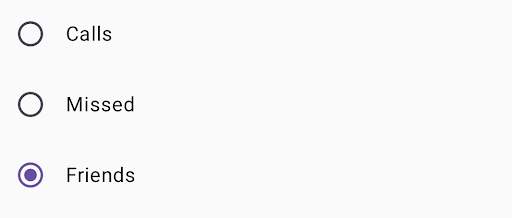
Additional resources
- Material Design: Buttons
