Android Studio 提供了众多遵循 Android 设计与开发最佳实践的代码模板,可以指导您正确打造功能强大且美观的应用。您可以使用模板创建新的应用模块、各种 activity 或者其他特定的 Android 项目组件。
某些模板为常用环境(例如抽屉式导航栏或登录屏幕)提供了起始代码。当您首次创建项目、在现有项目内添加新应用模块或者在应用模块内添加新 activity 时,可以从这些应用模块和 activity 模板中选择。
除了 activity 之外,您还可以使用模板向现有应用添加其他 Android 项目组件。这些模板包含代码组件(例如服务和 fragment)与非代码组件(例如文件夹和 XML 文件)。
本页将探讨如何向您的项目中添加像 activity 一样的 Android 项目组件,也将说明 Android Studio 中的常用 activity 模板。请注意,大多数模板都依赖于 Android 支持库来包含基于 Material Design 的界面原则。
添加项目组件
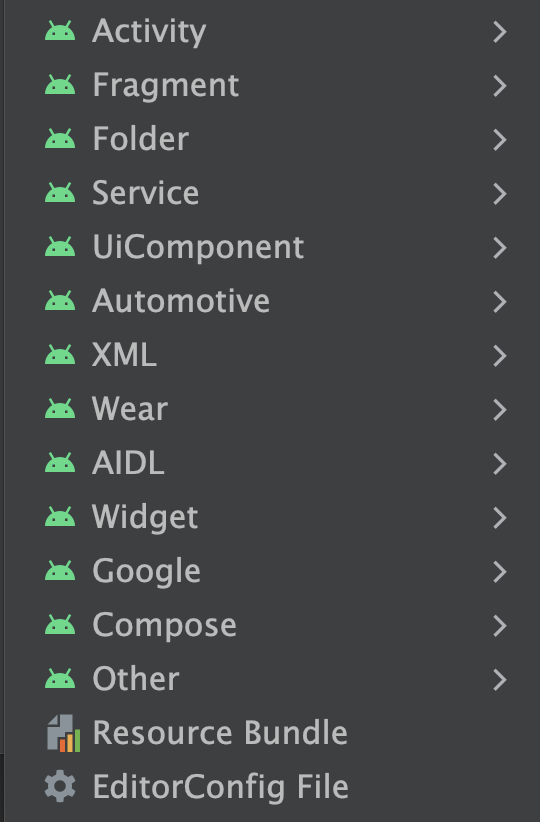
图 1. 模板菜单,可通过 File > New 菜单访问,也可以通过右键点击 Project 窗口来访问。
Android Studio 按模板添加的组件类型(例如 Activity 或 XML 文件)对模板进行分组,如图 1 所示。
如需使用模板添加 Android 项目组件,请使用 Project
 窗口。右键点击您想要在其中添加新组件的文件夹,然后选择 New。根据您点击的文件夹中可以添加的组件,您会看到一个模板类型列表,如图 1 中所示。
窗口。右键点击您想要在其中添加新组件的文件夹,然后选择 New。根据您点击的文件夹中可以添加的组件,您会看到一个模板类型列表,如图 1 中所示。
在您选择想要添加的模板时,对应的向导窗口将出现并要求提供组件的配置信息,例如名称。在您输入配置信息后,Android Studio 将为您的新组件创建并打开文件。它还会运行 Gradle build 来同步您的项目。
选择 activity 模板
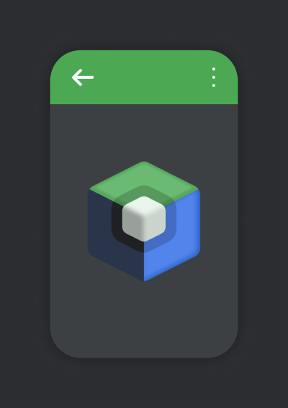
图 2. Empty Compose Activity 模板
模板的最常见用途之一是向现有应用模块添加新 activity。有些模板可用于创建账号登录界面,显示包含详细信息的项目列表,或滚动浏览一大段文本。
Android Studio 还为各种不同的应用模块类型(包括 Wear OS、Android TV 和 Cloud App Engine)提供了模板。您可以在添加项目组件时查看这些适用于不同模块类型的模板。其他 API 特定的模块和 activity(例如 Google AdMob 广告和 Google 地图)也可以使用模板。
其中最常用的模板是 Empty Compose Activity 模板,它用于创建带有示例可组合项和可组合项预览的空 activity。您可以使用此模板从头开始构建应用模块或 activity。

