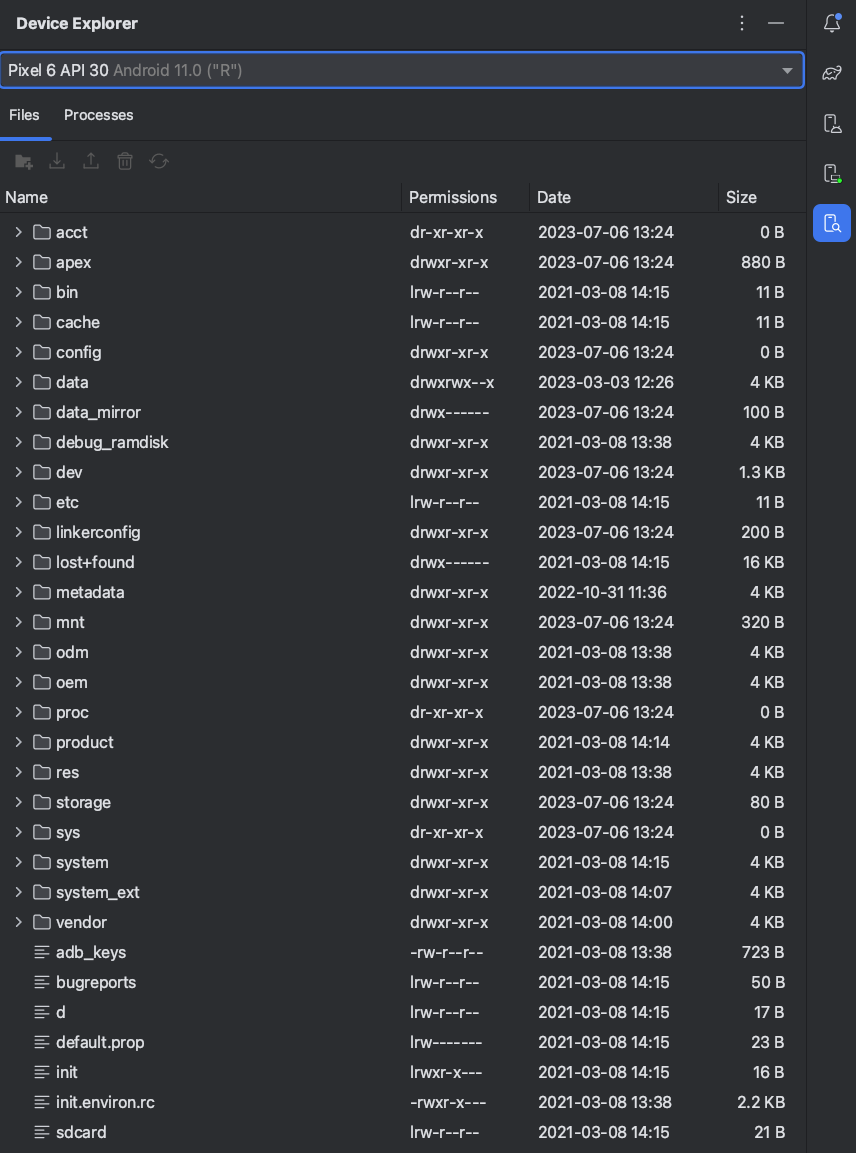使用 Device Explorer 查看裝置端檔案
透過集合功能整理內容
你可以依據偏好儲存及分類內容。
您可以使用 Device Explorer 查看、複製及刪除 Android 裝置上的檔案。如要檢查應用程式建立的檔案,或者與特定裝置來回傳輸檔案,這項功能非常實用。
如要使用裝置的檔案系統,請按照下列步驟操作:
- 如要開啟「Device Explorer」,請依序點選「View」>「Tool Windows」>「Device Explorer」,或者按一下工具視窗列中的「Device Explorer」按鈕
 。
。
- 從下拉式清單中選取裝置。
- 在「Device Explorer」視窗中與裝置內容互動:
- 在檔案或目錄上按一下滑鼠右鍵,即可建立新的檔案或目錄。
- 將選取的檔案或目錄儲存、上傳、刪除或同步到您的設備。
- 按兩下檔案即可在 Android Studio 中將其開啟。
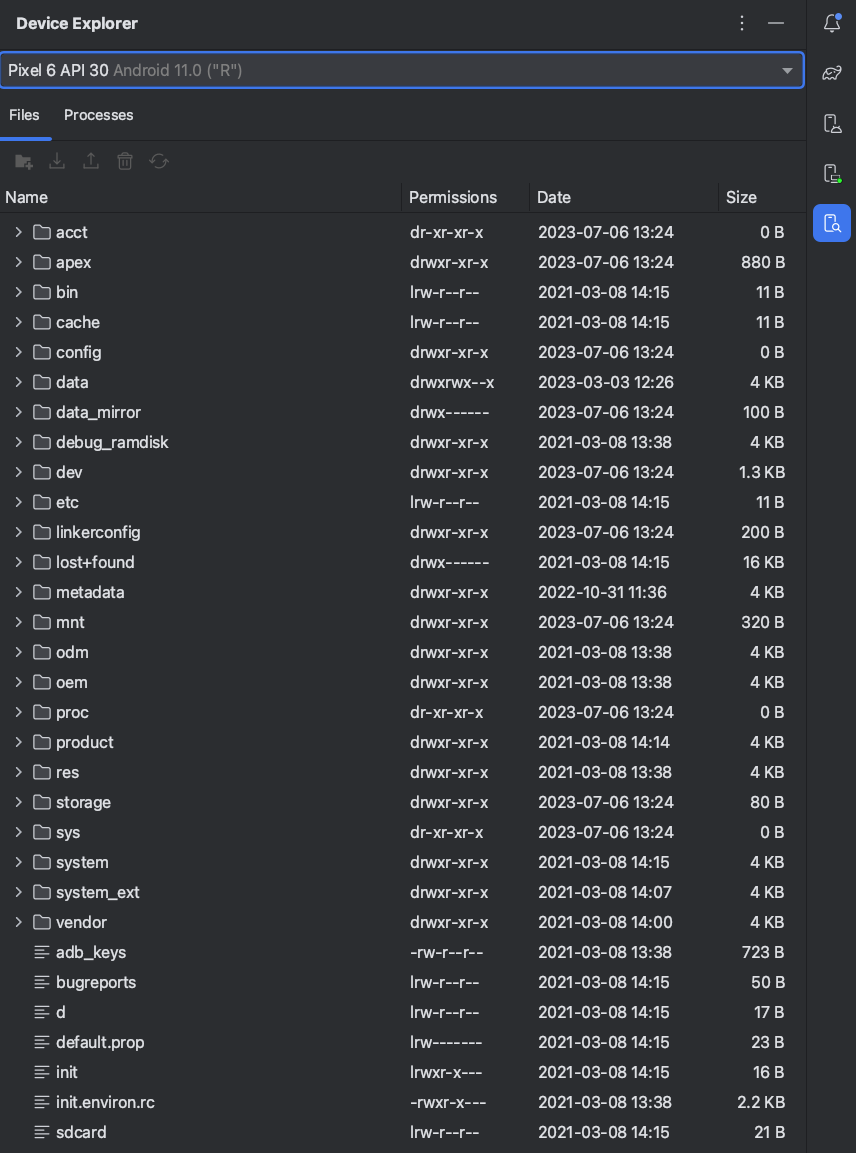
圖 1. 「Device Explorer」工具視窗。
Android Studio 會將您在 Device Explorer 中開啟的檔案,儲存在專案以外的臨時目錄中。如果您修改了透過 Device Explorer 開啟的檔案內容,並且希望將變更儲存回裝置上,則必須手動將修改過的檔案上傳到裝置。
在瀏覽裝置的檔案時,下列目錄尤其實用:
data/data/app_name/- 含有儲存在內部儲存空間的應用程式資料檔案
sdcard/- 含有儲存在外部使用者儲存空間 (相片等) 的使用者檔案。
注意:Device Explorer 不會顯示硬體裝置上的所有檔案。舉例來說,如果是裝置上無法進行偵錯的應用程式,就無法在 Device Explorer 的 data/data/ 目錄中展開該應用程式的對應項目。
這個頁面中的內容和程式碼範例均受《內容授權》中的授權所規範。Java 與 OpenJDK 是 Oracle 和/或其關係企業的商標或註冊商標。
上次更新時間:2025-07-27 (世界標準時間)。
[[["容易理解","easyToUnderstand","thumb-up"],["確實解決了我的問題","solvedMyProblem","thumb-up"],["其他","otherUp","thumb-up"]],[["缺少我需要的資訊","missingTheInformationINeed","thumb-down"],["過於複雜/步驟過多","tooComplicatedTooManySteps","thumb-down"],["過時","outOfDate","thumb-down"],["翻譯問題","translationIssue","thumb-down"],["示例/程式碼問題","samplesCodeIssue","thumb-down"],["其他","otherDown","thumb-down"]],["上次更新時間:2025-07-27 (世界標準時間)。"],[],[]]
 。
。