When you opt in to sharing your project context with Gemini in Android Studio,
you can control which files specifically from the codebase are shared using
.aiexclude files. AI features in Android Studio cannot access files outside of
the current project and the Version Control System (VCS) roots attached to it.
With this in mind, you can place .aiexclude files anywhere within the project
and its VCS roots to control which files AI features are allowed to access.
Much like a .gitignore file, an .aiexclude file tracks files that shouldn't
be shared with Gemini in Android Studio. This includes the chat experience as
well as AI features that operate in the editor, like code completion. An
.aiexclude file operates on files at or below the directory that contains it.
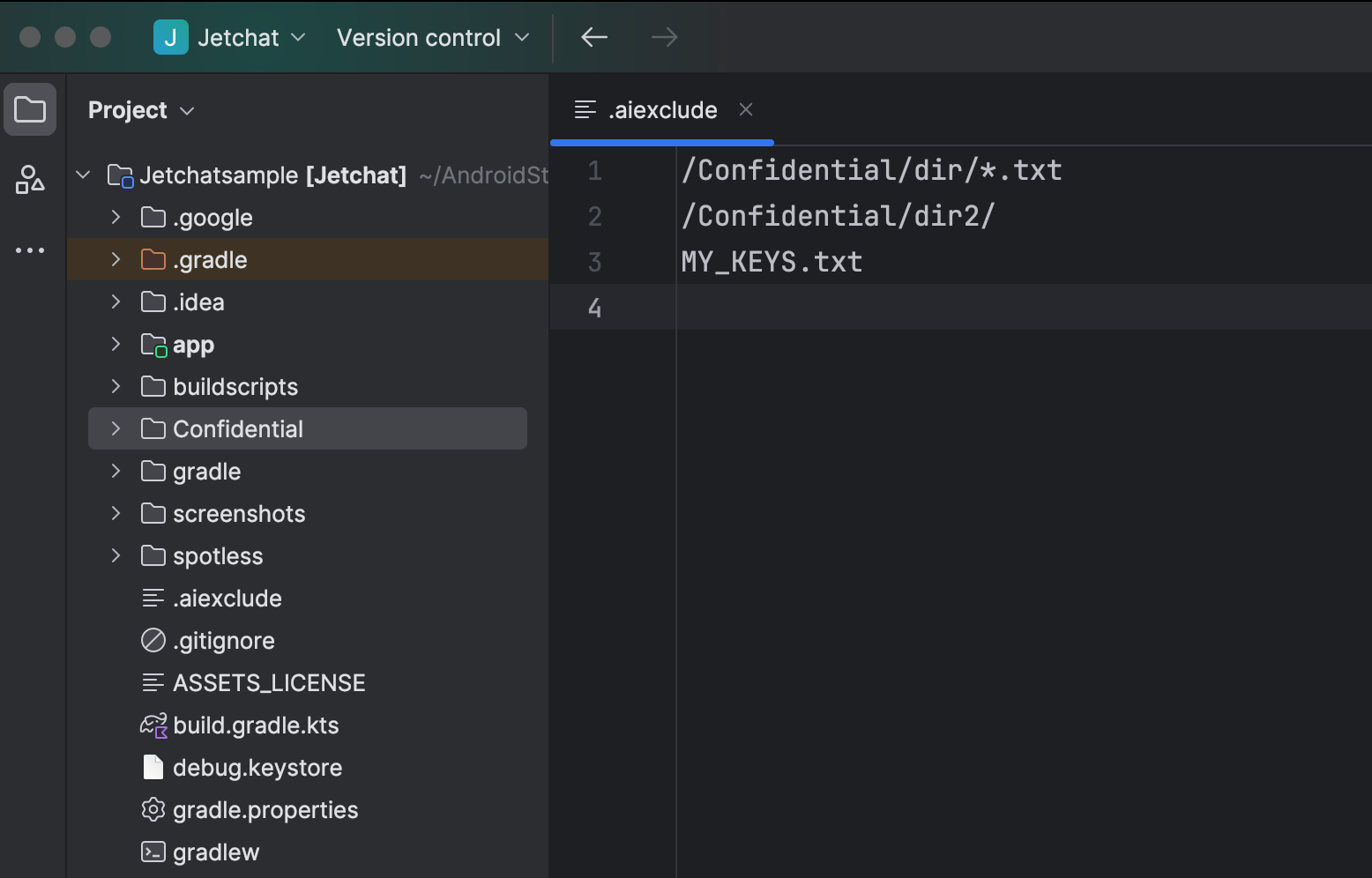
How to write .aiexclude files
An .aiexclude file follows the same syntax as a
.gitignore file.
Examples
Here are example .aiexclude file configurations:
- The pattern
KEYSblocks all files called "KEYS" with no file extension in the directory containing the.aiexcludefile, or in its subdirectories.
KEYS
- The pattern
KEYS.*blocks all files called "KEYS" with any file extension in the directory containing the.aiexcludefile, or in its subdirectories.
KEYS.*
- The pattern
*.ktblocks all Kotlin files in the directory containing the.aiexcludefile, or in its subdirectories.
*.kt
- The pattern
/*.ktblocks all Kotlin files in the.aiexcludedirectory, but not in its subdirectories.
/*.kt
- The pattern
my/sensitive/dir/blocks all files in themy/sensitive/dirdirectory and its subdirectories. The path is relative to the directory that contains the.aiexcludefile.
my/sensitive/dir/
- The pattern
my/sensitive/dir/**/.txtblocks all TXT files in themy/sensitive/dir/directory or its subdirectories.
my/sensitive/dir/**/.txt
- The pattern
my/sensitive/dir/*.txtblocks all TXT files in the directorymy/sensitive/dir, but not in sub-directories.
my/sensitive/dir/*.txt
