Use the Prompt Library to save and manage your frequently used prompts and quickly recall them when needed. If there's a prompt that you use often for different files or different sections of code, you can use a prompt template variable that is automatically replaced with the selected code or file during prompt execution. This streamlined workflow eliminates the need to retype commonly used prompts, saving you time and effort.
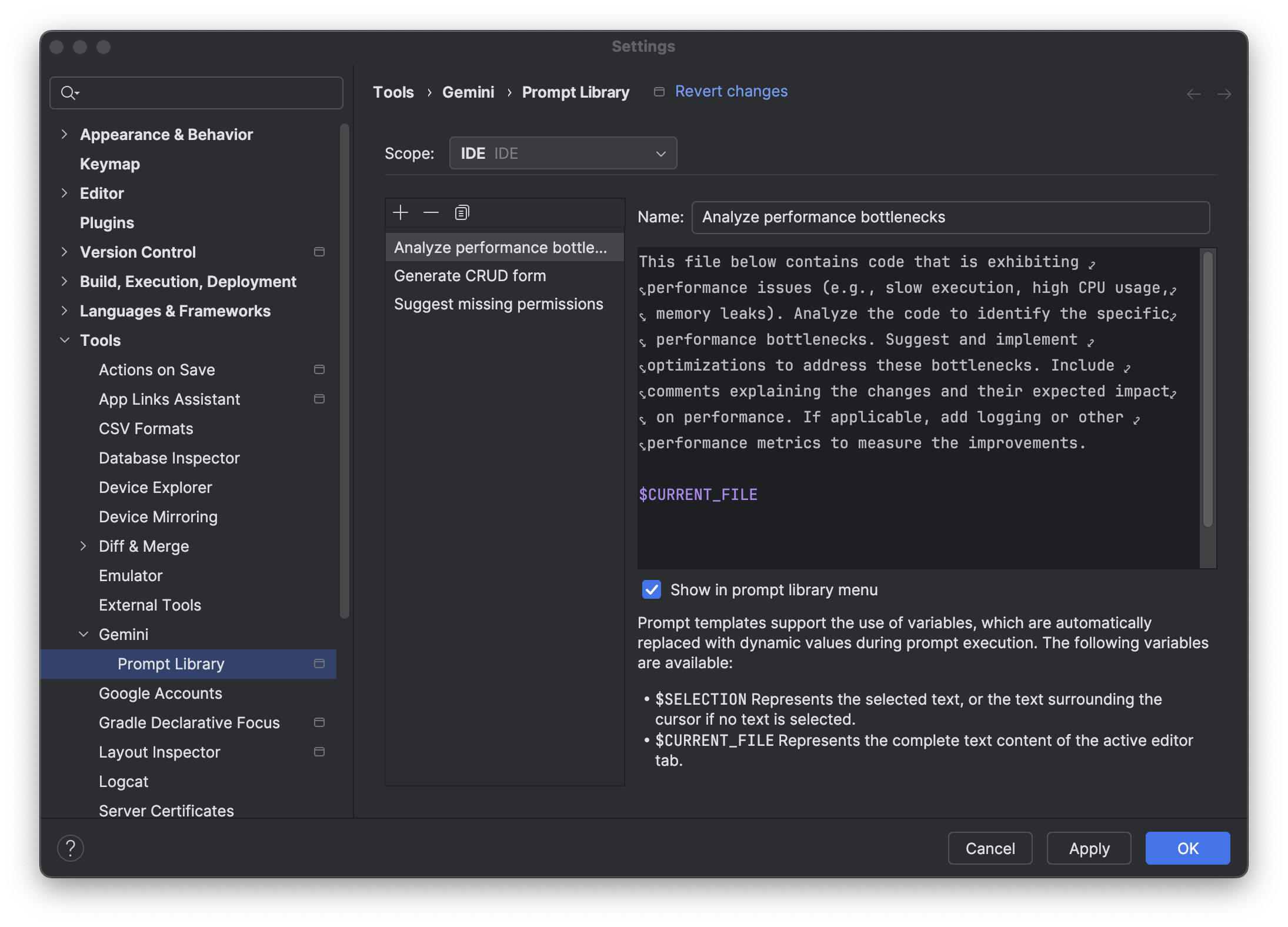
To open the Prompt Library, go to File (Android Studio on macOS) > Settings > Tools > Gemini > Prompt Library.
Save a prompt
To add a prompt, follow these steps:
- Open the Prompt Library by clicking File (Android Studio on macOS) > Settings > Tools > Gemini > Prompt Library.
- Set the scope of the prompt using the Scope drop-down:
- IDE-level rules are private to yourself and can be used across multiple projects.
- Project-level rules can be shared among teammates working on the same project.
- Add a new prompt by clicking Add
 .
. - Give the prompt a name. This name is what appears in the Prompt Library menu if you want to apply the prompt from the editor.
- Enter the prompt in the field provided. If the prompt involves referencing
specific code, you can add the relevant code during prompt execution by
using the following variables in your prompt:
$SELECTION- Represents the selected text, or text surrounding the cursor if no text is selected.$CURRENT_FILE- Represents all the text in the file that's active in the editor.
- Optional: Clear the Show in Prompt Library menu checkbox if you don't want the prompt to appear in the Prompt Library menu.
- Click the Apply button to save changes and continue configuring settings. To save changes and exit the settings dialog immediately, click the OK button.
You can also right-click on a prompt in chat to save it for later use. To apply a saved prompt, right-click in the Editor and navigate to Gemini > Prompt Library to apply the prompt.
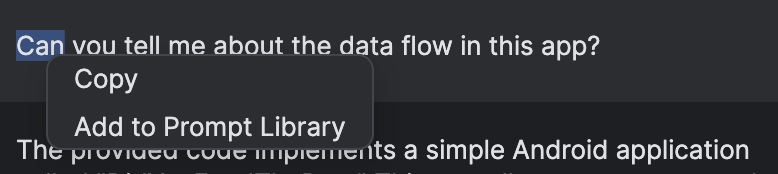
Use a saved prompt
To use a prompt from the Prompt Library, follow these steps:
- Highlight the relevant code, if applicable to the prompt that you're planning to use. If the prompt doesn't reference specific code, it doesn't matter where your cursor is in the file.
- To get your list of prompts, right-click in the editor and go to Gemini > Prompt Library.
- To submit the prompt to Gemini, select the prompt from the menu.
Share and manage project-level prompts
You can share and manage project-level prompts with teammates working on the
same project. When you save a prompt at the project level in the Prompt
Library, the prompt is stored at <project-root>/.idea/project.prompts.xml.
To share and manage project-level prompts, add the .idea folder to your
version control system.
