The supporting pane layout keeps the user's focus on the app's main content while displaying relevant supporting information. For example, the main pane might show details about a movie, while the supporting pane lists similar movies, films by the same director, or works featuring the same actors.
For more details, see the Material 3 supporting pane guidelines.
Implement a supporting pane with a scaffold
NavigableSupportingPaneScaffold is a composable that simplifies
implementing a supporting pane layout in Jetpack Compose. It wraps
SupportingPaneScaffold and adds built-in navigation and predictive back
handling.
A supporting pane scaffold supports up to three panes:
- Main pane: Displays primary content.
- Supporting pane: Provides additional context or tools related to the main pane.
- Extra pane (optional): Used for supplementary content when needed.
The scaffold adapts based on window size:
- In large windows, the main and supporting panes appear side by side.
In small windows, only one pane is visible at a time, switching as users navigate.
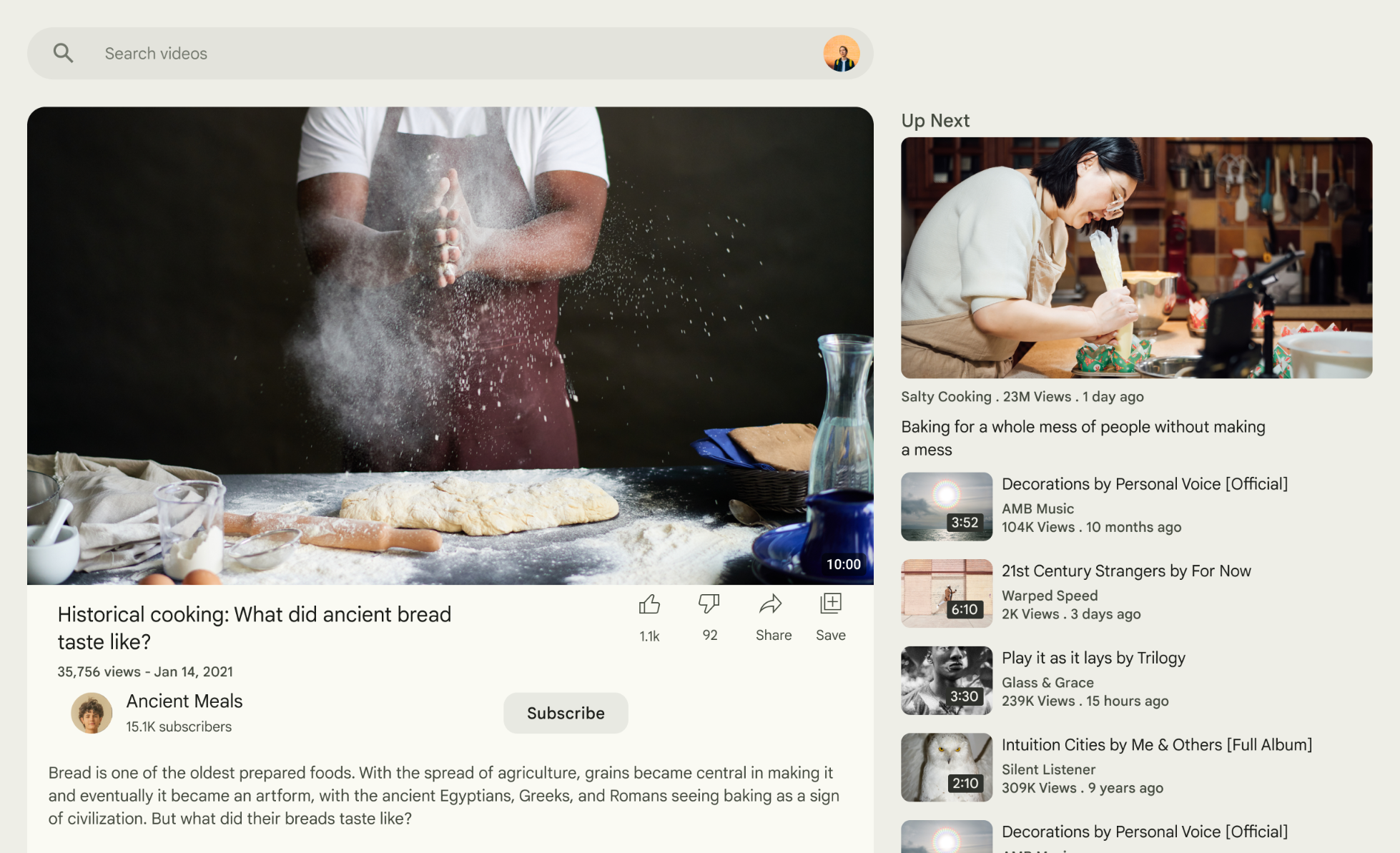
Figure 1. Supporting pane layout.
Add dependencies
NavigableSupportingPaneScaffold is part of the Material 3 adaptive layout
library.
Add the following three, related dependencies to the build.gradle file of your
app or module:
Kotlin
implementation("androidx.compose.material3.adaptive:adaptive")
implementation("androidx.compose.material3.adaptive:adaptive-layout")
implementation("androidx.compose.material3.adaptive:adaptive-navigation")
Groovy
implementation 'androidx.compose.material3.adaptive:adaptive'
implementation 'androidx.compose.material3.adaptive:adaptive-layout'
implementation 'androidx.compose.material3.adaptive:adaptive-navigation'
adaptive: Low-level building blocks such as
HingeInfoandPostureadaptive-layout: Adaptive layouts such as
ListDetailPaneScaffoldandSupportingPaneScaffoldadaptive-navigation: Composables for navigating within and between panes, as well as adaptive layouts that support navigation by default such as
NavigableListDetailPaneScaffoldandNavigableSupportingPaneScaffold
Verify that your project includes compose-material3-adaptive version 1.1.0-beta1 or higher.
Opt-in to the predictive back gesture
To enable predictive back animations in Android 15 or lower, you must opt-in to
support the predictive back gesture. To opt-in, add
android:enableOnBackInvokedCallback="true" to the <application> tag or
individual <activity> tags within your AndroidManifest.xml file.
Once your app targets Android 16 (API level 36) or higher, predictive back is enabled by default.
Create a navigator
In small windows, only one pane displays at a time, so use a
ThreePaneScaffoldNavigator to move to and from panes. Create an instance
of the navigator with rememberSupportingPaneScaffoldNavigator.
val scaffoldNavigator = rememberSupportingPaneScaffoldNavigator() val scope = rememberCoroutineScope()
Pass the navigator to the scaffold
The scaffold requires a ThreePaneScaffoldNavigator which is an interface
representing the state of the scaffold, the ThreePaneScaffoldValue and a
PaneScaffoldDirective.
NavigableSupportingPaneScaffold( navigator = scaffoldNavigator, mainPane = { /*...*/ }, supportingPane = { /*...*/ }, )
The main pane and supporting pane are composables containing your content. Use
AnimatedPane to apply the default pane animations during navigation. Use
the scaffold value to check whether the supporting pane is hidden; if so,
display a button that calls
navigateTo(SupportingPaneScaffoldRole.Supporting) to display the
supporting pane.
For large screens, use the ThreePaneScaffoldNavigator.navigateBack()
method to dismiss the supporting pane, passing in the
BackNavigationBehavior.PopUntilScaffoldValueChange constant. Calling this
method forces a recomposition of the NavigableSupportingPaneScaffold.
During recomposition, check the
ThreePaneScaffoldNavigator.currentDestination property to determine
whether to show the supporting pane.
Here's a complete implementation of the scaffold:
val scaffoldNavigator = rememberSupportingPaneScaffoldNavigator() val scope = rememberCoroutineScope() val backNavigationBehavior = BackNavigationBehavior.PopUntilScaffoldValueChange NavigableSupportingPaneScaffold( navigator = scaffoldNavigator, mainPane = { AnimatedPane( modifier = Modifier .safeContentPadding() .background(Color.Red) ) { if (scaffoldNavigator.scaffoldValue[SupportingPaneScaffoldRole.Supporting] == PaneAdaptedValue.Hidden) { Button( modifier = Modifier .wrapContentSize(), onClick = { scope.launch { scaffoldNavigator.navigateTo(SupportingPaneScaffoldRole.Supporting) } } ) { Text("Show supporting pane") } } else { Text("Supporting pane is shown") } } }, supportingPane = { AnimatedPane(modifier = Modifier.safeContentPadding()) { Column { // Allow users to dismiss the supporting pane. Use back navigation to // hide an expanded supporting pane. if (scaffoldNavigator.scaffoldValue[SupportingPaneScaffoldRole.Supporting] == PaneAdaptedValue.Expanded) { // Material design principles promote the usage of a right-aligned // close (X) button. IconButton( modifier = Modifier.align(Alignment.End).padding(16.dp), onClick = { scope.launch { scaffoldNavigator.navigateBack(backNavigationBehavior) } } ) { Icon(Icons.Default.Close, contentDescription = "Close") } } Text("Supporting pane") } } } )
Extract pane composables
Extract the individual panes of a SupportingPaneScaffold into their own
composables to make them reusable and testable. Use ThreePaneScaffoldScope
to access AnimatedPane if you want the default animations:
@OptIn(ExperimentalMaterial3AdaptiveApi::class) @Composable fun ThreePaneScaffoldPaneScope.MainPane( shouldShowSupportingPaneButton: Boolean, onNavigateToSupportingPane: () -> Unit, modifier: Modifier = Modifier, ) { AnimatedPane( modifier = modifier.safeContentPadding() ) { // Main pane content if (shouldShowSupportingPaneButton) { Button(onClick = onNavigateToSupportingPane) { Text("Show supporting pane") } } else { Text("Supporting pane is shown") } } } @OptIn(ExperimentalMaterial3AdaptiveApi::class) @Composable fun ThreePaneScaffoldPaneScope.SupportingPane( scaffoldNavigator: ThreePaneScaffoldNavigator<Any>, modifier: Modifier = Modifier, backNavigationBehavior: BackNavigationBehavior = BackNavigationBehavior.PopUntilScaffoldValueChange, ) { val scope = rememberCoroutineScope() AnimatedPane(modifier = Modifier.safeContentPadding()) { Column { // Allow users to dismiss the supporting pane. Use back navigation to // hide an expanded supporting pane. if (scaffoldNavigator.scaffoldValue[SupportingPaneScaffoldRole.Supporting] == PaneAdaptedValue.Expanded) { // Material design principles promote the usage of a right-aligned // close (X) button. IconButton( modifier = modifier.align(Alignment.End).padding(16.dp), onClick = { scope.launch { scaffoldNavigator.navigateBack(backNavigationBehavior) } } ) { Icon(Icons.Default.Close, contentDescription = "Close") } } Text("Supporting pane") } } }
Extracting the panes into composables simplifies the use of the
SupportingPaneScaffold (compare the following to the complete implementation
of the scaffold in the previous section):
val scaffoldNavigator = rememberSupportingPaneScaffoldNavigator() val scope = rememberCoroutineScope() NavigableSupportingPaneScaffold( navigator = scaffoldNavigator, mainPane = { MainPane( shouldShowSupportingPaneButton = scaffoldNavigator.scaffoldValue.secondary == PaneAdaptedValue.Hidden, onNavigateToSupportingPane = { scope.launch { scaffoldNavigator.navigateTo(ThreePaneScaffoldRole.Secondary) } } ) }, supportingPane = { SupportingPane(scaffoldNavigator = scaffoldNavigator) }, )
If you need more control over specific aspects of the scaffold, consider using
SupportingPaneScaffold instead of NavigableSupportingPaneScaffold. This
accepts a PaneScaffoldDirective and ThreePaneScaffoldValue or
ThreePaneScaffoldState separately. This flexibility lets you implement
custom logic for pane spacing and determine how many panes should be displayed
simultaneously. You can also enable predictive back support by adding
ThreePaneScaffoldPredictiveBackHandler.
Add ThreePaneScaffoldPredictiveBackHandler
Attach the predictive back handler that takes a scaffold navigator instance and
specify the backBehavior. This determines how destinations are popped from the
backstack during back navigation. Then pass the scaffoldDirective and
scaffoldState to SupportingPaneScaffold. Use the overload that accepts a
ThreePaneScaffoldState, passing in scaffoldNavigator.scaffoldState.
Define the main and supporting panes within SupportingPaneScaffold. Use
AnimatedPane for default pane animations.
After you implement these steps, your code should look similar to the following:
val scaffoldNavigator = rememberSupportingPaneScaffoldNavigator() val scope = rememberCoroutineScope() ThreePaneScaffoldPredictiveBackHandler( navigator = scaffoldNavigator, backBehavior = BackNavigationBehavior.PopUntilScaffoldValueChange ) SupportingPaneScaffold( directive = scaffoldNavigator.scaffoldDirective, scaffoldState = scaffoldNavigator.scaffoldState, mainPane = { MainPane( shouldShowSupportingPaneButton = scaffoldNavigator.scaffoldValue.secondary == PaneAdaptedValue.Hidden, onNavigateToSupportingPane = { scope.launch { scaffoldNavigator.navigateTo(ThreePaneScaffoldRole.Secondary) } } ) }, supportingPane = { SupportingPane(scaffoldNavigator = scaffoldNavigator) }, )
