如果您使用的是 View 版面配置,實作切換按鈕的方式主要有三種。建議您使用 Material 元件程式庫中的 SwitchMaterial 元件:
<androidx.constraintlayout.widget.ConstraintLayout xmlns:android="http://schemas.android.com/apk/res/android"
xmlns:app="http://schemas.android.com/apk/res-auto"
android:layout_width="match_parent"
android:layout_height="match_parent"
android:padding="16dp">
<com.google.android.material.switchmaterial.SwitchMaterial
android:id="@+id/material_switch"
android:layout_width="wrap_content"
android:layout_height="wrap_content"
android:text="@string/material_switch"
app:layout_constraintEnd_toEndOf="parent"
app:layout_constraintStart_toStartOf="parent"
app:layout_constraintTop_toTopOf="parent" />
</androidx.constraintlayout.widget.ConstraintLayout>
舊版應用程式可能仍會使用舊版 SwitchCompat AppCompat 元件,如以下範例所示:
<androidx.constraintlayout.widget.ConstraintLayout xmlns:android="http://schemas.android.com/apk/res/android"
xmlns:app="http://schemas.android.com/apk/res-auto"
android:layout_width="match_parent"
android:layout_height="match_parent"
android:padding="16dp">
<androidx.appcompat.widget.SwitchCompat
android:id="@+id/switchcompat"
android:layout_width="wrap_content"
android:layout_height="wrap_content"
android:text="@string/switchcompat"
app:layout_constraintEnd_toEndOf="parent"
app:layout_constraintStart_toStartOf="parent"
app:layout_constraintTop_toTopOf="parent" />
</androidx.constraintlayout.widget.ConstraintLayout>
以下範例顯示 AppCompatToggleButton,這是另一個具有明顯不同 UI 的原始元件:
<androidx.constraintlayout.widget.ConstraintLayout xmlns:android="http://schemas.android.com/apk/res/android"
xmlns:app="http://schemas.android.com/apk/res-auto"
android:layout_width="match_parent"
android:layout_height="match_parent"
android:padding="16dp">
<TextView
android:id="@+id/toggle_button_label"
android:layout_width="wrap_content"
android:layout_height="wrap_content"
app:layout_constraintStart_toStartOf="parent"
app:layout_constraintEnd_toStartOf="@id/toggle"
app:layout_constraintHorizontal_chainStyle="packed"
app:layout_constraintBaseline_toBaselineOf="@id/toggle"
android:text="@string/toggle_button" />
<androidx.appcompat.widget.AppCompatToggleButton
android:id="@+id/toggle"
android:layout_width="wrap_content"
android:layout_height="wrap_content"
app:layout_constraintEnd_toEndOf="parent"
app:layout_constraintStart_toEndOf="@id/toggle_button_label"
app:layout_constraintTop_toTopOf="parent"
app:layout_constraintBottom_toBottomOf="parent"/>
</androidx.constraintlayout.widget.ConstraintLayout>
這三個元件提供相同行為,但外觀不同。SwitchMaterial 和 SwitchCompat 之間的差異很細微,但 AppCompatToggleButton 的差異明顯:
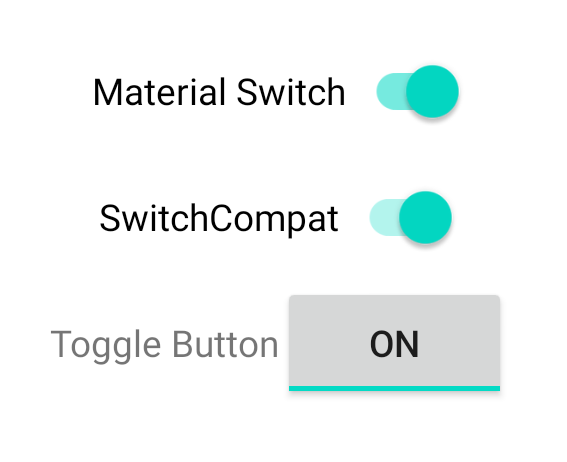
處理狀態變更
SwitchMaterial、SwitchCompat 和 AppCompatToggleButton 都是 CompoundButton 的子類別,可為這些類別提供處理勾選狀態變更的通用機制。您可以實作 CompoundButton.OnCheckedChangeListener 的例項,並將其新增至按鈕,如以下範例所示:
Kotlin
class MainActivity : AppCompatActivity() { override fun onCreate(savedInstanceState: Bundle?) { super.onCreate(savedInstanceState) val binding: SwitchLayoutBinding = SwitchLayoutBinding.inflate(layoutInflater) setContentView(binding.root) binding.materialSwitch.setOnCheckedChangeListener { _, isChecked -> if (isChecked) { // The switch is checked. } else { // The switch isn't checked. } } } }
Java
public class MainActivity extends AppCompatActivity { @Override protected void onCreate(Bundle savedInstanceState) { super.onCreate(savedInstanceState); SwitchLayoutBinding binding = SwitchLayoutBinding.inflate(getLayoutInflater()); setContentView(binding.getRoot()); binding.materialSwitch.setOnCheckedChangeListener((buttonView, isChecked) -> { if (isChecked) { // The switch is checked. } else { // The switch isn't checked. } }); } }
CompoundButton.OnCheckedChangeListener 是單一抽象方法介面 (或 SAM 介面),因此您可以將其做為 lambda 實作。每當勾選狀態變更時,系統就會呼叫 lambda,而傳遞至 lambda 的 isChecked 布林值會指出新的勾選狀態。


