有時您的版面配置需要用到不常用的複雜檢視畫面。無論是項目詳細資料、進度指標或復原訊息,您都可以只在需要時載入檢視畫面,藉此降低記憶體用量並加快轉譯速度。
只要針對應用程式未來需要的複雜檢視畫面定義 ViewStub,您就可以延遲載入資源,方法是針對複雜和很少使用的檢視畫面定義。
定義 ViewStub
ViewStub 是沒有尺寸的輕量視圖,不會繪製任何內容或參與版面配置。因此,需要少量資源即可加載及離開檢視區塊階層。每個 ViewStub 都包含 android:layout 屬性,用於指定要加載的版面配置。
假設您想在應用程式後期的使用者歷程中載入某個版面配置:
<?xml version="1.0" encoding="utf-8"?>
<FrameLayout xmlns:android="http://schemas.android.com/apk/res/android"
android:layout_width="match_parent"
android:layout_height="match_parent">
<ImageView
android:src="@drawable/logo"
android:layout_width="match_parent"
android:layout_height="match_parent"/>
</FrameLayout>
您可以使用下列 ViewStub 延後載入。如要顯示或載入任何內容,您必須使其顯示推薦的版面配置:
<FrameLayout xmlns:android="http://schemas.android.com/apk/res/android"
android:id="@+id/root"
android:layout_width="match_parent"
android:layout_height="match_parent">
<ViewStub
android:id="@+id/stub_import"
android:inflatedId="@+id/panel_import"
android:layout="@layout/heavy_layout_we_want_to_postpone"
android:layout_width="fill_parent"
android:layout_height="wrap_content"
android:layout_gravity="bottom" />
</FrameLayout>
載入 ViewStub 版面配置
上一節的程式碼片段會產生類似圖 1 的內容:
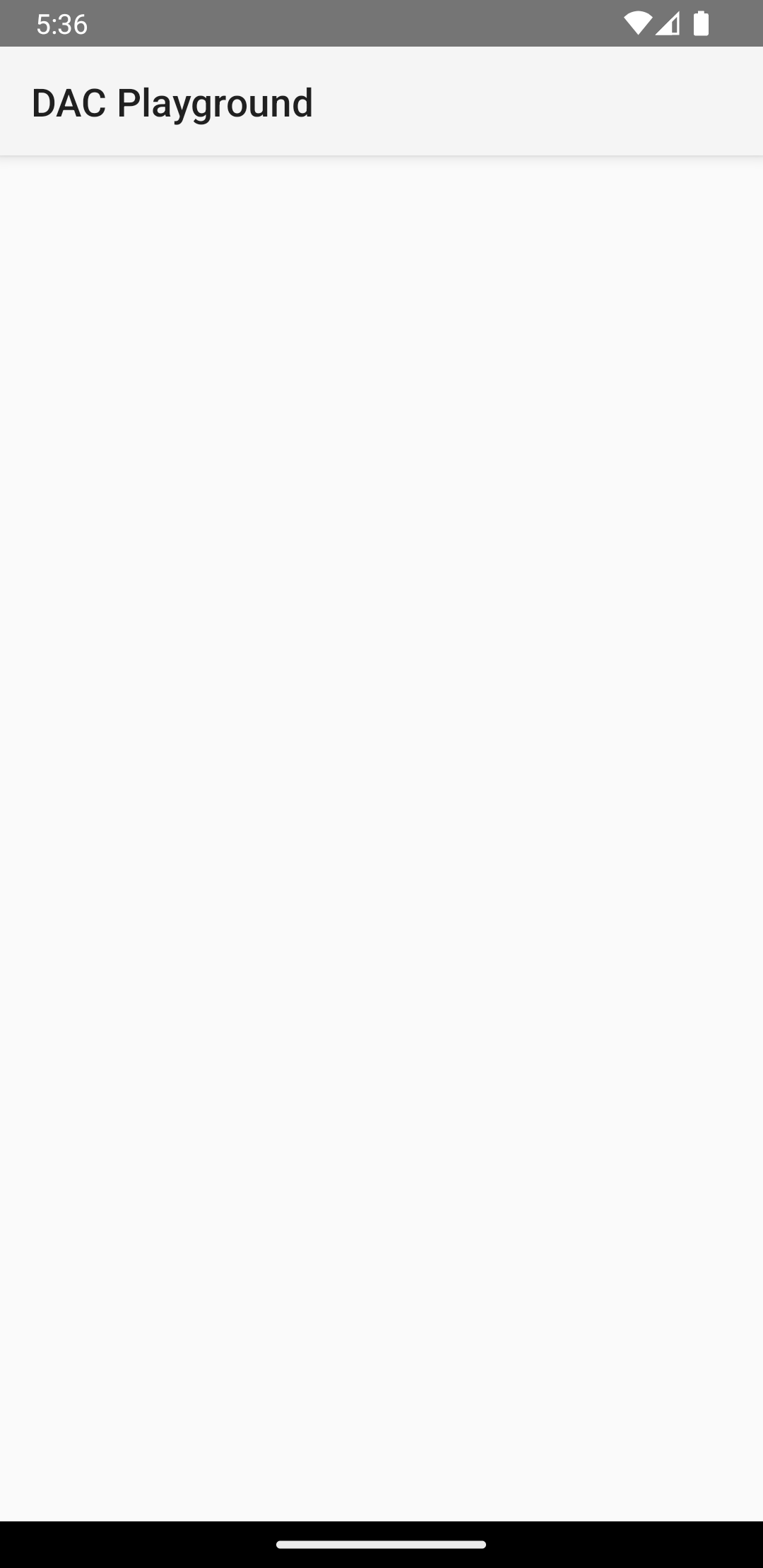
ViewStub 會隱藏大量版面配置。如要載入 ViewStub 指定的版面配置,請呼叫 setVisibility(View.VISIBLE) 或呼叫 inflate(),將其設為可見。
以下程式碼片段模擬了延遲載入。螢幕會照常在 Activity 和 onCreate() 中載入,然後顯示 heavy_layout_we_want_to_postpone 版面配置:
Kotlin
override fun onCreate(savedInstanceState: Bundle?) {
super.onCreate(savedInstanceState)
setContentView(R.layout.activity_old_xml)
Handler(Looper.getMainLooper())
.postDelayed({
findViewById<View>(R.id.stub_import).visibility = View.VISIBLE
// Or val importPanel: View = findViewById<ViewStub>(R.id.stub_import).inflate()
}, 2000)
}
Java
@Override
void onCreate(savedInstanceState: Bundle?) {
super.onCreate(savedInstanceState);
setContentView(R.layout.activity_old_xml);
Handler(Looper.getMainLooper())
.postDelayed({
findViewById<View>(R.id.stub_import).visibility = View.VISIBLE
// Or val importPanel: View = findViewById<ViewStub>(R.id.stub_import).inflate()
}, 2000);
}
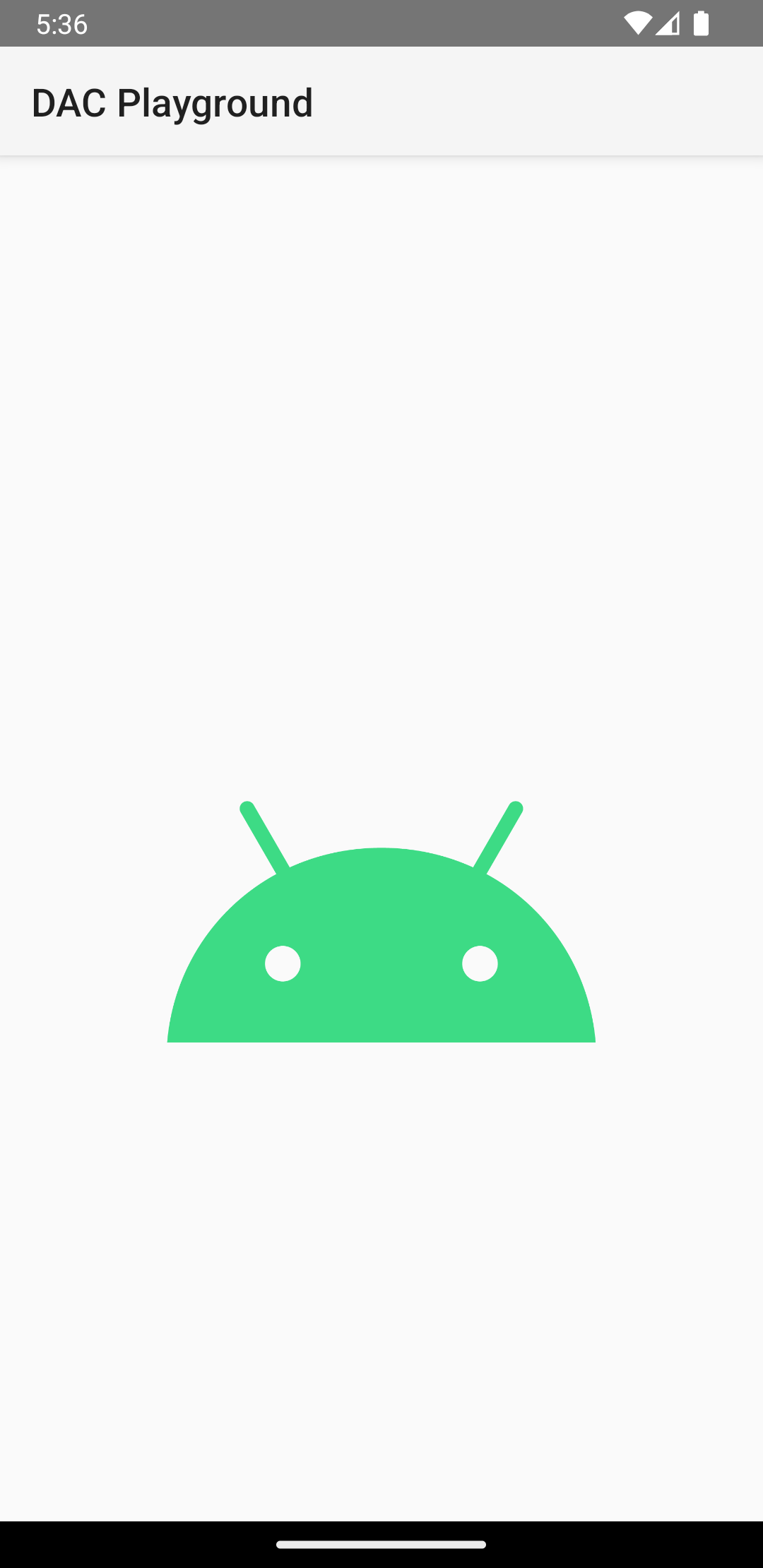
顯示或加載後,ViewStub 元素不再是檢視區塊階層的一部分。這會由加載的版面配置取代,而該版面配置的根層級檢視畫面 ID 則由 ViewStub 的 android:inflatedId 屬性指定。為 ViewStub 指定的 ID android:id 只有在顯示或加載 ViewStub 版面配置之前才會生效。
如要進一步瞭解這個主題,請參閱「使用虛設常式進行最佳化」這篇網誌文章。

