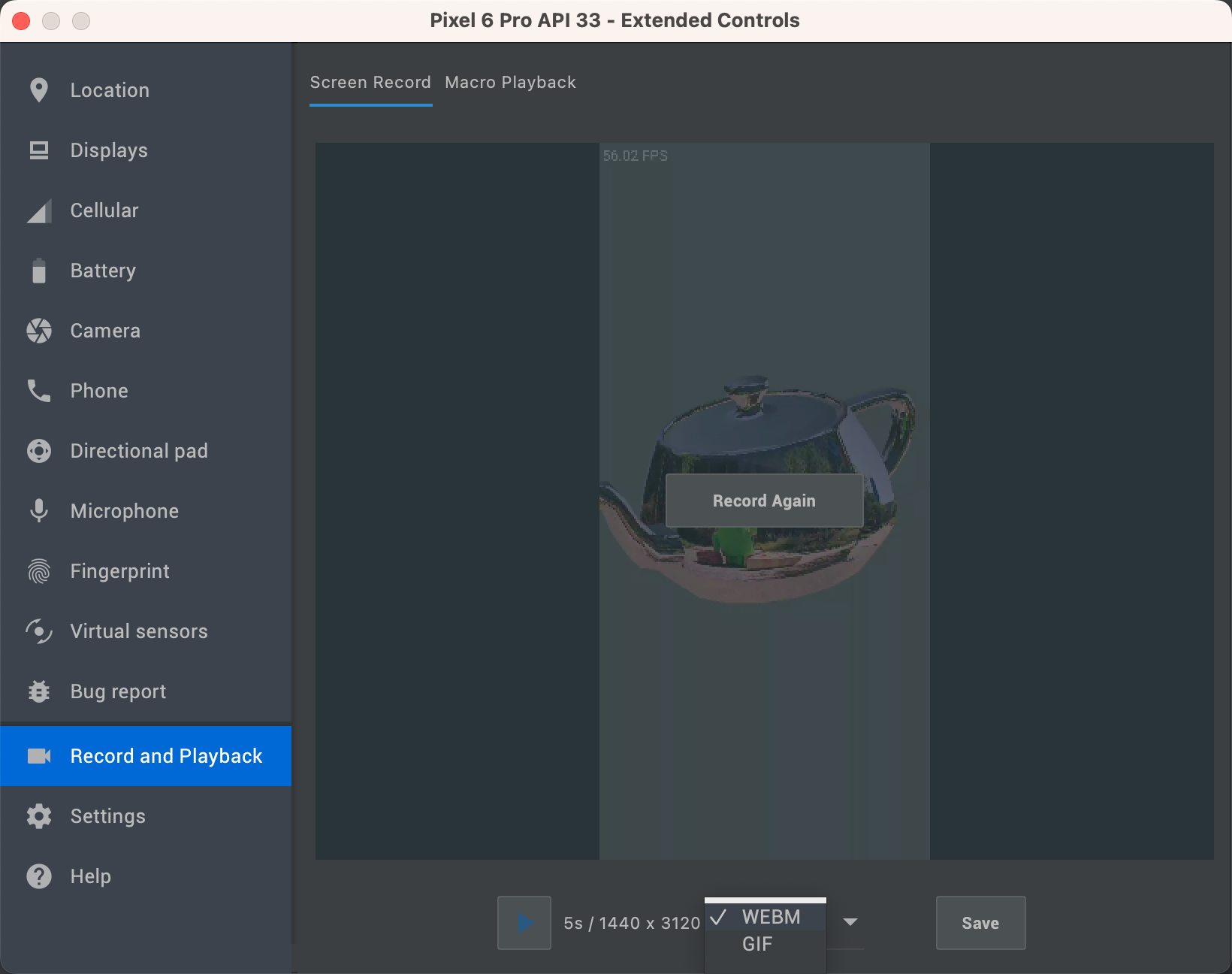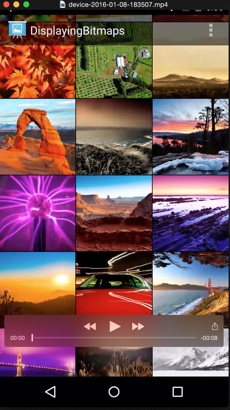
Figure 1. Record a video of your app.
Logcat lets you record an MP4 video from your device, such as for marketing materials or for debugging. Videos are a maximum of three minutes long, and audio is not recorded with the video file.
To record a video of your app, do the following:
- Open an app project.
- Run the app on a device.
- Click View > Tool Windows > Logcat.
- Interact with the display on the device to stage the start of the video.
- Click Screen Record
 in the left side of
the Logcat window.
in the left side of
the Logcat window.
- In the Screen Recorder Options dialog, set the recording options:
- Bit Rate: Enter a bit rate. The default is 4 Mbps.
- Resolution: Enter a width and height value in pixels. The value must be a multiple of 16. The default is the resolution of the device.
- Show Taps: Enable visual feedback for taps.
- Click Start Recording to start the recording.
- Click Stop Recording to stop the recording.
- In the Save As dialog, save the MP4 file.
- In the Screen Recorder dialog, click one of the buttons to show the file location, open the recording in a player, or dismiss the dialog.
Record video with the emulator
If you are using an emulator, you can record video directly from the Record and Playback tab in Extended Controls. Once you have recorded a video, you can save it as either WEBM or GIF format: