Thanh ứng dụng (còn gọi là thanh thao tác) là một trong những thành phần thiết kế quan trọng nhất trong các hoạt động của ứng dụng, vì thanh này cung cấp cấu trúc hình ảnh và các phần tử tương tác quen thuộc với người dùng. Việc sử dụng thanh ứng dụng giúp ứng dụng của bạn nhất quán với các ứng dụng Android khác, cho phép người dùng nhanh chóng hiểu cách vận hành ứng dụng của bạn và có trải nghiệm tuyệt vời.
Sau đây là các chức năng chính của thanh ứng dụng:
- Không gian riêng để cung cấp cho ứng dụng của bạn danh tính và cho biết vị trí của người dùng trong ứng dụng.
- Quyền truy cập có thể dự đoán được vào các thao tác quan trọng, chẳng hạn như tìm kiếm.
- Hỗ trợ điều hướng và chuyển đổi chế độ xem bằng thẻ hoặc trình đơn.
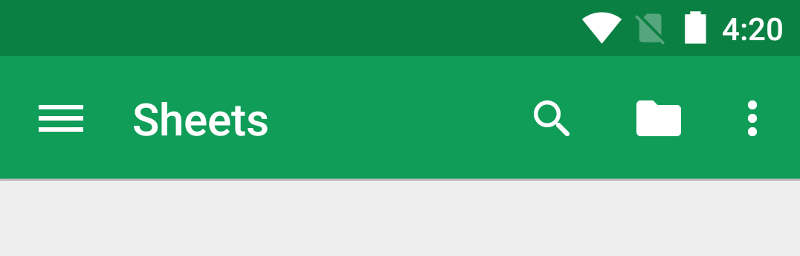
Phần tài liệu này mô tả cách sử dụng tiện ích AndroidX
Toolbar làm
thanh ứng dụng. Có nhiều cách khác để triển khai thanh ứng dụng, ví dụ: một số giao diện thiết lập ActionBar làm thanh ứng dụng theo mặc định, nhưng việc sử dụng Toolbar AppCompat giúp bạn dễ dàng thiết lập thanh ứng dụng hoạt động trên nhiều loại thiết bị nhất. Điều này cũng giúp bạn có thể tuỳ chỉnh thanh ứng dụng sau này trong quá trình phát triển ứng dụng.
Chủ đề
- Thiết lập thanh ứng dụng
-
Tìm hiểu cách thêm tiện ích
Toolbarvào hoạt động và đặt tiện ích đó làm thanh ứng dụng của hoạt động. - Thêm và xử lý các thao tác
- Hãy tìm hiểu cách thêm thao tác vào thanh ứng dụng và trình đơn mục bổ sung của thanh ứng dụng, cũng như cách phản hồi khi người dùng chọn các thao tác đó.
- Thêm thao tác Lên
- Tìm hiểu cách thêm nút Up (Lên) vào thanh ứng dụng để người dùng có thể quay lại màn hình chính của ứng dụng.
- Sử dụng khung hiển thị thao tác và trình cung cấp thao tác
- Tìm hiểu cách sử dụng các tiện ích này để cung cấp chức năng nâng cao trong thanh ứng dụng.

