Có những trường hợp bạn muốn ứng dụng hiển thị một thông báo nhanh cho người dùng mà không cần phải chờ người dùng phản hồi. Ví dụ: khi người dùng thực hiện một thao tác như gửi email hoặc xoá tệp, ứng dụng của bạn sẽ hiển thị một thông báo xác nhận nhanh cho người dùng. Thông thường, người dùng không cần phản hồi thông báo. Thông báo cần đủ nổi bật để người dùng có thể nhìn thấy, nhưng không quá nổi bật khiến người dùng không thể thao tác với ứng dụng của bạn.
Android cung cấp tiện ích Snackbar cho trường hợp sử dụng phổ biến này. Snackbar cung cấp một thông báo bật lên nhanh cho người dùng. Hoạt động hiện tại vẫn hiển thị và có thể tương tác trong khi Snackbar đang hiển thị. Sau một khoảng thời gian ngắn, Snackbar sẽ tự động đóng.
Tài liệu này hướng dẫn bạn cách sử dụng Snackbar để hiển thị thông báo bật lên.
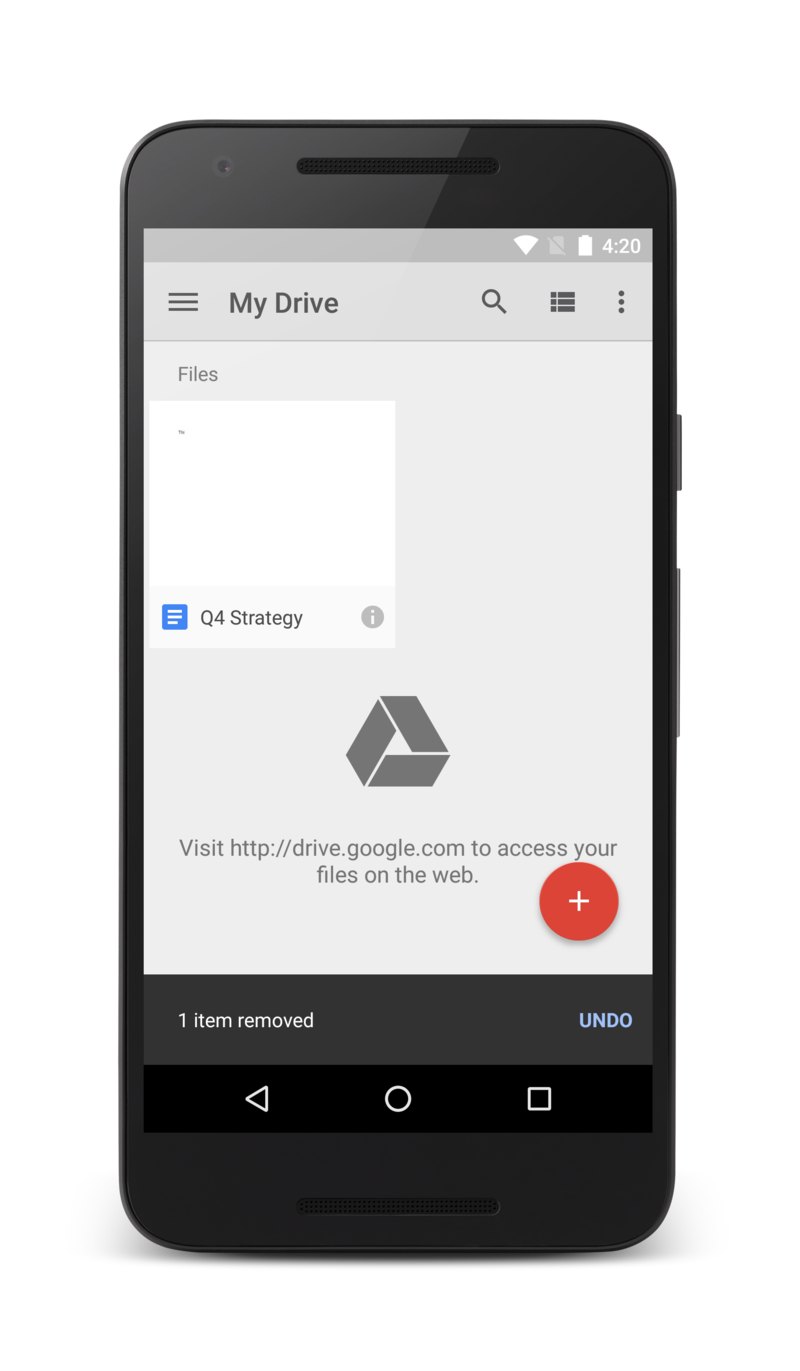
Hình 1. Snackbar hiển thị một thông báo ở cuối hoạt động và phần còn lại của hoạt động vẫn có thể sử dụng được.
Tài nguyên khác
- Tạo và hiển thị thông báo bật lên
-
Hãy tìm hiểu cách sử dụng
Snackbarđể hiển thị một thông báo ngắn gọn cho người dùng. - Thêm thao tác vào một thông báo
- Hãy tìm hiểu cách thêm một hành động vào tin nhắn để cho phép người dùng phản hồi tin nhắn đó.


