在搭載 Android 8.0 (API 級別 26) 以上版本的裝置上,如果啟動器允許使用者建立固定捷徑,也允許使用者將小工具固定到主畫面。與固定的捷徑類似,這些固定的微件可讓使用者存取應用程式中的特定工作,並直接從應用程式新增至主畫面,如下方影片所示。
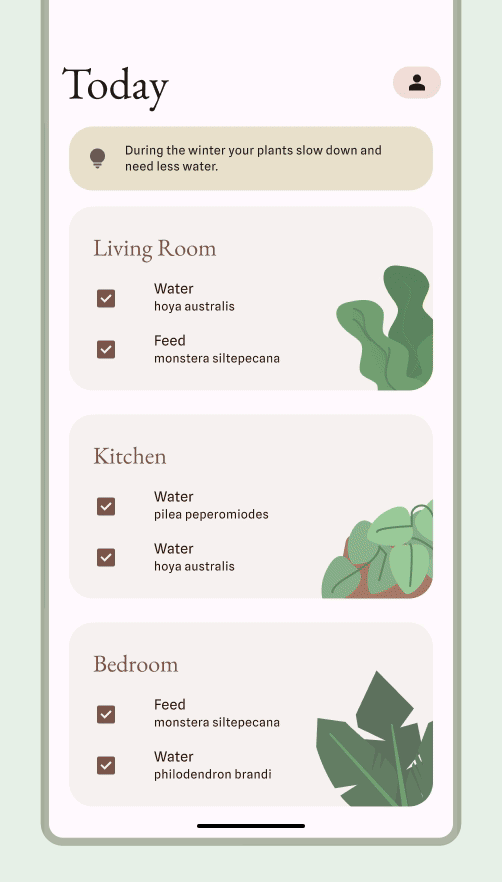
允許使用者釘選小工具
在應用程式中,您可以完成下列步驟,要求系統將小工具釘選到支援的啟動器:
呼叫
requestPinAppWidget()方法,如以下程式碼片段所示:
Kotlin
val appWidgetManager = AppWidgetManager.getInstance(context) val myProvider = ComponentName(context, ExampleAppWidgetProvider::class.java) if (appWidgetManager.isRequestPinAppWidgetSupported()) { // Create the PendingIntent object only if your app needs to be notified // when the user chooses to pin the widget. Note that if the pinning // operation fails, your app isn't notified. This callback receives the ID // of the newly pinned widget (EXTRA_APPWIDGET_ID). val successCallback = PendingIntent.getBroadcast( /* context = */ context, /* requestCode = */ 0, /* intent = */ Intent(...), /* flags = */ PendingIntent.FLAG_UPDATE_CURRENT) appWidgetManager.requestPinAppWidget(myProvider, null, successCallback) }
Java
AppWidgetManager appWidgetManager = AppWidgetManager.getInstance(context); ComponentName myProvider = new ComponentName(context, ExampleAppWidgetProvider.class); if (appWidgetManager.isRequestPinAppWidgetSupported()) { // Create the PendingIntent object only if your app needs to be notified // when the user chooses to pin the widget. Note that if the pinning // operation fails, your app isn't notified. This callback receives the ID // of the newly pinned widget (EXTRA_APPWIDGET_ID). PendingIntent successCallback = PendingIntent.getBroadcast( /* context = */ context, /* requestCode = */ 0, /* intent = */ new Intent(...), /* flags = */ PendingIntent.FLAG_UPDATE_CURRENT); appWidgetManager.requestPinAppWidget(myProvider, null, successCallback); }
相關設計指南
使用者會在小工具選擇器中或應用程式內,找到並新增小工具,因為小工具的功能最符合需求。詳情請參閱探索與宣傳。
