Jetpack Compose enables fine-grained interactivity in Text. Text selection is
now more flexible and can be done across composable layouts. User interactions
in text are different from other composable layouts, as you can’t add a modifier
to a portion of a Text composable. This page highlights the APIs
that enable user interactions.
Select text
By default, composables aren’t selectable, which means that users can't
select and copy text from your app. To enable text selection, wrap
your text elements with a SelectionContainer composable:
@Composable fun SelectableText() { SelectionContainer { Text("This text is selectable") } }
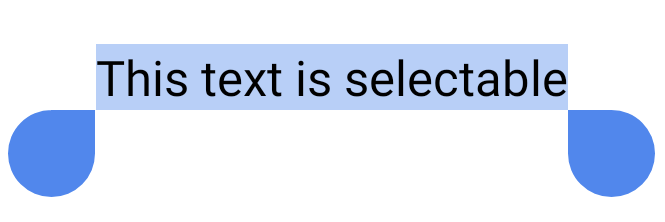
You may want to disable selection on specific parts of a selectable area. To do
so, you need to wrap the unselectable part with a DisableSelection
composable:
@Composable fun PartiallySelectableText() { SelectionContainer { Column { Text("This text is selectable") Text("This one too") Text("This one as well") DisableSelection { Text("But not this one") Text("Neither this one") } Text("But again, you can select this one") Text("And this one too") } } }
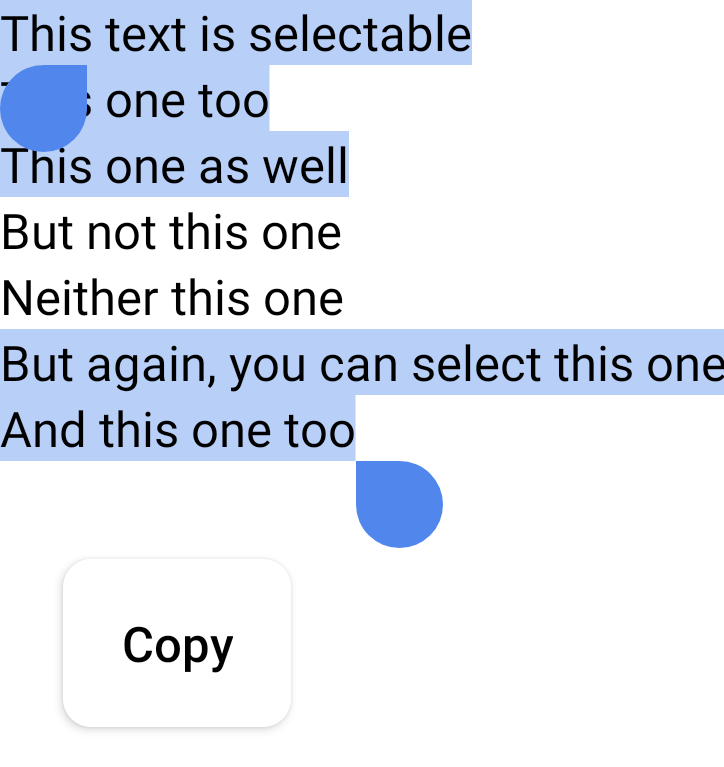
Create clickable sections of text with LinkAnnotation
To listen for clicks on Text, you can add the clickable
modifier. However, you may want to attach extra information to a certain part of
the Text value, like a URL attached to a certain word to be opened in a
browser. In cases like this, you need to use a LinkAnnotation, which is
an annotation that represents a clickable part of the text.
With LinkAnnotation, you can attach a URL to a part of a Text composable
that automatically opens once clicked, as shown in the following snippet:
@Composable fun AnnotatedStringWithLinkSample() { // Display multiple links in the text Text( buildAnnotatedString { append("Go to the ") withLink( LinkAnnotation.Url( "https://developer.android.com/", TextLinkStyles(style = SpanStyle(color = Color.Blue)) ) ) { append("Android Developers ") } append("website, and check out the") withLink( LinkAnnotation.Url( "https://developer.android.com/jetpack/compose", TextLinkStyles(style = SpanStyle(color = Color.Green)) ) ) { append("Compose guidance") } append(".") } ) }
You can also configure a custom action in response to a user click on a part of
the Text composable. In the following snippet, when the user clicks on
“Jetpack Compose,” a link is displayed, and metrics are logged if the user
clicks the link:
@Composable fun AnnotatedStringWithListenerSample() { // Display a link in the text and log metrics whenever user clicks on it. In that case we handle // the link using openUri method of the LocalUriHandler val uriHandler = LocalUriHandler.current Text( buildAnnotatedString { append("Build better apps faster with ") val link = LinkAnnotation.Url( "https://developer.android.com/jetpack/compose", TextLinkStyles(SpanStyle(color = Color.Blue)) ) { val url = (it as LinkAnnotation.Url).url // log some metrics uriHandler.openUri(url) } withLink(link) { append("Jetpack Compose") } } ) }
Recommended for you
- Note: link text is displayed when JavaScript is off
- Semantics in Compose
- Accessibility in Compose
- Material Design 2 in Compose
