Android Studio ช่วยให้คุณสร้างแอป Android สำหรับอุปกรณ์รูปแบบต่างๆ ได้อย่างง่ายดาย เช่น โทรศัพท์ แท็บเล็ต ทีวี และอุปกรณ์ Wear หน้านี้จะอธิบายวิธี เริ่มโปรเจ็กต์แอป Android ใหม่หรือนำเข้าโปรเจ็กต์ที่มีอยู่
หากไม่ได้เปิดโปรเจ็กต์ ให้สร้างโปรเจ็กต์ใหม่โดยคลิกโปรเจ็กต์ใหม่ในหน้าจอต้อนรับของ Android Studio
หากมีโปรเจ็กต์เปิดอยู่ ให้สร้างโปรเจ็กต์ใหม่โดยเลือก File > New > New Project จากเมนูหลัก
เลือกประเภทโปรเจ็กต์
ในหน้าจอโปรเจ็กต์ใหม่ที่ปรากฏ คุณสามารถเลือกประเภท โปรเจ็กต์ที่ต้องการสร้างจากหมวดหมู่ของฟอร์มแฟกเตอร์ของอุปกรณ์ ซึ่งแสดงใน แผงเทมเพลต ตัวอย่างเช่น รูปที่ 1 แสดงเทมเพลตโปรเจ็กต์ สำหรับโทรศัพท์และแท็บเล็ต
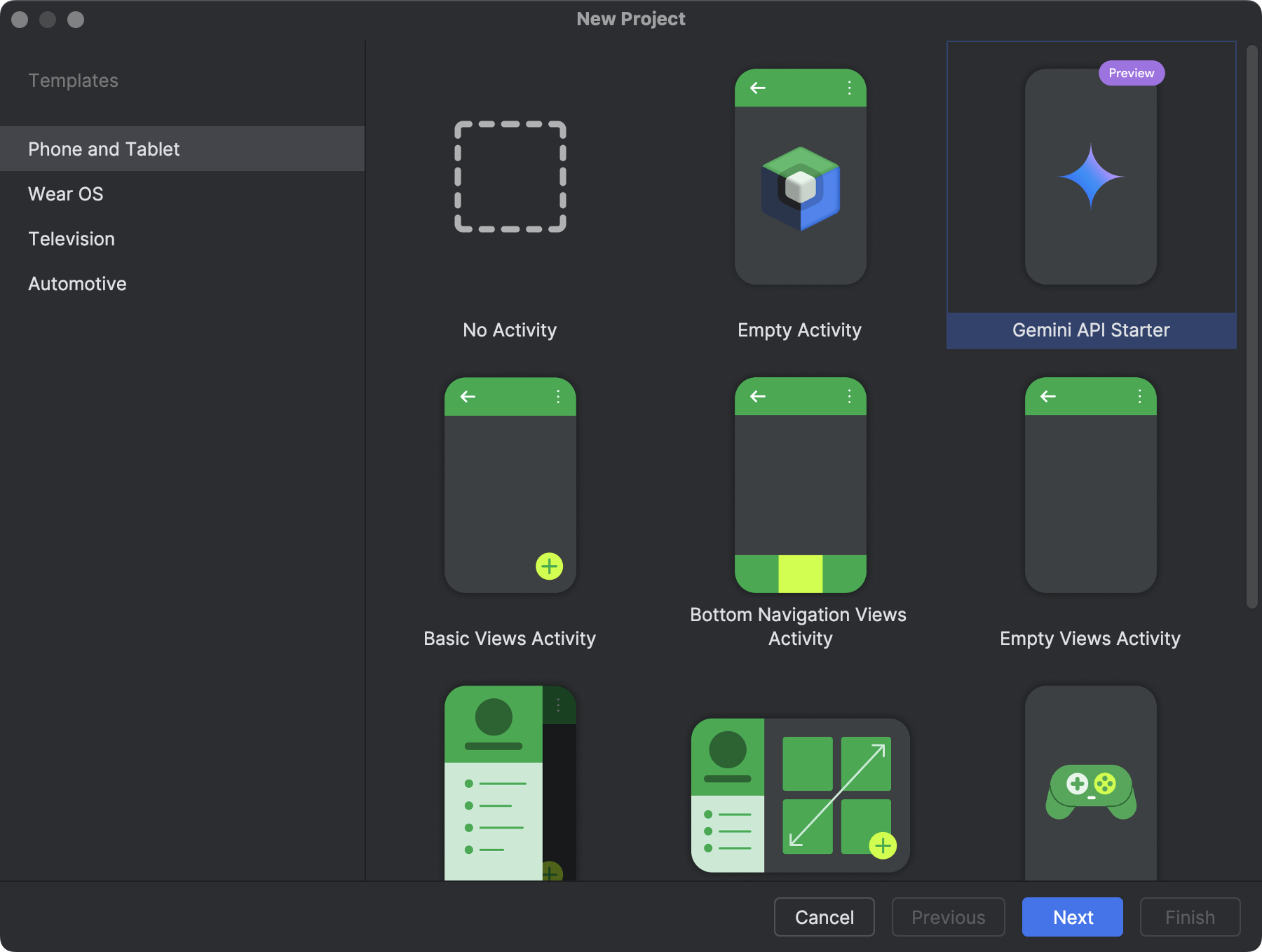
การเลือกประเภทโปรเจ็กต์ที่ต้องการสร้างจะช่วยให้ Android Studio สามารถรวมโค้ดและทรัพยากรตัวอย่างไว้ในโปรเจ็กต์เพื่อช่วยให้คุณเริ่มต้นใช้งานได้
เมื่อเลือกประเภทโปรเจ็กต์แล้ว ให้คลิกถัดไป
กำหนดค่าโปรเจ็กต์
ขั้นตอนถัดไปในการสร้างโปรเจ็กต์คือการกำหนดการตั้งค่าบางอย่าง ดังที่แสดงในรูปที่ 2 หากคุณกำลังสร้างโปรเจ็กต์ Native C++ โปรดอ่านสร้างโปรเจ็กต์ใหม่ที่รองรับ C/C++ เพื่อดูข้อมูลเพิ่มเติมเกี่ยวกับ ตัวเลือกที่คุณต้องกำหนดค่า

- ระบุชื่อโปรเจ็กต์
- ระบุชื่อแพ็กเกจ โดยค่าเริ่มต้น ชื่อแพ็กเกจนี้จะกลายเป็นเนมสเปซของโปรเจ็กต์ (ใช้เพื่อเข้าถึงทรัพยากรของโปรเจ็กต์) และรหัสแอปพลิเคชันของโปรเจ็กต์ (ใช้เป็นรหัสสำหรับการเผยแพร่) ดูข้อมูลเพิ่มเติมได้ที่ กำหนดค่าโมดูลแอป
- ระบุตำแหน่งบันทึกที่คุณต้องการจัดเก็บโปรเจ็กต์ไว้ในเครื่อง
- เลือกภาษา Kotlin หรือ Java ที่ต้องการให้ Android Studio ใช้เมื่อ สร้างโค้ดตัวอย่างสำหรับโปรเจ็กต์ใหม่ โปรดทราบว่าคุณไม่ได้ จำกัดให้ใช้เฉพาะภาษานั้นในโปรเจ็กต์
เลือกระดับ API ขั้นต่ำที่ต้องการให้แอปของคุณรองรับ เมื่อ เลือกระดับ API ที่ต่ำกว่า แอปของคุณจะใช้ Android API ที่ทันสมัยได้ไม่มากนัก อย่างไรก็ตาม อุปกรณ์ Android จำนวนมากขึ้นจะเรียกใช้แอปของคุณได้ ในทางกลับกัน หากเลือกระดับ API ที่สูงขึ้น
หากต้องการดูข้อมูลเพิ่มเติมเพื่อช่วยในการตัดสินใจ ให้คลิกช่วยฉันเลือก ซึ่งจะแสดงกล่องโต้ตอบที่แสดงการกระจายสะสมสำหรับระดับ API ที่คุณเลือก และช่วยให้คุณเห็นผลกระทบของการใช้ระดับ API ขั้นต่ำที่แตกต่างกัน
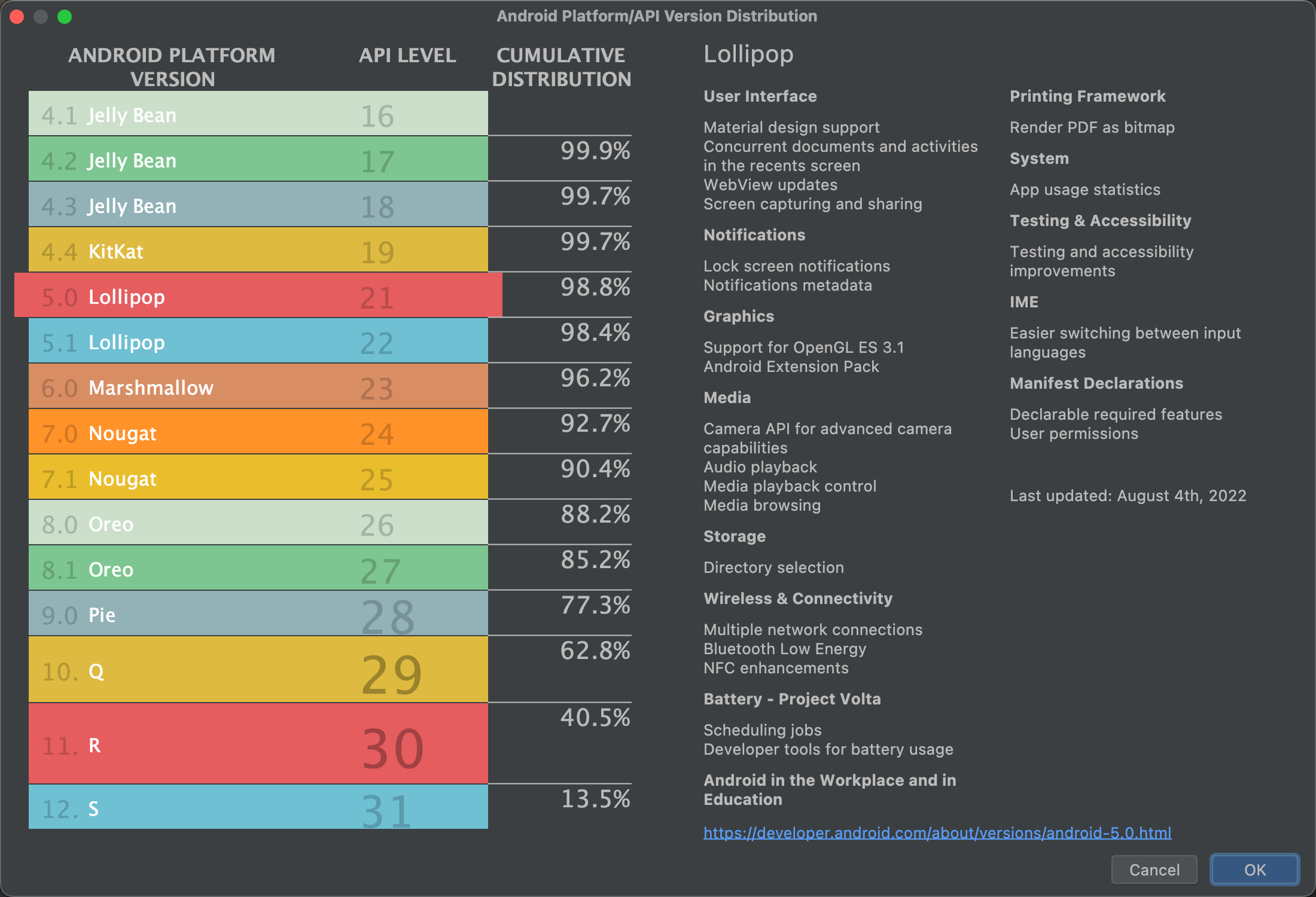
รูปที่ 3 หน้าจอความช่วยเหลือที่แสดง การกระจายสะสมของ API ระดับต่างๆ โปรเจ็กต์ได้รับการกำหนดค่าให้ใช้ไลบรารี AndroidX โดยค่าเริ่มต้น ซึ่งจะ แทนที่ไลบรารี Android Support หากต้องการใช้ไลบรารีการรองรับเวอร์ชันเดิมแทน ให้เลือกใช้ไลบรารี android.support เวอร์ชันเดิม อย่างไรก็ตาม เราไม่แนะนำให้ใช้วิธีการนี้ เนื่องจากไม่รองรับไลบรารีการสนับสนุนเดิมอีกต่อไป ดูข้อมูลเพิ่มเติมได้ในภาพรวมของ AndroidX
เมื่อพร้อมสร้างโปรเจ็กต์แล้ว ให้คลิกเสร็จสิ้น
Android Studio จะสร้างโปรเจ็กต์ใหม่พร้อมโค้ดและทรัพยากรพื้นฐานบางอย่างเพื่อช่วยให้คุณเริ่มต้นใช้งานได้ หากตัดสินใจที่จะเพิ่มการรองรับรูปแบบอุปกรณ์อื่นในภายหลัง คุณสามารถเพิ่มโมดูลลงในโปรเจ็กต์ได้ และหากต้องการแชร์โค้ดและทรัพยากรระหว่างโมดูล คุณสามารถทำได้โดยการสร้างไลบรารี Android
ดูข้อมูลเพิ่มเติมเกี่ยวกับโครงสร้างโปรเจ็กต์ Android และประเภทโมดูลได้ที่ภาพรวมโปรเจ็กต์ หากคุณเพิ่งเริ่มต้นพัฒนาแอป Android ให้เริ่มจากคำแนะนำสำหรับนักพัฒนาแอป Android
นำเข้าโปรเจ็กต์ที่มีอยู่
หากต้องการนำเข้าโปรเจ็กต์ในเครื่องที่มีอยู่ไปยัง Android Studio ให้ทำดังนี้
- คลิก File > New > Import Project
- ในหน้าต่างที่ปรากฏขึ้น ให้ไปที่ไดเรกทอรีรากของโปรเจ็กต์ ที่ต้องการนำเข้า
- คลิกตกลง
Android Studio จะเปิดโปรเจ็กต์ในหน้าต่าง IDE ใหม่และจัดทำดัชนีเนื้อหา
หากนำเข้าโปรเจ็กต์จากการควบคุมเวอร์ชัน ให้เลือกไฟล์ > ใหม่ > โปรเจ็กต์จากการควบคุมเวอร์ชัน ดูข้อมูลเพิ่มเติม เกี่ยวกับการนำเข้าโปรเจ็กต์จากการควบคุมเวอร์ชันได้ที่ข้อมูลของ IntelliJ เกี่ยวกับ การควบคุมเวอร์ชัน
สร้างและเรียกใช้แอป
เมื่อสร้างโปรเจ็กต์แล้ว ขั้นตอนถัดไปคือการสร้างและเรียกใช้โปรเจ็กต์ใน อุปกรณ์เสมือนหรืออุปกรณ์จริง Android Studio จะตั้งค่าการกำหนดค่าการเรียกใช้เริ่มต้น เพื่อช่วยให้คุณเริ่มต้นใช้งานได้
ดูข้อมูลเพิ่มเติมได้ที่สร้างและเรียกใช้แอป คู่มือนี้ครอบคลุมการเรียกใช้ในโปรแกรมจำลอง Android และฮาร์ดแวร์จริง อุปกรณ์
