Bildirimlerinizin farklı Android sürümlerinde en iyi şekilde görünmesini sağlamak için bildirimlerinizi oluşturmak üzere standart bildirim şablonunu kullanın. Bildiriminizde daha fazla içerik sağlamak isterseniz genişletilebilir bildirim şablonlarından birini kullanabilirsiniz.
Bununla birlikte, sistem şablonları ihtiyaçlarınızı karşılamıyorsa bildirim için kendi düzeninizi kullanabilirsiniz.
İçerik alanı için özel düzen oluşturma
Özel bir düzene ihtiyacınız varsa bildiriminize NotificationCompat.DecoratedCustomViewStyle uygulayabilirsiniz. Bu API, normalde başlık ve metin içeriğinin kapladığı içerik alanı için özel bir düzen sağlamanıza olanak tanır. Bu sırada bildirim simgesi, zaman damgası, alt metin ve işlem düğmeleri için sistem süslemelerini kullanmaya devam edebilirsiniz.
Bu API, aşağıdaki gibi temel bildirim düzeni üzerinde ilerleyerek genişletilebilir bildirim şablonlarına benzer şekilde çalışır:
NotificationCompat.Builderile temel bildirim oluşturun.setStyle()yöntemini çağırarakNotificationCompat.DecoratedCustomViewStyleörneğini iletin.RemoteViewsörneği olarak özel düzeninizi şişirin.- Daraltılmış bildirimin düzenini ayarlamak için
setCustomContentView()kodunu çağırın. - İsteğe bağlı olarak, genişletilmiş bildirim için farklı bir düzen ayarlamak üzere
setCustomBigContentView()çağrısı da yapabilirsiniz.
Düzenleri hazırlama
small ve large düzenine ihtiyacınız vardır. Bu örnekte, small düzeni aşağıdaki gibi görünebilir:
<?xml version="1.0" encoding="utf-8"?>
<LinearLayout xmlns:android="http://schemas.android.com/apk/res/android"
android:layout_width="match_parent"
android:layout_height="wrap_content"
android:orientation="vertical">
<TextView
android:id="@+id/notification_title"
style="@style/TextAppearance.Compat.Notification.Title"
android:layout_width="wrap_content"
android:layout_height="0dp"
android:layout_weight="1"
android:text="Small notification, showing only a title" />
</LinearLayout>
Ayrıca large düzeni şöyle görünebilir:
<?xml version="1.0" encoding="utf-8"?>
<LinearLayout xmlns:android="http://schemas.android.com/apk/res/android"
android:layout_width="match_parent"
android:layout_height="300dp"
android:orientation="vertical">
<TextView
android:id="@+id/notification_title"
style="@style/TextAppearance.Compat.Notification.Title"
android:layout_width="wrap_content"
android:layout_height="wrap_content"
android:layout_weight="1"
android:text="Large notification, showing a title and a body." />
<TextView
android:id="@+id/notification_body"
style="@style/TextAppearance.Compat.Notification.Line2"
android:layout_width="wrap_content"
android:layout_height="wrap_content"
android:layout_weight="1"
android:text="This is the body. The height is manually forced to 300dp." />
</LinearLayout>
Bildirimi oluşturun ve gösterin
Düzenler hazır olduğunda, bunları aşağıdaki örnekte gösterildiği gibi kullanabilirsiniz:
Kotlin
val notificationManager = getSystemService(Context.NOTIFICATION_SERVICE) as NotificationManager
// Get the layouts to use in the custom notification.
val notificationLayout = RemoteViews(packageName, R.layout.notification_small)
val notificationLayoutExpanded = RemoteViews(packageName, R.layout.notification_large)
// Apply the layouts to the notification.
val customNotification = NotificationCompat.Builder(context, CHANNEL_ID)
.setSmallIcon(R.drawable.notification_icon)
.setStyle(NotificationCompat.DecoratedCustomViewStyle())
.setCustomContentView(notificationLayout)
.setCustomBigContentView(notificationLayoutExpanded)
.build()
notificationManager.notify(666, customNotification)
Java
NotificationManager notificationManager = (NotificationManager) getSystemService(Context.NOTIFICATION_SERVICE);
// Get the layouts to use in the custom notification
RemoteViews notificationLayout = new RemoteViews(getPackageName(), R.layout.notification_small);
RemoteViews notificationLayoutExpanded = new RemoteViews(getPackageName(), R.layout.notification_large);
// Apply the layouts to the notification.
Notification customNotification = new NotificationCompat.Builder(context, CHANNEL_ID)
.setSmallIcon(R.drawable.notification_icon)
.setStyle(new NotificationCompat.DecoratedCustomViewStyle())
.setCustomContentView(notificationLayout)
.setCustomBigContentView(notificationLayoutExpanded)
.build();
notificationManager.notify(666, customNotification);
Bildirimin arka plan renginin cihazlara ve sürümlere göre değişebileceğini
unutmayın. Aşağıdaki örnekte gösterildiği gibi, özel düzeninizde metin için TextAppearance_Compat_Notification ve başlık için TextAppearance_Compat_Notification_Title gibi Destek Kitaplığı stillerini uygulayın. Bu stiller renk varyasyonlarına uyum sağlar, böylece
siyah üzerinde siyah veya beyaz üzerine beyaz metinle karşılaşmazsınız.
<TextView
android:layout_width="wrap_content"
android:layout_height="match_parent"
android:layout_weight="1"
android:text="@string/notification_title"
android:id="@+id/notification_title"
style="@style/TextAppearance.Compat.Notification.Title" />
Metniniz okunamaz hale gelebilir. Bu nedenle, RemoteViews nesnenizde arka plan resmi ayarlamaktan kaçının.
Kullanıcı bir uygulamayı kullanırken bir bildirimi tetiklediğinizde sonuç Şekil 1'e benzerdir:
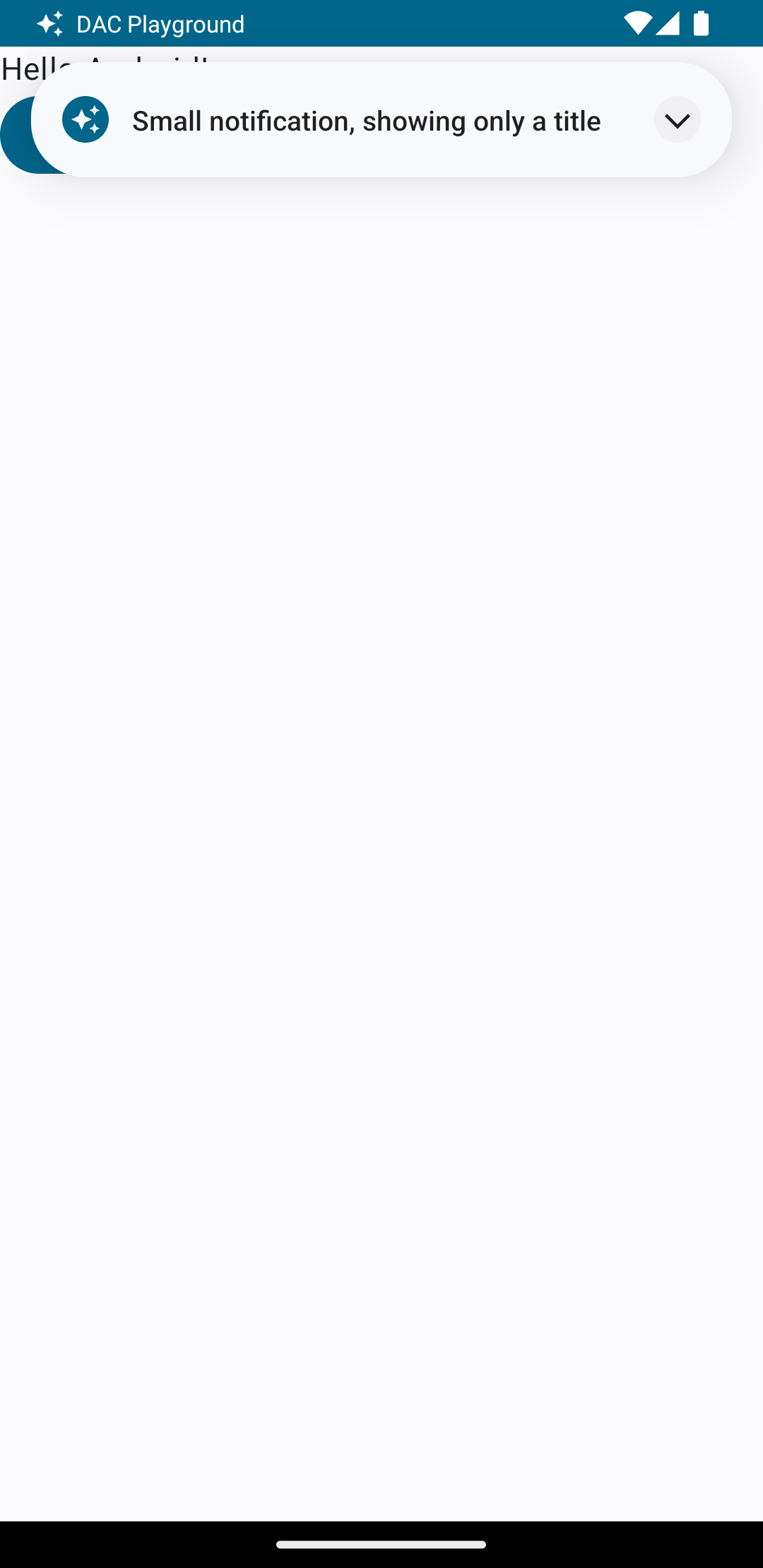
Genişletici oka dokunulduğunda, bildirim Şekil 2'de gösterildiği gibi genişletilir:
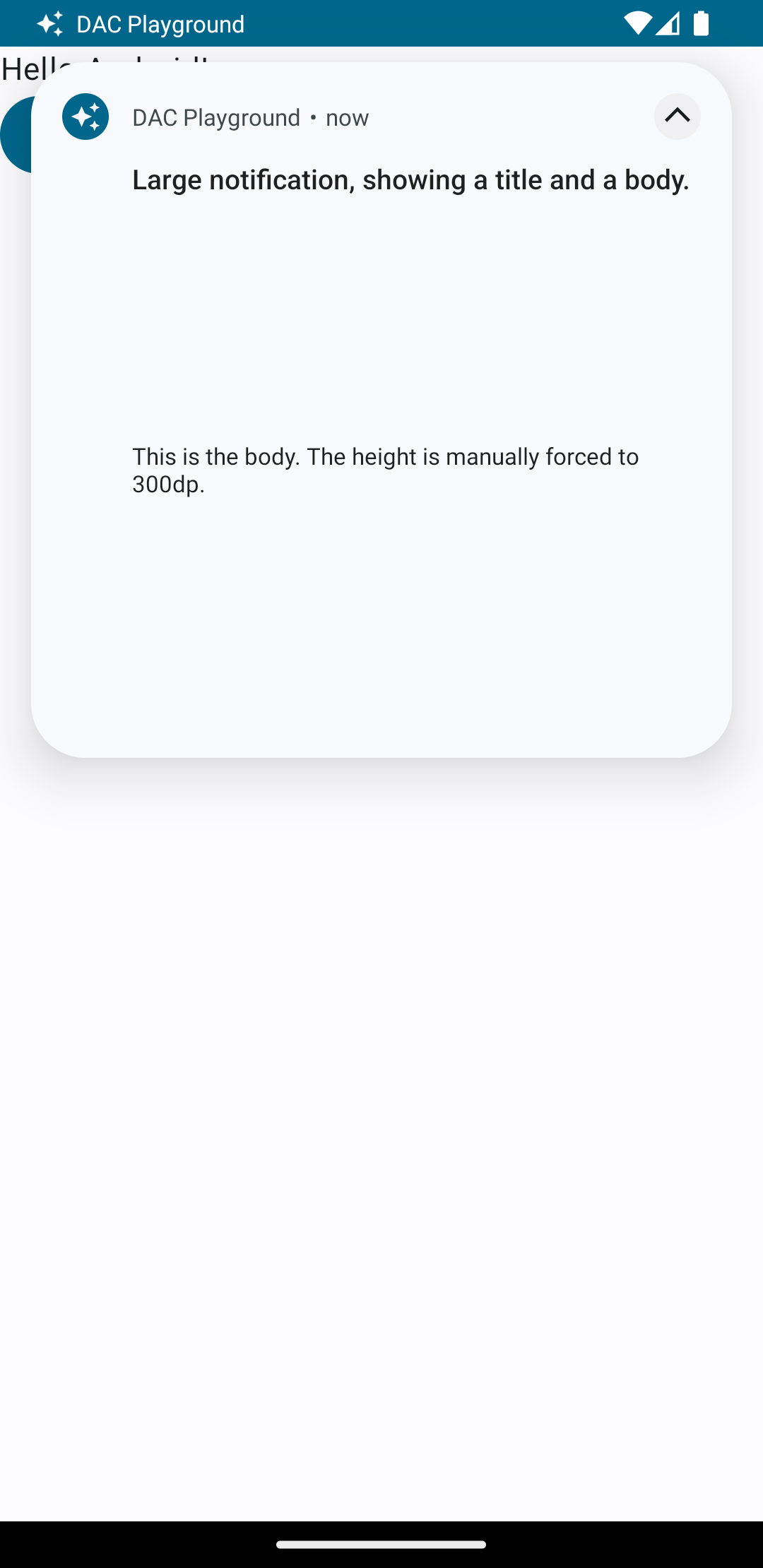
Bildirim zaman aşımı süresi dolduğunda bildirim yalnızca sistem çubuğunda görünür (Şekil 3'e benzer):
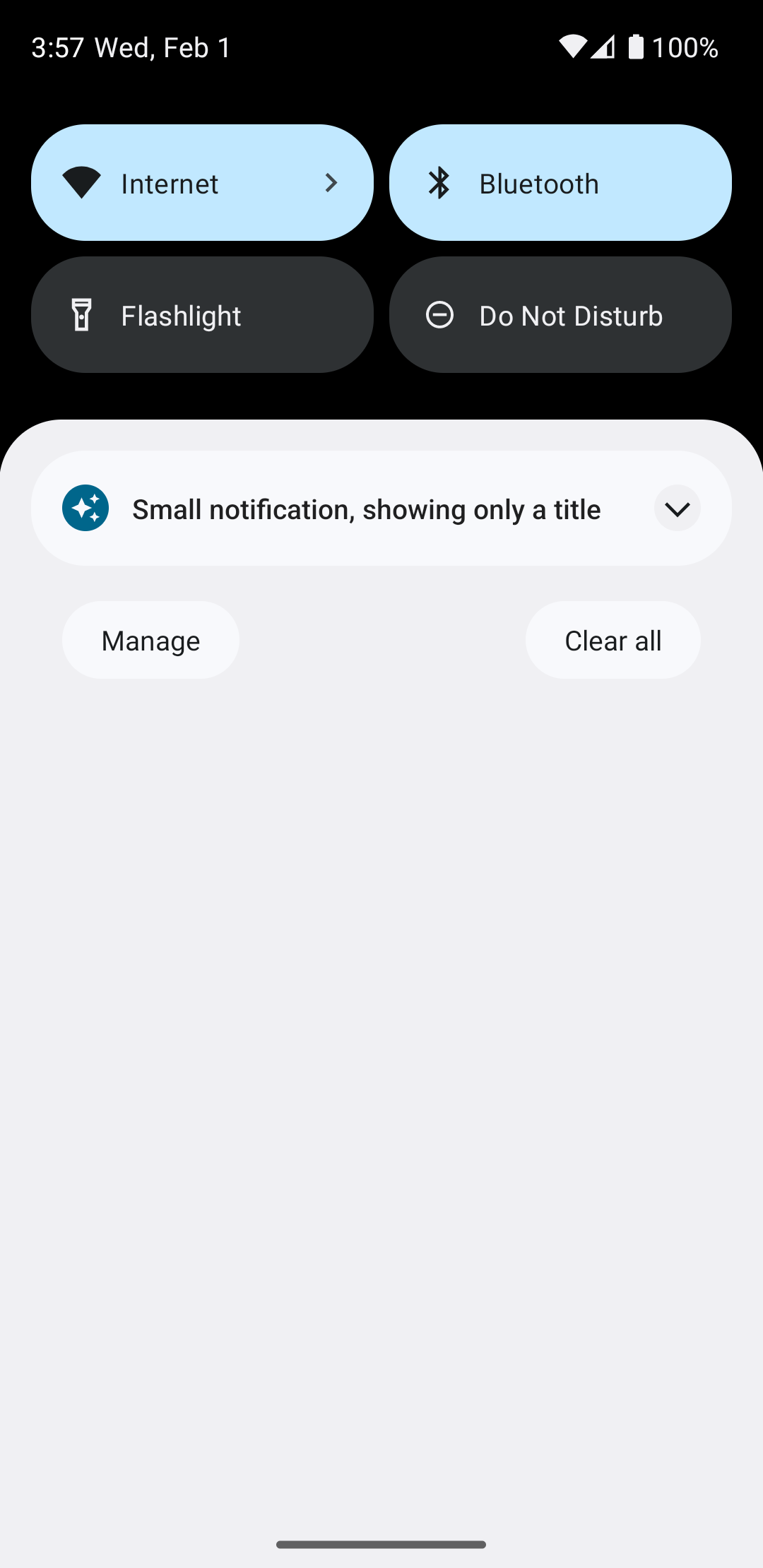
Genişletici oka dokunulduğunda, bildirim Şekil 4'te gösterildiği gibi genişletilir:
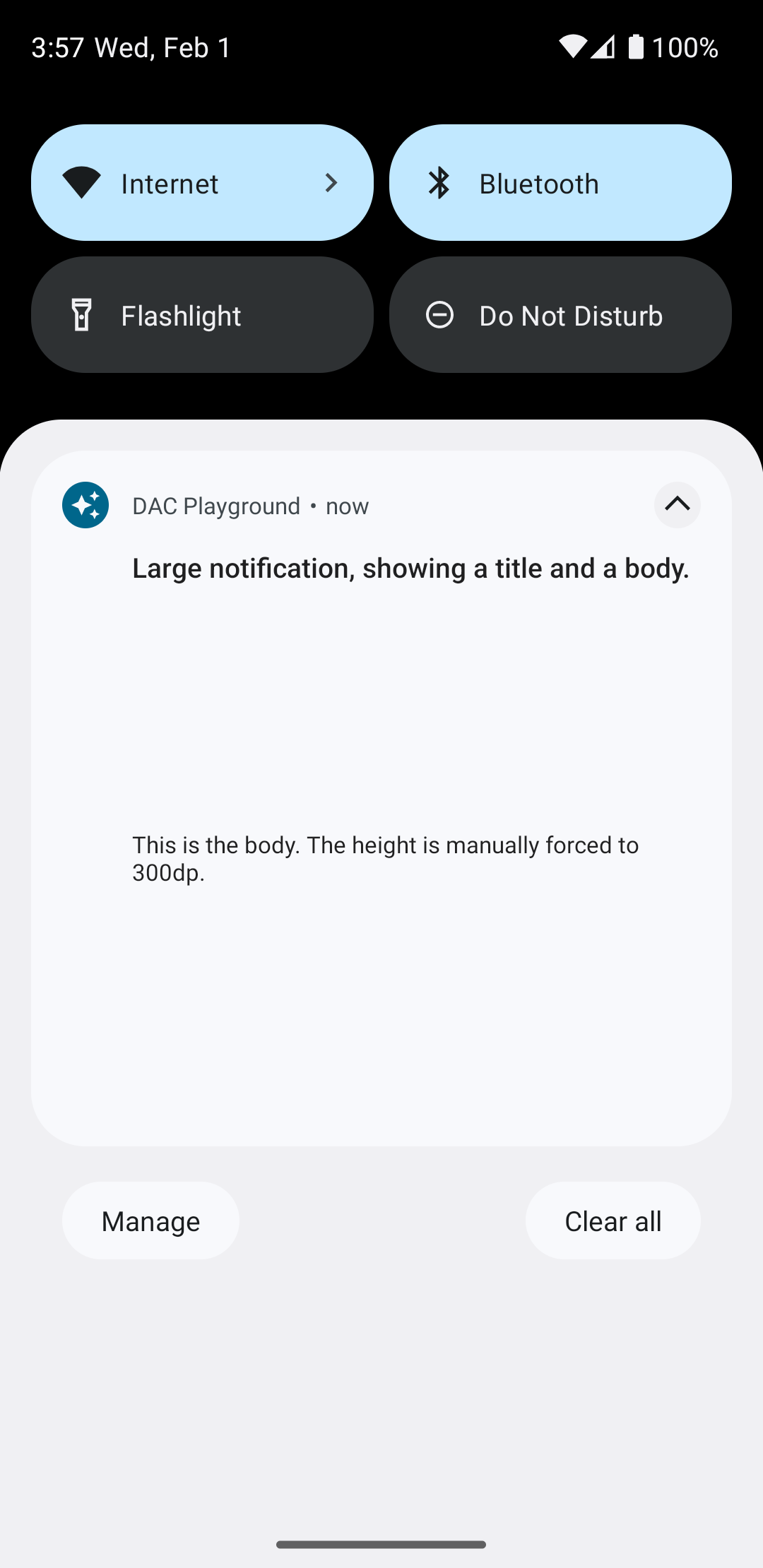
Tamamen özel bir bildirim düzeni oluşturma
Bildiriminizin standart bildirim simgesi ve başlığıyla dekore edilmesini istemiyorsanız önceki adımları uygulayın ancak setStyle() çağrısını yapmayın.

