กล่องโต้ตอบสร้างคลาสใหม่และเทมเพลตไฟล์ใน Android Studio ช่วยให้คุณสร้างคลาสและประเภทใหม่ๆ ต่อไปนี้ได้อย่างรวดเร็ว
- คลาส Java
- คลาสการแจงนับและคลาส Singleton
- ประเภทอินเทอร์เฟซและคำอธิบายประกอบ
หลังจากกรอกข้อมูลในช่องของกล่องโต้ตอบสร้างคลาสใหม่และคลิกตกลงแล้ว Android Studio จะสร้าง.javaไฟล์ที่มี
โค้ดโครงสร้าง ซึ่งรวมถึงคำสั่งแพ็กเกจ การนำเข้าที่จำเป็น ส่วนหัว
และการประกาศคลาสหรือประเภท จากนั้นคุณจะเพิ่มโค้ดลงในไฟล์นี้ได้
เทมเพลตไฟล์จะระบุวิธีที่ Android Studio สร้างโค้ดโครงร่าง คุณสามารถใช้เทมเพลตไฟล์ที่มาพร้อมกับ Android Studio ตามที่เป็นอยู่ หรือปรับแต่งให้เหมาะกับกระบวนการพัฒนาของคุณก็ได้
การดูและปรับแต่งเทมเพลตไฟล์
Android Studio มีเทมเพลตไฟล์ที่กำหนดวิธีสร้างคลาสและประเภท Java ใหม่ด้วยกล่องโต้ตอบสร้างคลาสใหม่ คุณ ปรับแต่งเทมเพลตเหล่านี้ได้
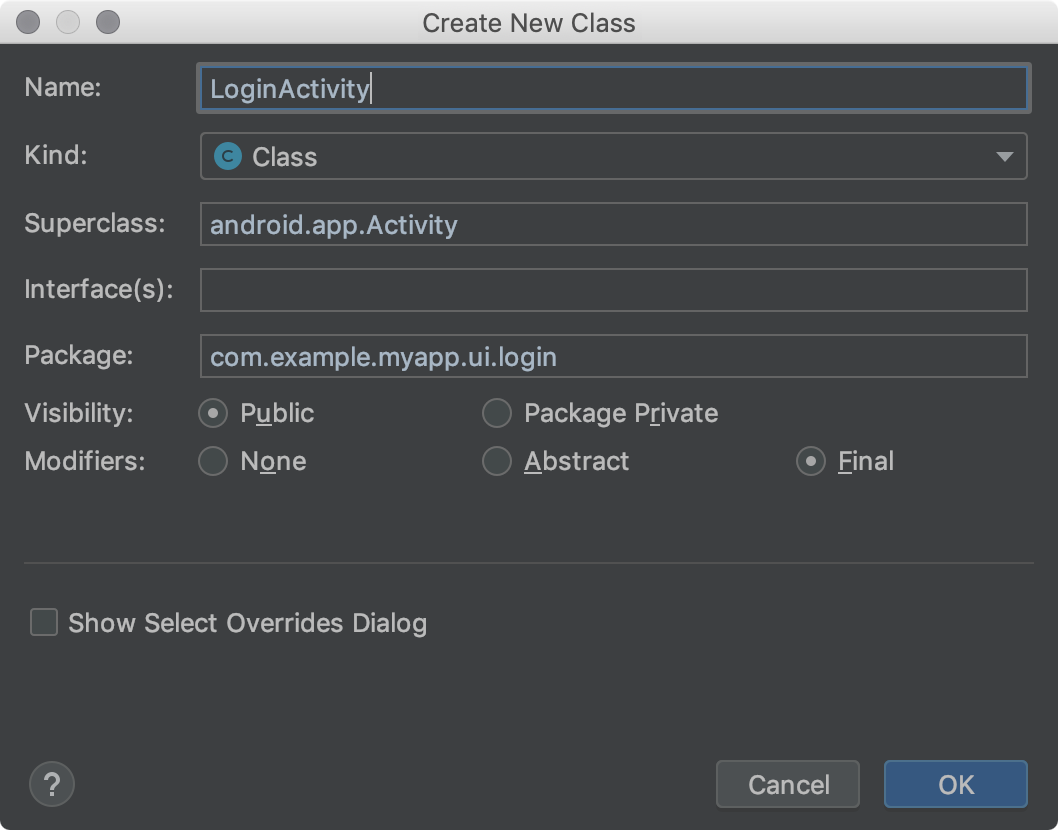
รูปที่ 1 กล่องโต้ตอบสร้างชั้นเรียนใหม่
เทมเพลตไฟล์ Android Studio มีโค้ด Velocity Template Language (VTL) และตัวแปรที่จัดการตัวเลือกเพิ่มเติมเหล่านี้ กล่องโต้ตอบสร้างคลาสใหม่ใช้เทมเพลตไฟล์ AnnotationType, Class, Enum, Interface และ Singleton
หากต้องการดูเทมเพลต ค้นหาการปรับแต่ง และแก้ไขเทมเพลต ให้ทำตามขั้นตอนต่อไปนี้
ทำสิ่งใดสิ่งหนึ่งต่อไปนี้
- สำหรับ Windows หรือ Linux ให้เลือกไฟล์ > การตั้งค่า > เอดิเตอร์ > เทมเพลตไฟล์และโค้ด > ไฟล์
- สำหรับ macOS ให้เลือก Android Studio > Preferences > Editor > File and Code Templates > Files
ในรายการเทมเพลต ชื่อเทมเพลตภายในจะอยู่ในรูปแบบตัวหนา ชื่อเทมเพลตที่กำหนดเองจะ แสดงในสีไฮไลต์ เช่น สีน้ำเงิน
ปรับแต่งเทมเพลตไฟล์ตามต้องการ
หากต้องการใช้ช่องในกล่องโต้ตอบสร้างคลาสใหม่ ให้ตรวจสอบว่าการเปลี่ยนแปลงเป็นไปตามโค้ดเทมเพลตไฟล์ Android Studio
ดูข้อมูลเพิ่มเติมเกี่ยวกับเทมเพลตไฟล์ รวมถึง VTL ได้ที่เทมเพลตไฟล์ และโค้ดและกล่องโต้ตอบเทมเพลตไฟล์ และโค้ด
การสร้างคลาสหรือประเภท Java
Android Studio ช่วยคุณสร้างคลาส Java ใหม่ การแจงนับและคลาส Singleton รวมถึงประเภทอินเทอร์เฟซและคำอธิบายประกอบตามเทมเพลตไฟล์
หากต้องการสร้างคลาสหรือประเภท Java ใหม่ ให้ทำตามขั้นตอนต่อไปนี้
- ในหน้าต่างโปรเจ็กต์ ให้คลิกขวาที่ไฟล์หรือโฟลเดอร์ Java แล้วเลือกใหม่ > คลาส Java
- ในกล่องโต้ตอบสร้างชั้นเรียนใหม่ ให้กรอกข้อมูลในช่องต่อไปนี้
- ชื่อ - ชื่อของชั้นเรียนหรือประเภทใหม่ โดยต้องเป็นไปตาม ข้อกำหนดชื่อ Java อย่าพิมพ์นามสกุลไฟล์
- ประเภท - เลือกหมวดหมู่ของชั้นเรียนหรือประเภท
- Superclass - ชั้นเรียนที่ชั้นเรียนใหม่ของคุณรับค่ามาจาก คุณสามารถพิมพ์ชื่อแพ็กเกจและชื่อคลาส หรือพิมพ์เฉพาะชื่อคลาส แล้วดับเบิลคลิกรายการในรายการแบบเลื่อนลงเพื่อเติมข้อความอัตโนมัติ
- อินเทอร์เฟซ - อินเทอร์เฟซอย่างน้อย 1 รายการที่คลาสหรือประเภทใหม่ ใช้ หากมีหลายอินเทอร์เฟซ ให้คั่นด้วยคอมมาแล้วตามด้วย ช่องว่าง (ไม่บังคับ) คุณสามารถพิมพ์ชื่อแพ็กเกจและอินเทอร์เฟซ หรือพิมพ์เฉพาะชื่ออินเทอร์เฟซ แล้วดับเบิลคลิกรายการในรายการแบบเลื่อนลงเพื่อเติมข้อความอัตโนมัติ
- แพ็กเกจ - แพ็กเกจที่คลาสหรือประเภทจะอยู่
ใน ค่าเริ่มต้นจะปรากฏในช่องโดยอัตโนมัติ หากคุณพิมพ์ชื่อแพ็กเกจ
ในช่อง ระบบจะไฮไลต์ส่วนใดก็ตามของตัวระบุแพ็กเกจที่ไม่มีอยู่เป็นสีแดง
ในกรณีนี้ Android Studio จะสร้างแพ็กเกจหลังจากที่คุณคลิกตกลง ฟิลด์นี้ต้องมีค่า ไม่เช่นนั้นไฟล์ Java
จะไม่มีคำสั่ง
packageและระบบจะไม่วางคลาสหรือประเภท ไว้ในแพ็กเกจในโปรเจ็กต์ - ระดับการแชร์ - เลือกว่าจะให้ชั้นเรียนหรือประเภทดังกล่าวแสดงต่อ ทุกชั้นเรียน หรือเฉพาะชั้นเรียนในแพ็กเกจของชั้นเรียนนั้นๆ
- ตัวแก้ไข - เลือกตัวแก้ไข Abstract หรือ Final สำหรับ Class หรือไม่เลือกเลย
- แสดงกล่องโต้ตอบเลือกการลบล้าง - สำหรับประเภท ของคลาส ให้เลือกตัวเลือกนี้เพื่อเปิดเลือก กล่องโต้ตอบวิธีการลบล้าง/ใช้หลังจากคลิกตกลง ในกล่องโต้ตอบนี้ คุณสามารถเลือกเมธอดที่ต้องการลบล้างหรือ ใช้ และ Android Studio จะสร้างโค้ดโครงร่างสำหรับเมธอดเหล่านี้
- คลิกตกลง
หรือจะเลือกไฟล์หรือโฟลเดอร์ Java ในหน้าต่างโปรเจ็กต์ หรือคลิกในไฟล์ Java ในโปรแกรมแก้ไขโค้ดก็ได้ จากนั้นเลือก File > New > Java Class
รายการที่คุณเลือกจะเป็นตัวกำหนดแพ็กเกจเริ่มต้นสำหรับชั้นเรียนหรือประเภทใหม่
การเติมข้อความอัตโนมัติจะใช้ได้กับชื่ออินเทอร์เฟซแรกเท่านั้น โปรดทราบว่าแม้ว่า เครื่องหมายคอมมาและชื่ออินเทอร์เฟซที่ตามมาอาจทำให้เกิดข้อผิดพลาดในเคล็ดลับเครื่องมือ แต่คุณ สามารถละเว้นข้อผิดพลาดดังกล่าวได้เนื่องจากไม่มีผลต่อโค้ดที่สร้างขึ้น
โดยค่าเริ่มต้นจะขึ้นอยู่กับวิธีที่คุณ เปิดกล่องโต้ตอบสร้างชั้นเรียนใหม่ หากคุณเลือกไฟล์หรือโฟลเดอร์ Java ในหน้าต่างโปรเจ็กต์ก่อน ระบบจะตั้งค่าเริ่มต้นเป็น แพ็กเกจสำหรับรายการที่คุณเลือก หากคุณคลิกในไฟล์ Java ในตัวแก้ไขโค้ดก่อน ค่าเริ่มต้นจะเป็นแพ็กเกจที่มีไฟล์นี้
ระบบจะซ่อนช่องที่ไม่มีผลกับประเภท
Android Studio จะสร้างไฟล์ Java ที่มีโค้ดโครงร่างซึ่งคุณสามารถแก้ไขได้ ซึ่งจะ เปิดไฟล์ในตัวแก้ไขโค้ด
หมายเหตุ: คุณสร้างคลาส Singleton ได้โดยเลือก File > New > Singleton หรือ File > New > Java Class เทคนิคหลังมีตัวเลือกมากกว่า
เทมเพลตไฟล์ Android Studio
ส่วนนี้แสดงรายการโค้ดเทมเพลตไฟล์ Android Studio ที่เขียนด้วยภาษาการเขียนสคริปต์ VTL ตามด้วย
คำจำกัดความของตัวแปร ค่าที่คุณระบุในกล่องโต้ตอบสร้างชั้นเรียนใหม่จะกลายเป็นค่าตัวแปรในเทมเพลต
โปรดทราบว่าบรรทัดที่ขึ้นต้นด้วย
#if (${VISIBILITY} จะขยายไปจนถึงวงเล็บปีกกาเปิด (
{ )
เทมเพลตไฟล์ AnnotationType
#if (${PACKAGE_NAME} != "")package ${PACKAGE_NAME};#end
#if (${IMPORT_BLOCK} != "")${IMPORT_BLOCK}
#end
#parse("File Header.java")
#if (${VISIBILITY} == "PUBLIC")public #end @interface ${NAME} #if (${INTERFACES} != "")extends ${INTERFACES} #end {
}
เทมเพลตไฟล์ชั้นเรียน
#if (${PACKAGE_NAME} != "")package ${PACKAGE_NAME};#end
#if (${IMPORT_BLOCK} != "")${IMPORT_BLOCK}
#end
#parse("File Header.java")
#if (${VISIBILITY} == "PUBLIC")public #end #if (${ABSTRACT} == "TRUE")abstract #end #if (${FINAL} == "TRUE")final #end class ${NAME} #if (${SUPERCLASS} != "")extends ${SUPERCLASS} #end #if (${INTERFACES} != "")implements ${INTERFACES} #end {
}
เทมเพลตไฟล์ Enum
#if (${PACKAGE_NAME} != "")package ${PACKAGE_NAME};#end
#if (${IMPORT_BLOCK} != "")${IMPORT_BLOCK}
#end
#parse("File Header.java")
#if (${VISIBILITY} == "PUBLIC")public #end enum ${NAME} #if (${INTERFACES} != "")implements ${INTERFACES} #end {
}
เทมเพลตไฟล์อินเทอร์เฟซ
#if (${PACKAGE_NAME} != "")package ${PACKAGE_NAME};#end
#if (${IMPORT_BLOCK} != "")${IMPORT_BLOCK}
#end
#parse("File Header.java")
#if (${VISIBILITY} == "PUBLIC")public #end enum ${NAME} #if (${INTERFACES} != "")implements ${INTERFACES} #end {
#end {
}
เทมเพลตไฟล์ Singleton
#if (${PACKAGE_NAME} != "")package ${PACKAGE_NAME};#end
#if (${IMPORT_BLOCK} != "")${IMPORT_BLOCK}
#end
#parse("File Header.java")
#if (${VISIBILITY} == "PUBLIC")public #end class ${NAME} #if (${SUPERCLASS} != "")extends ${SUPERCLASS} #end #if (${INTERFACES} != "")implements ${INTERFACES} #end {
private static final ${NAME} ourInstance = new ${NAME}();
#if (${VISIBILITY} == "PUBLIC")public #end static ${NAME} getInstance() {
return ourInstance;
}
private ${NAME}() {
}
}
ตัวแปรเทมเพลตไฟล์
Android Studio จะแทนที่ตัวแปรเทมเพลตไฟล์ด้วยค่าในไฟล์ Java ที่สร้างขึ้น คุณป้อนค่าในกล่องโต้ตอบสร้างชั้นเรียนใหม่ เทมเพลตมีตัวแปรต่อไปนี้ที่คุณใช้ได้
IMPORT_BLOCK- รายการคำสั่ง Javaimportที่คั่นด้วยบรรทัดใหม่ซึ่งจำเป็นต่อการรองรับคลาสแม่หรือ อินเทอร์เฟซ หรือสตริงว่าง ("") เช่น หากคุณใช้เฉพาะอินเทอร์เฟซRunnableและไม่ได้ขยายอะไร ตัวแปรนี้จะเป็น"import java.lang.Runnable;\n"หากคุณใช้ อินเทอร์เฟซRunnableและขยายคลาสActivityระบบจะ"import android.app.Activity;\nimportjava.lang.Runnable;\n"VISIBILITY- ชั้นเรียนจะมีการเข้าถึงแบบสาธารณะหรือไม่ โดยมีค่าเป็นPUBLICหรือPACKAGE_PRIVATEได้SUPERCLASS- ชื่อชั้นเรียนเดียวหรือว่างเปล่า หากมี ระบบจะใส่extends ${SUPERCLASS}ไว้หลังชื่อชั้นเรียนใหม่INTERFACES- รายการอินเทอร์เฟซที่คั่นด้วยคอมมา หรือว่าง หากมี ระบบจะมีimplements ${INTERFACES}หลังจาก คลาสหลัก หรือหลังจากชื่อคลาสหากไม่มีคลาสหลัก สำหรับอินเทอร์เฟซและ ประเภทคำอธิบายประกอบ อินเทอร์เฟซจะมีคีย์เวิร์ดextendsABSTRACT- ระบุว่าคลาสควรเป็นคลาส Abstract หรือไม่ โดยมีค่าเป็นTRUEหรือFALSEได้FINAL- คลาสควรเป็นคลาสสุดท้ายหรือไม่ โดยมีค่าเป็นTRUEหรือFALSEได้

