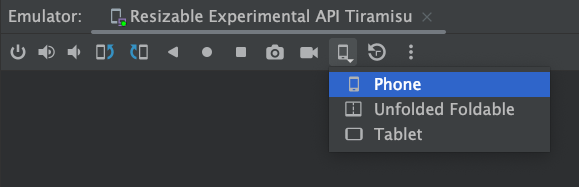ทดสอบบนหน้าจอหลายขนาดด้วยโปรแกรมจำลองที่ปรับขนาดได้
จัดทุกอย่างให้เป็นระเบียบอยู่เสมอด้วยคอลเล็กชัน
บันทึกและจัดหมวดหมู่เนื้อหาตามค่ากำหนดของคุณ
ทดสอบแอปในหน้าจอขนาดต่างๆ ด้วยโปรแกรมจำลองที่ปรับขนาดได้โปรแกรมเดียว การทดสอบในโปรแกรมจำลองที่ปรับขนาดได้เพียงตัวเดียวไม่เพียงช่วยให้คุณทดสอบการเปลี่ยนแปลงในอินเทอร์เฟซต่างๆ ได้อย่างรวดเร็ว แต่ยังช่วยส่งเสริมประสบการณ์การพัฒนาที่ราบรื่นขึ้นด้วย โดยการประหยัดทรัพยากรการประมวลผลและหน่วยความจำที่จําเป็นในการดูแลรักษาอุปกรณ์เสมือนแยกต่างหาก
หากต้องการสร้าง Android Virtual Device (AVD) ที่ปรับขนาดได้ ให้ทำตามขั้นตอนต่อไปนี้
- ในขั้นตอนการสร้างอุปกรณ์ ให้เลือกโปรไฟล์ฮาร์ดแวร์โทรศัพท์ปรับขนาดได้ (ทดลอง)
- ดาวน์โหลดภาพระบบสำหรับ API ระดับ 34 ขึ้นไป
- ทำตามข้อความแจ้งเพื่อสร้าง AVD
เมื่อคุณติดตั้งใช้งานแอปในโปรแกรมจำลองที่ปรับขนาดได้ ให้ใช้เมนูแบบเลื่อนลงโหมดการแสดงผลในแถบเครื่องมือของโปรแกรมจำลองเพื่อสลับระหว่างชุดประเภทอุปกรณ์ทั่วไปได้อย่างรวดเร็ว หน้าจอโปรแกรมจำลองจะปรับขนาดเพื่อให้คุณทดสอบแอปในหน้าจอขนาดและความหนาแน่นต่างๆ ได้อย่างง่ายดาย
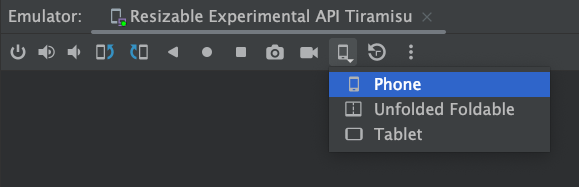
ตัวอย่างเนื้อหาและโค้ดในหน้าเว็บนี้ขึ้นอยู่กับใบอนุญาตที่อธิบายไว้ในใบอนุญาตการใช้เนื้อหา Java และ OpenJDK เป็นเครื่องหมายการค้าหรือเครื่องหมายการค้าจดทะเบียนของ Oracle และ/หรือบริษัทในเครือ
อัปเดตล่าสุด 2025-07-27 UTC
[[["เข้าใจง่าย","easyToUnderstand","thumb-up"],["แก้ปัญหาของฉันได้","solvedMyProblem","thumb-up"],["อื่นๆ","otherUp","thumb-up"]],[["ไม่มีข้อมูลที่ฉันต้องการ","missingTheInformationINeed","thumb-down"],["ซับซ้อนเกินไป/มีหลายขั้นตอนมากเกินไป","tooComplicatedTooManySteps","thumb-down"],["ล้าสมัย","outOfDate","thumb-down"],["ปัญหาเกี่ยวกับการแปล","translationIssue","thumb-down"],["ตัวอย่าง/ปัญหาเกี่ยวกับโค้ด","samplesCodeIssue","thumb-down"],["อื่นๆ","otherDown","thumb-down"]],["อัปเดตล่าสุด 2025-07-27 UTC"],[],[]]