İpucu, kullanıcılar bir görünüme uzun bastığında veya fareyle üzerine geldiğinde görünümün yakınında görünen küçük bir açıklayıcı mesajdır. Bu, uygulamanızda düzen içinde yer kazanmak için bir işlemi veya bilgiyi temsil etmek üzere simge kullanıldığında yararlıdır. Bu sayfada, Android 8.0 (API düzeyi 26) ve sonraki sürümlerde bu ipuçlarını nasıl ekleyeceğiniz açıklanmaktadır.
Üretkenlik uygulamalarındaki gibi bazı senaryolarda fikir ve eylemlerin açıklayıcı bir yöntemle iletilmesi gerekir. Şekil 1'de gösterildiği gibi, açıklayıcı bir mesaj görüntülemek için ipuçlarını kullanabilirsiniz.
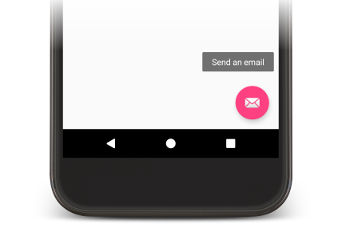
1.şekil Android uygulamasında görüntülenen ipucu.
Bazı standart widget'lar, title veya content description özelliklerinin içeriğine göre ipuçları gösterir. Android 8.0'dan itibaren, diğer özelliklerin değerinden bağımsız olarak ipucunda gösterilen metni belirtebilirsiniz.
İpucu metnini ayarlama
setTooltipText() yöntemini çağırarak ipucu metnini View içinde belirtebilirsiniz. İlgili XML özelliğini veya API'yi kullanarak tooltipText özelliğini ayarlayabilirsiniz.
XML dosyalarınızda ipucu metnini belirtmek için aşağıdaki örnekte gösterildiği gibi android:tooltipText özelliğini ayarlayın:
<android.support.design.widget.FloatingActionButton
android:id="@+id/fab"
android:tooltipText="Send an email" />
Kodunuzdaki ipucu metnini belirtmek için aşağıdaki örnekte gösterildiği gibi setTooltipText(CharSequence) yöntemini kullanın:
Kotlin
val fab: FloatingActionButton = findViewById(R.id.fab) fab.tooltipText = "Send an email"
Java
FloatingActionButton fab = (FloatingActionButton) findViewById(R.id.fab); fab.setTooltipText("Send an email");
API'de, tooltipText özelliğinin değerini almak için kullanabileceğiniz bir getTooltipText() yöntemi de bulunur.
Android, kullanıcılar fareyle görünümün üzerine geldiğinde veya görünüme uzun bastığında tooltipText özelliğinin değerini gösterir.

