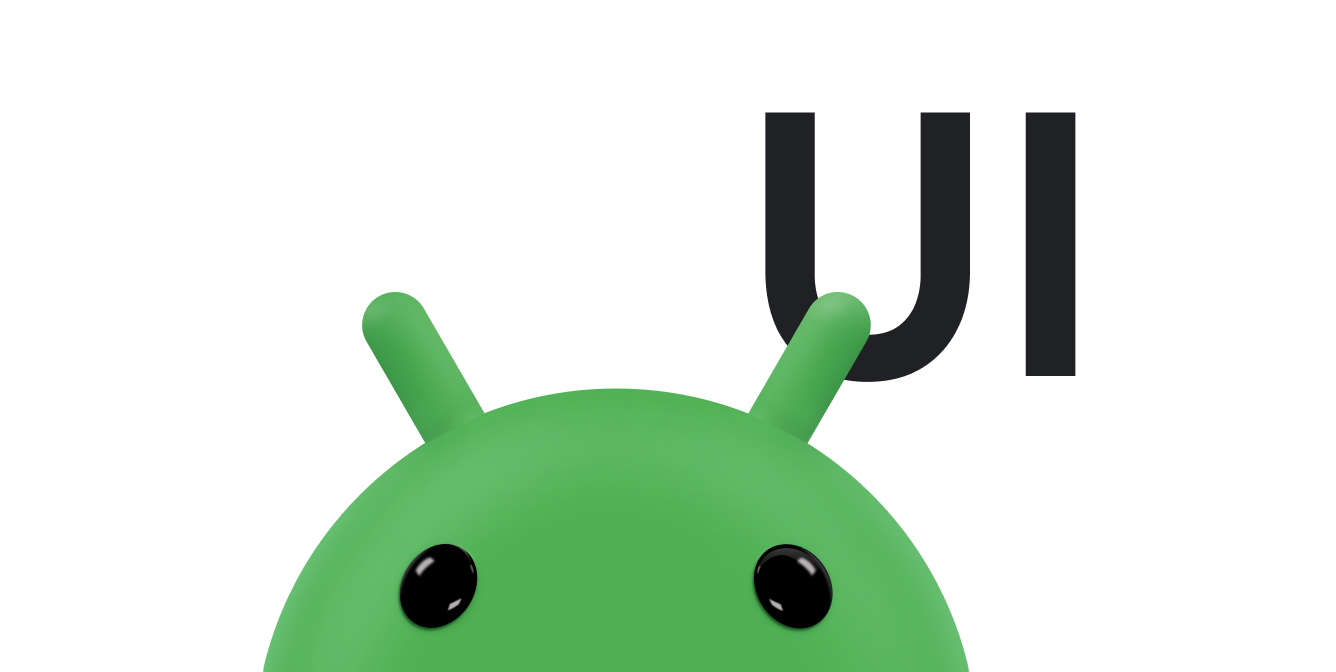MotionLayout
is a layout type that helps you manage motion and widget animation in your app.
MotionLayout is a subclass of
ConstraintLayout and builds on its rich
layout capabilities. As part of the ConstraintLayout library, MotionLayout
is available as a support library.
MotionLayout bridges the gap between layout transitions and complex motion
handling, offering a mix of features between the property animation
framework,
TransitionManager, and
CoordinatorLayout.
In addition to describing transitions between layouts, MotionLayout lets you
animate any layout properties. Moreover, it inherently supports seekable
transitions. This means you can instantly show any point within the transition
based on some condition, such as touch input. MotionLayout also supports
keyframes, enabling fully customized transitions to suit your needs.
MotionLayout is fully declarative, meaning you can describe any transitions in
XML, no matter how complex.
Design considerations
MotionLayout is intended to move, resize, and animate UI elements with which
users interact, such as buttons and title bars. Don't use motion in your app as
a gratuitous special effect. Use it to help users understand what your app is
doing. For more information about designing your app with motion, see the
Material Design section Understanding
motion.
Get started
Follow these steps to start using MotionLayout in your project.
-
Add the
ConstraintLayoutdependency: to useMotionLayoutin your project, add theConstraintLayout2.0 dependency to your app'sbuild.gradlefile. If you're using AndroidX, add the following dependency:Groovy
dependencies { implementation "androidx.constraintlayout:constraintlayout:2.2.1" // To use constraintlayout in compose implementation "androidx.constraintlayout:constraintlayout-compose:1.1.1" }
Kotlin
dependencies { implementation("androidx.constraintlayout:constraintlayout:2.2.1") // To use constraintlayout in compose implementation("androidx.constraintlayout:constraintlayout-compose:1.1.1") }
-
Create a
MotionLayoutfile:MotionLayoutis a subclass ofConstraintLayout, so you can transform any existingConstraintLayoutinto aMotionLayoutby replacing the class name in your layout resource file, as shown in the following examples:AndroidX
<!-- before: ConstraintLayout --> <androidx.constraintlayout.widget.ConstraintLayout .../> <!-- after: MotionLayout --> <androidx.constraintlayout.motion.widget.MotionLayout .../>
Support library
<!-- before: ConstraintLayout --> <android.support.constraint.ConstraintLayout .../> <!-- after: MotionLayout --> <android.support.constraint.motion.MotionLayout .../>
Here's a full example of a
MotionLayoutfile, which defines the layout shown in figure 1:AndroidX
<?xml version="1.0" encoding="utf-8"?> <!-- activity_main.xml --> <androidx.constraintlayout.motion.widget.MotionLayout xmlns:android="http://schemas.android.com/apk/res/android" xmlns:app="http://schemas.android.com/apk/res-auto" xmlns:tools="http://schemas.android.com/tools" android:id="@+id/motionLayout" android:layout_width="match_parent" android:layout_height="match_parent" app:layoutDescription="@xml/scene_01" tools:showPaths="true"> <View android:id="@+id/button" android:layout_width="64dp" android:layout_height="64dp" android:background="@color/colorAccent" android:text="Button" /> </androidx.constraintlayout.motion.widget.MotionLayout>
Support library
<?xml version="1.0" encoding="utf-8"?> <!-- activity_main.xml --> <android.support.constraint.motion.MotionLayout xmlns:android="http://schemas.android.com/apk/res/android" xmlns:app="http://schemas.android.com/apk/res-auto" xmlns:tools="http://schemas.android.com/tools" android:id="@+id/motionLayout" android:layout_width="match_parent" android:layout_height="match_parent" app:layoutDescription="@xml/scene_01" tools:showPaths="true"> <View android:id="@+id/button" android:layout_width="64dp" android:layout_height="64dp" android:background="@color/colorAccent" android:text="Button" /> </android.support.constraint.motion.MotionLayout>
-
Create a MotionScene: in the previous
MotionLayoutexample, theapp:layoutDescriptionattribute references a motion scene. A motion scene is an XML resource file. Within its<MotionScene>root element, a motion scene contains all the motion descriptions for the corresponding layout. To keep layout information separate from motion descriptions, eachMotionLayoutreferences a separate motion scene. The definitions in the motion scene take precedence over any similar definitions in theMotionLayout.Here's an example motion scene file that describes the basic horizontal motion in figure 1:
<?xml version="1.0" encoding="utf-8"?> <MotionScene xmlns:android="http://schemas.android.com/apk/res/android" xmlns:motion="http://schemas.android.com/apk/res-auto"> <Transition motion:constraintSetStart="@+id/start" motion:constraintSetEnd="@+id/end" motion:duration="1000"> <OnSwipe motion:touchAnchorId="@+id/button" motion:touchAnchorSide="right" motion:dragDirection="dragRight" /> </Transition> <ConstraintSet android:id="@+id/start"> <Constraint android:id="@+id/button" android:layout_width="64dp" android:layout_height="64dp" android:layout_marginStart="8dp" motion:layout_constraintBottom_toBottomOf="parent" motion:layout_constraintStart_toStartOf="parent" motion:layout_constraintTop_toTopOf="parent" /> </ConstraintSet> <ConstraintSet android:id="@+id/end"> <Constraint android:id="@+id/button" android:layout_width="64dp" android:layout_height="64dp" android:layout_marginEnd="8dp" motion:layout_constraintBottom_toBottomOf="parent" motion:layout_constraintEnd_toEndOf="parent" motion:layout_constraintTop_toTopOf="parent" /> </ConstraintSet> </MotionScene>
Note the following:
-
<Transition>contains the base definition of the motion.-
motion:constraintSetStartandmotion:constraintSetEndare references to the endpoints of the motion. These endpoints are defined in the<ConstraintSet>elements later in the motion scene. -
motion:durationspecifies the number of milliseconds it takes for the motion to complete.
-
-
<OnSwipe>lets you create touch control for the motion.-
motion:touchAnchorIdrefers to the view the user can swipe and drag. -
motion:touchAnchorSidemeans the view is being dragged from the right side. -
motion:dragDirectionrefers to the progress direction of the drag. For example,motion:dragDirection="dragRight"means progress increases as the view is dragged to the right.
-
-
<ConstraintSet>is where you define the various constraints that describe your motion. In this example, one<ConstraintSet>is defined for each endpoint of your motion. These endpoints are centered vertically usingapp:layout_constraintTop_toTopOf="parent"andapp:layout_constraintBottom_toBottomOf="parent". Horizontally, the endpoints are at the far left and right sides of the screen.
For a more detailed look at the various elements that a motion scene supports, see the MotionLayout examples.
-
Interpolated attributes
Within a motion scene file, ConstraintSet elements can contain additional
attributes that are interpolated during transition. In addition to position and
bounds, the following attributes are interpolated by MotionLayout:
alphavisibilityelevationrotation,rotationX,rotationYtranslationX,translationY,translationZscaleX,scaleY
Custom attributes
Within a <Constraint>, you can use the <CustomAttribute> element to specify
a transition for attributes that aren't simply related to position or View
attributes.
<Constraint android:id="@+id/button" ...> <CustomAttribute motion:attributeName="backgroundColor" motion:customColorValue="#D81B60"/> </Constraint>
A <CustomAttribute> contains two attributes of its own:
motion:attributeNameis required and must match an object with getter and setter methods. The getter and setter must match a specific pattern. For example,backgroundColoris supported, since the view has underlyinggetBackgroundColor()andsetBackgroundColor()methods.- The other attribute you must provide is based on the value type. Choose from
the following supported types:
motion:customColorValuefor colorsmotion:customIntegerValuefor integersmotion:customFloatValuefor floatsmotion:customStringValuefor stringsmotion:customDimensionfor dimensionsmotion:customBooleanfor booleans
When specifying a custom attribute, define endpoint values in both the start and
end <ConstraintSet> elements.
Change background color
Building on the previous example, suppose you want the view's colors to change as part of its motion, as shown in figure 2.
Add a <CustomAttribute> element to each ConstraintSet elements, as shown in
the following code snippet:
<ConstraintSet android:id="@+id/start"> <Constraint android:id="@+id/button" android:layout_width="64dp" android:layout_height="64dp" android:layout_marginStart="8dp" motion:layout_constraintBottom_toBottomOf="parent" motion:layout_constraintStart_toStartOf="parent" motion:layout_constraintTop_toTopOf="parent"> <CustomAttribute motion:attributeName="backgroundColor" motion:customColorValue="#D81B60" /> </Constraint> </ConstraintSet> <ConstraintSet android:id="@+id/end"> <Constraint android:id="@+id/button" android:layout_width="64dp" android:layout_height="64dp" android:layout_marginEnd="8dp" motion:layout_constraintBottom_toBottomOf="parent" motion:layout_constraintEnd_toEndOf="parent" motion:layout_constraintTop_toTopOf="parent"> <CustomAttribute motion:attributeName="backgroundColor" motion:customColorValue="#9999FF" /> </Constraint> </ConstraintSet>
Additional MotionLayout attributes
In addition to the attributes in the preceding example, MotionLayout has other
attributes you might want to specify:
app:applyMotionScene="boolean"indicates whether to apply the motion scene. The default value for this attribute istrue.app:showPaths="boolean"indicates whether to show the motion paths as the motion is running. The default value for this attribute isfalse.app:progress="float"lets you explicitly specify transition progress. You can use any floating-point value from0(the start of the transition) to1(the end of the transition).app:currentState="reference"lets you specify a specificConstraintSet.app:motionDebuglets you display additional debug information about the motion. Possible values are"SHOW_PROGRESS","SHOW_PATH", or"SHOW_ALL".
Additional resources
For more information about MotionLayout, see the following resources:
- Advanced Android in Kotlin 03.2: Animation with MotionLayout
- MotionLayout examples
- MotionLayout/ConstraintLayout Samples on GitHub
- Introduction to MotionLayout (part I)
- Introduction to MotionLayout (part II)
- Introduction to MotionLayout (part III)
- Introduction to MotionLayout (part IV)