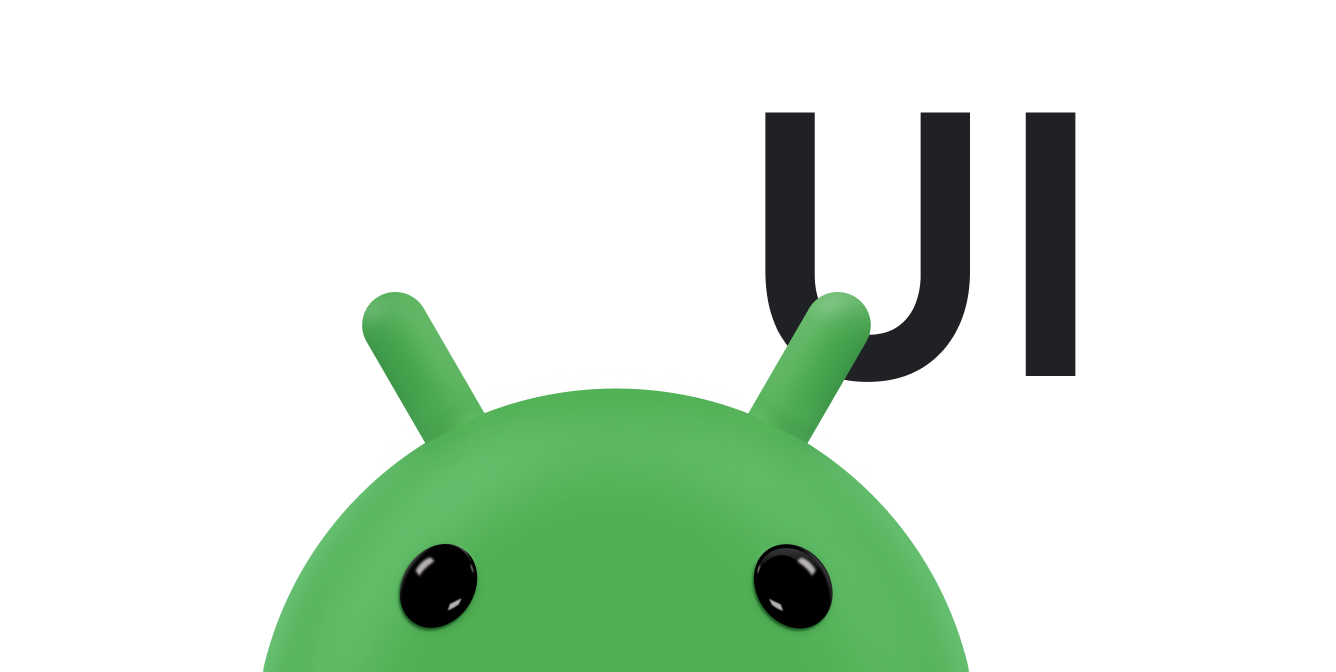There are situations where you might want your app to show a quick message to the user, without necessarily waiting for the user to respond. For example, when a user performs an action like sending an email or deleting a file, your app shows a quick confirmation to the user. Often, the user doesn't need to respond to the message. The message needs to be prominent enough that the user can see it, but not so prominent that it prevents the user from working with your app.
Android provides the
Snackbar
widget for this common use case. A Snackbar provides a quick pop-up message to the
user. The current activity remains visible and interactive while the Snackbar is
displayed. After a short time, the Snackbar automatically dismisses itself.
This documentation shows you how to use Snackbar to show pop-up messages.
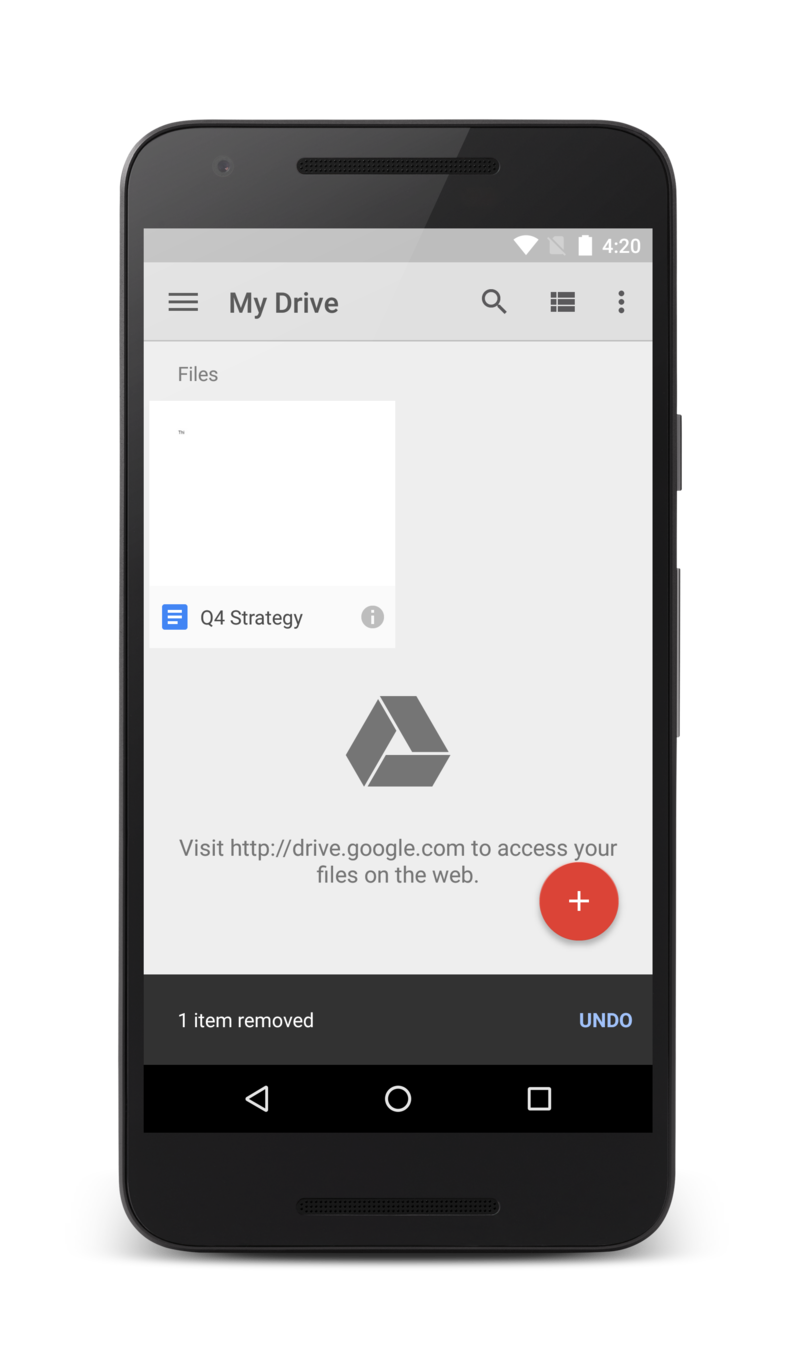
Figure 1. A Snackbar
shows a message at the bottom of the
activity, and the rest of the activity is still usable.
Additional resources
- Build and display a pop-up message
-
Learn how to use a
Snackbarto display a brief message to the user. - Add an action to a message
- Learn how to add an action to a message, letting the user respond to the message.