The snackbar component serves as a brief notification that appears at the bottom of the screen. It provides feedback about an operation or action without interrupting the user experience. Snackbars disappear after a few seconds. The user can also dismiss them with an action, such as tapping a button.
Consider these three use cases where you might use a snackbar:
- Action Confirmation: After a user deletes an email or message, a snackbar appears to confirm the action and offer an Undo option.
- Network Status: When the app loses its internet connection, a snackbar pops up to note that it is now offline.
- Data Submission: Upon successfully submitting a form or updating settings, a snackbar notes that the change has saved successfully.
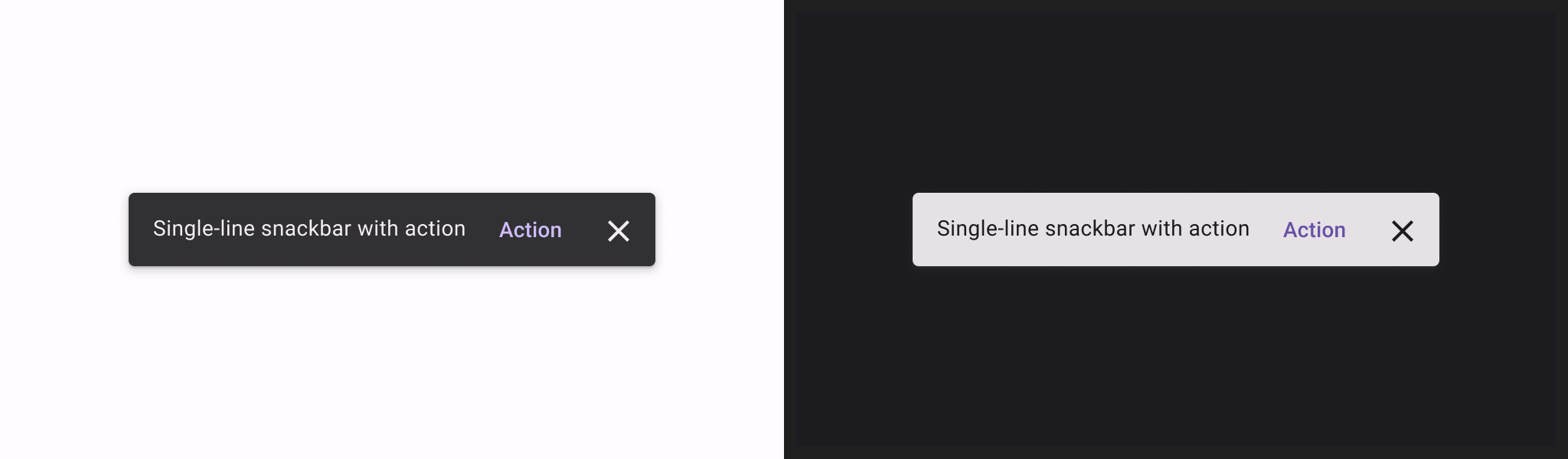
Basic example
To implement a snackbar, you first create SnackbarHost, which includes a
SnackbarHostState property. SnackbarHostState provides access to the
showSnackbar() function which you can use to display your snackbar.
This suspending function requires a CoroutineScope—like the one returned by
rememberCoroutineScope—and can be called in response to UI events to
show a Snackbar within Scaffold.
val scope = rememberCoroutineScope() val snackbarHostState = remember { SnackbarHostState() } Scaffold( snackbarHost = { SnackbarHost(hostState = snackbarHostState) }, floatingActionButton = { ExtendedFloatingActionButton( text = { Text("Show snackbar") }, icon = { Icon(Icons.Filled.Image, contentDescription = "") }, onClick = { scope.launch { snackbarHostState.showSnackbar("Snackbar") } } ) } ) { contentPadding -> // Screen content }
Snackbar with action
You can provide an optional action and adjust the duration of the Snackbar.
The snackbarHostState.showSnackbar() function accepts additional actionLabel
and duration parameters, and returns a SnackbarResult.
val scope = rememberCoroutineScope() val snackbarHostState = remember { SnackbarHostState() } Scaffold( snackbarHost = { SnackbarHost(hostState = snackbarHostState) }, floatingActionButton = { ExtendedFloatingActionButton( text = { Text("Show snackbar") }, icon = { Icon(Icons.Filled.Image, contentDescription = "") }, onClick = { scope.launch { val result = snackbarHostState .showSnackbar( message = "Snackbar", actionLabel = "Action", // Defaults to SnackbarDuration.Short duration = SnackbarDuration.Indefinite ) when (result) { SnackbarResult.ActionPerformed -> { /* Handle snackbar action performed */ } SnackbarResult.Dismissed -> { /* Handle snackbar dismissed */ } } } } ) } ) { contentPadding -> // Screen content }
You can provide a custom Snackbar with the snackbarHost parameter. See the
SnackbarHost API reference docs for more information.
Key points
actionLabel = "Action": Sets the action button text.duration = SnackbarDuration.Indefinite: Keeps the snackbar displayed until the user or program dismisses it.SnackbarResult.ActionPerformed: Signifies that the user clicked the snackbar's action button.SnackbarResult.Dismissed: Signifies that the user dismissed the snackbar without clicking the action button.
