Users often want to communicate using emoji, stickers, and other kinds of rich content. In previous versions of Android, soft keyboards—also known as input method editors, or IMEs—could send only Unicode emoji to apps. For rich content, apps built app-specific APIs that couldn't be used in other apps or used workarounds like sending images through simple share action or the clipboard.
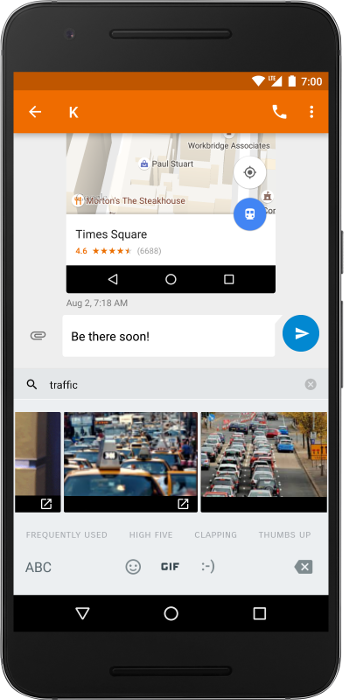
Starting with Android 7.1 (API level 25), the Android SDK includes the Commit Content API, which provides a universal way for IMEs to send images and other rich content directly to a text editor in an app. The API is also available in the v13 Support Library as of revision 25.0.0. We recommend using the Support Library because it contains helper methods that simplify implementation.
With this API, you can build messaging apps that accept rich content from any keyboard as well as keyboards that can send rich content to any app. The Google Keyboard and apps like Messages by Google support the Commit Content API in Android 7.1, as shown in figure 1.
This document shows how to implement the Commit Content API in both IMEs and apps.
How it works
Keyboard image insertion requires participation from the IME and the app. The following sequence describes each step in the image insertion process:
When the user taps an
EditText, the editor sends a list of MIME content types that it accepts inEditorInfo.contentMimeTypes.The IME reads the list of supported types and displays content in the soft keyboard that the editor can accept.
When the user selects an image, the IME calls
commitContent()and sends anInputContentInfoto the editor. ThecommitContent()call is analogous to thecommitText()call, but for rich content.InputContentInfocontains an URI that identifies the content in a content provider.
This process is depicted in figure 2:
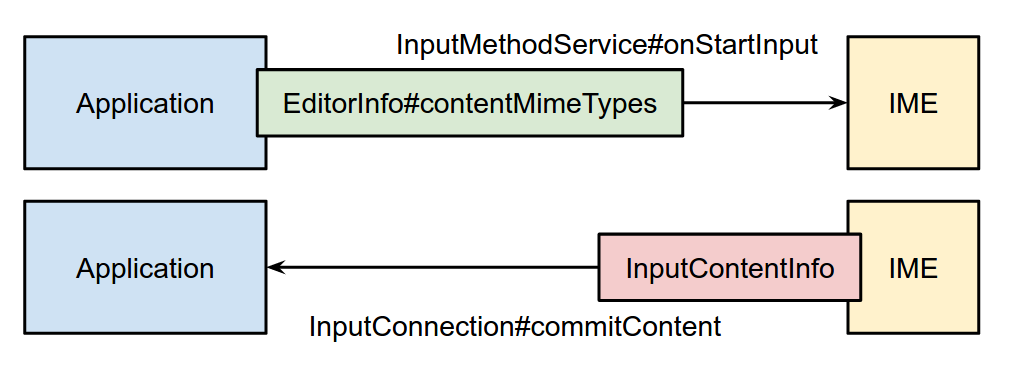
Add image support to apps
To accept rich content from IMEs, an app must tell IMEs what content types it
accepts and specify a callback method that is executed when content is received.
The following example demonstrates how to create an EditText that accepts PNG
images:
Kotlin
var editText: EditText = object : EditText(this) { override fun onCreateInputConnection(outAttrs: EditorInfo): InputConnection { var ic = super.onCreateInputConnection(outAttrs) EditorInfoCompat.setContentMimeTypes(outAttrs, arrayOf("image/png")) val mimeTypes = ViewCompat.getOnReceiveContentMimeTypes(this) if (mimeTypes != null) { EditorInfoCompat.setContentMimeTypes(outAttrs, mimeTypes) ic = InputConnectionCompat.createWrapper(this, ic, outAttrs) } return ic } }
Java
EditText editText = new EditText(this) { @Override public InputConnection onCreateInputConnection(EditorInfo outAttrs) { InputConnection ic = super.onCreateInputConnection(outAttrs); EditorInfoCompat.setContentMimeTypes(outAttrs, new String[]{"image/png"}); String[] mimeTypes = ViewCompat.getOnReceiveContentMimeTypes(this); if (mimeTypes != null) { EditorInfoCompat.setContentMimeTypes(outAttrs, mimeTypes); ic = InputConnectionCompat.createWrapper(this, ic, outAttrs); } return ic; } };
The following is further explanation:
This example uses the Support Library, so there are some references to
android.support.v13.view.inputmethodinstead ofandroid.view.inputmethod.This example creates an
EditTextand overrides itsonCreateInputConnection(EditorInfo)method to modify theInputConnection. TheInputConnectionis the communication channel between an IME and the app that is receiving its input.The call
super.onCreateInputConnection()preserves the built-in behavior—sending and receiving text—and gives you a reference to theInputConnection.setContentMimeTypes()adds a list of supported MIME types to theEditorInfo. Callsuper.onCreateInputConnection()beforesetContentMimeTypes().callbackis executed whenever the IME commits content. The methodonCommitContent()has a reference toInputContentInfoCompat, which contains a content URI.- Request and release permissions if your app is running on API level 25
or higher and the
INPUT_CONTENT_GRANT_READ_URI_PERMISSIONflag is set by the IME. Otherwise, you already have access to the content URI because it is granted by the IME or because the content provider doesn't restrict access. For more information, see Add image support to IMEs.
- Request and release permissions if your app is running on API level 25
or higher and the
createWrapper()wraps theInputConnection, the modifiedEditorInfo, and the callback into a newInputConnectionand returns it.
The following are recommended practices:
Editors that don't support rich content don't call
setContentMimeTypes(), and they leave theirEditorInfo.contentMimeTypesset tonull.Editors ignore the content if the MIME type specified in
InputContentInfodoesn't match any of the types they accept.Rich content doesn't affect and isn't affected by the position of the text cursor. Editors can ignore cursor position when working with content.
In the editor's
OnCommitContentListener.onCommitContent()method, you can returntrueasynchronously, even before loading the content.Unlike text, which can be edited in the IME before being committed, rich content is committed immediately. If you want to let users edit or delete content, implement the logic yourself.
To test your app, make sure your device or emulator has a keyboard that can send rich content. You can use the Google Keyboard in Android 7.1 or higher.
Add image support to IMEs
IMEs that want to send rich content to apps must implement the Commit Content API, as shown in the following example:
- Override
onStartInput()oronStartInputView()and read the list of supported content types from the target editor. The following code snippet shows how to check whether the target editor accepts GIF images.
Kotlin
override fun onStartInputView(editorInfo: EditorInfo, restarting: Boolean) { val mimeTypes: Array<String> = EditorInfoCompat.getContentMimeTypes(editorInfo) val gifSupported: Boolean = mimeTypes.any { ClipDescription.compareMimeTypes(it, "image/gif") } if (gifSupported) { // The target editor supports GIFs. Enable the corresponding content. } else { // The target editor doesn't support GIFs. Disable the corresponding // content. } }
Java
@Override public void onStartInputView(EditorInfo info, boolean restarting) { String[] mimeTypes = EditorInfoCompat.getContentMimeTypes(editorInfo); boolean gifSupported = false; for (String mimeType : mimeTypes) { if (ClipDescription.compareMimeTypes(mimeType, "image/gif")) { gifSupported = true; } } if (gifSupported) { // The target editor supports GIFs. Enable the corresponding content. } else { // The target editor doesn't support GIFs. Disable the corresponding // content. } }
- Commit content to the app when the user selects an image. Avoid calling
commitContent()when there is any text being composed, because it might cause the editor to lose focus. The following code snippet shows how to commit a GIF image.
Kotlin
// Commits a GIF image. // @param contentUri = Content URI of the GIF image to be sent. // @param imageDescription = Description of the GIF image to be sent. fun commitGifImage(contentUri: Uri, imageDescription: String) { val inputContentInfo = InputContentInfoCompat( contentUri, ClipDescription(imageDescription, arrayOf("image/gif")), null ) val inputConnection = currentInputConnection val editorInfo = currentInputEditorInfo var flags = 0 if (Build.VERSION.SDK_INT >= Build.VERSION_CODES.N_MR1) { flags = flags or InputConnectionCompat.INPUT_CONTENT_GRANT_READ_URI_PERMISSION } InputConnectionCompat.commitContent(inputConnection, editorInfo, inputContentInfo, flags, null) }
Java
// Commits a GIF image. // @param contentUri = Content URI of the GIF image to be sent. // @param imageDescription = Description of the GIF image to be sent. public static void commitGifImage(Uri contentUri, String imageDescription) { InputContentInfoCompat inputContentInfo = new InputContentInfoCompat( contentUri, new ClipDescription(imageDescription, new String[]{"image/gif"}), null ); InputConnection inputConnection = getCurrentInputConnection(); EditorInfo editorInfo = getCurrentInputEditorInfo(); Int flags = 0; if (Build.VERSION.SDK_INT >= Build.VERSION_CODES.N_MR1) { flags |= InputConnectionCompat.INPUT_CONTENT_GRANT_READ_URI_PERMISSION; } InputConnectionCompat.commitContent( inputConnection, editorInfo, inputContentInfo, flags, null); }
As an IME author, you most likely have to implement your own content provider to
respond to content URI requests. The exception is if your IME supports content
from existing content providers like
MediaStore. For information on
building content providers, see the content
provider and file
provider documentation.
If you are building your own content provider, we recommend you don't export it
by setting
android:exported to
false. Instead, enable permission granting in the provider by setting
android:grantUriPermission
to true. Then, your IME can grant permissions to access the content URI when
the content is committed. There are two ways to do this:
On Android 7.1 (API level 25) and higher, when calling
commitContent(), set the flag parameter toINPUT_CONTENT_GRANT_READ_URI_PERMISSION. Then, theInputContentInfoobject that the app receives can request and release temporary read permissions by callingrequestPermission()andreleasePermission().On Android 7.0 (API level 24) and lower,
INPUT_CONTENT_GRANT_READ_URI_PERMISSIONis ignored, so manually grant permission to the content. One way to do this is withgrantUriPermission(), but you can implement your own mechanism that satisfies your own requirements.
To test your IME, make sure your device or emulator has an app that can receive rich content. You can use the Google Messenger app in Android 7.1 or higher.
