The workflow to develop an app for Android is conceptually the same as for other app platforms. However, to efficiently build a well-designed app for Android, you need some specialized tools.
This page provides an overview of the process to build an Android app and includes links to more information about Android Studio tools for each phase of development.
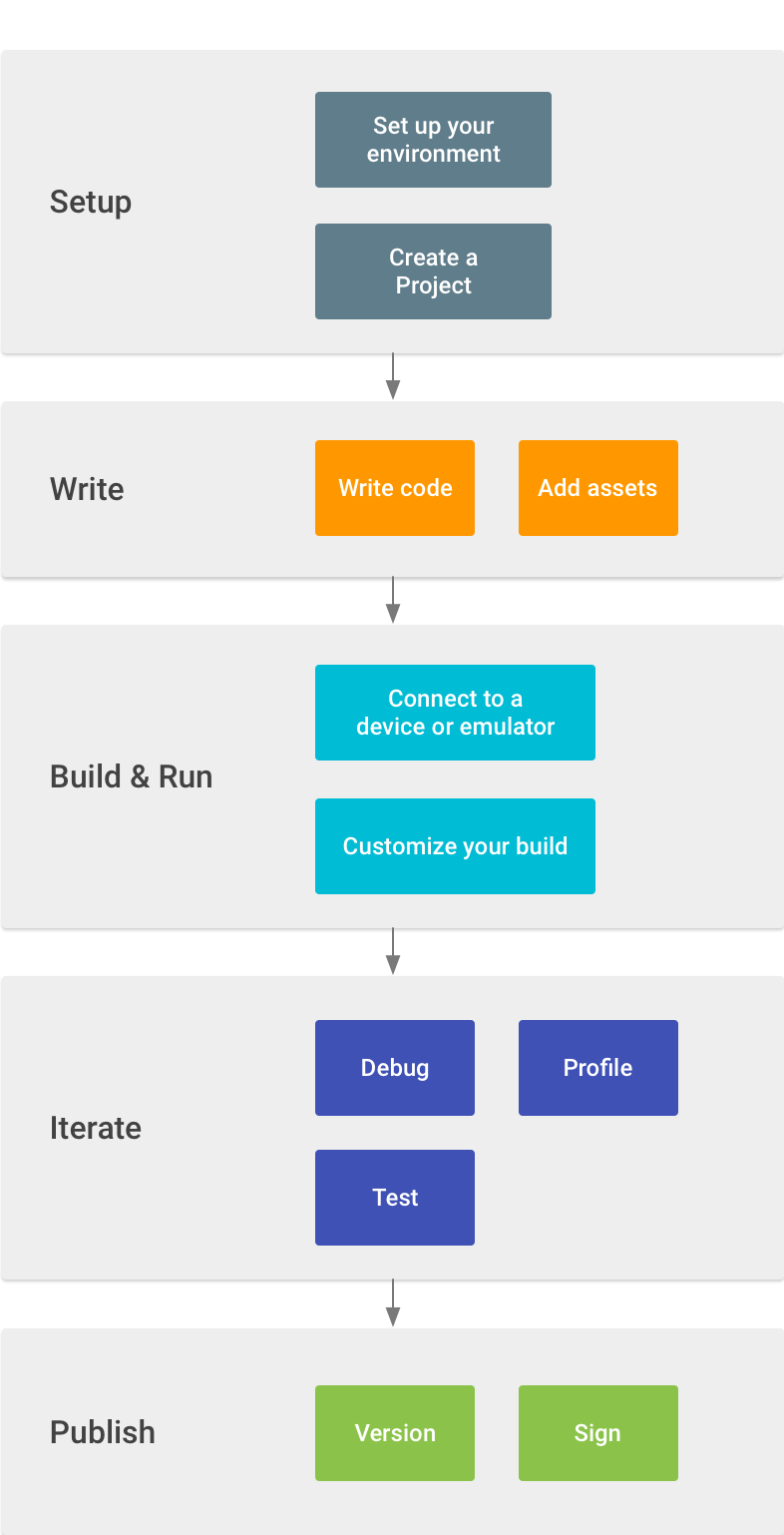
- Set up your workspace
This is the first step of the Android app development process. For more details, see the Android Studio installation page and the guide to creating a project.
Complete a walkthrough with Android Studio and learn some Android development fundamentals with the Build your first Android app guide.
- Write your app
Once you have set up your workspace, you can begin writing your app. Android Studio includes a variety of tools and intelligence to help you work faster, write quality code, design a UI, and create resources for different device types. For more information about the tools and features available, see Write your app.
- Build and run
During the build and run phase, you build your project into a debuggable APK package that you can install and run on the emulator or an Android-powered device. For more information on how to run your code, see Build and run your app.
You can also customize your build in this phase. For example, you can create build variants that produce different versions of your app from the same project, and shrink your code and resources to make your app smaller. For an introduction to custom build configurations, see Configure your build.
- Debug, profile, and test
In this iterative phase, you continue developing your app while eliminating bugs and optimizing app performance. For help to debug and optimize your app, test your app in Android Studio.
For more information about debugging, read Debug your app and Write and view logs with Logcat.
To view and analyze various performance metrics such as memory usage, network traffic, CPU impact, and more, see Profile your app performance.
- Publish
To prepare your app for release to users, you will need to build an Android App Bundle, sign it with a security key, and get ready to publish to the Google Play Store. For more information, see the Publish your app.
