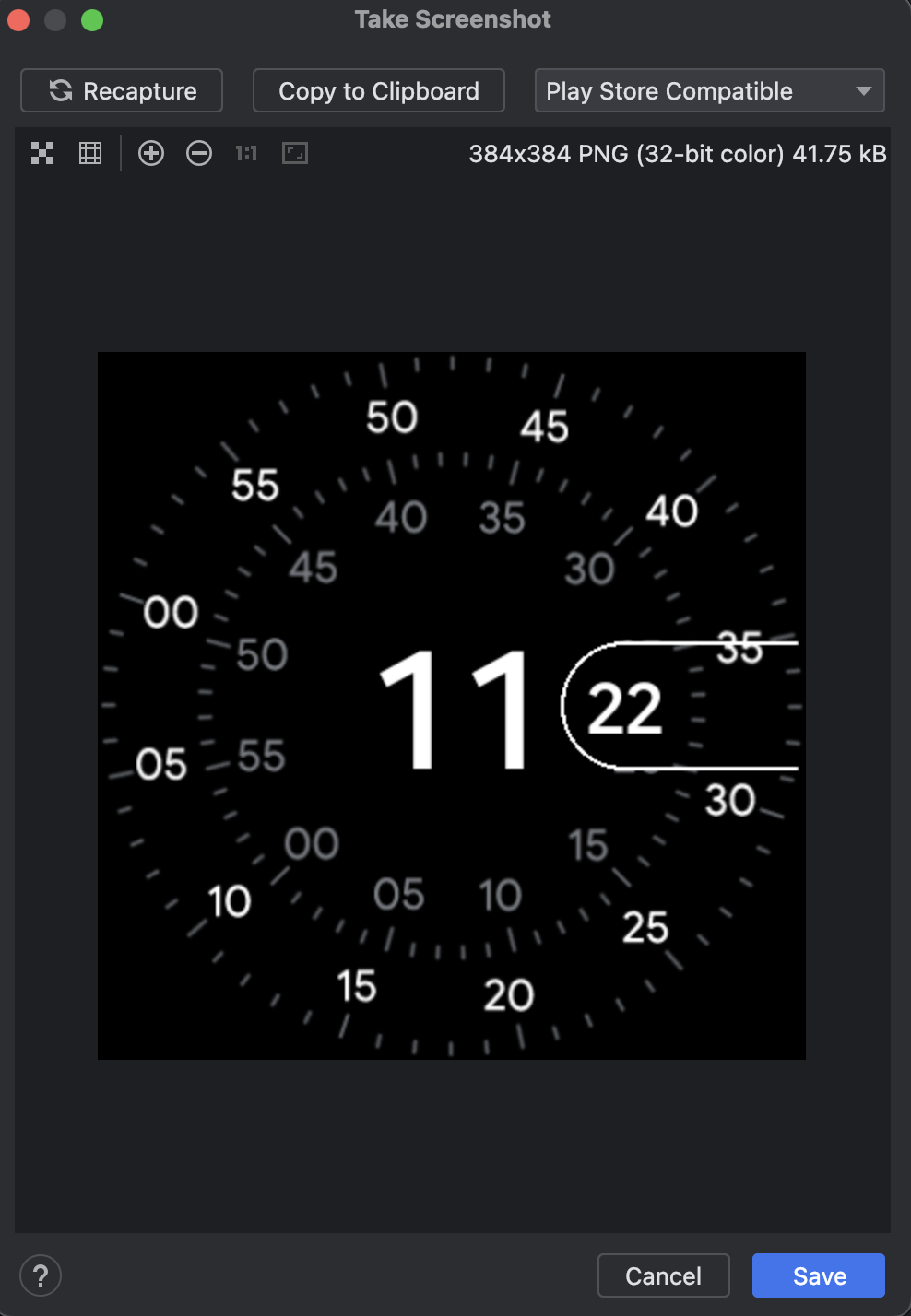Chụp ảnh màn hình
Sử dụng bộ sưu tập để sắp xếp ngăn nắp các trang
Lưu và phân loại nội dung dựa trên lựa chọn ưu tiên của bạn.
Để chụp ảnh màn hình Trình mô phỏng Android, hãy nhấp vào nút Chụp ảnh màn hình  .
.
Trong hộp thoại Chụp ảnh màn hình hiện ra, bạn có thể chụp lại, chỉnh sửa hoặc sao chép hình ảnh đã chụp. Khi đã hài lòng với hình ảnh đó, hãy nhấp vào Save (Lưu). Trình mô phỏng tạo một tệp PNG có tên là Screenshot_yyyymmdd-hhmmss.png chứa thông tin về năm, tháng, ngày, giờ, phút và giây của ảnh chụp. Bạn có thể thay đổi tên nếu muốn và chọn vị trí lưu tệp.
Để chụp ảnh chụp màn hình trình mô phỏng Wear OS tương thích với Play, hãy đặt trình đơn thả xuống thành Play Store Compatible (Tương thích với Cửa hàng Play).
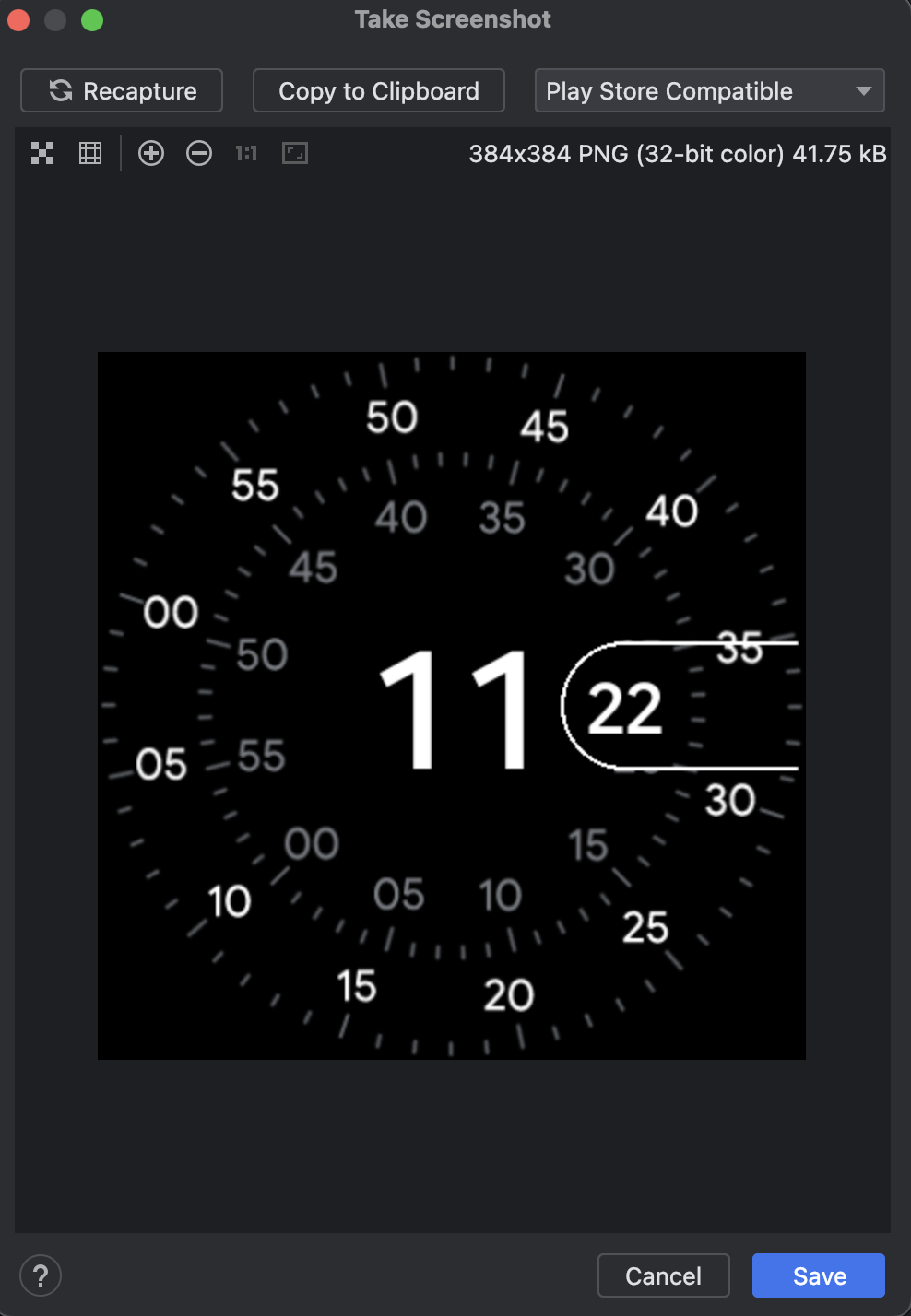
Bạn cũng có thể chụp ảnh màn hình qua dòng lệnh bằng một trong các lệnh sau:
screenrecord screenshot [destination-directory]adb emu screenrecord screenshot [destination-directory]
Nội dung và mã mẫu trên trang này phải tuân thủ các giấy phép như mô tả trong phần Giấy phép nội dung. Java và OpenJDK là nhãn hiệu hoặc nhãn hiệu đã đăng ký của Oracle và/hoặc đơn vị liên kết của Oracle.
Cập nhật lần gần đây nhất: 2025-07-27 UTC.
[[["Dễ hiểu","easyToUnderstand","thumb-up"],["Giúp tôi giải quyết được vấn đề","solvedMyProblem","thumb-up"],["Khác","otherUp","thumb-up"]],[["Thiếu thông tin tôi cần","missingTheInformationINeed","thumb-down"],["Quá phức tạp/quá nhiều bước","tooComplicatedTooManySteps","thumb-down"],["Đã lỗi thời","outOfDate","thumb-down"],["Vấn đề về bản dịch","translationIssue","thumb-down"],["Vấn đề về mẫu/mã","samplesCodeIssue","thumb-down"],["Khác","otherDown","thumb-down"]],["Cập nhật lần gần đây nhất: 2025-07-27 UTC."],[],[]]
 .
.