If you're writing native code and concerned about its memory usage, it's helpful to profile your app's native allocations to discover if there's opportunity to optimize.
Why you should profile your app memory
Android provides a managed memory environment—when Android determines that your app is no longer using some objects, the garbage collector releases the unused memory back to the heap. How Android goes about finding unused memory is constantly being improved, but at some point on all Android versions, the system must briefly pause your code. Most of the time, the pauses are imperceivable. However, if your app allocates memory faster than the system can collect it, your app might be delayed while the collector frees enough memory to satisfy your allocations. The delay could cause your app to skip frames and cause visible slowness.
For information about programming practices that can reduce your app's memory use, read Manage your app's memory.
Native allocations overview
When you run the Track Memory Consumption (Native Allocations) task, the Android Studio Profiler tracks allocations and deallocations of objects in native code for the time period that you specify and provides the following information:
- Allocations: A count of objects allocated using
malloc()or thenewoperator during the selected time period. - Deallocations: A count of objects deallocated using
free()or thedeleteoperator during the selected time period. - Allocations Size: The aggregated size in bytes of all allocations during the selected time period.
- Deallocations Size: The aggregated size in bytes of all freed memory during the selected time period.
- Total Count: The value in the Allocations column minus the value in the Deallocations column.
- Remaining Size: The value in the Allocations Size column minus the value in the Deallocations Size column.
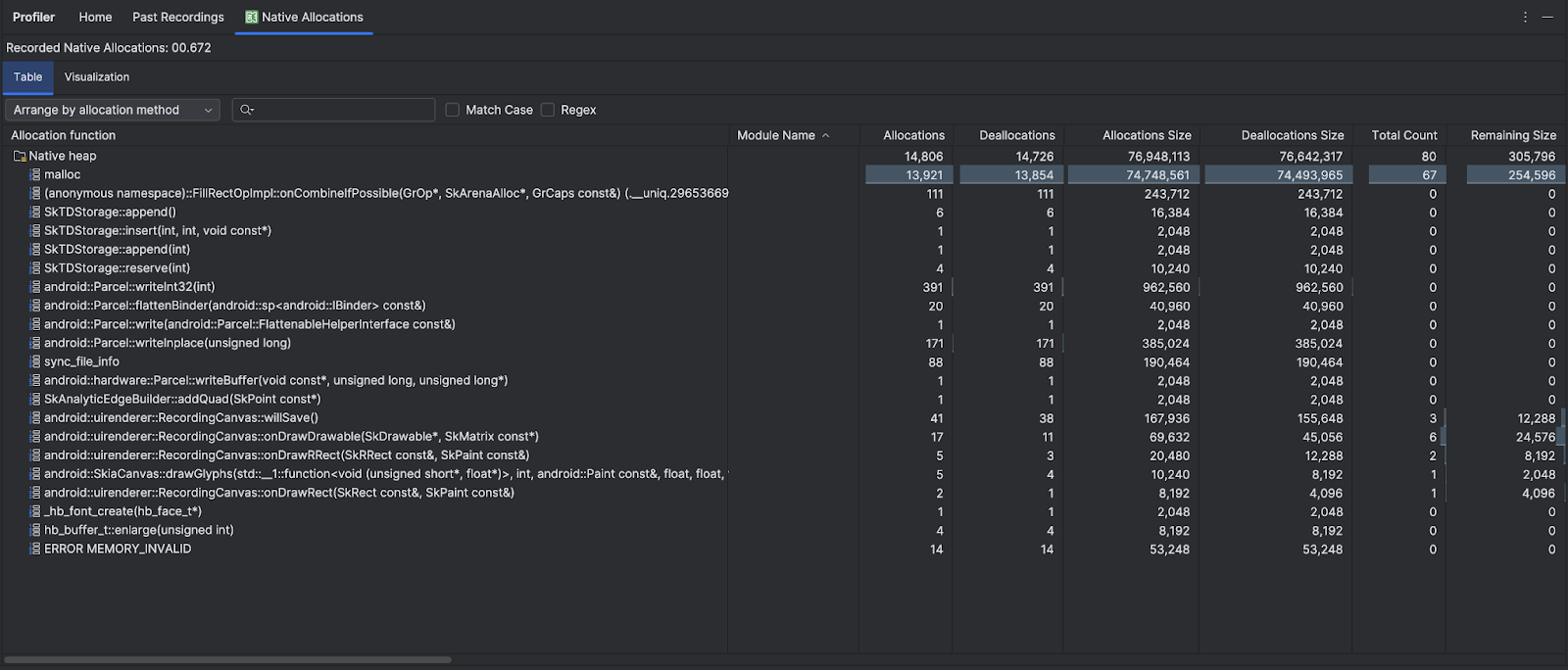
The Visualization tab shows an aggregated view of all the objects related to native code in the call stack during the time range selected. It essentially shows you how much total memory the callstack with the instances shown takes. The first row shows the thread name. By default, the objects are stacked left to right based on allocation size; use the drop-down to change the ordering.
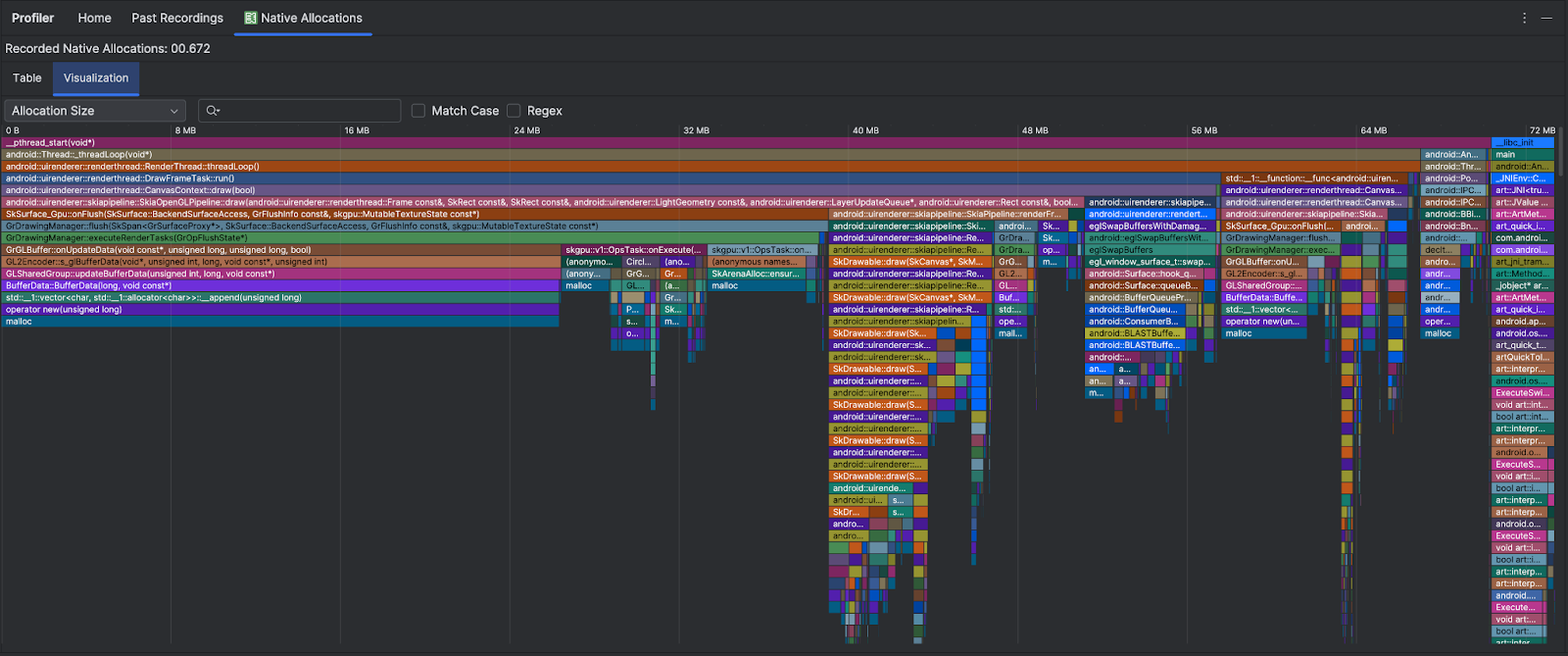
By default, the profiler uses a sample size of 2048 bytes: Every time 2048 bytes of memory are allocated, a snapshot of memory is taken. A smaller sample size results in more frequent snapshots, yielding more accurate data about memory usage. A larger sample size yields less accurate data, but it consumes fewer system resources and improves performance while recording. To change the sample size, see Edit the recording configuration.
