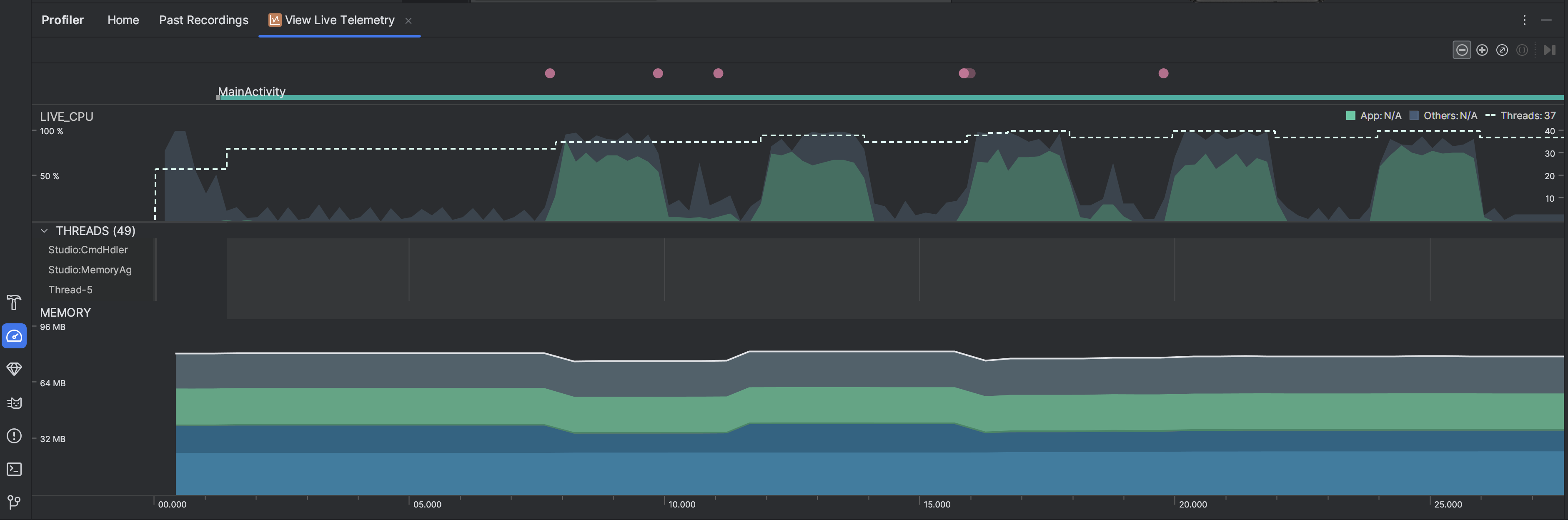अपने ऐप्लिकेशन की लाइव जांच करने से, आपको डिवाइस के सीपीयू के इस्तेमाल, थ्रेड गतिविधि, और मेमोरी के इस्तेमाल की खास जानकारी मिलती है. अगर आपको अपने ऐप्लिकेशन की प्रोफ़ाइलिंग शुरू करने के बारे में नहीं पता है, तो एक्सप्लोरेटरी विश्लेषण करने के लिए लाइव व्यू का इस्तेमाल करें. इसके बाद, जब आपको ऐसा व्यवहार दिखे जिसे ऑप्टिमाइज़ किया जा सकता है, तब प्रोफ़ाइलिंग से जुड़े खास टास्क के बारे में ज़्यादा जानें.
लाइव व्यू शुरू करने के लिए, View Live Telemetry प्रोफ़ाइलिंग टास्क चुनें. टास्क शुरू होने पर, यह रीयल टाइम में ये विज़ुअलाइज़ेशन दिखाना शुरू कर देता है:
- इंटरैक्शन: इससे टाइमलाइन के साथ-साथ, उपयोगकर्ता के इंटरैक्शन और ऐप्लिकेशन लाइफ़साइकल इवेंट दिखते हैं (इसके लिए, debuggable ऐप्लिकेशन प्रोसेस और एपीआई लेवल 26 या उसके बाद के वर्शन पर चलने वाला डिवाइस ज़रूरी है).
- सीपीयू का इस्तेमाल: इससे आपके ऐप्लिकेशन के सीपीयू के इस्तेमाल की रीयल-टाइम जानकारी मिलती है. यह जानकारी, सीपीयू के कुल उपलब्ध समय के प्रतिशत के तौर पर दिखती है. साथ ही, इससे यह भी पता चलता है कि आपका ऐप्लिकेशन कुल कितनी थ्रेड का इस्तेमाल कर रहा है. टाइमलाइन में, सिस्टम प्रोसेस या अन्य ऐप्लिकेशन जैसी दूसरी प्रोसेस के सीपीयू इस्तेमाल करने की जानकारी भी दिखती है. इससे, अपने ऐप्लिकेशन के सीपीयू इस्तेमाल करने की जानकारी की तुलना की जा सकती है. टाइमलाइन के हॉरिज़ॉन्टल ऐक्सिस पर माउस को घुमाकर, सीपीयू के इस्तेमाल से जुड़े पिछले डेटा की जांच की जा सकती है.
- थ्रेड: इसमें आपके ऐप्लिकेशन की प्रोसेस से जुड़ी हर थ्रेड की सूची होती है. साथ ही, इसमें टाइमलाइन के हिसाब से थ्रेड की गतिविधि के बारे में बताया जाता है. इसके लिए, इन रंगों का इस्तेमाल किया जाता है:
- हरा: थ्रेड चालू है या सीपीयू का इस्तेमाल करने के लिए तैयार है. इसका मतलब है कि यह चालू है या इसे चालू किया जा सकता है.
- पीला: थ्रेड चालू है, लेकिन यह I/O ऑपरेशन (उदाहरण के लिए, डिस्क या नेटवर्क I/O) का इंतज़ार कर रहा है, ताकि यह अपना काम पूरा कर सके.
- ग्रे: थ्रेड स्लीपिंग मोड में है और सीपीयू का इस्तेमाल नहीं कर रही है. ऐसा कभी-कभी तब होता है, जब थ्रेड को ऐसे संसाधन का ऐक्सेस चाहिए होता है जो अभी तक उपलब्ध नहीं है. थ्रेड या तो अपनी मर्ज़ी से स्लीप मोड में चला जाता है या कर्नल, थ्रेड को तब तक स्लीप मोड में डाल देता है, जब तक ज़रूरी संसाधन उपलब्ध नहीं हो जाता.
- सीपीयू प्रोफ़ाइलर, उन थ्रेड के सीपीयू इस्तेमाल की जानकारी भी देता है जिन्हें Android Studio और Android प्लैटफ़ॉर्म, आपके ऐप्लिकेशन प्रोसेस में जोड़ते हैं. जैसे,
JDWP,Profile Saver,Studio:VMStats,Studio:Perfa, औरStudio:Heartbeat. हालांकि, थ्रेड ऐक्टिविटी टाइमलाइन में दिखने वाले सटीक नाम अलग-अलग हो सकते हैं. Android Studio इस डेटा की रिपोर्ट करता है, ताकि यह पता लगाया जा सके कि थ्रेड की गतिविधि और सीपीयू का इस्तेमाल, आपके ऐप्लिकेशन के कोड की वजह से कब होता है.
- मेमोरी: इससे एक स्टैक किया गया ग्राफ़ दिखता है. इसमें यह दिखाया जाता है कि मेमोरी की हर कैटगरी कितनी मेमोरी का इस्तेमाल कर रही है. यह जानकारी, बाईं ओर मौजूद y-ऐक्सिस और सबसे ऊपर मौजूद कलर की से मिलती है.