You can add Compose-based UI into an existing app that uses a View-based design.
To create a new, entirely Compose-based screen, have your
activity call the setContent() method, and pass whatever composable functions
you like.
class ExampleActivity : ComponentActivity() { override fun onCreate(savedInstanceState: Bundle?) { super.onCreate(savedInstanceState) setContent { // In here, we can call composables! MaterialTheme { Greeting(name = "compose") } } } } @Composable fun Greeting(name: String) { Text(text = "Hello $name!") }
This code looks just like what you'd find in a Compose-only app.
ViewCompositionStrategy for ComposeView
ViewCompositionStrategy
defines when the Composition should be disposed. The default,
ViewCompositionStrategy.Default,
disposes the Composition when the underlying
ComposeView
detaches from the window, unless it is part of a pooling container such as a
RecyclerView. In a single-Activity Compose-only app, this default behavior is
what you would want, however, if you are incrementally adding Compose in your
codebase, this behavior may cause state loss in some scenarios.
To change the ViewCompositionStrategy, call the setViewCompositionStrategy()
method and provide a different strategy.
The table below summarizes the different scenarios you can use
ViewCompositionStrategy in:
ViewCompositionStrategy |
Description and Interop Scenario |
|---|---|
DisposeOnDetachedFromWindow |
The Composition will be disposed when the underlying ComposeView is detached from the window. Has since been superseded by DisposeOnDetachedFromWindowOrReleasedFromPool.Interop scenario: * ComposeView whether it’s the sole element in the View hierarchy, or in the context of a mixed View/Compose screen (not in Fragment). |
DisposeOnDetachedFromWindowOrReleasedFromPool (Default) |
Similar to DisposeOnDetachedFromWindow, when the Composition is not in a pooling container, such as a RecyclerView. If it is in a pooling container, it will dispose when either the pooling container itself detaches from the window, or when the item is being discarded (i.e. when the pool is full).Interop scenario: * ComposeView whether it's the sole element in the View hierarchy, or in the context of a mixed View/Compose screen (not in Fragment).* ComposeView as an item in a pooling container such as RecyclerView. |
DisposeOnLifecycleDestroyed |
The Composition will be disposed when the provided Lifecycle is destroyed.Interop scenario * ComposeView in a Fragment's View. |
DisposeOnViewTreeLifecycleDestroyed |
The Composition will be disposed when the Lifecycle owned by the LifecycleOwner returned by ViewTreeLifecycleOwner.get of the next window the View is attached to is destroyed.Interop scenario: * ComposeView in a Fragment's View.* ComposeView in a View wherein the Lifecycle is not known yet. |
ComposeView in Fragments
If you want to incorporate Compose UI content in a fragment or an existing View
layout, use ComposeView
and call its
setContent()
method. ComposeView is an Android View.
You can put the ComposeView in your XML layout just like any other View:
<LinearLayout xmlns:android="http://schemas.android.com/apk/res/android" android:orientation="vertical" android:layout_width="match_parent" android:layout_height="match_parent"> <TextView android:id="@+id/text" android:layout_width="wrap_content" android:layout_height="wrap_content" /> <androidx.compose.ui.platform.ComposeView android:id="@+id/compose_view" android:layout_width="match_parent" android:layout_height="match_parent" /> </LinearLayout>
In the Kotlin source code, inflate the layout from the layout
resource defined in XML. Then get the
ComposeView using the XML ID, set a Composition strategy that works best for
the host View, and call setContent() to use Compose.
class ExampleFragmentXml : Fragment() { override fun onCreateView( inflater: LayoutInflater, container: ViewGroup?, savedInstanceState: Bundle? ): View { val view = inflater.inflate(R.layout.fragment_example, container, false) val composeView = view.findViewById<ComposeView>(R.id.compose_view) composeView.apply { // Dispose of the Composition when the view's LifecycleOwner // is destroyed setViewCompositionStrategy(ViewCompositionStrategy.DisposeOnViewTreeLifecycleDestroyed) setContent { // In Compose world MaterialTheme { Text("Hello Compose!") } } } return view } }
Alternatively, you can also use view binding to obtain references to the
ComposeView by referencing the generated binding class for your XML layout file:
class ExampleFragment : Fragment() { private var _binding: FragmentExampleBinding? = null // This property is only valid between onCreateView and onDestroyView. private val binding get() = _binding!! override fun onCreateView( inflater: LayoutInflater, container: ViewGroup?, savedInstanceState: Bundle? ): View { _binding = FragmentExampleBinding.inflate(inflater, container, false) val view = binding.root binding.composeView.apply { // Dispose of the Composition when the view's LifecycleOwner // is destroyed setViewCompositionStrategy(ViewCompositionStrategy.DisposeOnViewTreeLifecycleDestroyed) setContent { // In Compose world MaterialTheme { Text("Hello Compose!") } } } return view } override fun onDestroyView() { super.onDestroyView() _binding = null } }
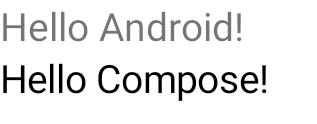
Figure 1. This shows the output of the code that adds Compose elements in a
View UI hierarchy. The "Hello Android!" text is displayed by a
TextView widget. The "Hello Compose!" text is displayed by a
Compose text element.
You can also include a ComposeView directly in a fragment if your full screen
is built with Compose, which lets you avoid using an XML layout file entirely.
class ExampleFragmentNoXml : Fragment() { override fun onCreateView( inflater: LayoutInflater, container: ViewGroup?, savedInstanceState: Bundle? ): View { return ComposeView(requireContext()).apply { // Dispose of the Composition when the view's LifecycleOwner // is destroyed setViewCompositionStrategy(ViewCompositionStrategy.DisposeOnViewTreeLifecycleDestroyed) setContent { MaterialTheme { // In Compose world Text("Hello Compose!") } } } } }
Multiple ComposeView instances in the same layout
If there are multiple ComposeView elements in the same layout, each one must
have a unique ID for savedInstanceState to work.
class ExampleFragmentMultipleComposeView : Fragment() { override fun onCreateView( inflater: LayoutInflater, container: ViewGroup?, savedInstanceState: Bundle? ): View = LinearLayout(requireContext()).apply { addView( ComposeView(requireContext()).apply { setViewCompositionStrategy( ViewCompositionStrategy.DisposeOnViewTreeLifecycleDestroyed ) id = R.id.compose_view_x // ... } ) addView(TextView(requireContext())) addView( ComposeView(requireContext()).apply { setViewCompositionStrategy( ViewCompositionStrategy.DisposeOnViewTreeLifecycleDestroyed ) id = R.id.compose_view_y // ... } ) } }
The ComposeView IDs are defined in the res/values/ids.xml file:
<resources> <item name="compose_view_x" type="id" /> <item name="compose_view_y" type="id" /> </resources>
Preview composables in Layout Editor
You can also preview composables within the Layout Editor for your XML layout
containing a ComposeView. Doing so lets you see how your composables look
within a mixed Views and Compose layout.
Say you want to display the following composable in the Layout Editor. Note
that composables annotated with @Preview are good candidates to preview in the
Layout Editor.
@Preview @Composable fun GreetingPreview() { Greeting(name = "Android") }
To display this composable, use the tools:composableName tools attribute and
set its value to the fully qualified name of the composable to preview in the
layout.
<LinearLayout xmlns:android="http://schemas.android.com/apk/res/android" xmlns:tools="http://schemas.android.com/tools" android:orientation="vertical" android:layout_width="match_parent" android:layout_height="match_parent"> <androidx.compose.ui.platform.ComposeView android:id="@+id/my_compose_view" tools:composableName="com.example.compose.snippets.interop.InteroperabilityAPIsSnippetsKt.GreetingPreview" android:layout_height="match_parent" android:layout_width="match_parent"/> </LinearLayout>
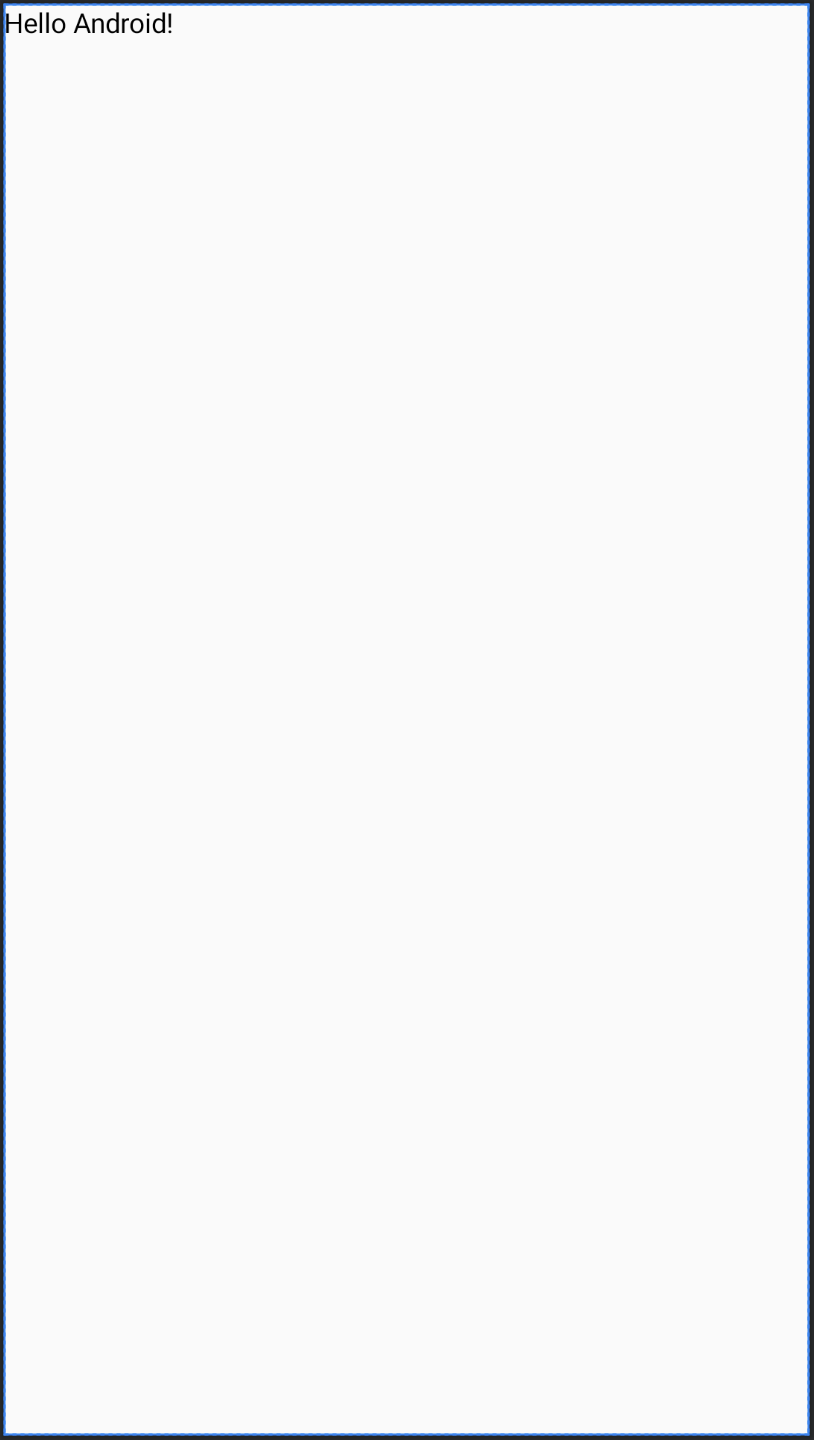
Next steps
Now that you know the interoperability APIs to use Compose in Views, learn how to use Views in Compose.
Recommended for you
- Note: link text is displayed when JavaScript is off
- Other considerations
- Migration strategy {:#migration-strategy}
- Compare Compose and View performance
