Span là các đối tượng đánh dấu hữu ích mà bạn có thể sử dụng để tạo kiểu cho văn bản ở cấp độ ký tự hoặc đoạn văn bản. Bằng cách đính kèm span vào đối tượng văn bản, bạn có thể thay đổi văn bản theo nhiều cách khác nhau, bao gồm thêm màu, làm cho văn bản có thể nhấp vào, chuyển tỷ lệ kích thước văn bản và vẽ văn bản theo cách tuỳ chỉnh. Span cũng có thể thay đổi thuộc tính TextPaint, vẽ trên Canvas và thay đổi bố cục văn bản.
Android cung cấp nhiều loại span cho phép tạo nhiều kiểu văn bản phổ biến. Bạn cũng có thể tạo các span của riêng mình để tạo kiểu theo ý thích.
Tạo và áp dụng span
Để tạo một khoảng, bạn có thể sử dụng một trong các lớp được liệt kê trong bảng sau. Các lớp này khác nhau tuỳ thuộc vào việc tự thân văn bản có thể thay đổi được hay không, mã đánh dấu văn bản có thể thay đổi hay không và cấu trúc dữ liệu cơ bản nào chứa dữ liệu span.
| Lớp | Văn bản có thể thay đổi | Mã đánh dấu có thể thay đổi | Cấu trúc dữ liệu |
|---|---|---|---|
SpannedString |
Không | Không | Mảng tuyến tính |
SpannableString |
Không | Có | Mảng tuyến tính |
SpannableStringBuilder |
Có | Có | Cây khoảng (interval tree) |
Cả ba lớp này đều mở rộng giao diện Spanned. SpannableString và SpannableStringBuilder cũng mở rộng giao diện Spannable.
Sau đây là cách quyết định nên sử dụng loại nào:
- Nếu không cần sửa đổi văn bản hoặc mã đánh dấu sau khi tạo, hãy sử dụng
SpannedString. - Nếu cần đính kèm một số ít span vào một đối tượng văn bản và văn bản đó chỉ có thể đọc, hãy sử dụng
SpannableString. - Nếu cần sửa đổi văn bản sau khi tạo và cần đính kèm các span vào văn bản đó, hãy sử dụng
SpannableStringBuilder. - Nếu cần đính kèm nhiều span vào một đối tượng văn bản, bất kể văn bản đó chỉ có thể đọc hay không, hãy sử dụng
SpannableStringBuilder.
Để áp dụng span, gọi setSpan(Object _what_, int _start_, int _end_, int
_flags_) trên đối tượng Spannable. Tham số what ám chỉ span mà bạn đang áp dụng cho văn bản, còn tham số start và end cho biết phần văn bản mà bạn đang áp dụng span.
Nếu bạn chèn văn bản vào bên trong ranh giới của một span, span đó sẽ tự động mở rộng để bao gồm văn bản đã chèn. Khi chèn văn bản tại các ranh giới span (tức là tại chỉ mục start hoặc end), tham số flags sẽ xác định xem span có mở rộng để bao gồm văn bản được chèn hay không. Sử dụng cờ Spannable.SPAN_EXCLUSIVE_INCLUSIVE để bao gồm cả văn bản được chèn và sử dụng Spannable.SPAN_EXCLUSIVE_EXCLUSIVE để loại trừ văn bản được chèn.
Ví dụ sau đây cho thấy cách đính kèm ForegroundColorSpan vào một chuỗi:
Kotlin
val spannable = SpannableStringBuilder("Text is spantastic!") spannable.setSpan( ForegroundColorSpan(Color.RED), 8, // start 12, // end Spannable.SPAN_EXCLUSIVE_INCLUSIVE )
Java
SpannableStringBuilder spannable = new SpannableStringBuilder("Text is spantastic!"); spannable.setSpan( new ForegroundColorSpan(Color.RED), 8, // start 12, // end Spannable.SPAN_EXCLUSIVE_INCLUSIVE );
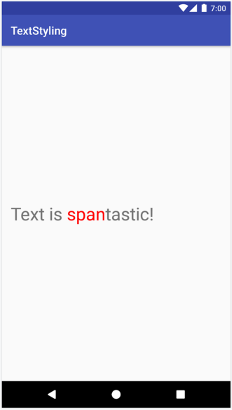
ForegroundColorSpan.
Vì span được thiết lập bằng Spannable.SPAN_EXCLUSIVE_INCLUSIVE, nên span sẽ mở rộng để bao gồm văn bản được chèn tại ranh giới span, như trong ví dụ sau:
Kotlin
val spannable = SpannableStringBuilder("Text is spantastic!") spannable.setSpan( ForegroundColorSpan(Color.RED), 8, // start 12, // end Spannable.SPAN_EXCLUSIVE_INCLUSIVE ) spannable.insert(12, "(& fon)")
Java
SpannableStringBuilder spannable = new SpannableStringBuilder("Text is spantastic!"); spannable.setSpan( new ForegroundColorSpan(Color.RED), 8, // start 12, // end Spannable.SPAN_EXCLUSIVE_INCLUSIVE ); spannable.insert(12, "(& fon)");
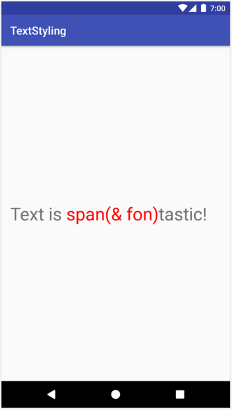
Spannable.SPAN_EXCLUSIVE_INCLUSIVE.
Bạn có thể đính kèm nhiều span cho cùng một văn bản. Ví dụ sau đây cho thấy cách tạo văn bản có cả chữ in đậm và màu đỏ:
Kotlin
val spannable = SpannableString("Text is spantastic!") spannable.setSpan(ForegroundColorSpan(Color.RED), 8, 12, Spannable.SPAN_EXCLUSIVE_EXCLUSIVE) spannable.setSpan( StyleSpan(Typeface.BOLD), 8, spannable.length, Spannable.SPAN_EXCLUSIVE_EXCLUSIVE )
Java
SpannableString spannable = new SpannableString("Text is spantastic!"); spannable.setSpan( new ForegroundColorSpan(Color.RED), 8, 12, Spannable.SPAN_EXCLUSIVE_EXCLUSIVE ); spannable.setSpan( new StyleSpan(Typeface.BOLD), 8, spannable.length(), Spannable.SPAN_EXCLUSIVE_EXCLUSIVE );
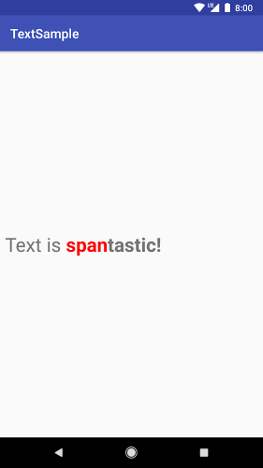
ForegroundColorSpan(Color.RED) và StyleSpan(BOLD).
Loại span trên Android
Android cung cấp hơn 20 loại span trong gói android.text.style. Android phân loại span theo hai cách chính:
- Cách span ảnh hưởng đến văn bản: span có thể ảnh hưởng đến giao diện văn bản hoặc chỉ số văn bản.
- Phạm vi span: một số span có thể được áp dụng cho từng ký tự, trong khi các span khác phải được áp dụng cho toàn bộ đoạn văn.
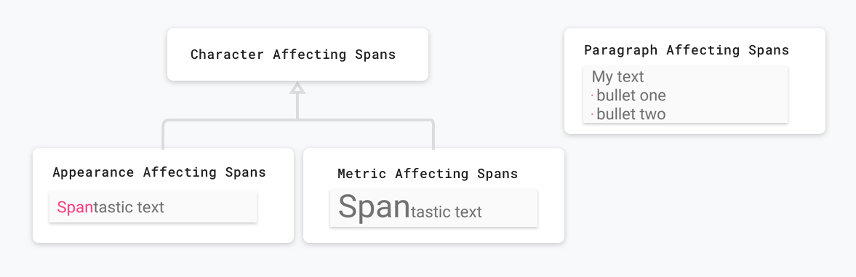
Các phần sau đây mô tả chi tiết hơn về những danh mục này.
Các span ảnh hưởng đến giao diện văn bản
Một số khoảng thời gian áp dụng ở cấp ký tự ảnh hưởng đến giao diện văn bản, chẳng hạn như thay đổi văn bản hoặc màu nền và thêm dấu gạch dưới hoặc gạch ngang chữ. Các span này mở rộng lớp CharacterStyle.
Ví dụ về mã sau đây cho thấy cách áp dụng UnderlineSpan để gạch dưới văn bản:
Kotlin
val string = SpannableString("Text with underline span") string.setSpan(UnderlineSpan(), 10, 19, Spanned.SPAN_EXCLUSIVE_EXCLUSIVE)
Java
SpannableString string = new SpannableString("Text with underline span"); string.setSpan(new UnderlineSpan(), 10, 19, Spanned.SPAN_EXCLUSIVE_EXCLUSIVE);

UnderlineSpan.
Các span chỉ ảnh hưởng đến giao diện văn bản sẽ kích hoạt thao tác vẽ lại văn bản mà không kích hoạt việc tính toán lại bố cục. Các span này sẽ triển khai UpdateAppearance và mở rộng CharacterStyle.
Các lớp con CharacterStyle xác định cách vẽ văn bản bằng cách cấp quyền truy cập để cập nhật TextPaint.
Các span ảnh hưởng đến chỉ số văn bản
Các span khác áp dụng ở cấp ký tự sẽ ảnh hưởng đến chỉ số văn bản, chẳng hạn như chiều cao dòng và kích thước văn bản. Các span này mở rộng lớp MetricAffectingSpan.
Ví dụ về mã sau đây sẽ tạo RelativeSizeSpan, cho phép tăng 50% kích thước văn bản:
Kotlin
val string = SpannableString("Text with relative size span") string.setSpan(RelativeSizeSpan(1.5f), 10, 24, Spanned.SPAN_EXCLUSIVE_EXCLUSIVE)
Java
SpannableString string = new SpannableString("Text with relative size span"); string.setSpan(new RelativeSizeSpan(1.5f), 10, 24, Spanned.SPAN_EXCLUSIVE_EXCLUSIVE);
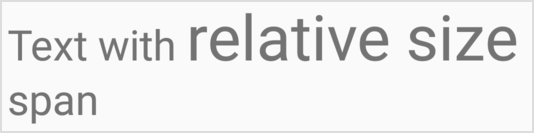
RelativeSizeSpan.
Việc áp dụng một span ảnh hưởng đến chỉ số văn bản sẽ khiến một đối tượng quan sát đo lường lại văn bản để tạo bố cục và kết xuất chính xác. Ví dụ: việc thay đổi kích thước văn bản có thể khiến các từ xuất hiện trên các dòng khác nhau. Việc áp dụng span trước đó sẽ kích hoạt việc đo lường lại, tính toán lại bố cục văn bản và vẽ lại văn bản.
Các span ảnh hưởng đến chỉ số văn bản sẽ mở rộng lớp MetricAffectingSpan, một lớp trừu tượng cho phép các lớp con xác định cách span ảnh hưởng đến việc đo lường văn bản bằng cách cấp quyền truy cập vào TextPaint. Vì MetricAffectingSpan mở rộng CharacterStyle, các lớp con sẽ ảnh hưởng đến giao diện văn bản ở cấp ký tự.
Các span ảnh hưởng đến đoạn văn bản
Span cũng có thể ảnh hưởng đến văn bản ở cấp đoạn, chẳng hạn như thay đổi cách căn chỉnh hoặc lề của một khối văn bản. Các span ảnh hưởng đến toàn bộ đoạn văn sẽ mở rộng giao diện ParagraphStyle. Để sử dụng các span này, bạn phải đính kèm các span đó vào toàn bộ đoạn văn bản, ngoại trừ ký tự kết thúc dòng mới. Nếu bạn cố gắng áp dụng một span cho một nội dung khác ngoài một đoạn văn bản, thì Android sẽ không áp dụng span đó.
Hình 8 thể hiện cách Android phân tách các đoạn văn bản.
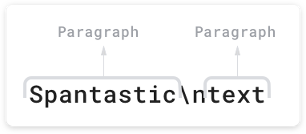
\n).
Ví dụ về đoạn mã sau đây áp dụng QuoteSpan cho một đoạn văn. Xin lưu ý rằng nếu bạn đính kèm span vào bất kỳ vị trí nào khác ngoài vị trí đầu hoặc cuối đoạn văn bản, thì Android sẽ không áp dụng kiểu nào cả.
Kotlin
spannable.setSpan(QuoteSpan(color), 8, text.length, Spannable.SPAN_EXCLUSIVE_EXCLUSIVE)
Java
spannable.setSpan(new QuoteSpan(color), 8, text.length, Spannable.SPAN_EXCLUSIVE_EXCLUSIVE);
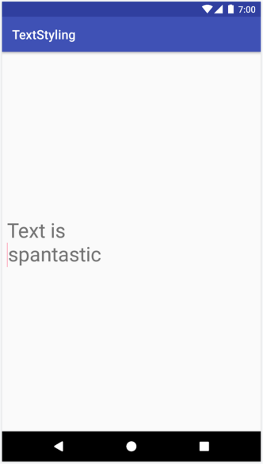
QuoteSpan được áp dụng cho một đoạn văn.
Tạo span tuỳ chỉnh
Nếu cần thêm chức năng khác với chức năng được cung cấp trong các span Android hiện tại, bạn có thể triển khai một span tuỳ chỉnh. Khi triển khai span riêng, hãy quyết định xem span có ảnh hưởng đến văn bản ở cấp ký tự hay cấp đoạn văn bản, cũng như có ảnh hưởng đến bố cục hay giao diện của văn bản hay không. Điều này giúp bạn xác định những lớp cơ sở cũng như những giao diện có thể mở rộng. Hãy tham khảo bảng sau:
| Trường hợp | Lớp hoặc giao diện |
|---|---|
| Span ảnh hưởng đến văn bản ở cấp ký tự. | CharacterStyle |
| Span ảnh hưởng đến giao diện văn bản. | UpdateAppearance |
| Span ảnh hưởng đến các chỉ số văn bản. | UpdateLayout |
| Span ảnh hưởng đến văn bản ở cấp đoạn văn bản. | ParagraphStyle |
Ví dụ: nếu cần triển khai một span tuỳ chỉnh để sửa đổi kích thước và màu sắc văn bản, hãy mở rộng RelativeSizeSpan. Thông qua tính kế thừa, RelativeSizeSpan mở rộng CharacterStyle và triển khai hai giao diện Update. Vì lớp này đã cung cấp lệnh gọi lại cho updateDrawState và updateMeasureState, nên bạn có thể ghi đè các lệnh gọi lại này để triển khai hành vi tuỳ chỉnh. Đoạn mã sau đây tạo một khoảng tuỳ chỉnh mở rộng RelativeSizeSpan và ghi đè lệnh gọi lại updateDrawState để đặt màu của TextPaint:
Kotlin
class RelativeSizeColorSpan( size: Float, @ColorInt private val color: Int ) : RelativeSizeSpan(size) { override fun updateDrawState(textPaint: TextPaint) { super.updateDrawState(textPaint) textPaint.color = color } }
Java
public class RelativeSizeColorSpan extends RelativeSizeSpan { private int color; public RelativeSizeColorSpan(float spanSize, int spanColor) { super(spanSize); color = spanColor; } @Override public void updateDrawState(TextPaint textPaint) { super.updateDrawState(textPaint); textPaint.setColor(color); } }
Ví dụ này minh hoạ cách tạo một khoảng thời gian tuỳ chỉnh. Bạn có thể đạt được hiệu ứng tương tự bằng cách áp dụng RelativeSizeSpan và ForegroundColorSpan cho văn bản.
Kiểm thử sử dụng span
Giao diện Spanned cho phép bạn thiết lập và truy xuất span từ văn bản. Khi kiểm thử, hãy triển khai kiểm thử Android JUnit để xác minh rằng các khoảng thích hợp đã được thêm vào đúng vị trí. Ứng dụng mẫu Tạo kiểu văn bản chứa một khoảng áp dụng đánh dấu cho dấu đầu dòng bằng cách đính kèm BulletPointSpan vào văn bản. Ví dụ về mã sau đây cho thấy cách kiểm thử xem các dấu đầu dòng có xuất hiện đúng như dự kiến hay không:
Kotlin
@Test fun textWithBulletPoints() { val result = builder.markdownToSpans("Points\n* one\n+ two") // Check whether the markup tags are removed. assertEquals("Points\none\ntwo", result.toString()) // Get all the spans attached to the SpannedString. val spans = result.getSpans<Any>(0, result.length, Any::class.java) // Check whether the correct number of spans are created. assertEquals(2, spans.size.toLong()) // Check whether the spans are instances of BulletPointSpan. val bulletSpan1 = spans[0] as BulletPointSpan val bulletSpan2 = spans[1] as BulletPointSpan // Check whether the start and end indices are the expected ones. assertEquals(7, result.getSpanStart(bulletSpan1).toLong()) assertEquals(11, result.getSpanEnd(bulletSpan1).toLong()) assertEquals(11, result.getSpanStart(bulletSpan2).toLong()) assertEquals(14, result.getSpanEnd(bulletSpan2).toLong()) }
Java
@Test public void textWithBulletPoints() { SpannedString result = builder.markdownToSpans("Points\n* one\n+ two"); // Check whether the markup tags are removed. assertEquals("Points\none\ntwo", result.toString()); // Get all the spans attached to the SpannedString. Object[] spans = result.getSpans(0, result.length(), Object.class); // Check whether the correct number of spans are created. assertEquals(2, spans.length); // Check whether the spans are instances of BulletPointSpan. BulletPointSpan bulletSpan1 = (BulletPointSpan) spans[0]; BulletPointSpan bulletSpan2 = (BulletPointSpan) spans[1]; // Check whether the start and end indices are the expected ones. assertEquals(7, result.getSpanStart(bulletSpan1)); assertEquals(11, result.getSpanEnd(bulletSpan1)); assertEquals(11, result.getSpanStart(bulletSpan2)); assertEquals(14, result.getSpanEnd(bulletSpan2)); }
Để xem thêm các ví dụ kiểm thử, hãy xem MarkdownBuilderTest trên GitHub.
Kiểm thử span tuỳ chỉnh
Khi kiểm thử span, hãy xác minh rằng TextPaint chứa các bản sửa đổi dự kiến và các phần tử chính xác xuất hiện trên Canvas. Ví dụ: hãy cân nhắc việc triển khai một span tuỳ chỉnh để thêm dấu đầu dòng vào một số văn bản. Dấu đầu dòng có kích thước và màu sắc nhất định, đồng thời có một khoảng trống giữa lề bên trái của vùng có thể vẽ và dấu đầu dòng.
Bạn có thể kiểm thử hành vi của lớp này bằng cách triển khai kiểm thử AndroidJUnit để kiểm tra những việc sau:
- Nếu áp dụng đúng span, một dấu đầu dòng có kích thước và màu sắc nhất định sẽ xuất hiện trên canvas và khoảng trống thích hợp sẽ nằm giữa lề bên trái và dấu đầu dòng.
- Nếu không áp dụng span thì sẽ không có hành vi tuỳ chỉnh nào xuất hiện.
Bạn có thể xem cách triển khai các kiểm thử này trong mẫu TextStyling trên GitHub.
Bạn có thể kiểm tra hoạt động tương tác với canvas bằng cách mô phỏng canvas, truyền đối tượng mô phỏng đến phương thức drawLeadingMargin(), đồng thời xác minh các phương thức đúng được gọi bằng các tham số đúng.
Bạn có thể tìm thêm các mẫu kiểm thử span trong BulletPointSpanTest.
Các phương pháp hay nhất để sử dụng span
Có một số cách tiết kiệm bộ nhớ hiệu quả để đặt văn bản trong TextView, tuỳ thuộc vào nhu cầu của bạn.
Đính kèm hoặc tách span mà không thay đổi văn bản cơ bản
TextView.setText()
chứa nhiều phương thức nạp chồng có khả năng xử lý nhiều span. Ví dụ: bạn có thể đặt đối tượng văn bản Spannable bằng mã sau:
Kotlin
textView.setText(spannableObject)
Java
textView.setText(spannableObject);
Khi gọi phương thức nạp chồng setText() này, TextView sẽ tạo một bản sao của Spannable dưới dạng SpannedString và lưu bản sao đó trong bộ nhớ dưới dạng CharSequence.
Điều này có nghĩa là văn bản và các span không thể bị thay đổi, vì vậy, khi cần cập nhật văn bản hoặc span, hãy tạo lại đối tượng Spannable mới và gọi lại setText(). Thao tác này cũng sẽ kích hoạt việc đo lường và vẽ lại bố cục.
Để cho biết rằng các span phải có thể thay đổi, bạn có thể sử dụng setText(CharSequence text, TextView.BufferType
type) như trong ví dụ sau:
Kotlin
textView.setText(spannable, BufferType.SPANNABLE) val spannableText = textView.text as Spannable spannableText.setSpan( ForegroundColorSpan(color), 8, spannableText.length, SPAN_INCLUSIVE_INCLUSIVE )
Java
textView.setText(spannable, BufferType.SPANNABLE); Spannable spannableText = (Spannable) textView.getText(); spannableText.setSpan( new ForegroundColorSpan(color), 8, spannableText.getLength(), SPAN_INCLUSIVE_INCLUSIVE);
Trong ví dụ này, tham số BufferType.SPANNABLE khiến TextView tạo ra một SpannableString và đối tượng CharSequence do TextView giữ lại hiện có mã đánh dấu có thể thay đổi và văn bản không thể thay đổi. Để cập nhật khoảng, hãy truy xuất văn bản dưới dạng Spannable rồi cập nhật các khoảng nếu cần.
Khi bạn đính kèm, tách hoặc đặt lại vị trí span, TextView sẽ tự động cập nhật để phản ánh thay đổi trong văn bản. Nếu bạn thay đổi một thuộc tính nội bộ của span hiện có, hãy gọi invalidate() để thực hiện các thay đổi liên quan đến giao diện hoặc requestLayout() để thực hiện các thay đổi liên quan đến chỉ số.
Thiết lập văn bản nhiều lần trong TextView
Trong một số trường hợp, chẳng hạn như khi sử dụng RecyclerView.ViewHolder, bạn có thể muốn sử dụng lại TextView và thiết lập văn bản nhiều lần. Theo mặc định, bất kể bạn có thiết lập BufferType hay không, TextView đều tạo một bản sao của đối tượng CharSequence và lưu đối tượng này vào trong bộ nhớ. Điều này khiến tất cả các nội dung cập nhật TextView đều là có chủ ý — bạn không thể cập nhật đối tượng CharSequence ban đầu để cập nhật văn bản. Tức là mỗi khi bạn thiết lập một văn bản mới, TextView sẽ tạo một đối tượng mới.
Nếu muốn kiểm soát quá trình này và tránh tạo thêm đối tượng, bạn có thể triển khai Spannable.Factory của riêng mình và ghi đè newSpannable().
Thay vì tạo một đối tượng văn bản mới, bạn có thể truyền và trả về CharSequence hiện có dưới dạng Spannable, như minh hoạ trong ví dụ sau:
Kotlin
val spannableFactory = object : Spannable.Factory() { override fun newSpannable(source: CharSequence?): Spannable { return source as Spannable } }
Java
Spannable.Factory spannableFactory = new Spannable.Factory(){ @Override public Spannable newSpannable(CharSequence source) { return (Spannable) source; } };
Bạn phải sử dụng textView.setText(spannableObject, BufferType.SPANNABLE) khi thiết lập văn bản. Nếu không, nguồn CharSequence sẽ được tạo dưới dạng một thực thể Spanned và không thể truyền tới Spannable. Trong trường hợp đó, newSpannable() sẽ báo ngoại lệ ClassCastException.
Sau khi ghi đè newSpannable(), hãy chỉ định TextView sử dụng Factory mới:
Kotlin
textView.setSpannableFactory(spannableFactory)
Java
textView.setSpannableFactory(spannableFactory);
Thiết lập đối tượng Spannable.Factory một lần, ngay sau khi bạn được tham chiếu đến TextView. Nếu đang sử dụng RecyclerView, hãy thiết lập đối tượng Factory khi bạn tăng cường khung hiển thị lần đầu. Điều này giúp tránh việc tạo thêm đối tượng khi RecyclerView liên kết một hạng mục mới với ViewHolder.
Thay đổi các thuộc tính của span nội bộ
Nếu bạn chỉ cần thay đổi một thuộc tính nội bộ của một span có thể thay đổi, chẳng hạn như màu dấu đầu dòng trong một span dấu đầu dòng tuỳ chỉnh, bạn có thể tránh tình trạng dư thừa nguồn lực từ việc gọi nhiều lần setText() bằng cách giữ lại thông tin tham chiếu đến span đó khi được tạo.
Khi cần sửa đổi span, bạn có thể sửa đổi tham chiếu, sau đó gọi invalidate() hoặc requestLayout() trên TextView, tuỳ thuộc vào loại thuộc tính mà bạn đã thay đổi.
Trong ví dụ về mã sau đây, một dấu đầu dòng tuỳ chỉnh có màu đỏ mặc định sẽ chuyển sang màu xám khi người dùng nhấn vào một nút:
Kotlin
class MainActivity : AppCompatActivity() { // Keeping the span as a field. val bulletSpan = BulletPointSpan(color = Color.RED) override fun onCreate(savedInstanceState: Bundle?) { ... val spannable = SpannableString("Text is spantastic") // Setting the span to the bulletSpan field. spannable.setSpan( bulletSpan, 0, 4, Spanned.SPAN_INCLUSIVE_INCLUSIVE ) styledText.setText(spannable) button.setOnClickListener { // Change the color of the mutable span. bulletSpan.color = Color.GRAY // Color doesn't change until invalidate is called. styledText.invalidate() } } }
Java
public class MainActivity extends AppCompatActivity { private BulletPointSpan bulletSpan = new BulletPointSpan(Color.RED); @Override protected void onCreate(Bundle savedInstanceState) { ... SpannableString spannable = new SpannableString("Text is spantastic"); // Setting the span to the bulletSpan field. spannable.setSpan(bulletSpan, 0, 4, Spanned.SPAN_INCLUSIVE_INCLUSIVE); styledText.setText(spannable); button.setOnClickListener(new View.OnClickListener() { @Override public void onClick(View view) { // Change the color of the mutable span. bulletSpan.setColor(Color.GRAY); // Color doesn't change until invalidate is called. styledText.invalidate(); } }); } }
Sử dụng các hàm tiện ích Android KTX
Android KTX cũng chứa các hàm tiện ích giúp việc sử dụng span dễ dàng hơn. Để tìm hiểu thêm, hãy xem tài liệu về gói androidx.core.text.


