Canonical layouts are proven, versatile layouts that provide an optimal user experience on a variety of form factors.
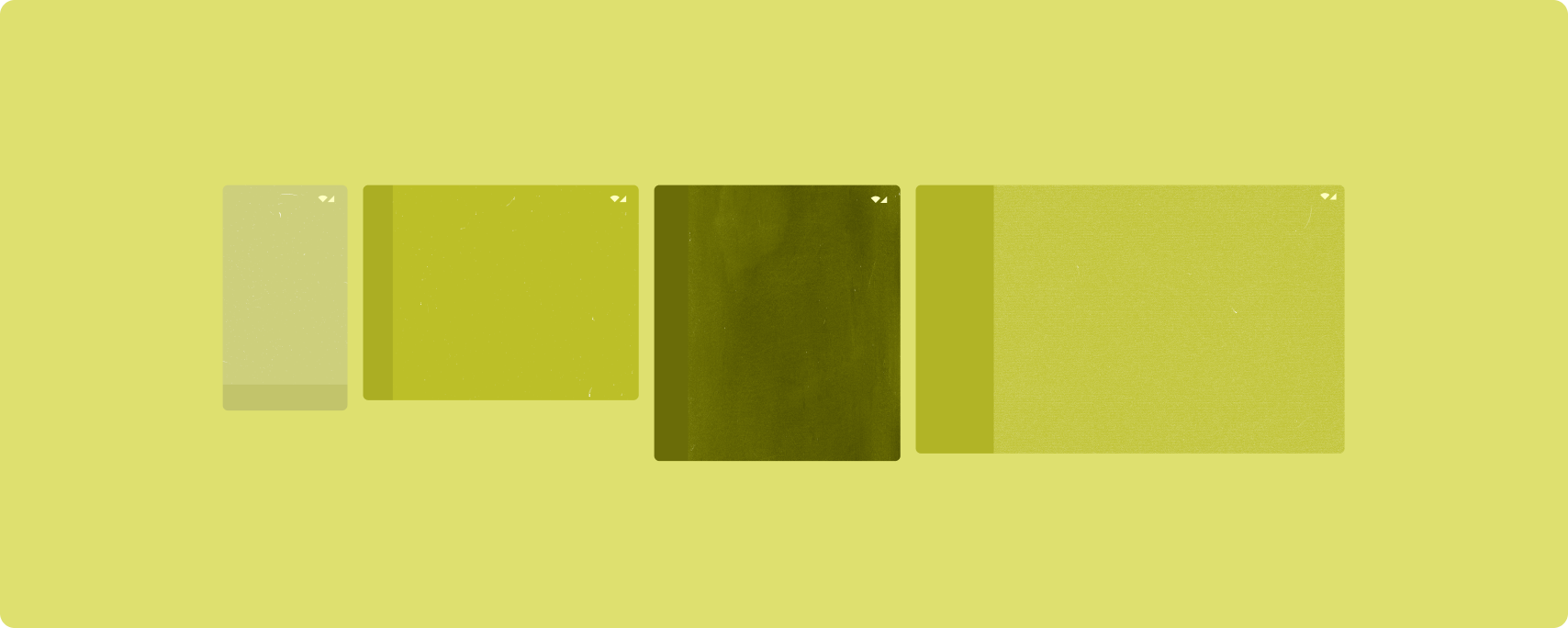
The canonical layouts support small screen phones as well as tablets, foldables, and ChromeOS devices. Derived from Material Design guidance, the layouts are aesthetic as well as functional.
The Android framework includes specialized components that make implementation of the layouts straightforward and reliable.
The canonical layouts create engaging, productivity‑enhancing UIs that form the foundation of great apps.
List-detail
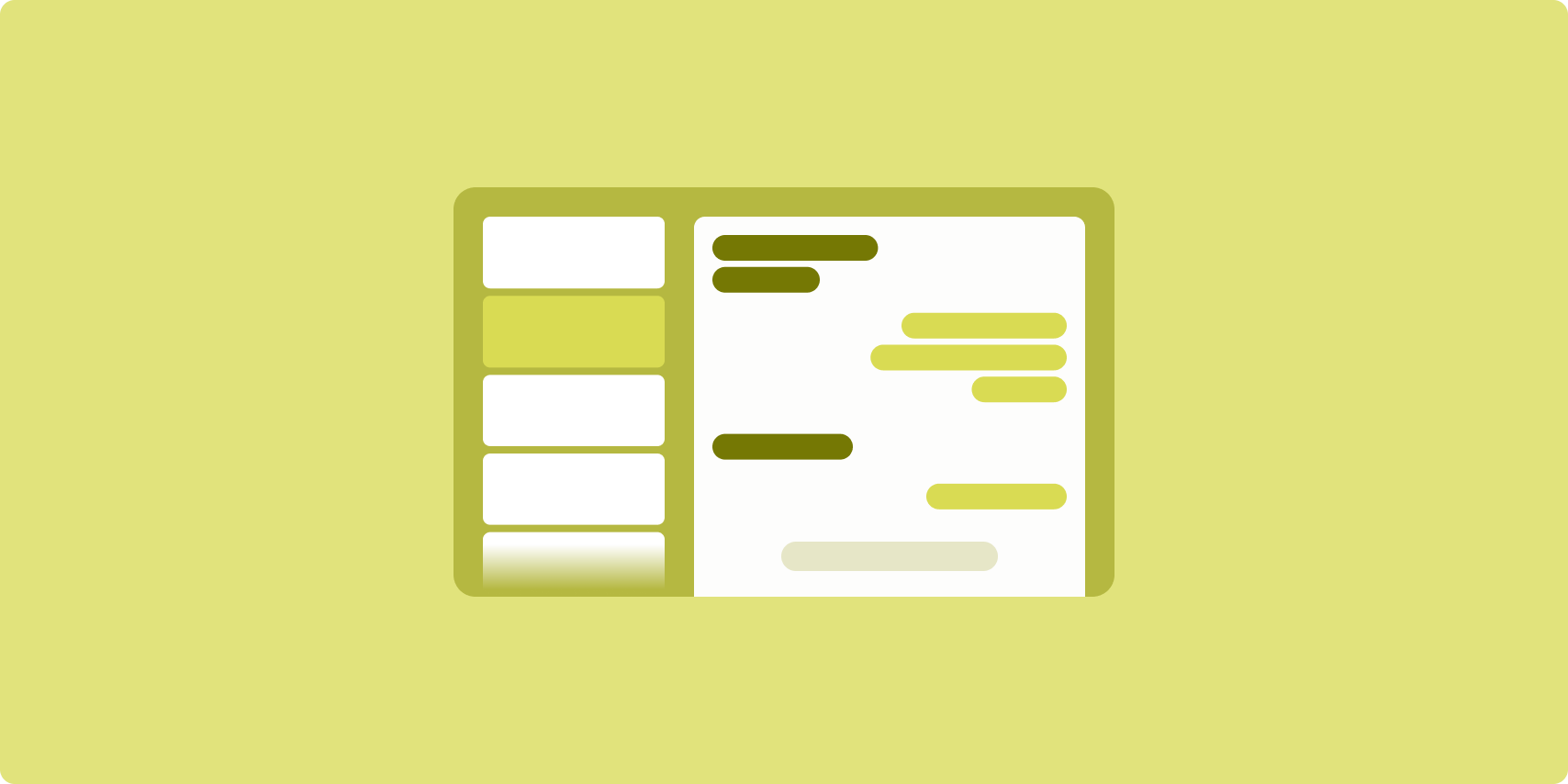
The list-detail layout enables users to explore lists of items that have descriptive, explanatory, or other supplementary information—the item detail.
The layout divides the app window into two side-by-side panes: one for the list, one for the detail. Users select items from the list to display the item detail. Deep links in the detail reveal additional content in the detail pane.
Expanded-width displays (see Use window size classes) accommodate both the list and detail at the same time. Selection of a list item updates the detail pane to show the related content for the selected item.
Medium- and compact-width displays show either the list or the detail, depending on user interaction with the app. When just the list is visible, selection of a list item displays the detail in place of the list. When just the detail is visible, pressing the back button redisplays the list.
Configuration changes such as device orientation changes or app window size changes can change the display's window size class. A list‑detail layout responds accordingly, preserving app state:
- If an expanded-width display showing both the list and detail panes narrows to medium or compact, the detail pane remains visible and the list pane is hidden
- If a medium- or compact-width display has just the detail pane visible and the window size class widens to expanded, the list and detail are shown together, and the list indicates that the item corresponding to the content in the detail pane is selected
- If a medium- or compact-width display has just the list pane visible and widens to expanded, the list and a placeholder detail pane are shown together
List-detail is ideal for messaging apps, contact managers, file browsers, or any app where the content can be organized as a list of items that reveal additional information.
Implementation
Le paradigme déclaratif de Compose est compatible avec la logique de classe de taille de fenêtre qui détermine si les volets de liste et de vue détaillée peuvent être affichés en même temps (lorsque la largeur de la classe de taille de fenêtre est suffisamment grande) ou uniquement la liste ou le volet de détails (lorsque la largeur de la classe de taille de fenêtre est moyenne ou petite).
Pour garantir un flux de données unidirectionnel, hissez tous les états, y compris la classe de taille de fenêtre actuelle et les détails de l'élément de liste sélectionné (le cas échéant), afin que tous les composables aient accès aux données et puissent s'afficher correctement.
Lorsque vous affichez uniquement la vue détaillée sur des fenêtres de petite taille, ajoutez un BackHandler pour supprimer le volet Détails et afficher uniquement le volet Liste. BackHandler ne fait pas partie de la navigation globale de l'application, car le gestionnaire dépend de la classe de taille de fenêtre et de l'état de détail sélectionné.
Pour obtenir un exemple d'implémentation, consultez l'exemple Mise en page de type "Liste et vue détaillée" avec Compose.
Feed
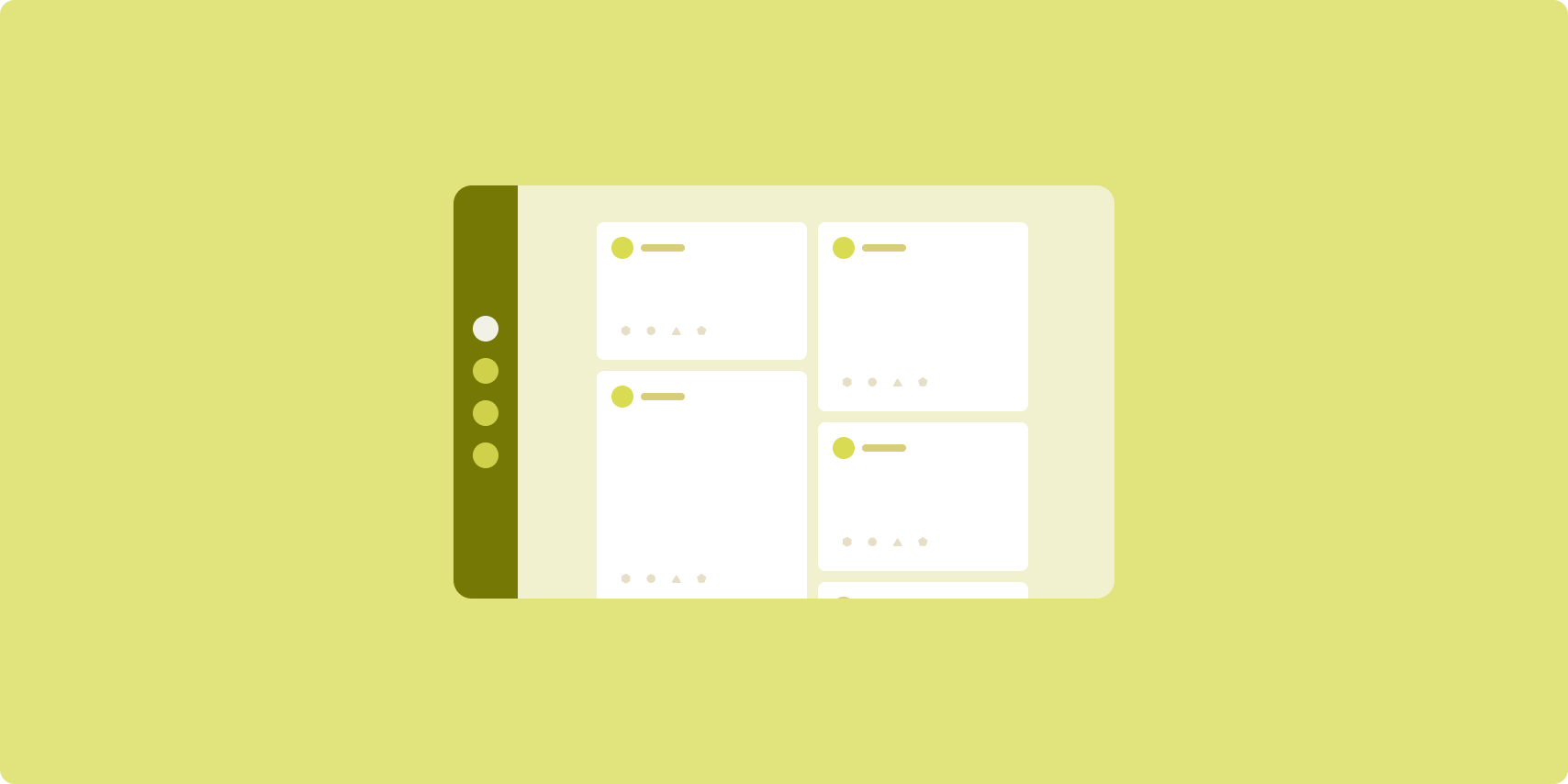
A feed layout arranges equivalent content elements in a configurable grid for quick, convenient viewing of a large amount of content.
Size and position establish relationships among the content elements.
Content groups are created by making elements the same size and positioning them together. Attention is drawn to elements by making them larger than nearby elements.
Cards and lists are common components of feed layouts.
A feed layout supports displays of almost any size because the grid can adapt from a single, scrolling column to a multi‑column scrolling feed of content.
Feeds are especially well suited for news and social media apps.
Implementation
Un flux est constitué d'un grand nombre d'éléments de contenu dans un conteneur à défilement vertical disposé dans une grille. Les listes différées affichent efficacement un grand nombre d'éléments dans des colonnes ou des lignes. Les grilles "lazy" permettent d'afficher les éléments dans des grilles, et sont compatibles avec la configuration de la taille et du chevauchement des éléments.
Configurez les colonnes de la mise en page en grille en fonction de l'espace disponible à l'écran pour définir la largeur minimale autorisée des éléments de la grille. Lorsque vous définissez des éléments de grille, ajustez les étendues de colonnes pour mettre en valeur certains éléments par rapport aux autres.
Pour les en-têtes de section, les séparateurs ou d'autres éléments destinés à occuper toute la largeur du flux, utilisez maxLineSpan.
Sur les petits écrans où l'espace est insuffisant pour afficher plusieurs colonnes, LazyVerticalGrid se comporte comme LazyColumn.
Pour obtenir un exemple d'implémentation, consultez l'exemple Flux avec Compose.
Supporting pane
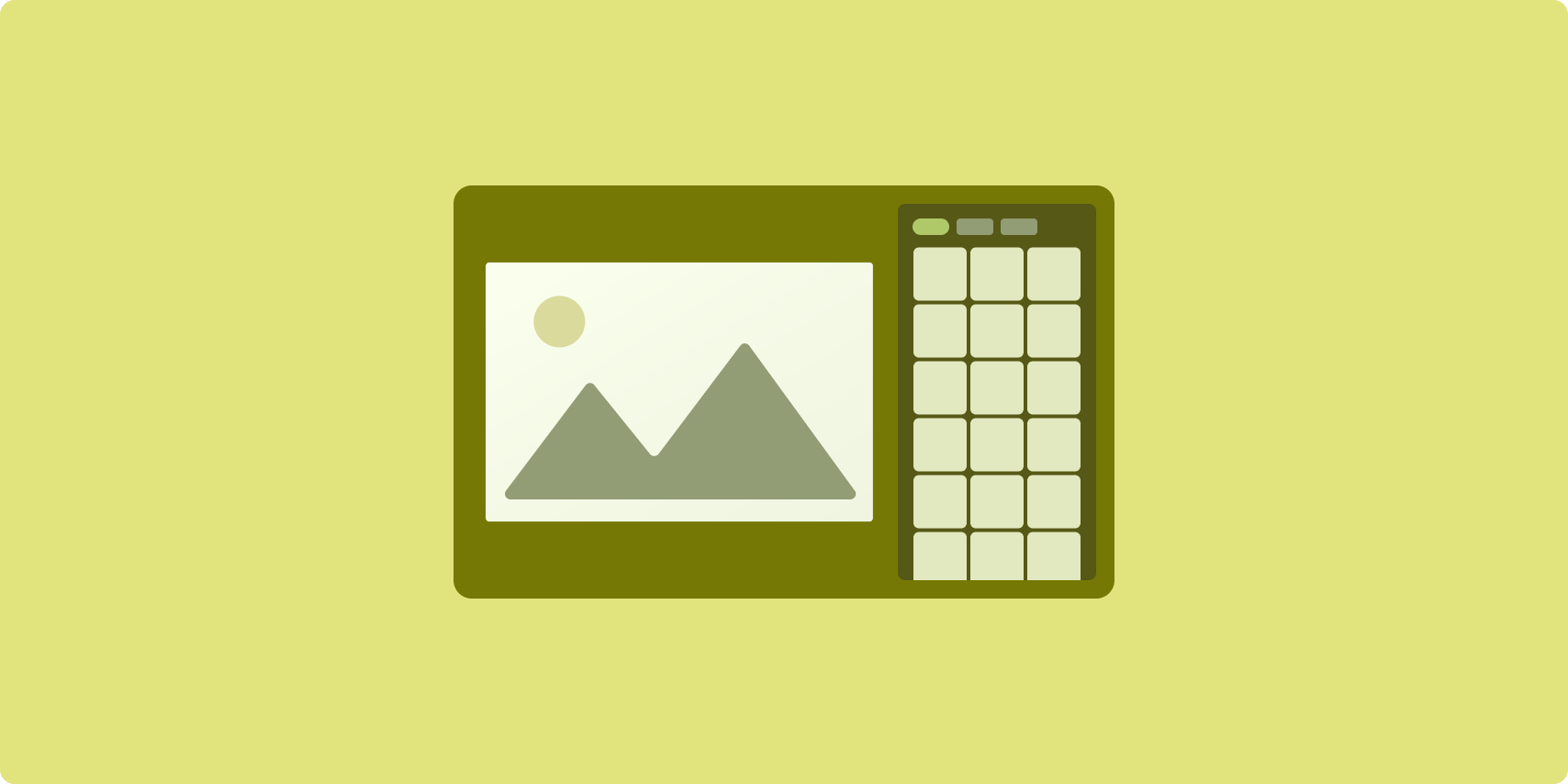
Supporting pane layout organizes app content into primary and secondary display areas.
The primary display area occupies the majority of the app window (typically about two thirds) and contains the main content. The secondary display area is a pane that takes up the remainder of the app window and presents content that supports the main content.
Supporting pane layouts work well on expanded-width displays (see Use window size classes) in landscape orientation. Medium- or compact‑width displays support showing both the primary and secondary display areas if the content is adaptable to narrower display spaces, or if the additional content can be initially hidden in a bottom or side sheet accessible by means of a control such as a menu or button.
A supporting pane layout differs from a list‑detail layout in the relationship of the primary and secondary content. Secondary pane content is meaningful only in relation to the primary content; for example, a supporting pane tool window is irrelevant by itself. The supplementary content in the detail pane of a list‑detail layout, however, is meaningful even without the primary content, for example, the description of a product from a product listing.
Use cases for supporting pane include:
- Productivity apps: A document or spreadsheet accompanied by reviewer comments in a supporting pane
- Media apps: A streaming video complemented by a list of related videos in a supporting pane, or the depiction of an album of music supplemented with a playlist
- Search and reference apps: A query input form with results in a supporting pane
Implementation
Compose est compatible avec la logique de classe de taille de fenêtre, ce qui vous permet de déterminer si le contenu principal et le contenu secondaire peuvent être affichés en même temps, ou si vous devez placer le contenu secondaire ailleurs.
Hissez tous les états, y compris la classe de taille de fenêtre actuelle et les informations liées aux données dans le contenu principal et le contenu complémentaire.
Pour les écrans de petite taille, placez le contenu secondaire sous le contenu principal ou dans une bottom sheet. Pour les largeurs moyennes et étendues, placez le contenu secondaire à côté du contenu principal, en le redimensionnant selon l'importance du contenu et l'espace disponible. Sur les écrans moyens, divisez l'espace d'affichage de manière égale entre le contenu principal et le contenu secondaire. Sur les écrans plus grands, allouez 70% de l'espace au contenu principal et 30% au contenu secondaire.
Pour obtenir un exemple d'implémentation, consultez l'exemple Volet secondaire avec Compose.
Additional resources
- Material Design — Canonical layouts

