استخدِم زرًا مقسَّمًا للسماح للمستخدمين بالاختيار من مجموعة من الخيارات جنبًا إلى جنب. هناك نوعان من الأزرار المقسّمة:
- زر اختيار واحد: يتيح للمستخدمين اختيار خيار واحد.
- زر الاختيار المتعدد: يتيح للمستخدمين الاختيار بين عنصرين وخمسة عناصر. بالنسبة إلى الخيارات الأكثر تعقيدًا أو التي تتضمّن أكثر من خمسة عناصر، استخدِم الشرائح.
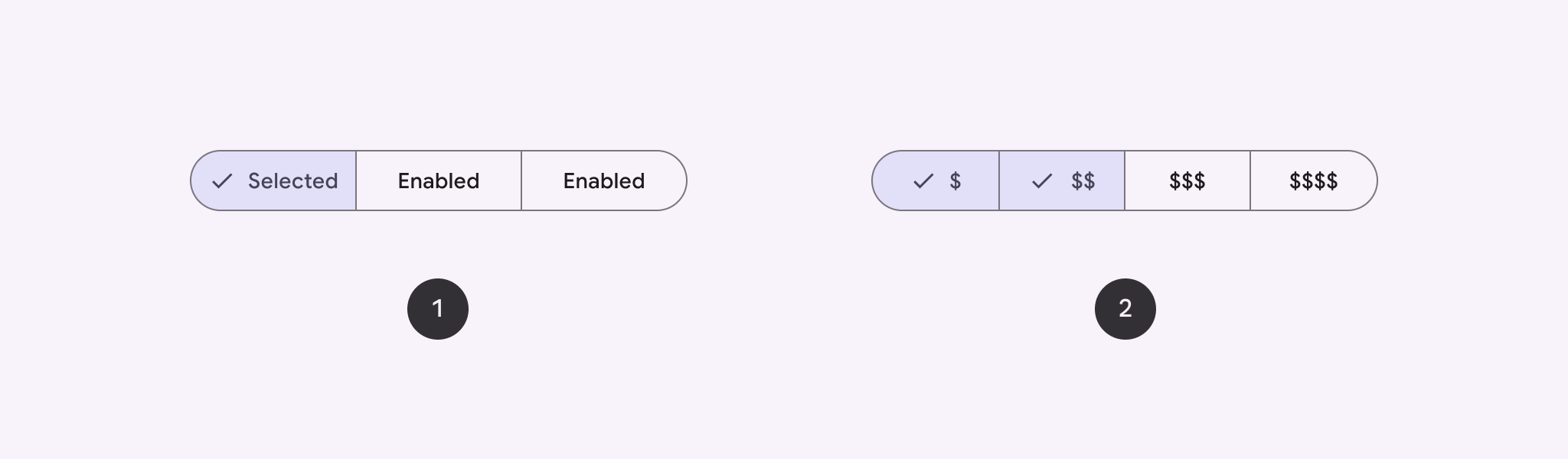
مساحة واجهة برمجة التطبيقات
استخدِم تنسيقات SingleChoiceSegmentedButtonRow وMultiChoiceSegmentedButtonRow لإنشاء أزرار مقسّمة. تحدّد هذه التصاميم موضع SegmentedButtons وحجمها بشكل صحيح، وتتشارك المَعلمات الرئيسية التالية:
space: لضبط التداخل بين الأزرار-
content: يحتوي على محتوى صف أزرار التقسيم، وهو عادةً تسلسل منSegmentedButton.
إنشاء زر مقسَّم بخيار واحد
يوضّح هذا المثال كيفية إنشاء زر مقسَّم بخيار واحد:
@Composable fun SingleChoiceSegmentedButton(modifier: Modifier = Modifier) { var selectedIndex by remember { mutableIntStateOf(0) } val options = listOf("Day", "Month", "Week") SingleChoiceSegmentedButtonRow { options.forEachIndexed { index, label -> SegmentedButton( shape = SegmentedButtonDefaults.itemShape( index = index, count = options.size ), onClick = { selectedIndex = index }, selected = index == selectedIndex, label = { Text(label) } ) } } }
نقاط أساسية حول الرمز
- تتم تهيئة المتغيّر
selectedIndexباستخدامrememberوmutableIntStateOfلتتبُّع فهرس الزر المحدّد. - تحدّد هذه السمة قائمة
optionsتمثّل تصنيفات الأزرار. SingleChoiceSegmentedButtonRowتتيح لك اختيار زر واحد فقط.- يتم إنشاء
SegmentedButtonلكل خيار، داخل حلقةforEachIndexed:- تحدّد
shapeشكل الزر استنادًا إلى الفهرس وإجمالي عدد الخيارات باستخدامSegmentedButtonDefaults.itemShape. - يتم تعديل
onClickإلىselectedIndexباستخدام فهرس الزرّ الذي تم النقر عليه. - يضبط
selectedحالة اختيار الزر استنادًا إلىselectedIndex. - تعرض الدالة
labelتصنيف الزر باستخدام الدالة البرمجية القابلة للإنشاءText.
- تحدّد
النتيجة
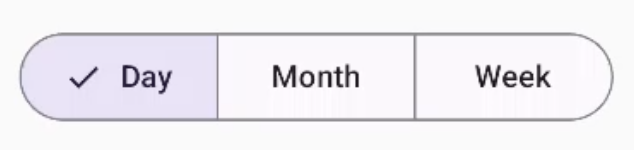
إنشاء زر مقسَّم يتيح تحديد خيارات متعدّدة
يوضّح هذا المثال كيفية إنشاء زر مقسَّم متعدد الخيارات يتضمّن رموزًا تتيح للمستخدمين تحديد خيارات متعددة:
@Composable fun MultiChoiceSegmentedButton(modifier: Modifier = Modifier) { val selectedOptions = remember { mutableStateListOf(false, false, false) } val options = listOf("Walk", "Ride", "Drive") MultiChoiceSegmentedButtonRow { options.forEachIndexed { index, label -> SegmentedButton( shape = SegmentedButtonDefaults.itemShape( index = index, count = options.size ), checked = selectedOptions[index], onCheckedChange = { selectedOptions[index] = !selectedOptions[index] }, icon = { SegmentedButtonDefaults.Icon(selectedOptions[index]) }, label = { when (label) { "Walk" -> Icon( imageVector = Icons.AutoMirrored.Filled.DirectionsWalk, contentDescription = "Directions Walk" ) "Ride" -> Icon( imageVector = Icons.Default.DirectionsBus, contentDescription = "Directions Bus" ) "Drive" -> Icon( imageVector = Icons.Default.DirectionsCar, contentDescription = "Directions Car" ) } } ) } } }
نقاط أساسية حول الرمز
- تهيّئ التعليمات البرمجية المتغيّر
selectedOptionsباستخدامrememberوmutableStateListOf. يتتبّع هذا الحقل حالة التحديد لكل زر. - يستخدم الرمز
MultiChoiceSegmentedButtonRowلاحتواء الأزرار. - داخل حلقة
forEachIndexed، ينشئ الرمزSegmentedButtonلكل خيار:- تحدّد السمة
shapeشكل الزر استنادًا إلى الفهرس وإجمالي عدد الخيارات. - يضبط
checkedحالة الزر المحدّدة استنادًا إلى القيمة المقابلة فيselectedOptions. - يؤدي النقر على
onCheckedChangeإلى تبديل حالة التحديد للعنصر المقابل فيselectedOptions. - تعرض
iconرمزًا استنادًا إلىSegmentedButtonDefaults.Iconوحالة تحديد المربّع في الزر. - تعرض
labelرمزًا مطابقًا للتصنيف باستخدام عناصرIconقابلة للإنشاء مع متجهات صور وأوصاف محتوى مناسبة.
- تحدّد السمة
النتيجة
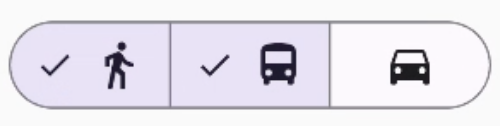
مراجع إضافية
- Material 3: أزرار مقسّمة

