I pulsanti con icone mostrano le azioni che gli utenti possono intraprendere. I pulsanti con icone devono utilizzare un'icona con un significato chiaro e in genere rappresentano azioni comuni o usate di frequente.
Esistono due tipi di pulsanti con icone:
- Predefinito: questi pulsanti possono aprire altri elementi, ad esempio un menu o una ricerca.
- Di attivazione/disattivazione: questi pulsanti possono rappresentare azioni binarie che possono essere attivate o disattivate, ad esempio "Preferito" o "Segnalibro".
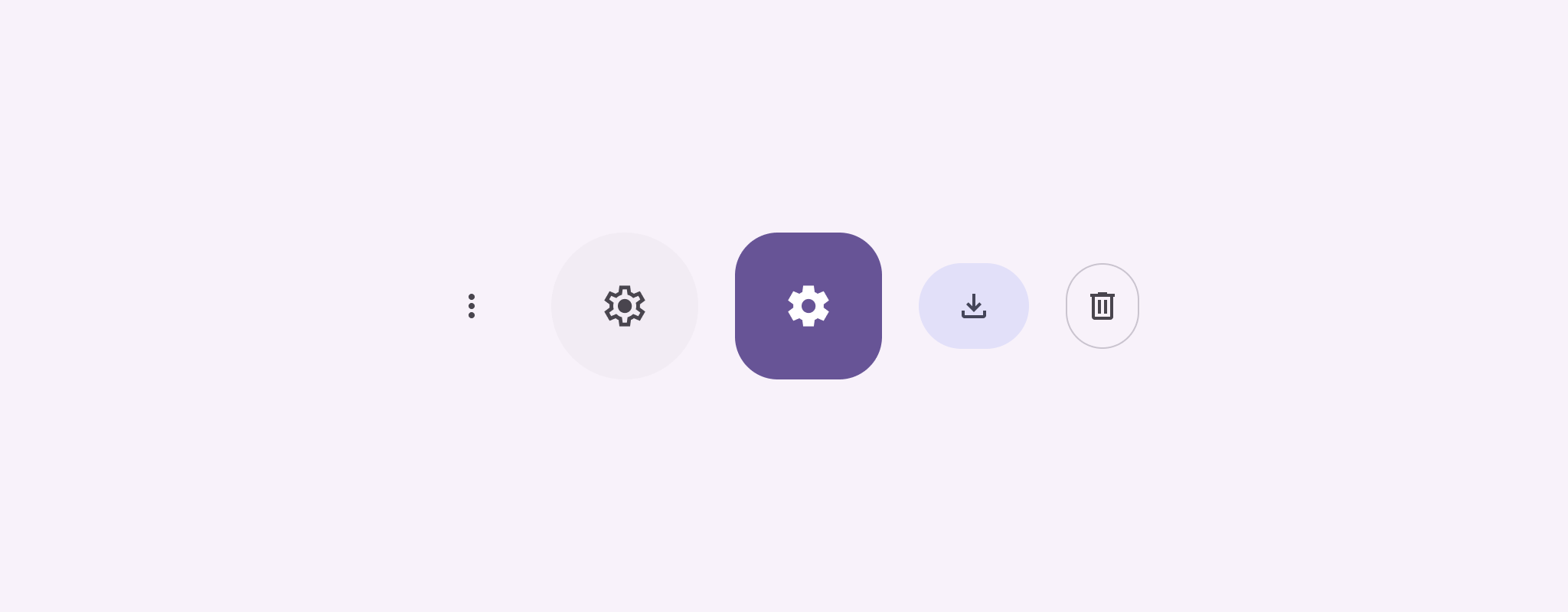
API surface
Utilizza il composable IconButton per implementare pulsanti con icone standard. Per creare diversi stili visivi, come riempito, tonalità riempita o con contorni, utilizza rispettivamente FilledIconButton, FilledTonalIconButton e OutlinedIconButton.
I parametri chiave per IconButton includono:
onClick: una funzione lambda che viene eseguita quando l'utente tocca il pulsante dell'icona.enabled: un valore booleano che controlla lo stato di attivazione del pulsante. Quandofalse, il pulsante non risponde all'input dell'utente.content: i contenuti componibili all'interno del pulsante, in genere unIcon.
Esempio di base: pulsante di attivazione/disattivazione con icona
Questo esempio mostra come implementare un pulsante con icona di attivazione/disattivazione. L'aspetto di un pulsante con icona di attivazione/disattivazione cambia a seconda che sia selezionato o meno.
@Preview @Composable fun ToggleIconButtonExample() { // isToggled initial value should be read from a view model or persistent storage. var isToggled by rememberSaveable { mutableStateOf(false) } IconButton( onClick = { isToggled = !isToggled } ) { Icon( painter = if (isToggled) painterResource(R.drawable.favorite_filled) else painterResource(R.drawable.favorite), contentDescription = if (isToggled) "Selected icon button" else "Unselected icon button." ) } }
Punti chiave del codice
- Il componibile
ToggleIconButtonExampledefinisce unIconButtonattivabile/disattivabile.mutableStateOf(false)crea un oggettoMutableStateche contiene un valore booleano, inizialmentefalse. In questo modo,isToggleddiventa un detentore dello stato, il che significa che Compose ricomporrà l'interfaccia utente ogni volta che il relativo valore cambia.rememberSaveablegarantisce che lo statoisToggledpersista anche in seguito alle modifiche di configurazione, come la rotazione dello schermo.
- Il lambda
onClickdiIconButtondefinisce il comportamento del pulsante quando viene fatto clic, attivando/disattivando lo stato tratrueefalse. - Il parametro
painterdel composableIconcarica condizionatamente unpainterResourcediverso in base allo statoisToggled. In questo modo, l'aspetto dell'icona cambia.- Se
isToggledètrue, viene caricato il disegno del cuore pieno. - Se
isToggledèfalse, viene caricato il disegno del cuore con il contorno.
- Se
- Anche il
contentDescriptiondelIconsi aggiorna in base allo stato delisToggledper fornire informazioni sull'accessibilità appropriate.
Risultato
L'immagine seguente mostra il pulsante dell'icona di attivazione/disattivazione dello snippet precedente nel suo stato non selezionato:
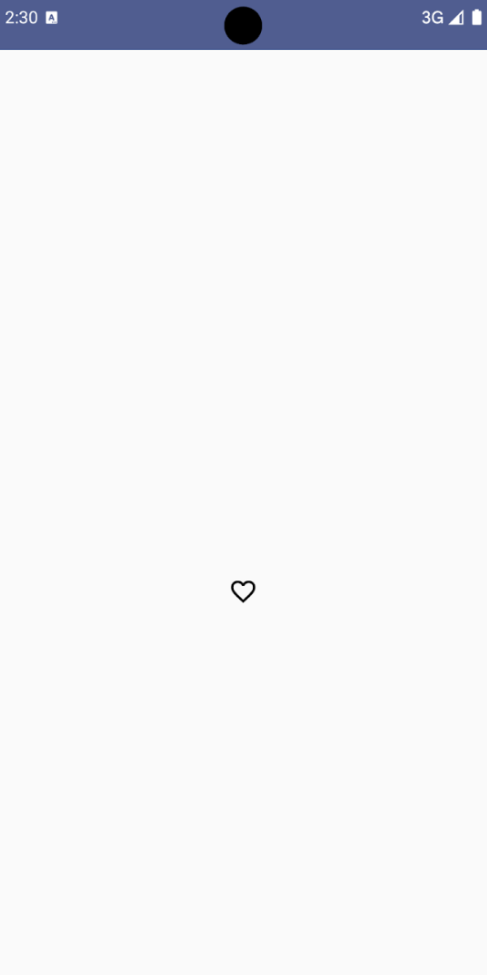
Esempio avanzato: azioni ripetute con pressione
Questa sezione mostra come creare pulsanti con icone che attivano continuamente un'azione mentre l'utente li preme e li tiene premuti, anziché attivarsi solo una volta per clic.
@Composable fun MomentaryIconButton( unselectedImage: Int, selectedImage: Int, contentDescription: String, modifier: Modifier = Modifier, stepDelay: Long = 100L, // Minimum value is 1L milliseconds. onClick: () -> Unit ) { val interactionSource = remember { MutableInteractionSource() } val isPressed by interactionSource.collectIsPressedAsState() val pressedListener by rememberUpdatedState(onClick) LaunchedEffect(isPressed) { while (isPressed) { delay(stepDelay.coerceIn(1L, Long.MAX_VALUE)) pressedListener() } } IconButton( modifier = modifier, onClick = onClick, interactionSource = interactionSource ) { Icon( painter = if (isPressed) painterResource(id = selectedImage) else painterResource(id = unselectedImage), contentDescription = contentDescription, ) } }
Punti chiave del codice
MomentaryIconButtonaccetta ununselectedImage: Int, l'ID della risorsa drawable per l'icona quando il pulsante non è premuto, eselectedImage: Int, l'ID della risorsa drawable per l'icona quando il pulsante è premuto.- Utilizza un
interactionSourceper monitorare specificamente le interazioni di "pressione" dell'utente. isPressedè true quando il pulsante è premuto attivamente e false altrimenti. QuandoisPressedètrue,LaunchedEffectentra in un ciclo.- All'interno di questo ciclo, utilizza un
delay(constepDelay) per creare interruzioni tra le azioni di attivazione.coerceIngarantisce che il ritardo sia di almeno 1 ms per evitare cicli infiniti. pressedListenerviene invocato dopo ogni ritardo all'interno del loop. In questo modo, l'azione viene ripetuta.
- All'interno di questo ciclo, utilizza un
pressedListenerutilizzarememberUpdatedStateper assicurarsi che la funzione lambdaonClick(l'azione da eseguire) sia sempre la più aggiornata dell'ultima composizione.- L'
Iconcambia l'immagine visualizzata in base al fatto che il pulsante sia attualmente premuto o meno.- Se
isPressedè true, viene mostratoselectedImage. - In caso contrario, viene visualizzato
unselectedImage.
- Se
A questo punto, utilizza MomentaryIconButton in un esempio. Lo snippet seguente
mostra due pulsanti con icone che controllano un contatore:
@Preview() @Composable fun MomentaryIconButtonExample() { var pressedCount by remember { mutableIntStateOf(0) } Row( modifier = Modifier.fillMaxWidth(), verticalAlignment = Alignment.CenterVertically ) { MomentaryIconButton( unselectedImage = R.drawable.fast_rewind, selectedImage = R.drawable.fast_rewind_filled, stepDelay = 100L, onClick = { pressedCount -= 1 }, contentDescription = "Decrease count button" ) Spacer(modifier = Modifier) Text("advanced by $pressedCount frames") Spacer(modifier = Modifier) MomentaryIconButton( unselectedImage = R.drawable.fast_forward, selectedImage = R.drawable.fast_forward_filled, contentDescription = "Increase count button", stepDelay = 100L, onClick = { pressedCount += 1 } ) } }
Punti chiave del codice
- Il composable
MomentaryIconButtonExamplemostra unRowcontenente dueMomentaryIconButtone un composableTextper creare un'interfaccia utente per incrementare e decrementare un contatore. - Mantiene una variabile di stato mutabile
pressedCountutilizzandorememberemutableIntStateOf, inizializzata a 0. QuandopressedCountcambia, tutti i composabili che lo osservano (come il composableText) si ricompono per riflettere il nuovo valore. - Il primo
MomentaryIconButtondiminuiscepressedCountquando viene fatto clic o premuto. - Il secondo
MomentaryIconButtonaumentapressedCountquando viene premuto o tenuto premuto. - Entrambi i pulsanti utilizzano un
stepDelaydi 100 millisecondi, il che significa che l'azioneonClicksi ripete ogni 100 ms mentre un pulsante è premuto.
Risultato
Il video seguente mostra l'interfaccia utente con i pulsanti delle icone e il contatore:

