Compose 內建許多動畫機制,您可能會不知道該選擇哪一個。以下列出一些常見的動畫用途。如要進一步瞭解可用的完整 API 選項,請參閱完整的 Compose Animation 說明文件。
為常見的可組合函式屬性加入動畫效果
Compose 提供便利的 API,可解決許多常見的動畫用途。本節說明如何為可組合項的常見屬性製作動畫。
以動畫呈現顯示 / 消失效果
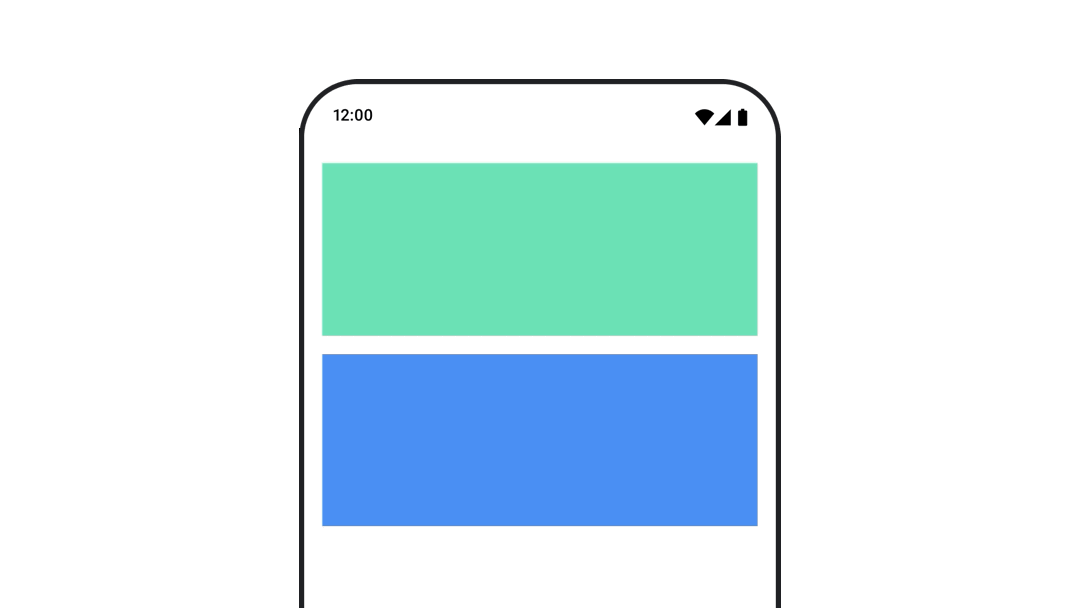
使用 AnimatedVisibility 隱藏或顯示可組合函式。AnimatedVisibility 內的子項可使用 Modifier.animateEnterExit() 進行自己的進入或退出轉場效果。
var visible by remember { mutableStateOf(true) } // Animated visibility will eventually remove the item from the composition once the animation has finished. AnimatedVisibility(visible) { // your composable here // ... }
AnimatedVisibility 的進入和結束參數可讓您設定可組合函式在顯示和消失時的行為。詳情請參閱完整說明文件。
如要為可組合項的顯示狀態加上動畫效果,也可以使用 animateFloatAsState 隨時間變化 alpha 值:
var visible by remember { mutableStateOf(true) } val animatedAlpha by animateFloatAsState( targetValue = if (visible) 1.0f else 0f, label = "alpha" ) Box( modifier = Modifier .size(200.dp) .graphicsLayer { alpha = animatedAlpha } .clip(RoundedCornerShape(8.dp)) .background(colorGreen) .align(Alignment.TopCenter) ) { }
不過,變更 Alpha 值時,請注意可組合項仍會留在組合中,並繼續佔用版面配置空間。這可能會導致螢幕閱讀器和其他無障礙機制仍將該項目視為在畫面上。另一方面,AnimatedVisibility 最終會從組合中移除項目。
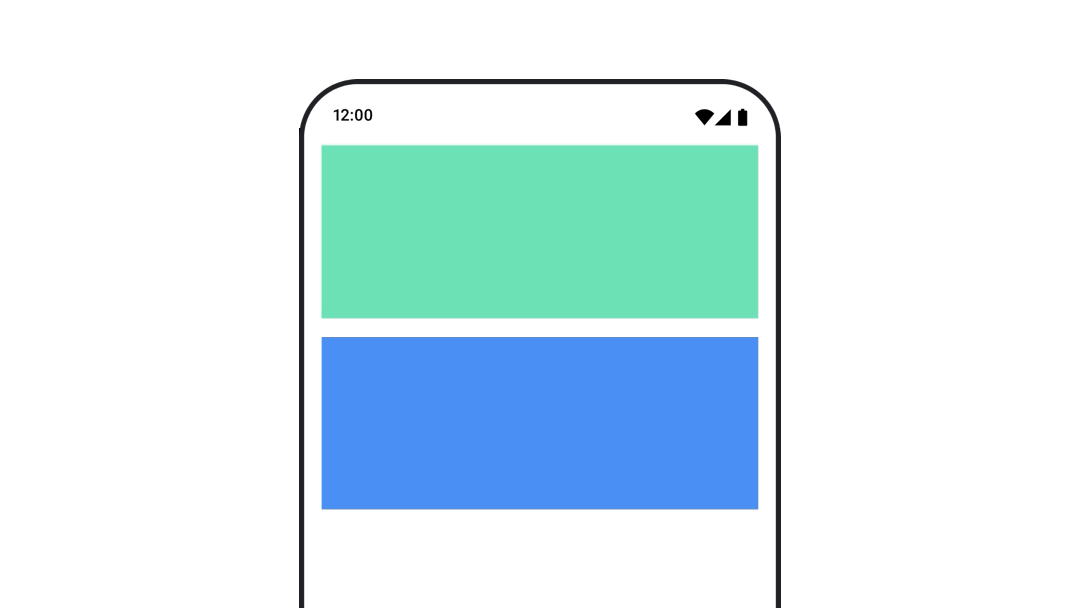
動畫背景顏色
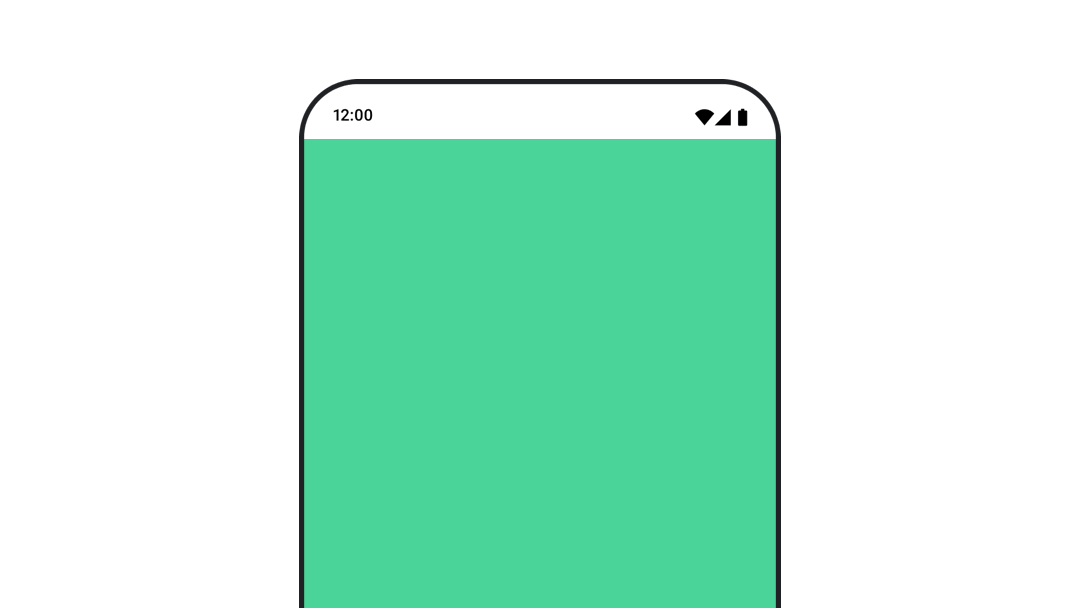
val animatedColor by animateColorAsState( if (animateBackgroundColor) colorGreen else colorBlue, label = "color" ) Column( modifier = Modifier.drawBehind { drawRect(animatedColor) } ) { // your composable here }
這個選項的效能比使用 Modifier.background() 更高。Modifier.background() 適用於一次性色彩設定,但如果隨時間變更色彩,可能會導致不必要的重組。
如要無限期為背景顏色加上動畫效果,請參閱重複動畫一節。
為可組合函式的大小設定動畫
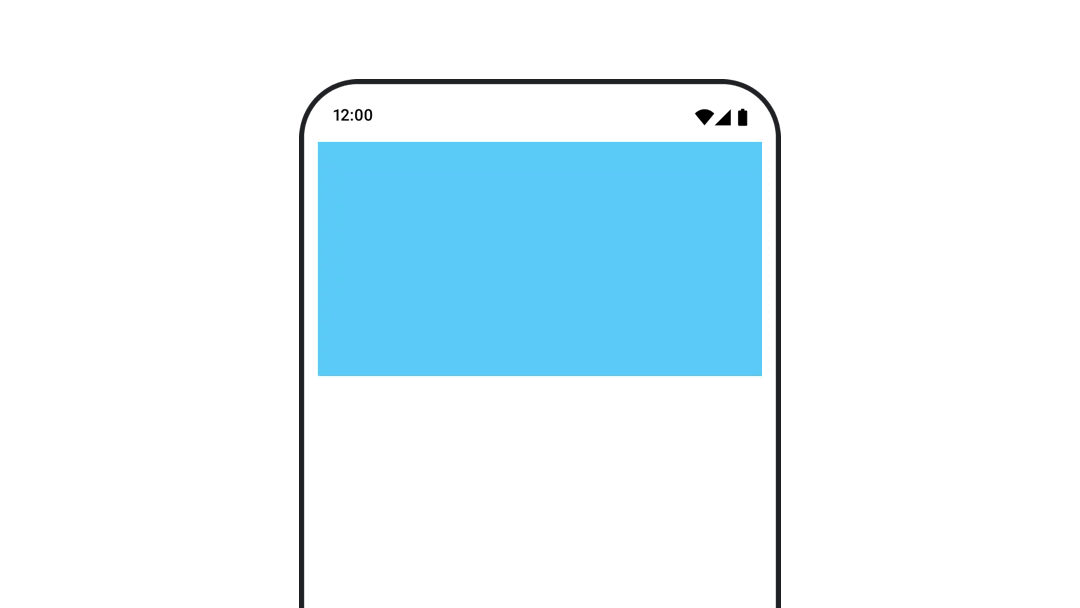
Compose 提供幾種不同的方式,可讓您為可組合函式的大小製作動畫。在可組合項大小變更之間使用 animateContentSize() 製作動畫。
舉例來說,如果方塊內含的文字可從一行擴展至多行,您可以使用 Modifier.animateContentSize() 實現更流暢的轉場效果:
var expanded by remember { mutableStateOf(false) } Box( modifier = Modifier .background(colorBlue) .animateContentSize() .height(if (expanded) 400.dp else 200.dp) .fillMaxWidth() .clickable( interactionSource = remember { MutableInteractionSource() }, indication = null ) { expanded = !expanded } ) { }
您也可以使用 AnimatedContent,並搭配 SizeTransform 說明大小變更方式。
為可組合函式的位置設定動畫
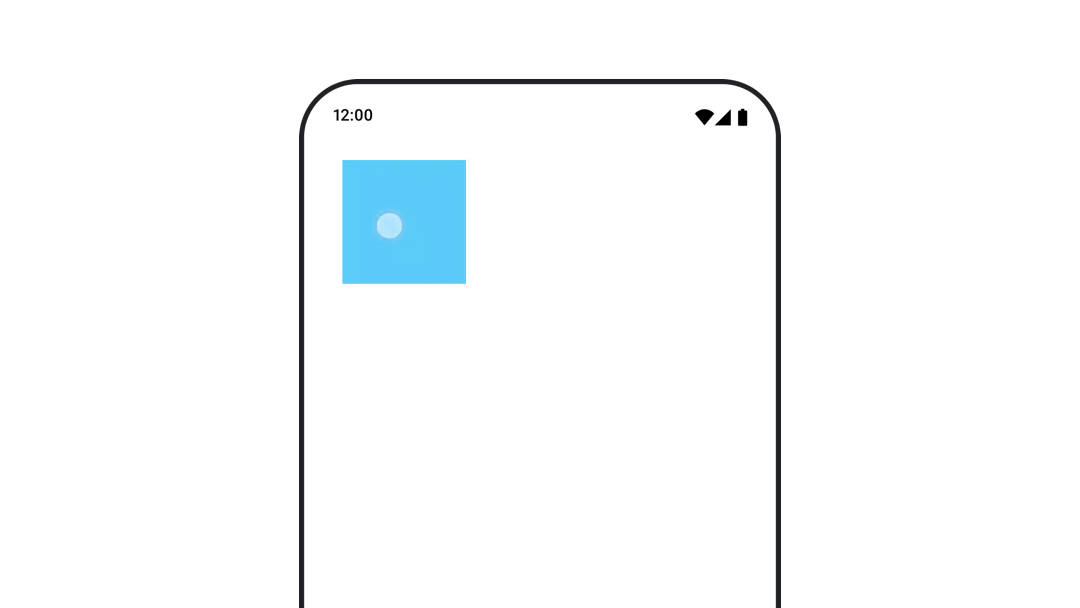
如要為可組合函式的位置設定動畫效果,請搭配使用 Modifier.offset{ } 和 animateIntOffsetAsState()。
var moved by remember { mutableStateOf(false) } val pxToMove = with(LocalDensity.current) { 100.dp.toPx().roundToInt() } val offset by animateIntOffsetAsState( targetValue = if (moved) { IntOffset(pxToMove, pxToMove) } else { IntOffset.Zero }, label = "offset" ) Box( modifier = Modifier .offset { offset } .background(colorBlue) .size(100.dp) .clickable( interactionSource = remember { MutableInteractionSource() }, indication = null ) { moved = !moved } )
如要確保可組合函式在動畫製作期間不會繪製在其他可組合函式上方或下方,請使用 Modifier.layout{ }。這項修飾符會將大小和位置變更傳播至父項,進而影響其他子項。
舉例來說,如果您要在 Box 內移動 Column,且其他子項需要在 Box 移動時一併移動,請使用 Modifier.layout{ } 加入位移資訊,如下所示:
var toggled by remember { mutableStateOf(false) } val interactionSource = remember { MutableInteractionSource() } Column( modifier = Modifier .padding(16.dp) .fillMaxSize() .clickable(indication = null, interactionSource = interactionSource) { toggled = !toggled } ) { val offsetTarget = if (toggled) { IntOffset(150, 150) } else { IntOffset.Zero } val offset = animateIntOffsetAsState( targetValue = offsetTarget, label = "offset" ) Box( modifier = Modifier .size(100.dp) .background(colorBlue) ) Box( modifier = Modifier .layout { measurable, constraints -> val offsetValue = if (isLookingAhead) offsetTarget else offset.value val placeable = measurable.measure(constraints) layout(placeable.width + offsetValue.x, placeable.height + offsetValue.y) { placeable.placeRelative(offsetValue) } } .size(100.dp) .background(colorGreen) ) Box( modifier = Modifier .size(100.dp) .background(colorBlue) ) }
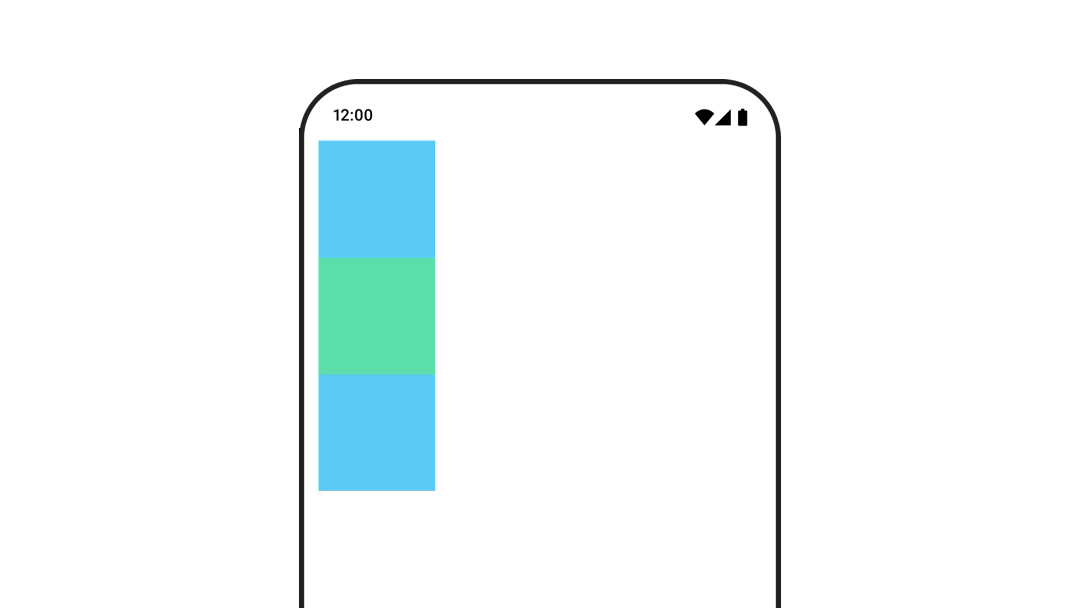
Modifier.layout{ }以動畫呈現可組合函式的邊框間距
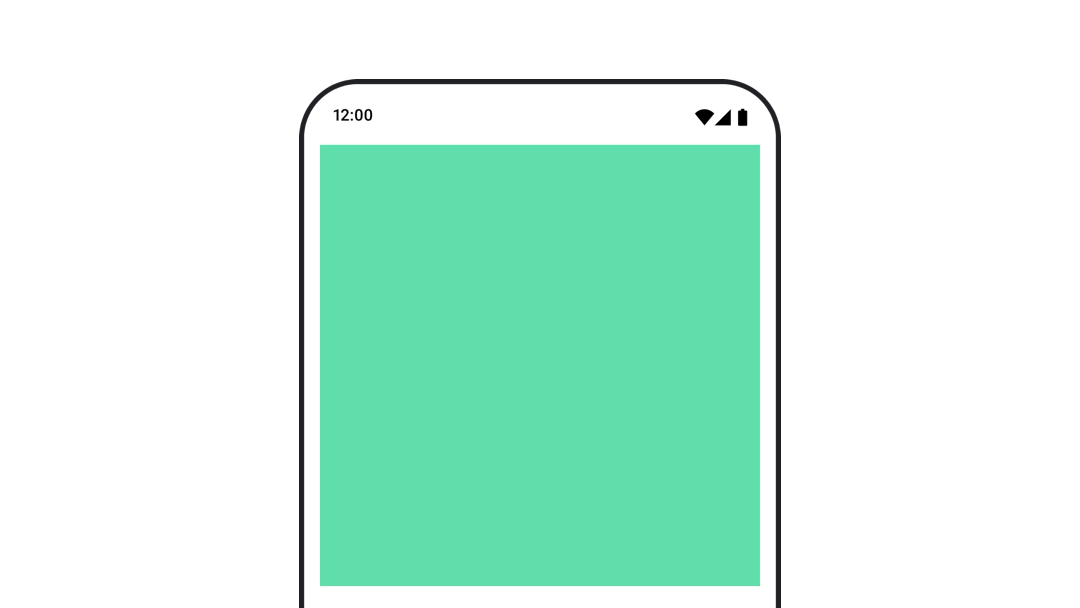
如要為可組合函式的邊框間距設定動畫效果,請搭配使用 animateDpAsState 和 Modifier.padding():
var toggled by remember { mutableStateOf(false) } val animatedPadding by animateDpAsState( if (toggled) { 0.dp } else { 20.dp }, label = "padding" ) Box( modifier = Modifier .aspectRatio(1f) .fillMaxSize() .padding(animatedPadding) .background(Color(0xff53D9A1)) .clickable( interactionSource = remember { MutableInteractionSource() }, indication = null ) { toggled = !toggled } )
以動畫呈現可組合函式的高度
如要為可組合函式的高度設定動畫效果,請搭配使用 animateDpAsState 和 Modifier.graphicsLayer{ }。如要一次性變更高程,請使用 Modifier.shadow()。如果要為陰影製作動畫,使用 Modifier.graphicsLayer{ } 修飾符是效能較佳的選項。
val mutableInteractionSource = remember { MutableInteractionSource() } val pressed = mutableInteractionSource.collectIsPressedAsState() val elevation = animateDpAsState( targetValue = if (pressed.value) { 32.dp } else { 8.dp }, label = "elevation" ) Box( modifier = Modifier .size(100.dp) .align(Alignment.Center) .graphicsLayer { this.shadowElevation = elevation.value.toPx() } .clickable(interactionSource = mutableInteractionSource, indication = null) { } .background(colorGreen) ) { }
或者,您也可以使用 Card 可組合函式,並為每個狀態設定不同的拔高屬性值。
為文字縮放、平移或旋轉加上動畫效果
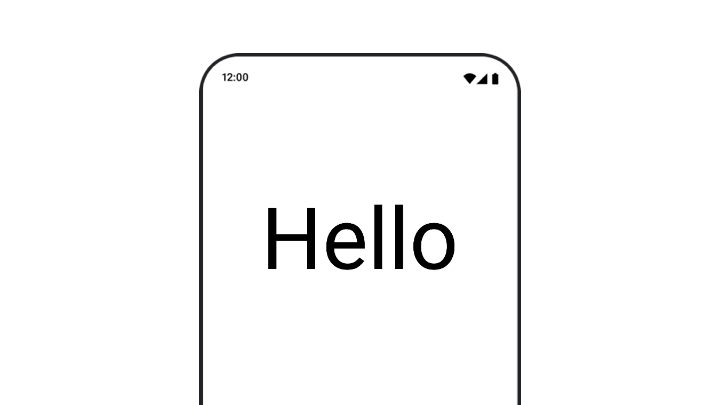
如要為文字的縮放、平移或旋轉動作製作動畫,請將 TextStyle 的 textMotion 參數設為 TextMotion.Animated。確保文字動畫之間的轉換更流暢。使用 Modifier.graphicsLayer{ } 即可翻譯、旋轉或縮放文字。
val infiniteTransition = rememberInfiniteTransition(label = "infinite transition") val scale by infiniteTransition.animateFloat( initialValue = 1f, targetValue = 8f, animationSpec = infiniteRepeatable(tween(1000), RepeatMode.Reverse), label = "scale" ) Box(modifier = Modifier.fillMaxSize()) { Text( text = "Hello", modifier = Modifier .graphicsLayer { scaleX = scale scaleY = scale transformOrigin = TransformOrigin.Center } .align(Alignment.Center), // Text composable does not take TextMotion as a parameter. // Provide it via style argument but make sure that we are copying from current theme style = LocalTextStyle.current.copy(textMotion = TextMotion.Animated) ) }
為文字顏色加上動畫效果
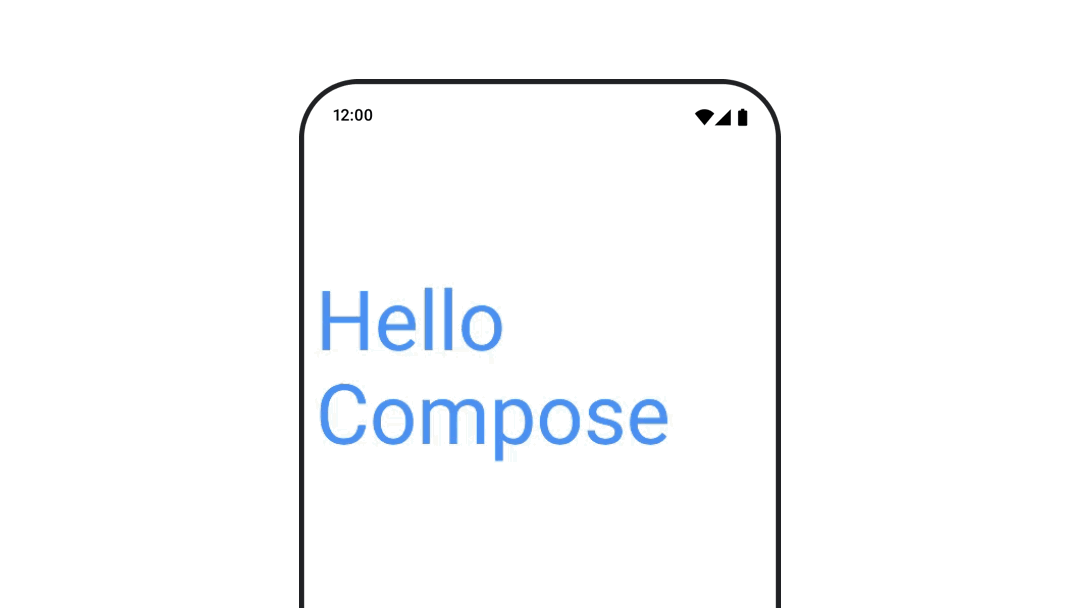
如要為文字顏色製作動畫,請在 BasicText 可組合函式中使用 color lambda:
val infiniteTransition = rememberInfiniteTransition(label = "infinite transition") val animatedColor by infiniteTransition.animateColor( initialValue = Color(0xFF60DDAD), targetValue = Color(0xFF4285F4), animationSpec = infiniteRepeatable(tween(1000), RepeatMode.Reverse), label = "color" ) BasicText( text = "Hello Compose", color = { animatedColor }, // ... )
切換不同類型的內容
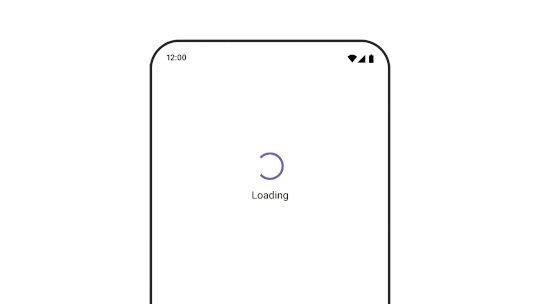
如要在不同可組合項之間製作動畫,請使用 AnimatedContent;如要製作可組合項之間的標準淡出效果,請使用 Crossfade。
var state by remember { mutableStateOf(UiState.Loading) } AnimatedContent( state, transitionSpec = { fadeIn( animationSpec = tween(3000) ) togetherWith fadeOut(animationSpec = tween(3000)) }, modifier = Modifier.clickable( interactionSource = remember { MutableInteractionSource() }, indication = null ) { state = when (state) { UiState.Loading -> UiState.Loaded UiState.Loaded -> UiState.Error UiState.Error -> UiState.Loading } }, label = "Animated Content" ) { targetState -> when (targetState) { UiState.Loading -> { LoadingScreen() } UiState.Loaded -> { LoadedScreen() } UiState.Error -> { ErrorScreen() } } }
AnimatedContent 可自訂顯示多種轉入和轉出轉場效果。詳情請參閱AnimatedContent說明文件,或這篇網誌文章:
AnimatedContent。
在導覽至不同目的地時顯示動畫
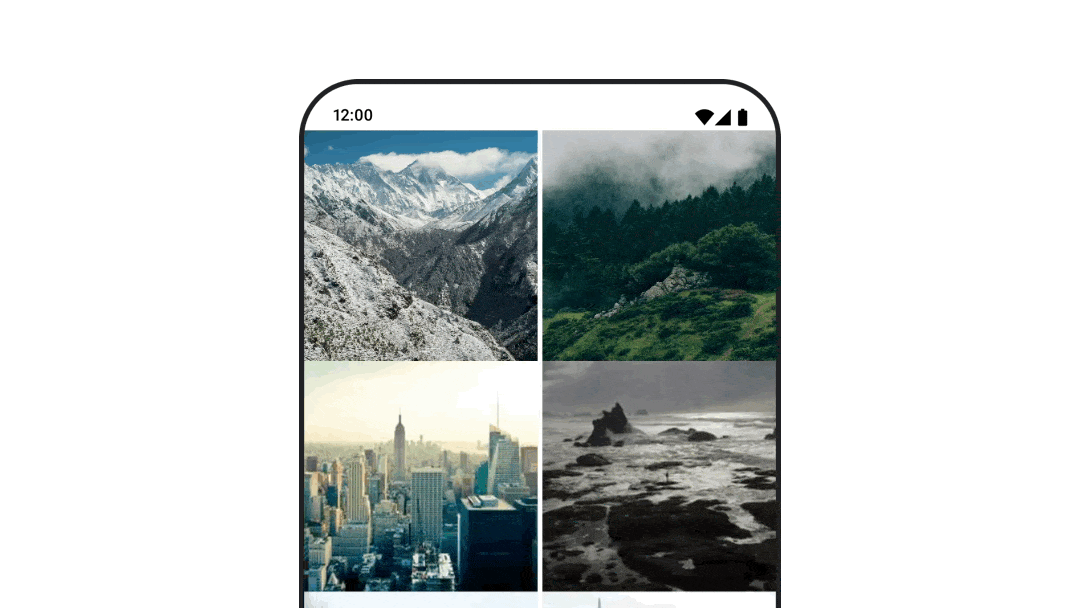
使用 navigation-compose 構件時,如要在可組合函式之間加入轉場動畫效果,請在可組合函式中指定 enterTransition 和 exitTransition。您也可以設定預設動畫,供頂層的所有目的地使用 NavHost:
val navController = rememberNavController() NavHost( navController = navController, startDestination = "landing", enterTransition = { EnterTransition.None }, exitTransition = { ExitTransition.None } ) { composable("landing") { ScreenLanding( // ... ) } composable( "detail/{photoUrl}", arguments = listOf(navArgument("photoUrl") { type = NavType.StringType }), enterTransition = { fadeIn( animationSpec = tween( 300, easing = LinearEasing ) ) + slideIntoContainer( animationSpec = tween(300, easing = EaseIn), towards = AnimatedContentTransitionScope.SlideDirection.Start ) }, exitTransition = { fadeOut( animationSpec = tween( 300, easing = LinearEasing ) ) + slideOutOfContainer( animationSpec = tween(300, easing = EaseOut), towards = AnimatedContentTransitionScope.SlideDirection.End ) } ) { backStackEntry -> ScreenDetails( // ... ) } }
進入和退出轉場效果有很多種,可對傳入和傳出的內容套用不同效果,詳情請參閱說明文件。
重複播放動畫
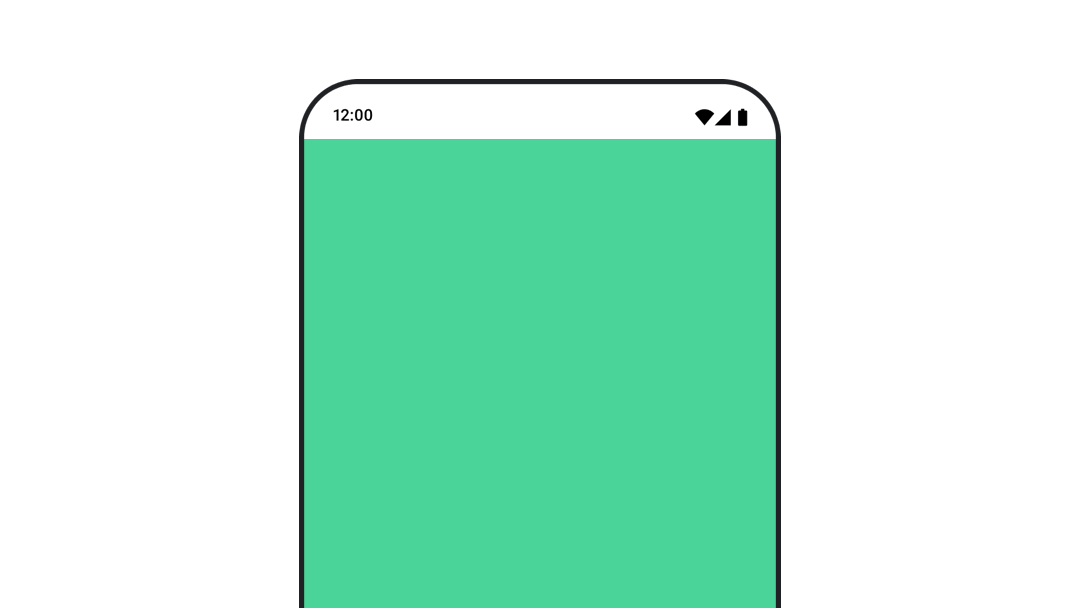
使用 rememberInfiniteTransition 和 infiniteRepeatable
animationSpec,讓動畫不斷重複播放。變更 RepeatModes,指定應如何來回移動。
使用 repeatable 重複執行指定次數。
val infiniteTransition = rememberInfiniteTransition(label = "infinite") val color by infiniteTransition.animateColor( initialValue = Color.Green, targetValue = Color.Blue, animationSpec = infiniteRepeatable( animation = tween(1000, easing = LinearEasing), repeatMode = RepeatMode.Reverse ), label = "color" ) Column( modifier = Modifier.drawBehind { drawRect(color) } ) { // your composable here }
在可組合函式啟動時啟動動畫
當可組合函式進入組合時,系統會執行 LaunchedEffect。這會在啟動可組合項時啟動動畫,您可以使用這項功能來驅動動畫狀態變更。使用 Animatable 和 animateTo 方法,在啟動時啟動動畫:
val alphaAnimation = remember { Animatable(0f) } LaunchedEffect(Unit) { alphaAnimation.animateTo(1f) } Box( modifier = Modifier.graphicsLayer { alpha = alphaAnimation.value } )
建立連續動畫
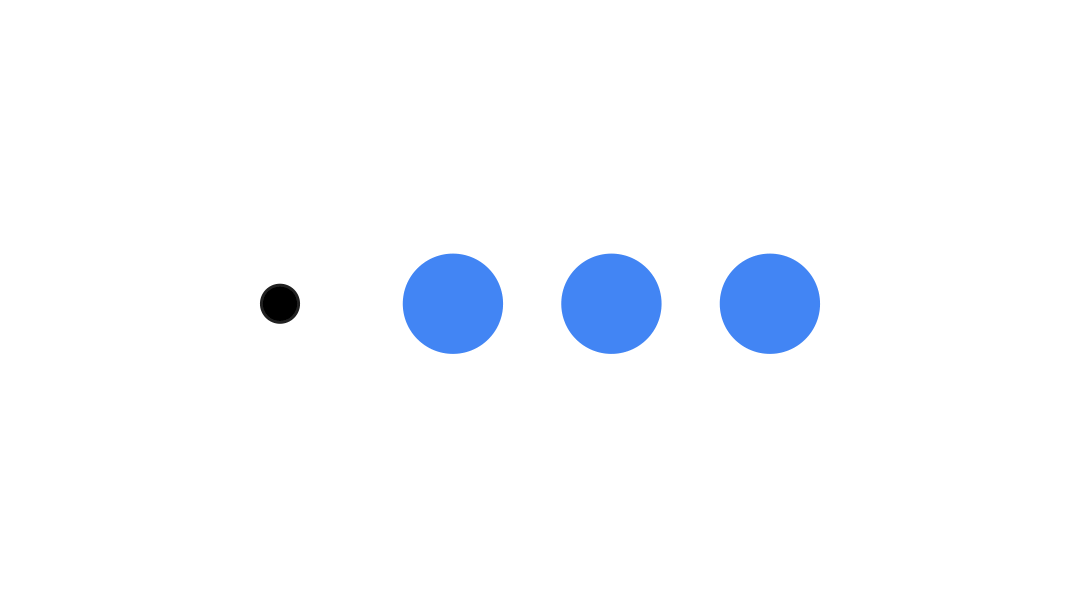
使用 Animatable 協同程式 API 執行循序或並行動畫。在 Animatable 上依序呼叫 animateTo,會導致每個動畫等待先前的動畫完成後再繼續。這是因為它是暫停函式。
val alphaAnimation = remember { Animatable(0f) } val yAnimation = remember { Animatable(0f) } LaunchedEffect("animationKey") { alphaAnimation.animateTo(1f) yAnimation.animateTo(100f) yAnimation.animateTo(500f, animationSpec = tween(100)) }
建立並行動畫
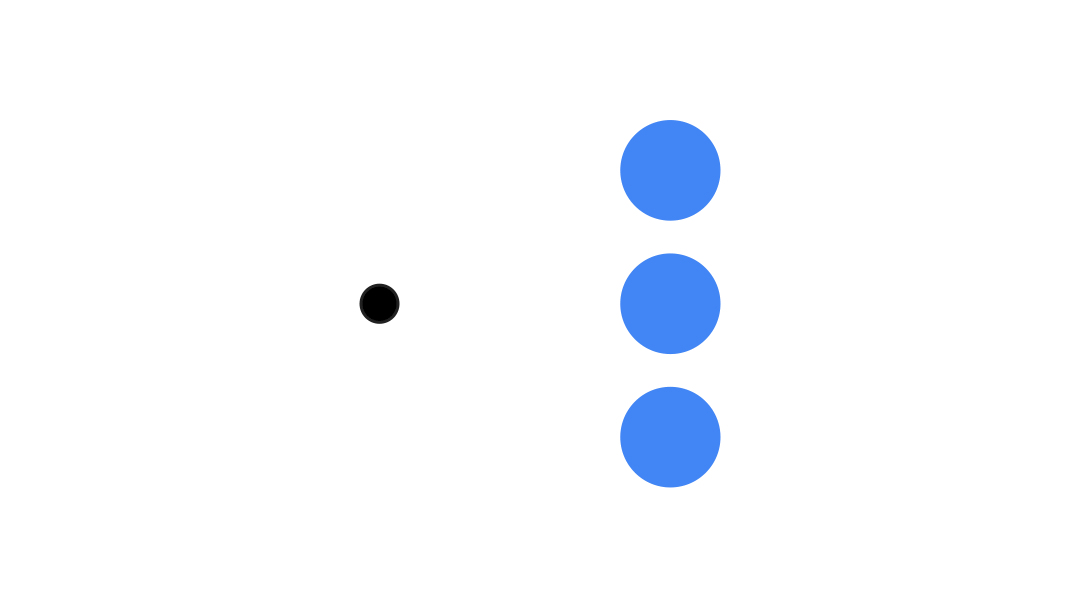
使用協同程式 API (Animatable#animateTo() 或 animate),或 Transition API 即可達成動畫並行效果。如果您在協同程式環境中使用多個啟動函式,動畫會同時啟動:
val alphaAnimation = remember { Animatable(0f) } val yAnimation = remember { Animatable(0f) } LaunchedEffect("animationKey") { launch { alphaAnimation.animateTo(1f) } launch { yAnimation.animateTo(100f) } }
您可以使用 updateTransition API,同時使用相同狀態來驅動多種不同的屬性動畫。以下範例會為狀態變更控制的兩個屬性 (rect 和 borderWidth) 製作動畫:
var currentState by remember { mutableStateOf(BoxState.Collapsed) } val transition = updateTransition(currentState, label = "transition") val rect by transition.animateRect(label = "rect") { state -> when (state) { BoxState.Collapsed -> Rect(0f, 0f, 100f, 100f) BoxState.Expanded -> Rect(100f, 100f, 300f, 300f) } } val borderWidth by transition.animateDp(label = "borderWidth") { state -> when (state) { BoxState.Collapsed -> 1.dp BoxState.Expanded -> 0.dp } }
提升動畫效能
Compose 中的動畫可能會導致效能問題。這是因為動畫的本質就是快速移動或變更螢幕上的像素,逐格建立移動的錯覺。
請考量 Compose 的不同階段:組合、版面配置和繪製。如果動畫會變更版面配置階段,則需要重新配置及重繪所有受影響的可組合項。如果動畫是在繪製階段發生,預設會比在版面配置階段執行動畫的效能更高,因為整體工作量較少。
為確保應用程式在動畫製作期間盡可能減少工作量,請盡可能選擇 Modifier 的 lambda 版本。這會略過重組,並在組合階段外執行動畫,否則請使用 Modifier.graphicsLayer{ },因為這個修飾符一律會在繪製階段執行。如要進一步瞭解相關資訊,請參閱效能說明文件的「延遲讀取」一節。
變更動畫時間
根據預設,Compose 會對大多數動畫使用彈簧動畫。彈簧或物理動畫更自然。此外,這類動畫會考量物件的目前速度,而非固定時間,因此可以中斷。如要覆寫預設值,上述所有動畫 API 都能設定 animationSpec,自訂動畫的執行方式,無論您希望動畫在特定時間內執行,還是更具彈性,都能滿足需求。
以下是不同 animationSpec 選項的摘要:
spring:以物理為基礎的動畫,是所有動畫的預設值。您可以變更 stiffness 或 dampingRatio,以呈現不同的動畫外觀和風格。tween(between 的縮寫):以時間長度為基礎的動畫,會使用Easing函式在兩個值之間產生動畫。keyframes:規格,用於在動畫的特定關鍵點指定值。repeatable:以時間長度為準的規格,會執行特定次數,次數由RepeatMode指定。infiniteRepeatable:以時間長度為準的規格,會無限期執行。snap:立即跳至結尾值,不會有任何動畫效果。
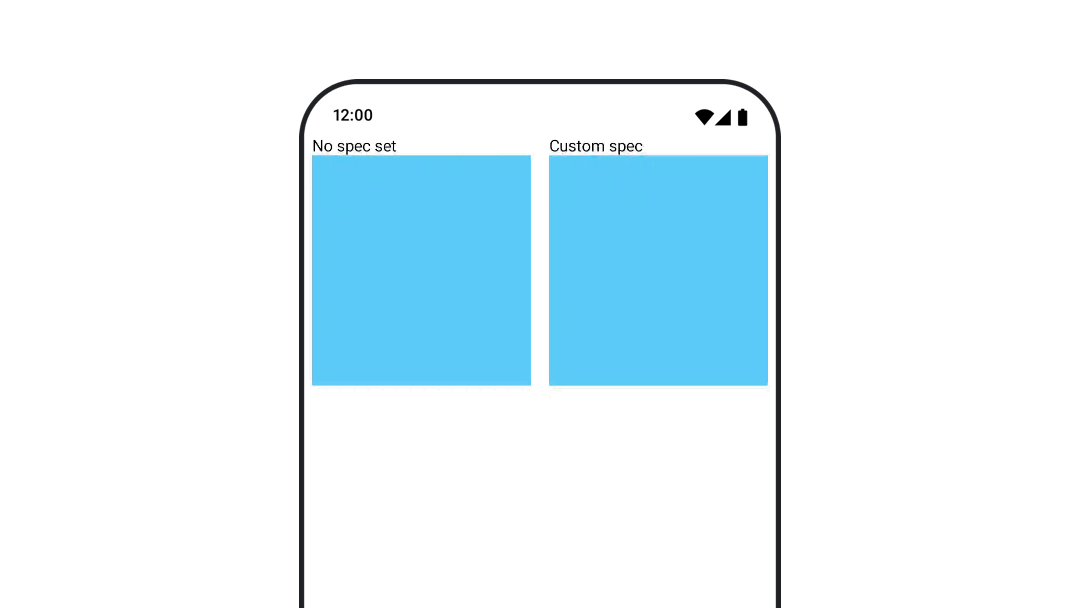
如要進一步瞭解 animationSpecs,請參閱完整說明文件。
其他資源
如需更多 Compose 中有趣的動畫範例,請參閱下列內容:
- 在 Compose 中製作 5 種快速動畫
- 在 Compose 中讓 Jellyfish 保持移動
- 在 Compose 中自訂
AnimatedContent - 輕鬆使用 Compose 的加/減速函式
