檢查
您可以使用多種工具,從無障礙的角度快速檢查內容:
- Android 無障礙套件:包含無障礙選單、隨選朗讀、切換控制功能和 TalkBack,可讓您瞭解應用程式的語意如何為使用這些技術的使用者運作。我們強烈建議您使用 Android 輔助技術進行測試,這是瞭解有無障礙需求的使用者體驗的最佳方式。
- 版面配置檢查器:可讓您檢查及偵錯每個可組合項的語意,並協助找出任何遺漏或錯誤的資訊。
- 無障礙功能檢查工具應用程式:掃描螢幕,找出一些常見的陷阱,並提供建議,協助您改善無障礙設計。
偵錯
在 Compose、語意系統和 Android 無障礙服務之間,您可能會遇到難以追蹤的意外無障礙行為。語意屬性可協助您瞭解元件為何會以特定方式運作。
您可以使用 Android Studio 中的版面配置檢查器、TalkBack 開發人員設定中的 TreeDebug,或 ComposeTestRule 的 printToLog 來偵錯無障礙行為問題。所有這些工具都能提供節點 (及其屬性) 的相關資訊,這些節點會透過 Compose 公開給無障礙服務。
以下範例使用 Layout Inspector 對含有三個元素的畫面進行偵錯,在開啟無障礙服務的情況下,第一個元素不會選取,第二個元素則沒有任何相關的動作回饋。您可以檢查語意屬性,找出潛在問題。
版面配置檢查器中的元件樹狀結構包含元素邊界、參數和其他相關語意資訊的相關資訊。在樹狀結構中,系統會辨識所有三個元素:
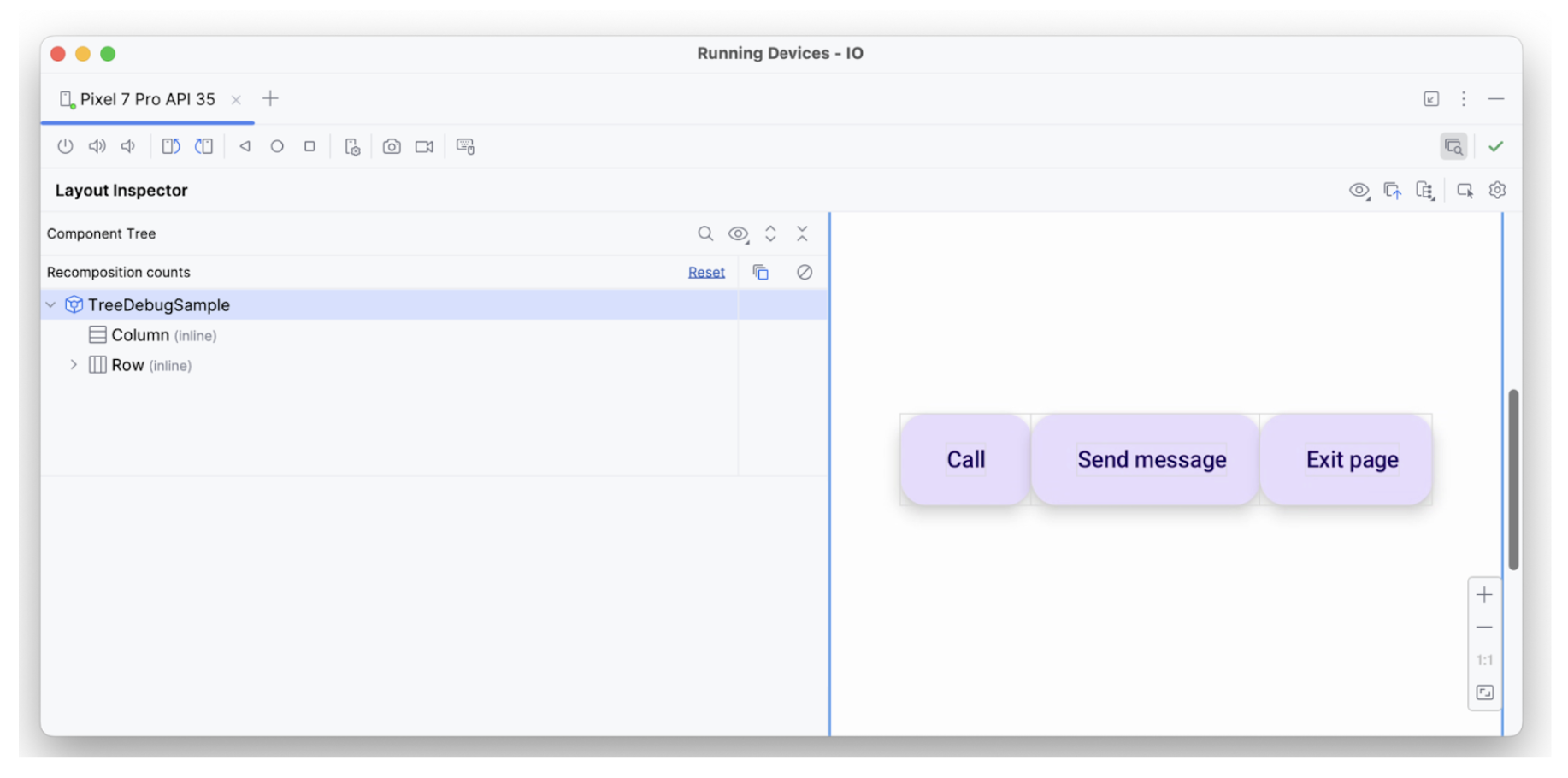
第一個元素已套用 hideFromAccessibility 屬性。這表示元素可能在語意樹中某處標示為隱藏,或是遭到某個裝飾性疊加層遮蓋。
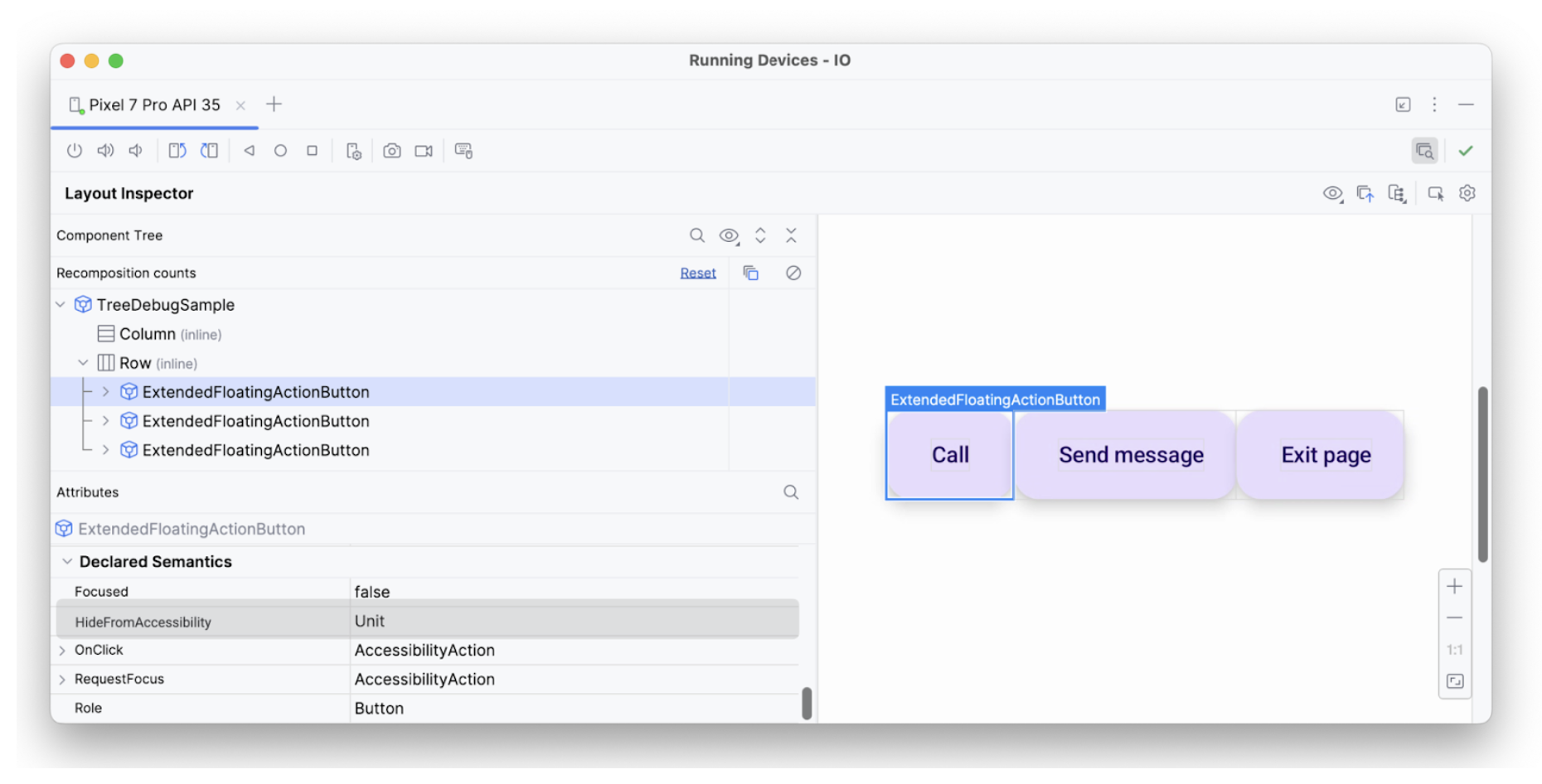
hideFromAccessibility。第二個元素具有焦點屬性,但沒有像前一個元素那樣的 onClick。因此,它可能在某處缺少 clickable 修飾符,這就是為什麼 TalkBack 等無障礙服務可能不會向使用者發出某些動作信號的原因:
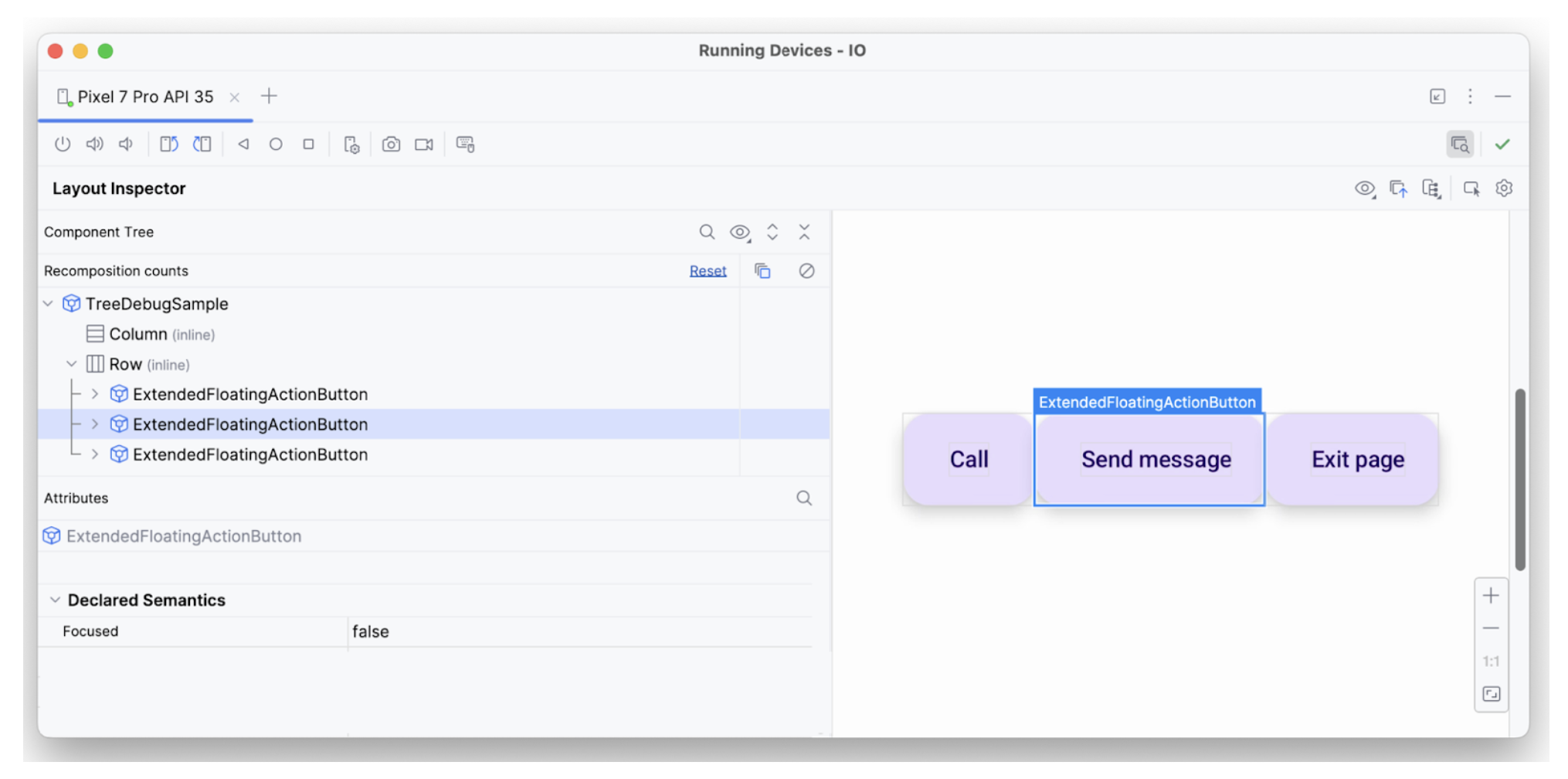
focused。第三個文字元素具有所有必要的屬性,包括可聚焦、具有 onClick 和其他套用的額外語意,因此會按照預期進行解讀。
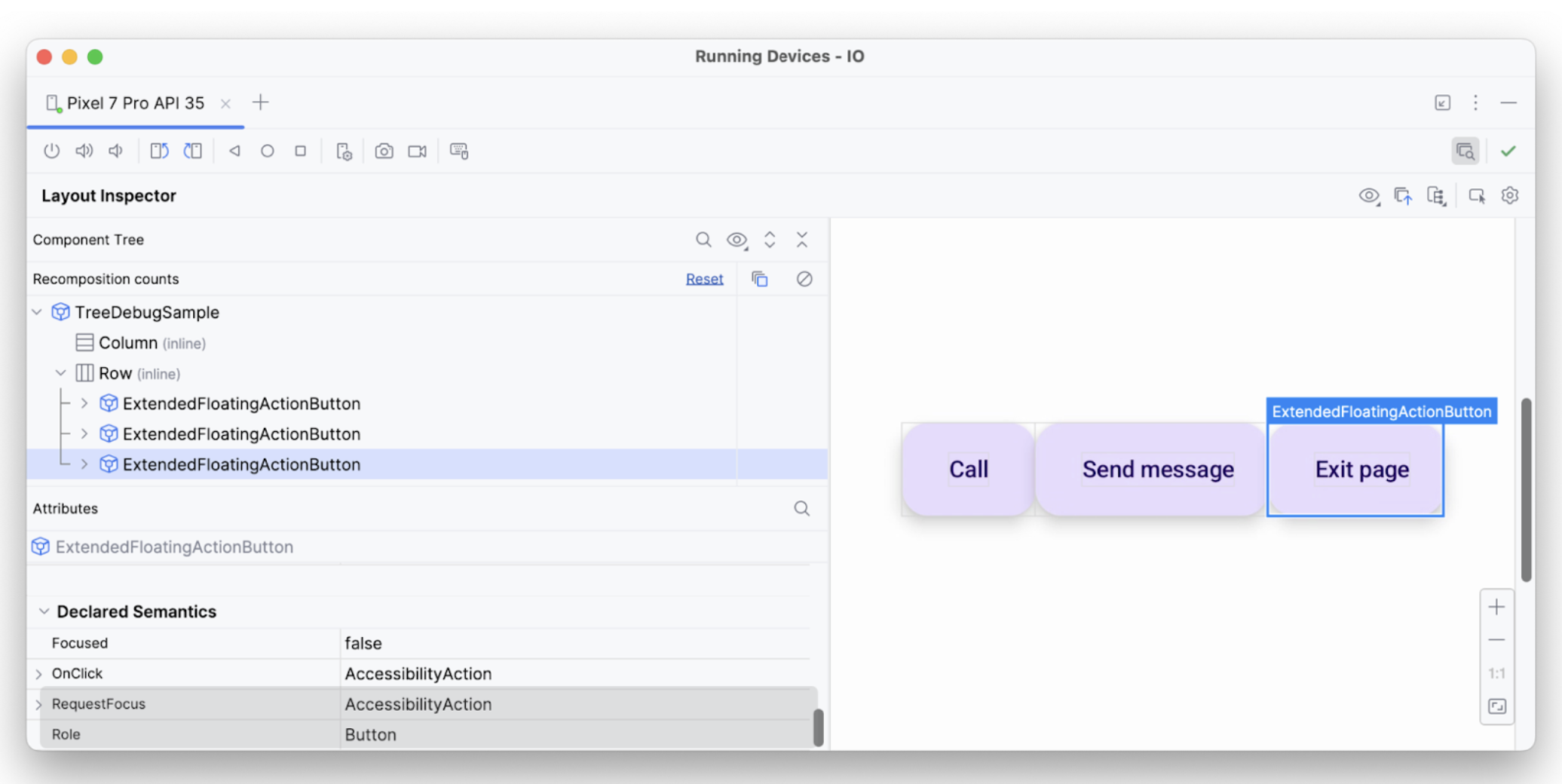
這樣一來,您就能使用偵錯工具,調查無障礙服務為何未執行特定廣播或選項。
為您推薦
- 注意:系統會在 JavaScript 關閉時顯示連結文字
- Compose 中的無障礙功能
- [Compose 中的 Material Design 2][19]
- 測試 Compose 版面配置

