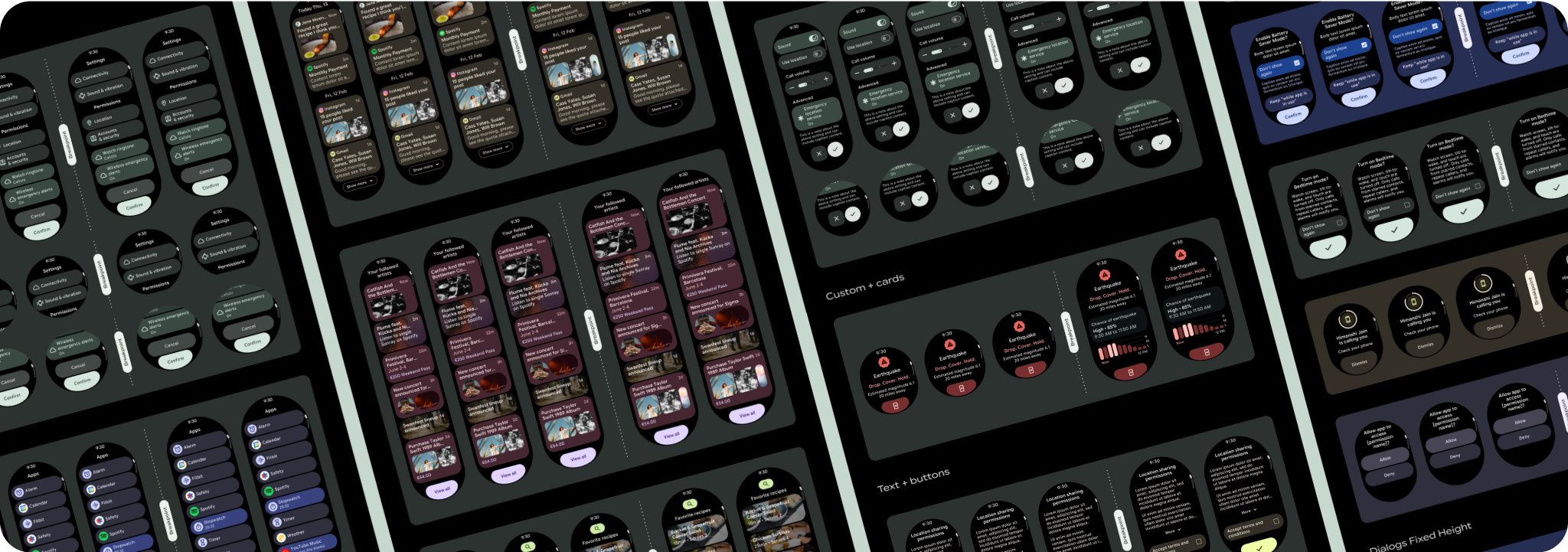可滚动应用视图布局包括列表 (TransformingLazyColumn) 和对话框。这些布局构成了大多数应用屏幕,它们代表了需要适应更大屏幕尺寸的一系列组件。检查组件是否响应灵敏,即它们是否会填充可用的宽度,并在屏幕的高度可用时采用 TransformingLazyColumn 调整。这些布局已经采用响应式设计,我们还提供了一些其他建议,以便您进一步利用扩大的展示空间。
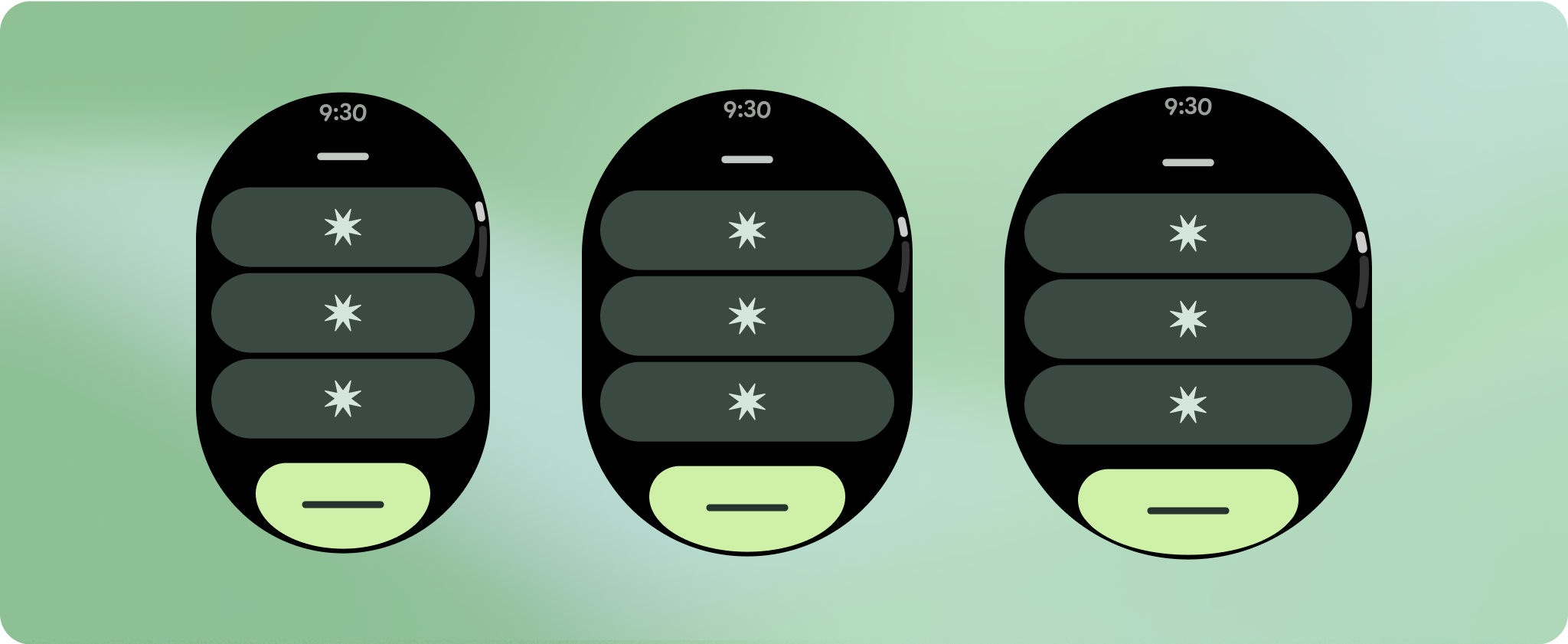
制作自适应且经过优化的设计
为了帮助您的设计布局适应更大的屏幕尺寸,我们更新了布局和组件的行为,使其具有内置的自适应行为,包括基于百分比的内边距和内边距。为解决此问题,我们更新了 Android 界面库布局和组件,使其具有内置的自适应行为,包括基于百分比的内边距和内边距。如果您使用的是我们的 Compose 组件,则可以自动继承这种响应能力。
对于独特的屏幕设计,请在各种屏幕尺寸上进行全面测试,确保组件和元素能够顺畅自适应,并避免内容被剪裁。百分比边距有助于有效缩放分隔符,我们建议在 225dp 处使用断点,以便在较大的手表屏幕上显示更多信息和增强功能。
检查组件是否填满了可用宽度
所有组件均采用响应式设计,这意味着它们会填充可用的宽度和高度。请确保您设置了必要的外边距,以确保内容不会被圆角屏幕剪裁。
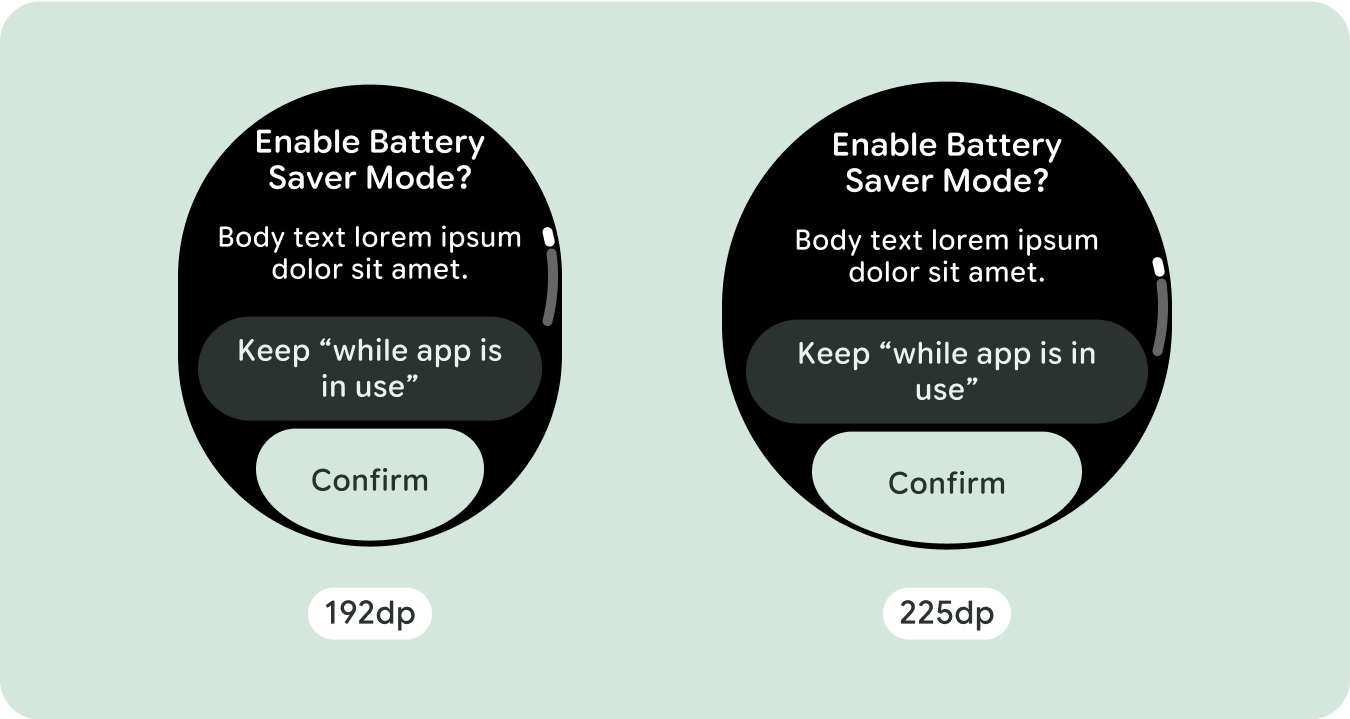
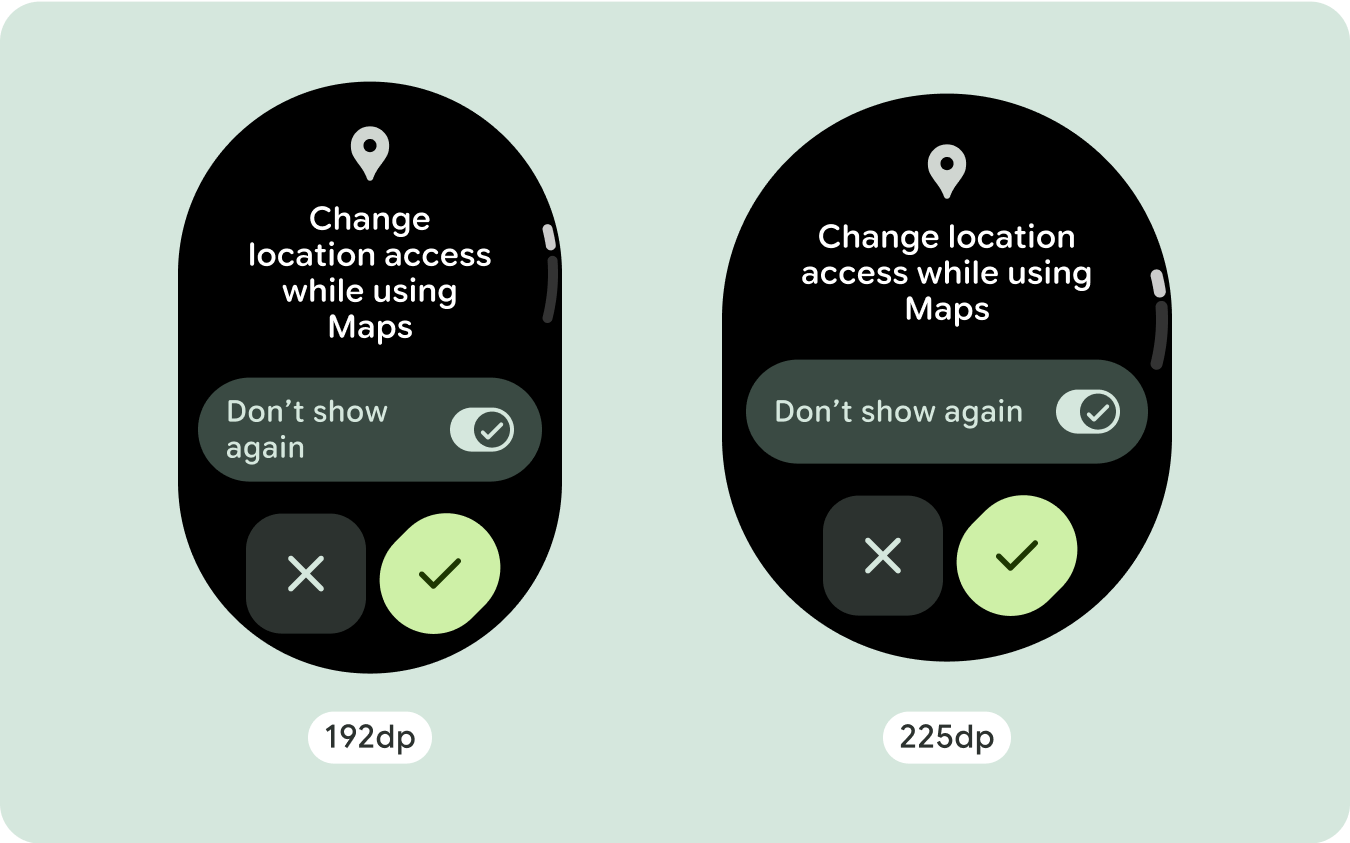
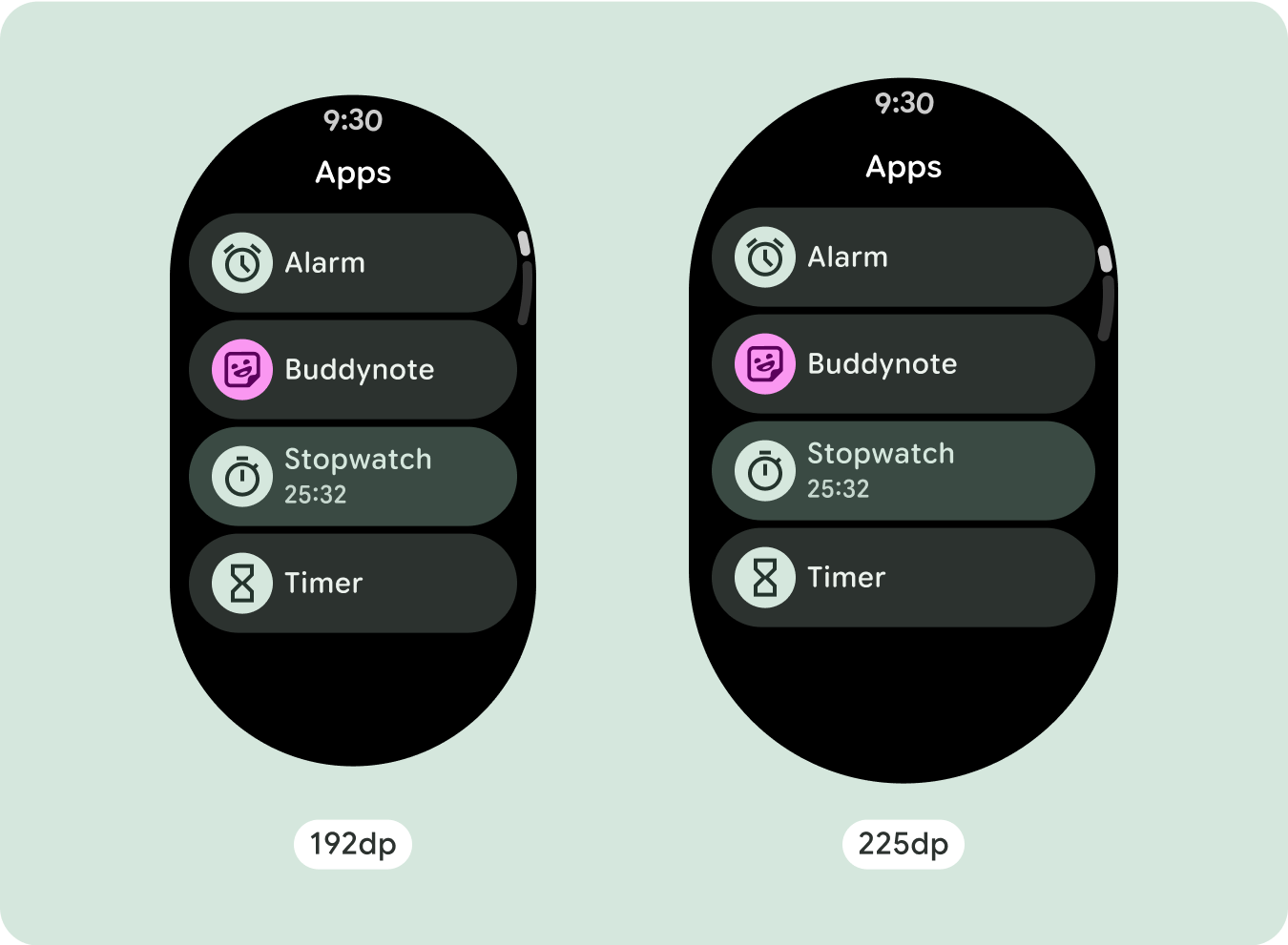
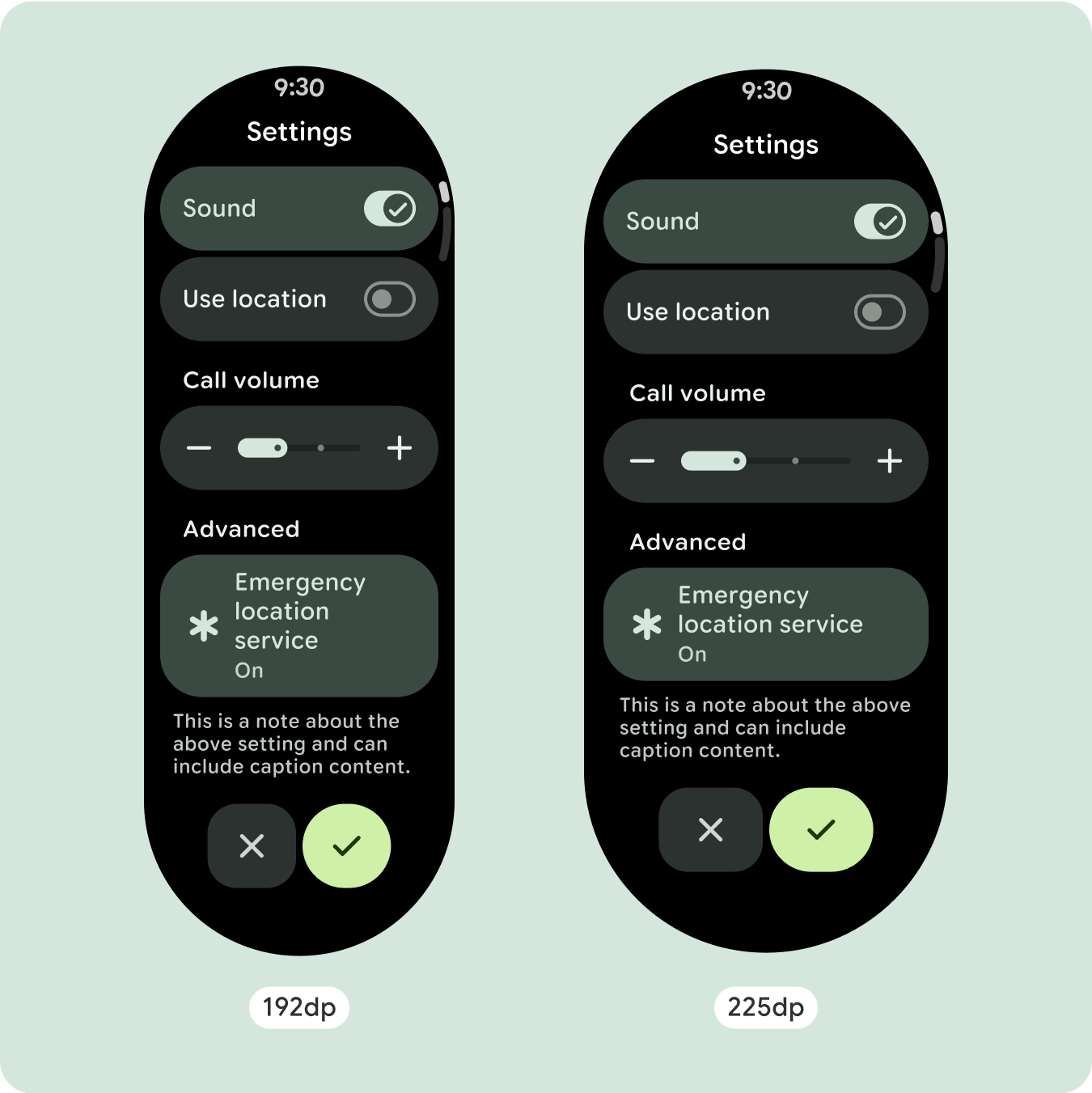
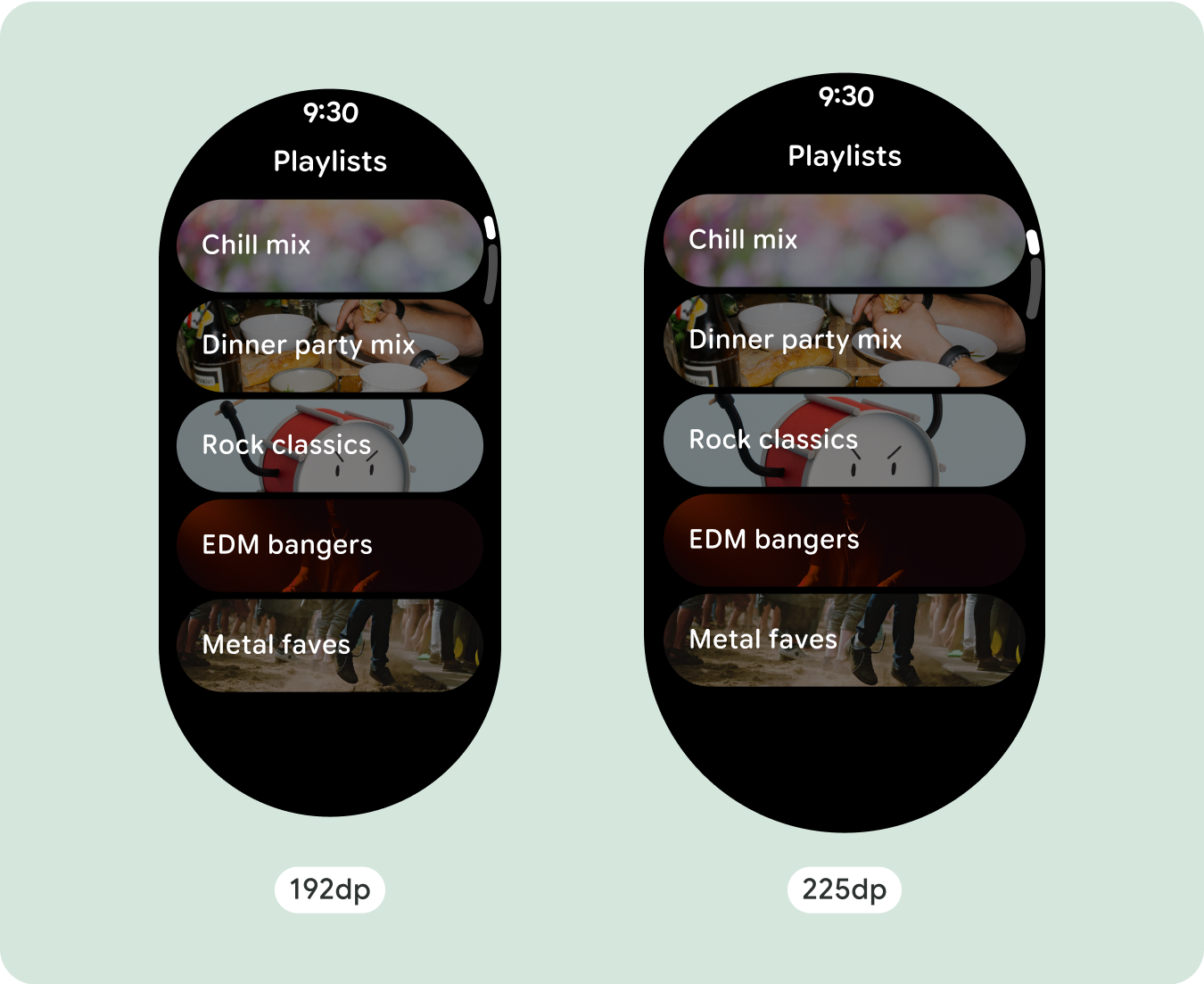
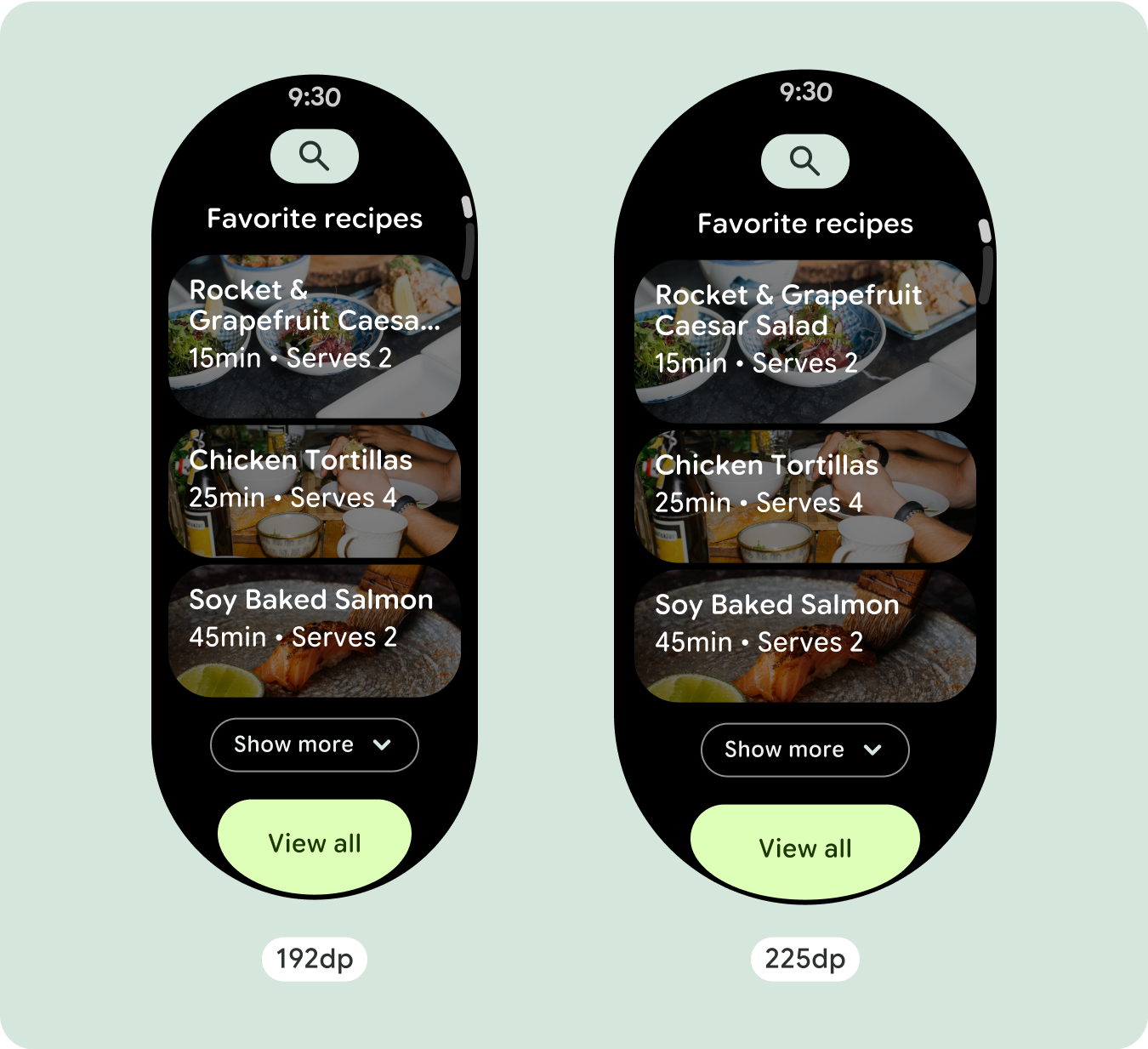
显示其他文本字符
大多数组件都有文本框,可填充可用宽度。也就是说,随着屏幕宽度的增加,它们会自动增加字符数。
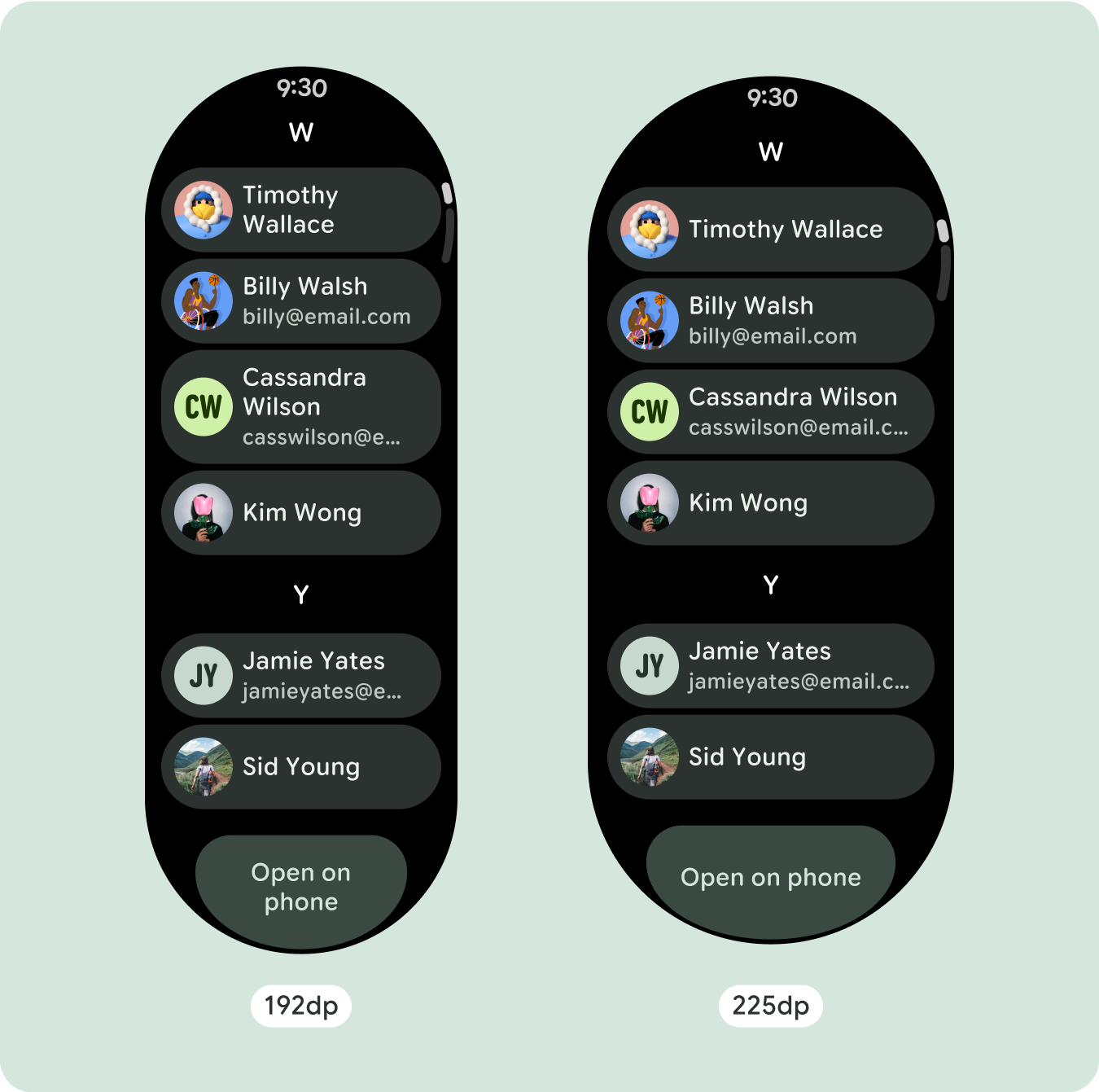
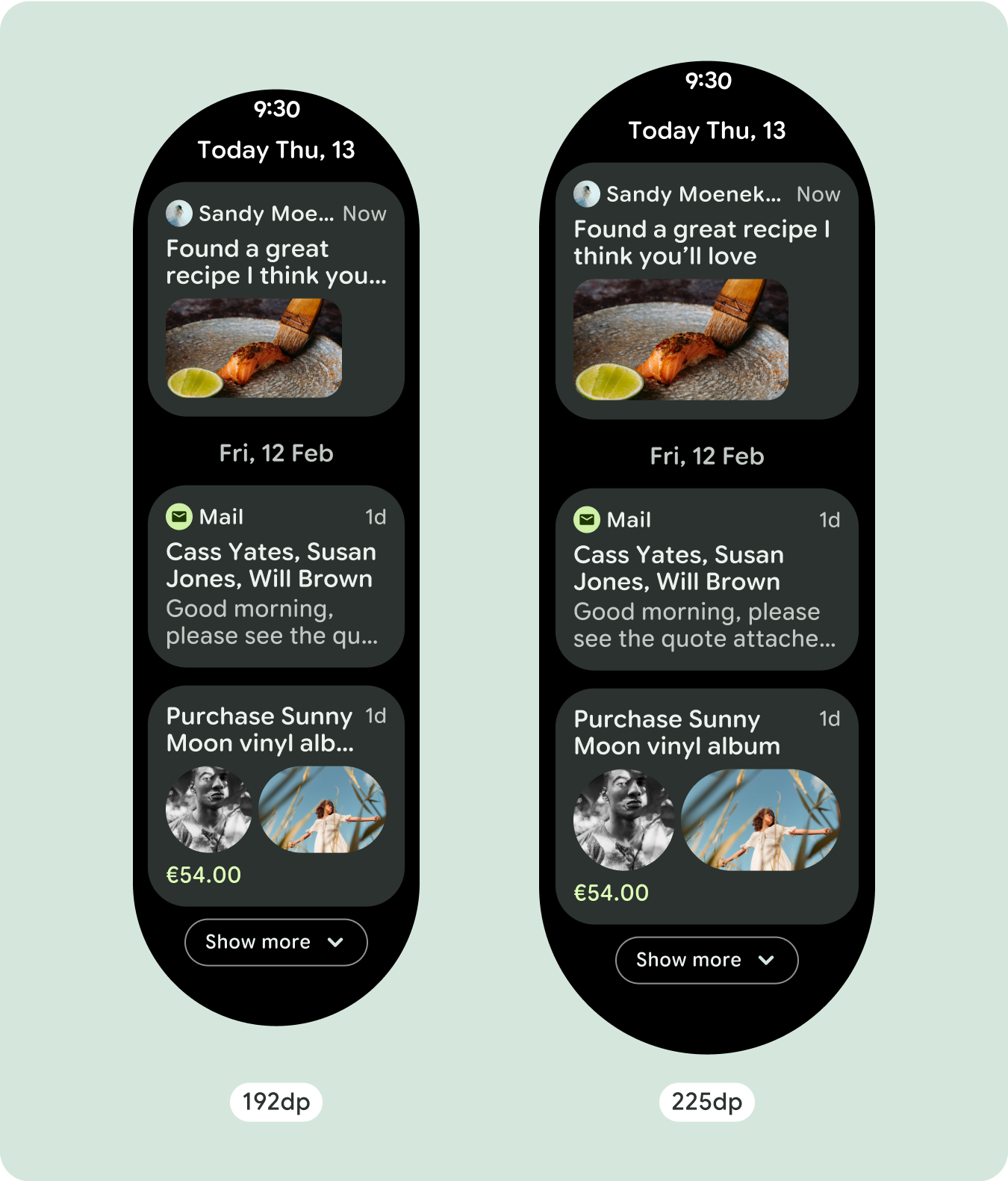
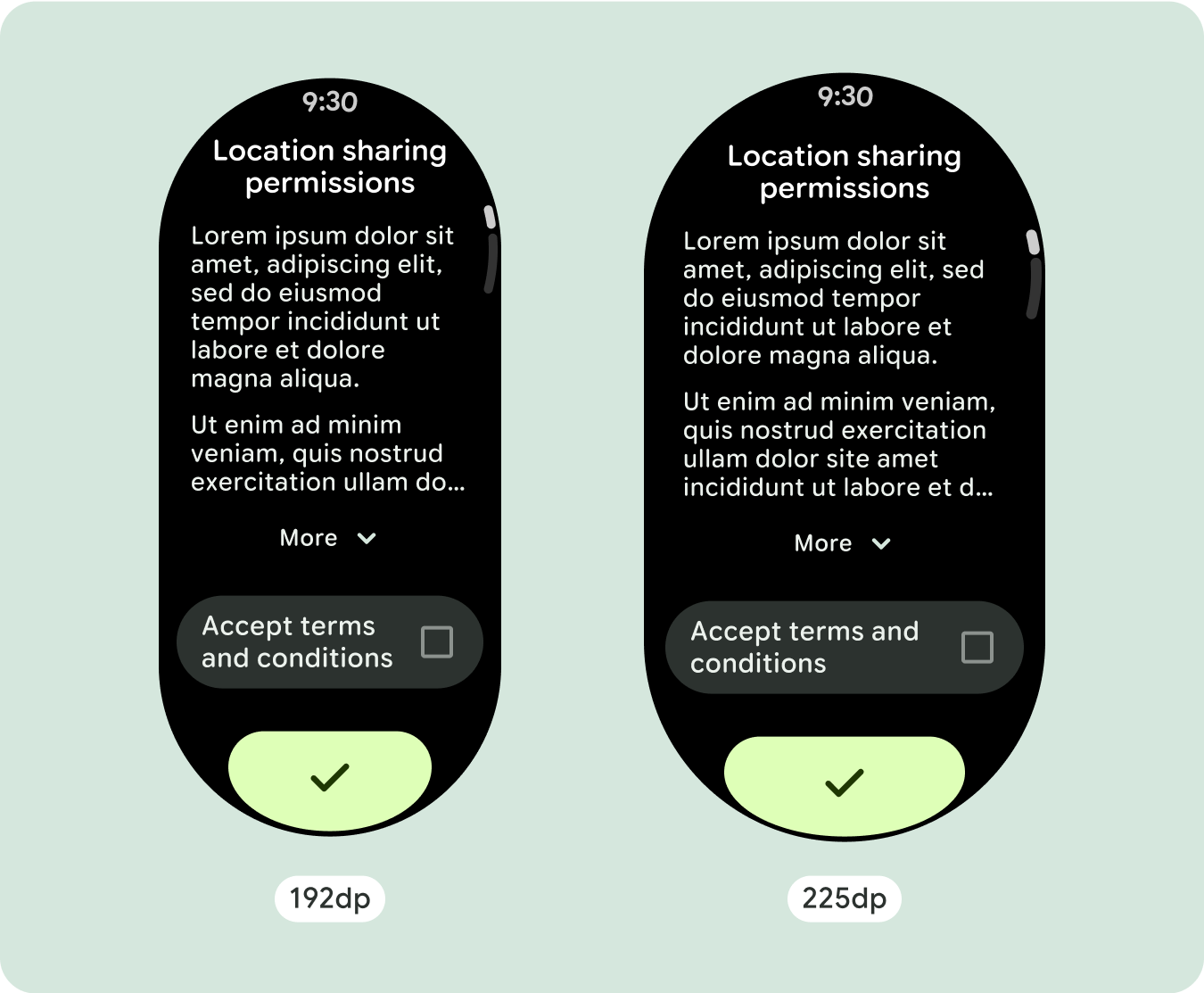
构建自适应且差异化的设计
由于滚动布局会自动显示之前隐藏在屏幕折叠处下方的更多内容,因此您无需执行太多操作即可增强价值。每个组件都会填充可用宽度,在某些情况下,组件可能会增加文本行数(例如卡片),或者组件会伸展以填充可用宽度(例如图标按钮)。
为了充分利用大屏幕尺寸的额外空间,请在 225dp 处添加尺寸断点。借助此断点,您可以显示更多内容、添加更多按钮或数据,或更改布局以更好地适应更大的屏幕。这需要为每个断点采用不同的设计。较大的屏幕设计(225 英寸以上)可以包含以下额外元素:
增加现有组件的大小或更改其状态
这样做是为了显示更多详细信息或让内容更易于浏览。
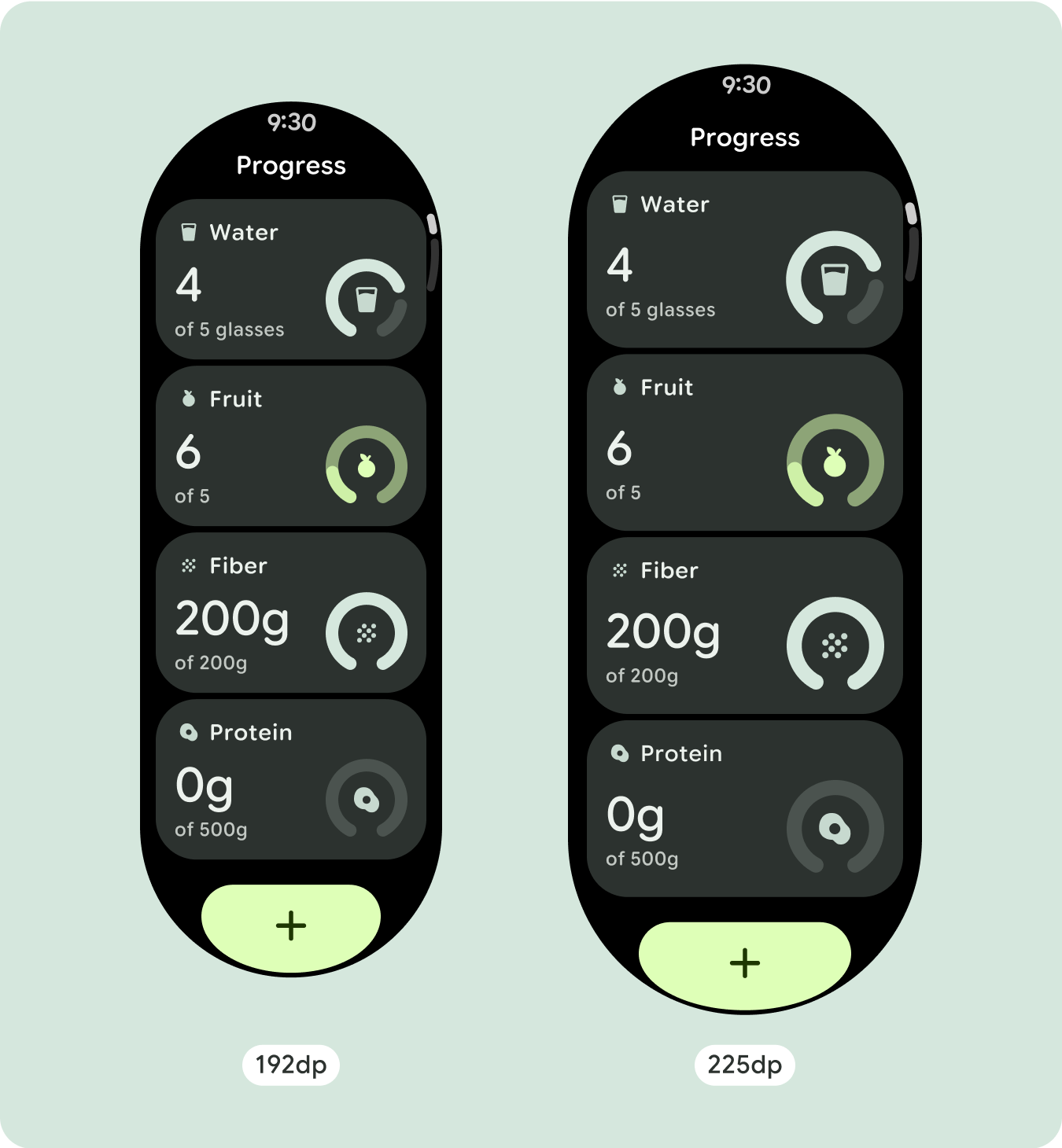
经过优化且差异化的布局
在 225dp 断点之后,布局可能会略有变化,以便优化默认视图中折叠线上方的内容,但无论屏幕尺寸如何,折叠线下方所有相同的内容都应仍然可用。
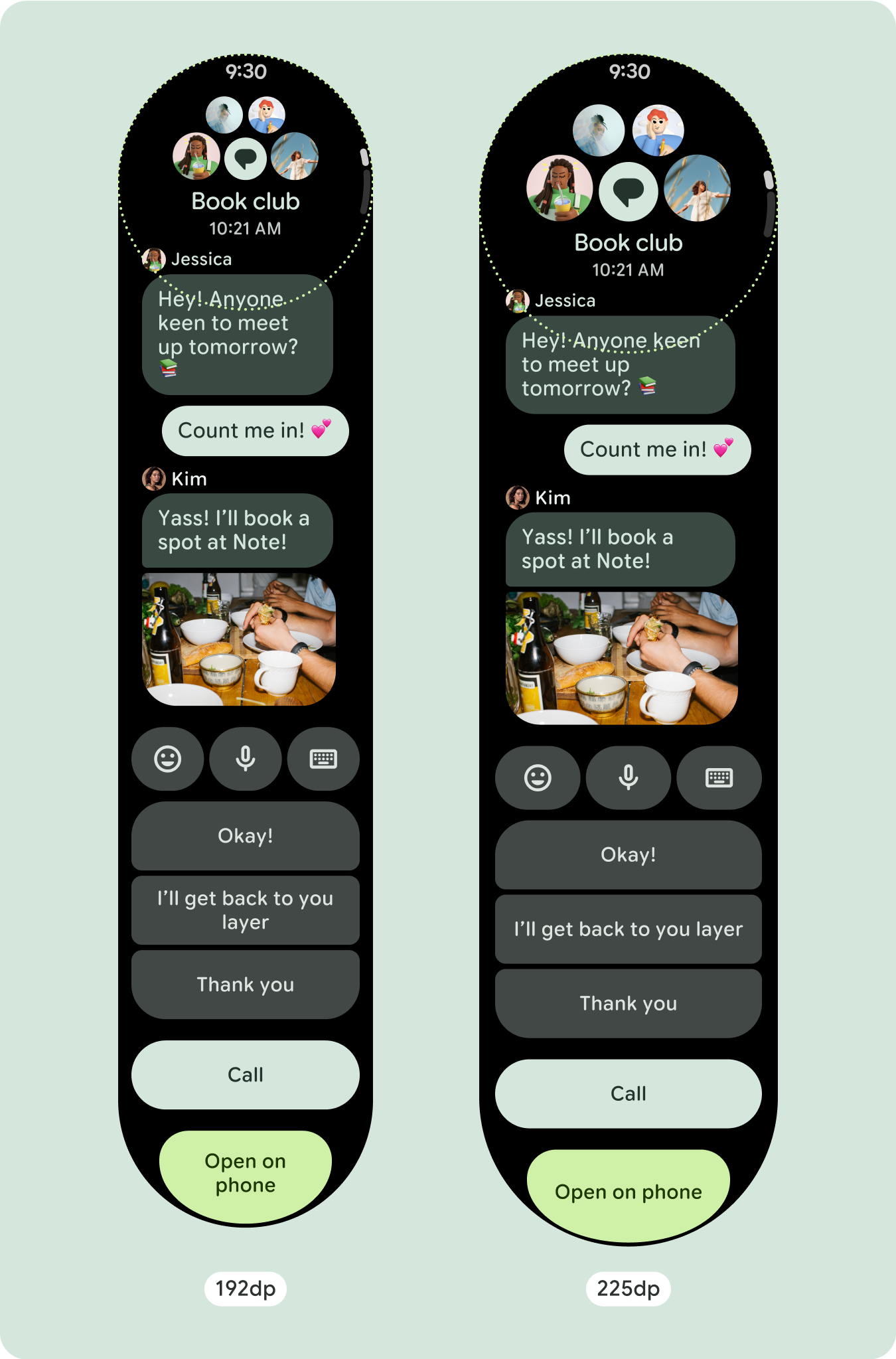
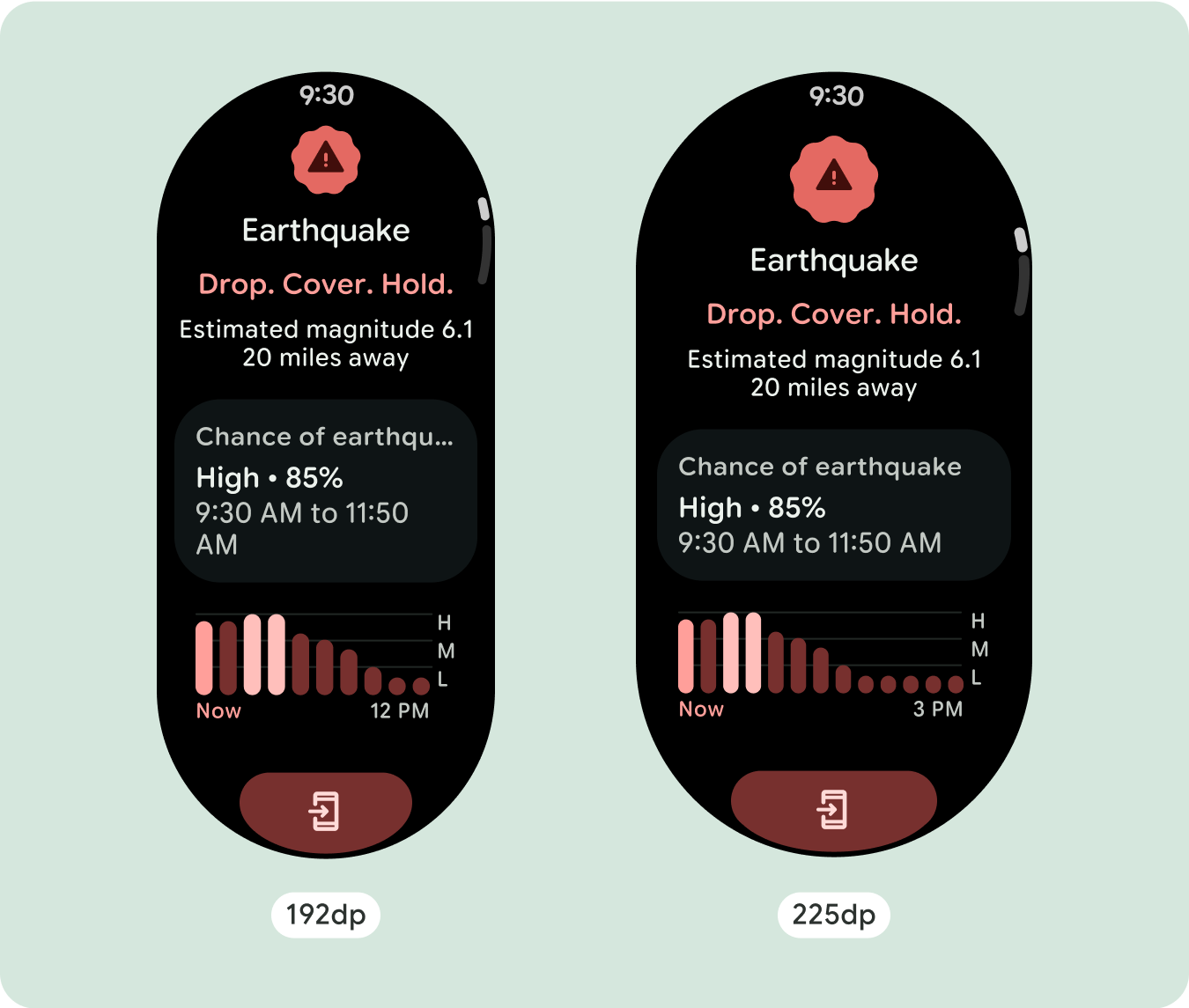
响应式和自适应行为
Compose 库中的所有组件都会自动适应更大的屏幕尺寸,并获得宽度和高度。采用自适应设计做法的滚动视图通常可适应各种屏幕尺寸。不过,在某些特殊情况下,您可以使用断点替换尺寸并增强布局,从而扩展功能、提高一目了然性或让内容更好地适应屏幕。
所有上、下和侧边距都应以百分比定义,以避免剪裁并按比例缩放元素。假设 PositionIndicator 在用户滚动时显示,并且无论屏幕尺寸如何,它都会自动贴合屏幕边框。
核对清单
- 应用建议的顶部、底部和侧边外边距。
- 以百分比值定义外边距,以防止在可滚动容器的开头和结尾处发生剪裁。
- 在界面元素之间应用固定的 DP 值边距。
- 考虑在 225dp 处应用断点,以在更大的屏幕尺寸上显示更多内容或使现有内容更易于浏览。
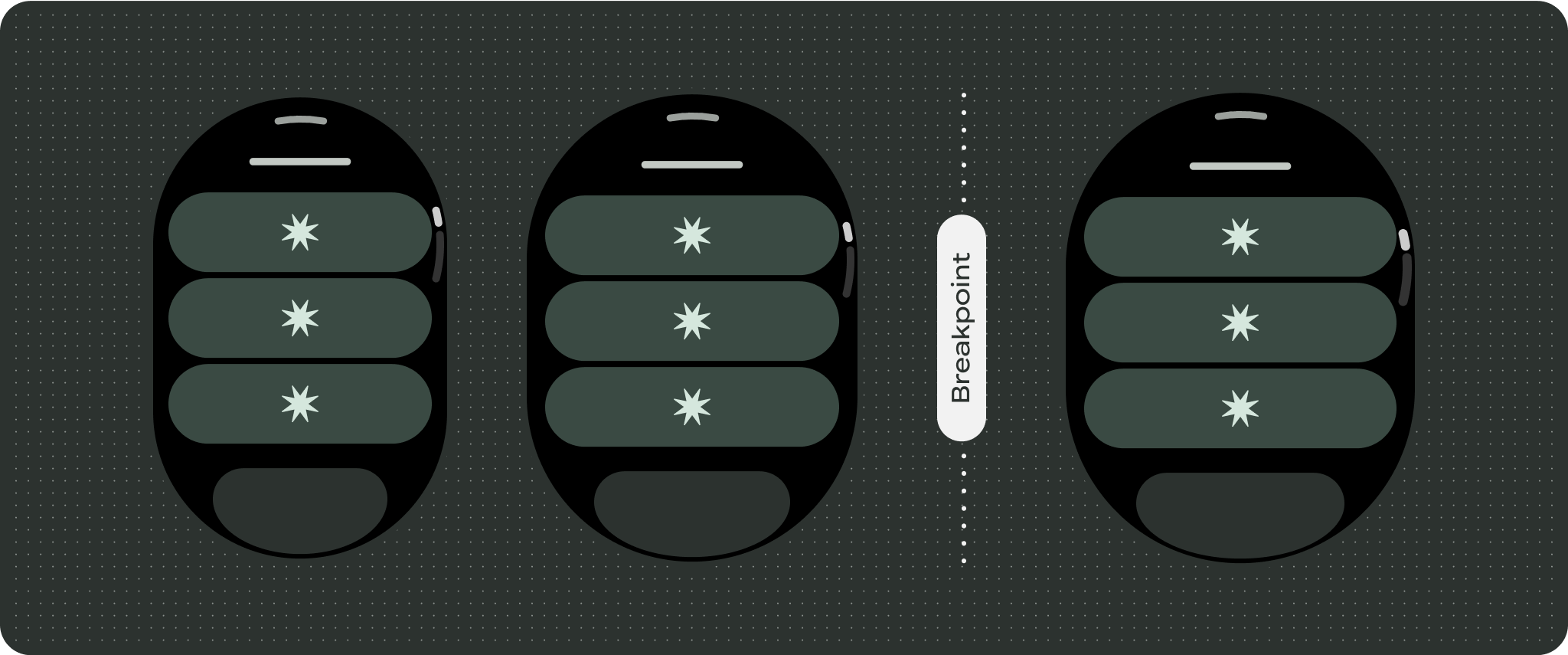
打造差异化体验
滚动视图高度可自定义,能够按任何顺序添加任何组合组件。上边距和下边距可能会因顶部和底部显示的组件而异。这是为了防止内容被屏幕的增长曲线剪裁。