צריכה להיות למשתמשים דרך קלה לחזור למסך הראשי של האפליקציה. כדי לעשות זאת, צריך להוסיף לחצן מעלה 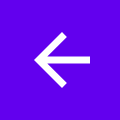 בסרגל האפליקציות לכל הפעילויות חוץ מהפעילות הראשית. כשהמשתמש לוחץ על הלחצן למעלה, האפליקציה עוברת לפעילות ההורה.
בסרגל האפליקציות לכל הפעילויות חוץ מהפעילות הראשית. כשהמשתמש לוחץ על הלחצן למעלה, האפליקציה עוברת לפעילות ההורה.
בדף הזה מוסבר איך מוסיפים לחצן 'הקודם' לסרגל האפליקציות באמצעות הרכיב Jetpack Navigation. הסבר מפורט יותר זמין במאמר עדכון רכיבי ממשק המשתמש באמצעות NavigationUI.
הגדרת שורת האפליקציות
מגדירים את סרגל האפליקציות באמצעות AppBarConfiguration.
ב-AppBarConfiguration תוכלו להודיע לסרגל האפליקציות על היעדים ברמת העליונה. אם התפריט הנשלף של הניווט מוגדר, סמל התפריט הנשלף ![]() יופיע בסרגל האפליקציות ביעדי ברמה העליונה. אם חלונית ההזזה לניווט לא מוגדרת, לחצן הניווט מוסתר ביעדי ברמה העליונה.
יופיע בסרגל האפליקציות ביעדי ברמה העליונה. אם חלונית ההזזה לניווט לא מוגדרת, לחצן הניווט מוסתר ביעדי ברמה העליונה.
בשני המקרים, לחצן 'הקודם' יוצג בכל היעדים האחרים. לחיצה על לחצן למעלה מאפשרת להתקשר אל navigateUp().
בדוגמה הבאה מוסבר איך להגדיר סרגל אפליקציות באמצעות AppBarConfiguration:
Kotlin
override fun onCreate(savedInstanceState: Bundle?) { ... val navController = findNavController(R.id.nav_host_fragment_activity_main) val appBarConfiguration = AppBarConfiguration( setOf( R.id.navigation_home, R.id.navigation_dashboard, R.id.navigation_notifications ) ) binding.myToolbar.setupWithNavController(navController, appBarConfiguration) }
Java
@Override protected void onCreate(Bundle savedInstanceState) { ... NavController navController = Navigation.findNavController(this, R.id.nav_host_fragment_activity_main); AppBarConfiguration appBarConfiguration = new AppBarConfiguration.Builder( R.id.navigation_home, R.id.navigation_dashboard, R.id.navigation_notifications) .build(); NavigationUI.setupWithNavController(binding.myToolbar, navController, appBarConfiguration); }


