WebP یک فرمت فایل تصویری از Google است که فشردهسازی با اتلاف (مانند JPEG) و همچنین شفافیت (مانند PNG) را ارائه میکند، اما میتواند فشردهسازی بهتری نسبت به JPEG یا PNG ارائه دهد. تصاویر Lossy WebP در اندروید 4.0 (سطح API 14) و بالاتر و تصاویر WebP بدون ضرر و شفاف در اندروید 4.3 (سطح API 18) و بالاتر پشتیبانی می شوند. این صفحه نحوه تبدیل تصاویر به فرمت WebP و نحوه تبدیل تصاویر WebP به فرمت PNG را نشان می دهد.
برای اطلاعات بیشتر در مورد انتخاب فرمت تصویر صحیح برای بهبود سرعت دانلود، به کاهش اندازه دانلود تصویر مراجعه کنید.
تبدیل تصاویر به WebP
Android Studio می تواند تصاویر PNG، JPG، BMP یا GIF استاتیک را به فرمت WebP تبدیل کند. شما می توانید تصاویر جداگانه یا پوشه های تصاویر را تبدیل کنید.
برای تبدیل یک تصویر یا پوشه از تصاویر، به صورت زیر عمل کنید:
- روی یک فایل تصویری یا پوشه حاوی فایل های تصویری کلیک راست کرده و سپس روی Convert to WebP کلیک کنید.
گفتگوی تبدیل تصاویر به WebP باز می شود. تنظیمات پیشفرض به تنظیمات
minSdkVersionبرای ماژول فعلی بستگی دارد.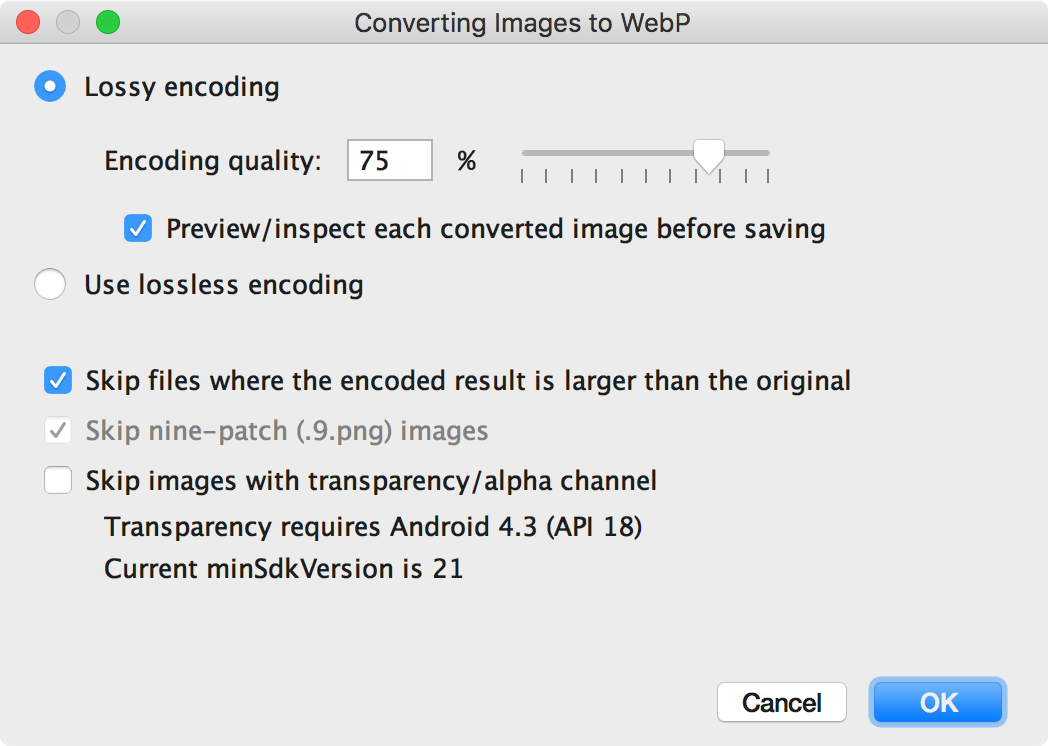
شکل 1. گفتگوی تبدیل تصاویر به WebP. رمزگذاری با اتلاف یا بدون اتلاف را انتخاب کنید.
رمزگذاری بدون اتلاف تنها در صورتی در دسترس است کهminSdkVersionشما روی 18 یا بالاتر تنظیم شده باشد.اگر رمزگذاری با اتلاف را انتخاب میکنید، کیفیت رمزگذاری را تنظیم کنید و انتخاب کنید که آیا پیشنمایش هر تصویر تبدیلشده قبل از ذخیرهسازی انجام شود یا خیر.
همچنین میتوانید از تبدیل هر فایلی که نسخه کدگذاریشده بزرگتر از نسخه اصلی یا هر فایلی با شفافیت یا کانال آلفا باشد، صرفنظر کنید. از آنجایی که Android Studio فقط به شما امکان میدهد تصاویر شفاف WebP را در صورتی ایجاد کنید که
minSdkVersionشما روی 18 یا بالاتر تنظیم شده باشد، اگرminSdkVersionشما کمتر از 18 باشد، چک باکس Skip images with transparency/alpha channel به طور خودکار انتخاب میشود.توجه: فایل های 9 پچ را نمی توان به تصاویر WebP تبدیل کرد. ابزار مبدل همیشه به طور خودکار تصاویر 9 پچ را رد می کند.
برای شروع تبدیل روی OK کلیک کنید.
اگر بیش از یک تصویر را تبدیل میکنید، تبدیل یک مرحله است و میتوان آن را واگرد کرد تا همه تصاویری که تبدیل کردهاید به یکباره بازگردانده شوند.
اگر تبدیل بدون ضرر را انتخاب کرده باشید، تبدیل بلافاصله انجام می شود. تصاویر شما در مکان اصلی خود تبدیل می شوند. اگر تبدیل با ضرر را انتخاب کرده اید، به مرحله بعد ادامه دهید.
اگر تبدیل با ضرر را انتخاب کردهاید و پیشنمایش هر تصویر تبدیلشده را قبل از ذخیره کردن انتخاب کردهاید، Android Studio هر تصویر را در طول تبدیل به شما نشان میدهد تا بتوانید نتیجه تبدیل را بررسی کنید. در مرحله پیش نمایش، می توانید تنظیمات کیفیت را برای هر تصویر به صورت جداگانه تنظیم کنید، همانطور که در شکل 2 نشان داده شده است.
اگر پیش نمایش تصاویر تبدیل شده را انتخاب نکردید، Android Studio از این مرحله صرف نظر می کند و بلافاصله تصاویر شما را تبدیل می کند.
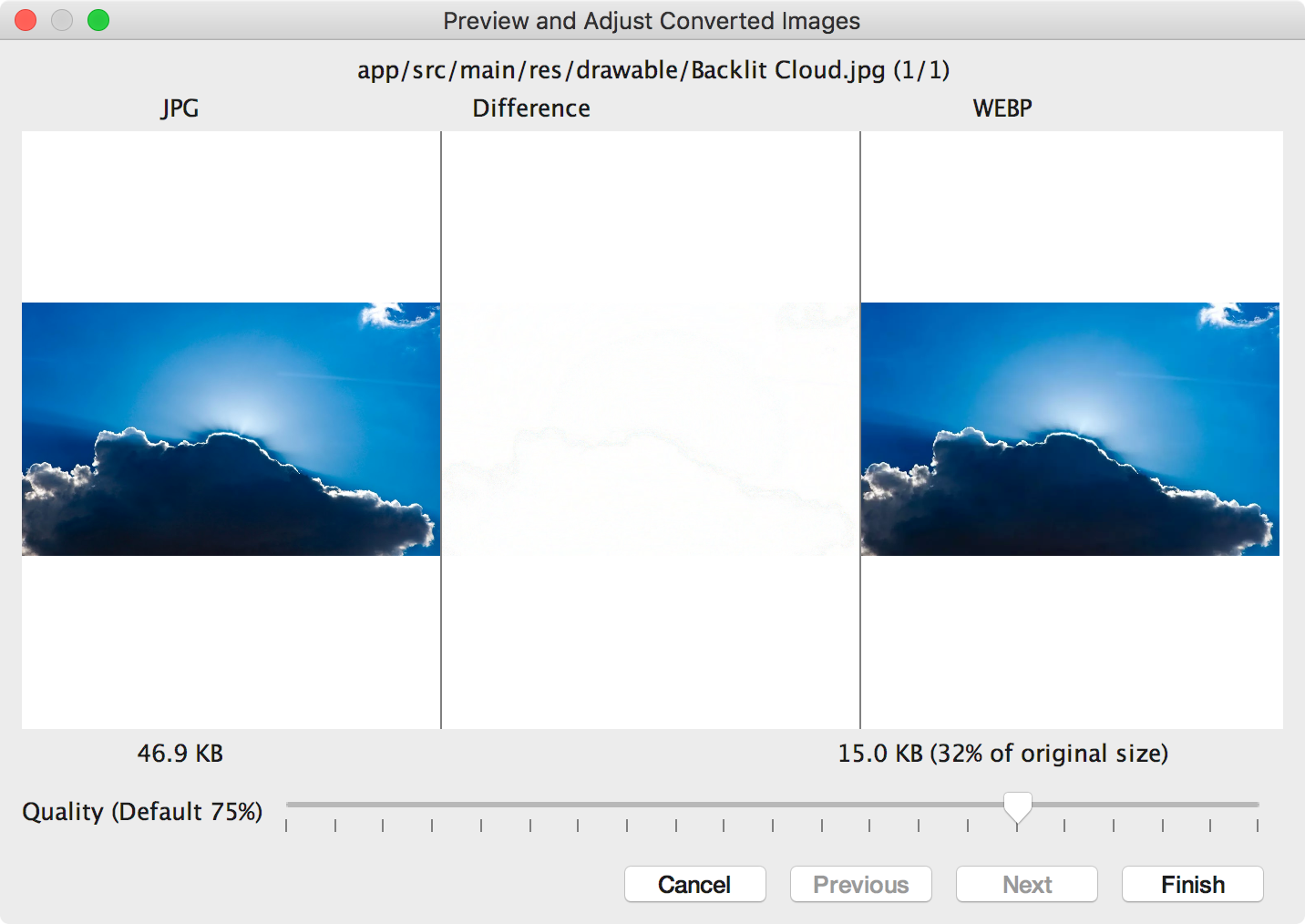
شکل 2. پیش نمایش تبدیل یک تصویر JPG به فرمت WebP با کیفیت 75 درصد. شکل 2 تصویر اصلی JPG را در سمت چپ و تصویر WebP کدگذاری شده با اتلاف را در سمت راست نشان می دهد. دیالوگ اندازه فایل اصلی و تصویر تبدیل شده را نشان می دهد. می توانید نوار لغزنده را به چپ یا راست بکشید تا تنظیمات کیفیت را تغییر دهید و فوراً تأثیر آن را روی تصویر رمزگذاری شده و اندازه فایل مشاهده کنید.
ناحیه وسط پیکسل هایی را نشان می دهد که بین تصویر اصلی و تصویر کدگذاری شده تفاوت دارند. در شکل 2، با تنظیم کیفیت روی 75 درصد، تقریباً هیچ تفاوتی بین این دو تصویر وجود ندارد. شکل 3 همان تصویر را نشان می دهد که با کیفیت 0% کدگذاری شده است.
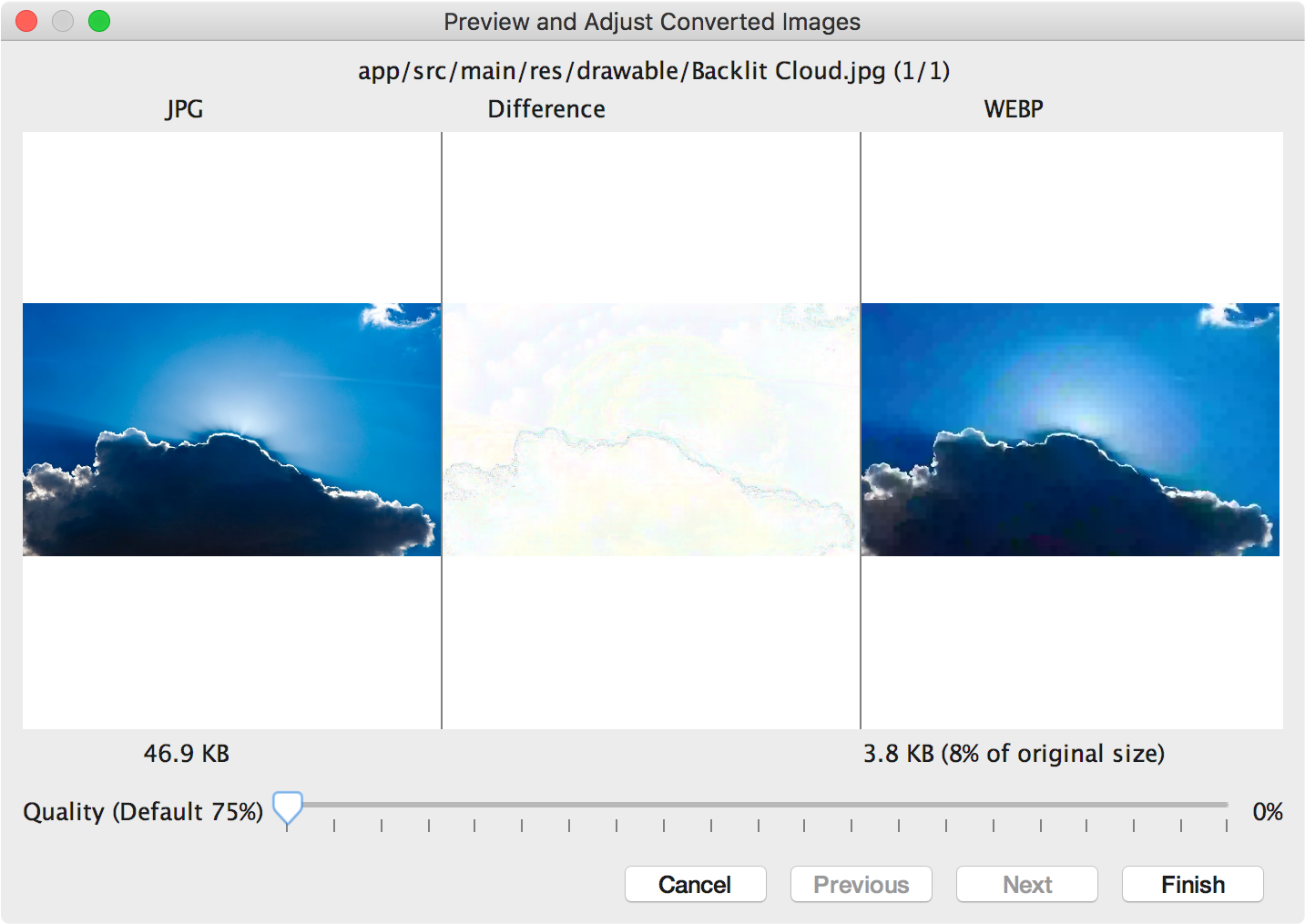
شکل 3. پیش نمایش تبدیل یک تصویر JPG به فرمت WebP با کیفیت 0٪. توجه: اگر کیفیت را روی 100٪ تنظیم کنید و
minSdkVersionرا روی 18 یا بالاتر تنظیم کنید، Android Studio به طور خودکار به جای آن به رمزگذاری بدون اتلاف تغییر می کند.برای هر تصویری که مرور می کنید، یک تنظیم کیفیت انتخاب کنید. اگر بیش از یک تصویر را تبدیل می کنید، روی Next کلیک کنید تا به تصویر بعدی بروید.
- روی Finish کلیک کنید. تصاویر شما در مکان اصلی خود تبدیل می شوند.
تبدیل تصاویر WebP به PNG
اگر می خواهید از یک تصویر WebP از پروژه خود برای هدف دیگری استفاده کنید - به عنوان مثال، در یک صفحه وب که نیاز به نمایش صحیح تصاویر در یک مرورگر بدون پشتیبانی WebP دارد، می توانید از Android Studio برای تبدیل تصاویر WebP به فرمت PNG استفاده کنید.
برای تبدیل یک تصویر WebP به PNG به صورت زیر عمل کنید:
- روی یک تصویر WebP در Android Studio کلیک راست کنید و سپس روی Convert to PNG کلیک کنید.
یک گفتگو ظاهر می شود که از شما می پرسد آیا می خواهید فایل اصلی WebP را پس از تبدیل حذف کنید یا فایل اصلی WebP و همچنین فایل PNG جدید را حفظ کنید.
برای حذف فایل WebP اصلی بر روی Yes کلیک کنید یا برای حفظ فایل WebP علاوه بر فایل PNG، خیر . تصویر شما بلافاصله تبدیل می شود.

