WebP هو تنسيق لملفات الصور تقدّمه Google ويوفر ضغطًا مع فقدان البيانات (مثل JPEG) بالإضافة إلى الشفافية (مثل PNG)، ولكنه يمكنه تقديم ضغط أفضل من JPEG أو PNG. يمكن استخدام صور WebP ذات الصور المفقودة في Android 4.0 (المستوى 14 لواجهة برمجة التطبيقات) والإصدارات الأحدث، كما يمكن استخدام صور WebP الشفافة بدون فقدان البيانات في الإصدار Android 4.3 (المستوى 18 من واجهة برمجة التطبيقات) والإصدارات الأحدث. تعرض هذه الصفحة كيفية تحويل الصور إلى تنسيق WebP وكيفية تحويل صور WebP إلى تنسيق PNG.
minSdkVersion
ولمزيد من المعلومات حول اختيار تنسيق الصورة الصحيح لتحسين سرعة التنزيل، يُرجى الاطّلاع على تقليل أحجام تنزيل الصور.
تحويل الصور إلى تنسيق WebP
يمكن لـ "استوديو Android" تحويل صور بتنسيق PNG أو JPG أو BMP أو صور GIF ثابتة إلى تنسيق WebP. يمكنك تحويل صور فردية أو مجلدات من الصور.
لتحويل صورة أو مجلد صور، اتبع الخطوات التالية:
- انقر بزر الماوس الأيمن على ملف صورة أو مجلد يحتوي على ملفات صور، ثم انقر على التحويل إلى WebP.
يتم فتح مربع الحوار تحويل الصور إلى تنسيق WebP. تعتمد الإعدادات التلقائية على الإعداد
minSdkVersionللوحدة الحالية.
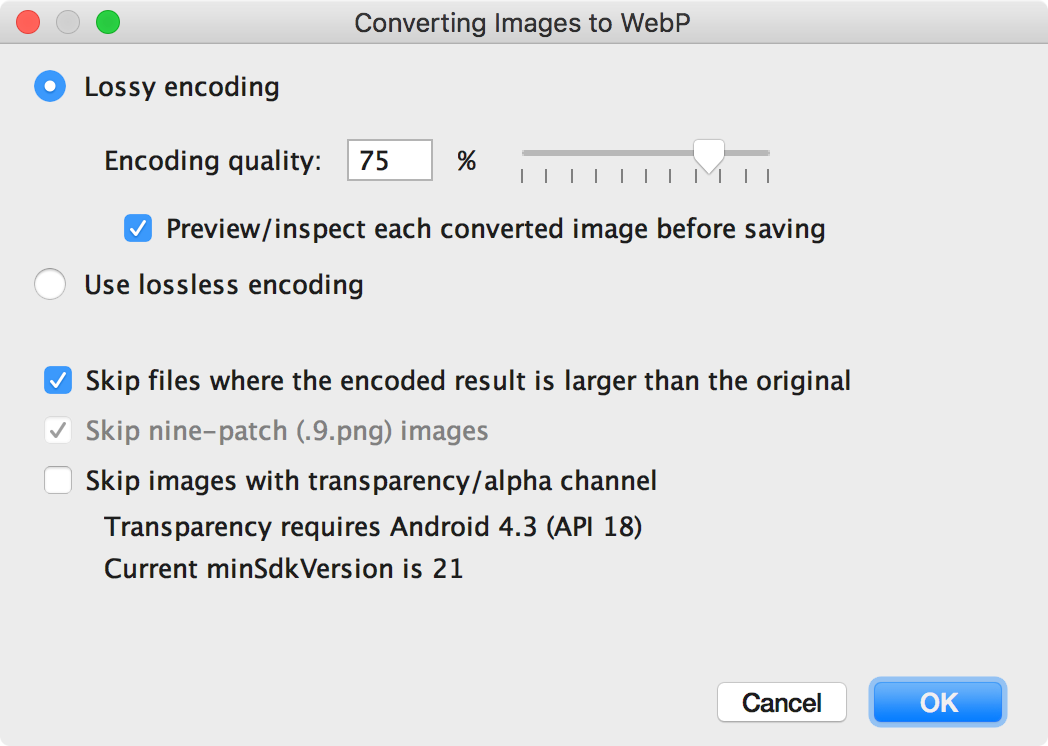
الشكل 1. مربّع حوار "تحويل الصور إلى تنسيق WebP". -
اختَر إما الترميز مع فقدان البيانات أو الترميز بدون فقدان البيانات.
لا يتوفّر الترميز بدون فقدان البيانات إلا إذا تم ضبطminSdkVersionعلى 18 أو أعلى.إذا اخترت الترميز مع فقدان البيانات، اضبط جودة الترميز واختَر ما إذا كنت تريد معاينة كل صورة محوَّلة قبل الحفظ.
ويمكنك أيضًا تخطّي تحويل أي ملفات تكون فيها النسخة المرمّزة أكبر من النسخة الأصلية أو أي ملفات فيها شفافية أو قناة ألفا. بما أنّ "استوديو Android" يتيح لك إنشاء صور شفافة بتنسيق WebP فقط إذا تم ضبط
minSdkVersionعلى 18 سنة أو أعلى، سيتم تلقائيًا وضع علامة في مربّع الاختيار تخطّي الصور ذات الشفافية/قناة ألفا إذا كانت قيمةminSdkVersionأقل من 18.ملاحظة: لا يمكن تحويل الملفات المكوَّنة من 9 رموز تصحيح إلى صور WebP. تتخطّى أداة التحويل دائمًا الصور المكوَّنة من 9 تصحيحات تلقائيًا.
-
انقر على حسنًا لبدء الإحالة الناجحة.
إذا كنت تحوّل أكثر من صورة واحدة، تكون عملية التحويل خطوة واحدة، ويمكن التراجع عن هذا الإجراء لإرجاع جميع الصور التي تم تحويلها دُفعة واحدة.
إذا اختَرت الإحالة الناجحة بدون فقدان البيانات، ستحدث الإحالة الناجحة على الفور. تم تحويل صورك في موقعها الأصلي. إذا اخترت إحالة ناجحة بدون بيانات، انتقِل إلى الخطوة التالية.
-
إذا اخترت إحالة ناجحة مع فقدان البيانات واخترت معاينة كل صورة محوَّلة قبل الحفظ، سيعرض لك "استوديو Android" كل صورة أثناء الإحالة الناجحة حتى تتمكّن من فحص نتيجة الإحالة الناجحة. أثناء خطوة المعاينة، يمكنك ضبط إعدادات الجودة لكل صورة على حدة، كما هو موضّح في الشكل 2.
إذا لم تختر معاينة الصور التي تم تحويلها، يتخطّى "استوديو Android" هذه الخطوة ويحوّل الصور على الفور.
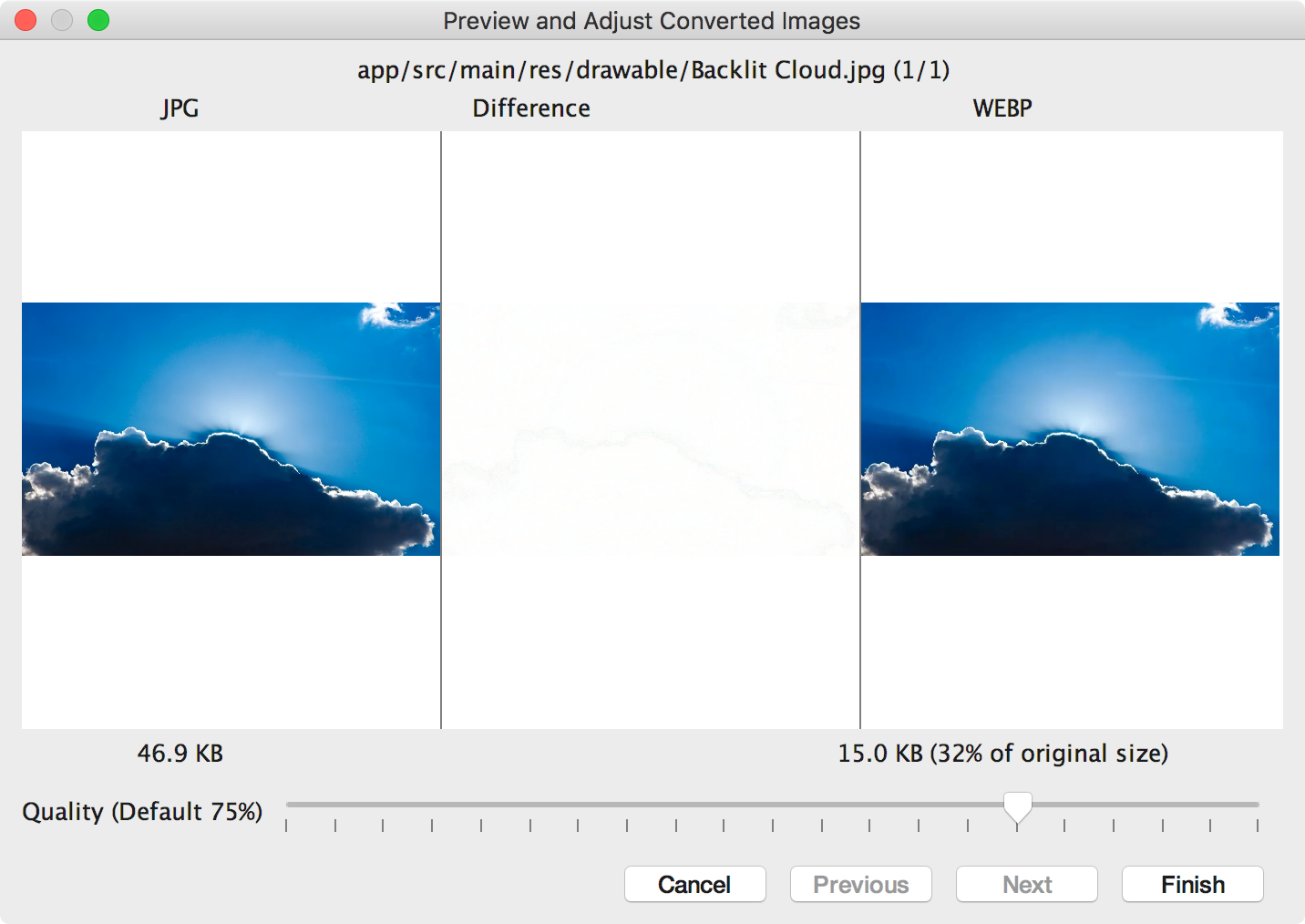
الشكل 2. معاينة تحويل صورة JPG إلى تنسيق WebP بجودة 75%. يعرض الشكل 2 صورة JPG الأصلية على اليسار وصورة WebP ذات الترميز مع فقدان البيانات على اليمين. يعرض مربّع الحوار حجم الملف للصورة الأصلية والصورة المحوَّلة. يمكنك سحب شريط التمرير إلى اليسار أو اليمين لتغيير إعدادات الجودة والاطّلاع فورًا على التأثير على الصورة المشفّرة وحجم الملف.
تُظهر المنطقة الوسطى وحدات البكسل التي تختلف بين الصورة الأصلية والصورة المشفرة. في الرسم 2، عندما تكون جودة الصورتَين مضبوطة على %75، لا يوجد فرق تقريبًا بين الصورتَين. يوضّح الشكل 3 الصورة نفسها مرمّزة بجودة 0%.
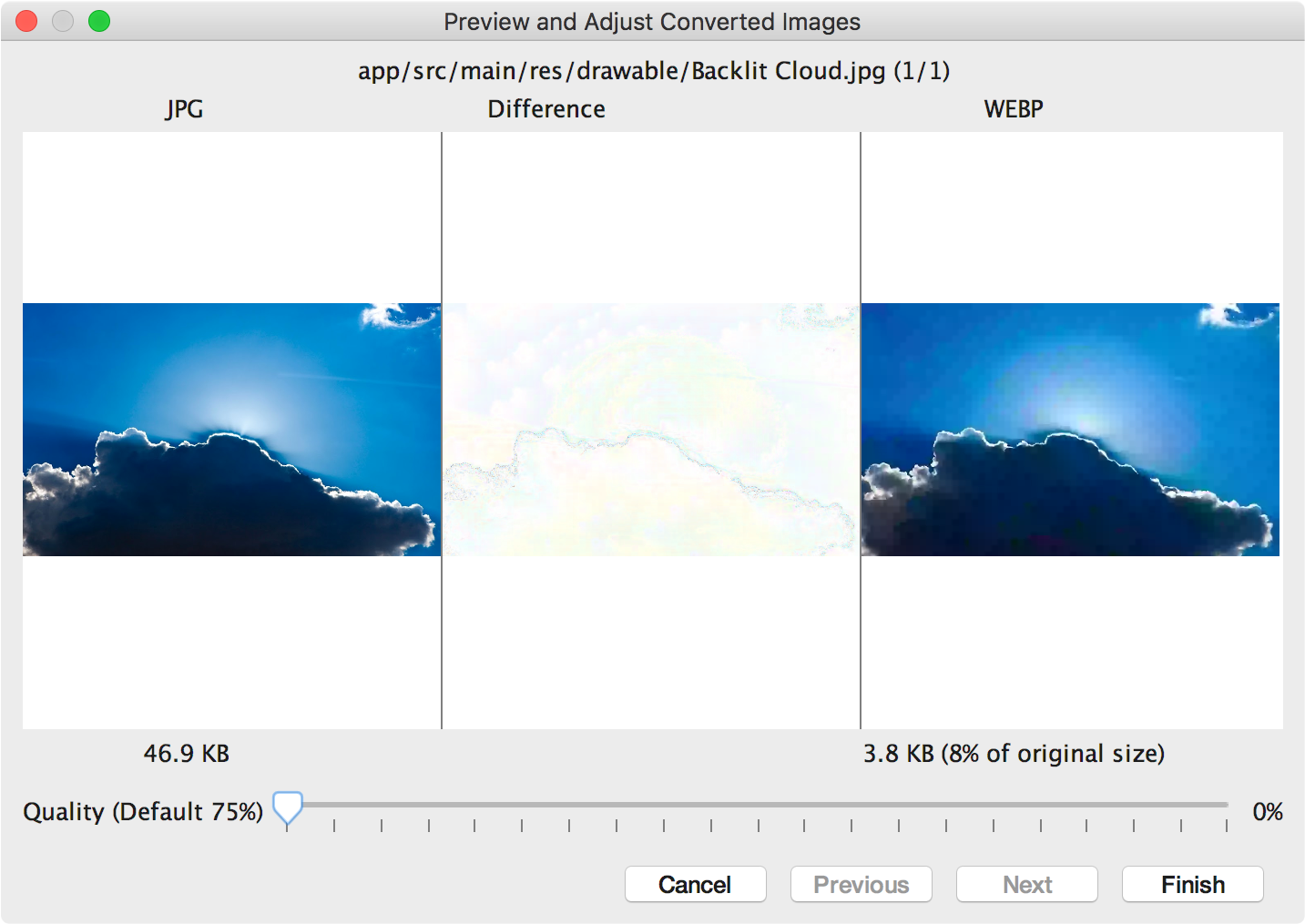
الشكل 3. معاينة تحويل صورة JPG إلى تنسيق WebP بجودة 0%. ملاحظة: إذا ضبطت الجودة على 100% وضبطت قيمة
minSdkVersionعلى 18 أو أعلى، سيتحوّل "استوديو Android" تلقائيًا إلى ترميز بدون فقدان البيانات بدلاً من ذلك.اختَر أحد إعدادات الجودة لكل صورة تراجعها. إذا كنت تحوّل أكثر من صورة واحدة، انقر على التالي للانتقال إلى الصورة التالية.
- انقر على إنهاء. تم تحويل صورك في موقعها الأصلي.
تحويل صور WebP إلى صور بتنسيق PNG
إذا كنت تريد استخدام صورة WebP من مشروعك لغرض آخر، مثلاً في صفحة ويب تحتاج إلى عرض الصور بشكل صحيح في متصفّح بدون إتاحة WebP، يمكنك استخدام "استوديو Android" لتحويل صور WebP إلى تنسيق PNG.
لتحويل صورة بتنسيق WebP إلى صورة بتنسيق PNG، اتّبِع الخطوات التالية:
- انقر بزر الماوس الأيمن على صورة WebP في "استوديو Android"، ثم انقر على التحويل إلى ملف PNG.
سيظهر مربّع حوار يسألك عما إذا كنت تريد حذف ملف WebP الأصلي بعد التحويل أو الاحتفاظ بملف WebP الأصلي بالإضافة إلى ملف PNG الجديد.
انقر على Yes (نعم) لحذف ملف WebP الأصلي أو على لا للاحتفاظ بملف WebP بالإضافة إلى ملف PNG. يتم تحويل الصورة على الفور.

