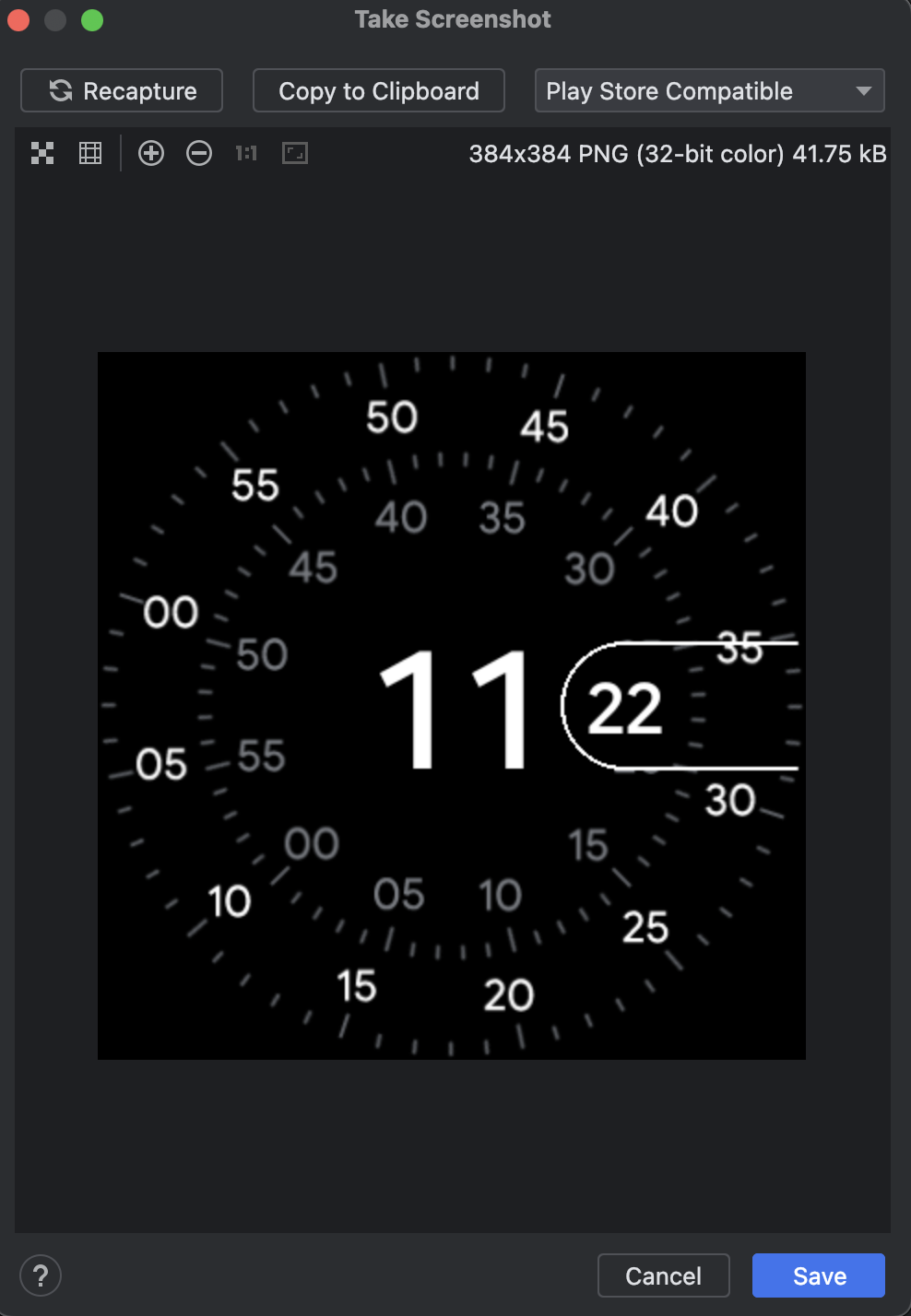擷取螢幕截圖
透過集合功能整理內容
你可以依據偏好儲存及分類內容。
如要擷取 Android Emulator 的螢幕截圖,請按一下「Take screenshot」按鈕  。
。
在隨即顯示的「Take Screenshot」對話方塊中,您可以編輯及複製已拍攝的圖片,也可以重新拍攝圖片。確認圖片正確無誤後,按一下「Save」。模擬器會使用拍攝時間的年、月、日、時、分和秒建立名為 Screenshot_yyyymmdd-hhmmss.png 的 PNG 檔案。您可以視需要變更名稱,並選擇檔案儲存位置。
如要擷取 Wear OS 模擬器的與 Play 相容螢幕截圖,請將下拉式選單設為「Play 商店相容」。
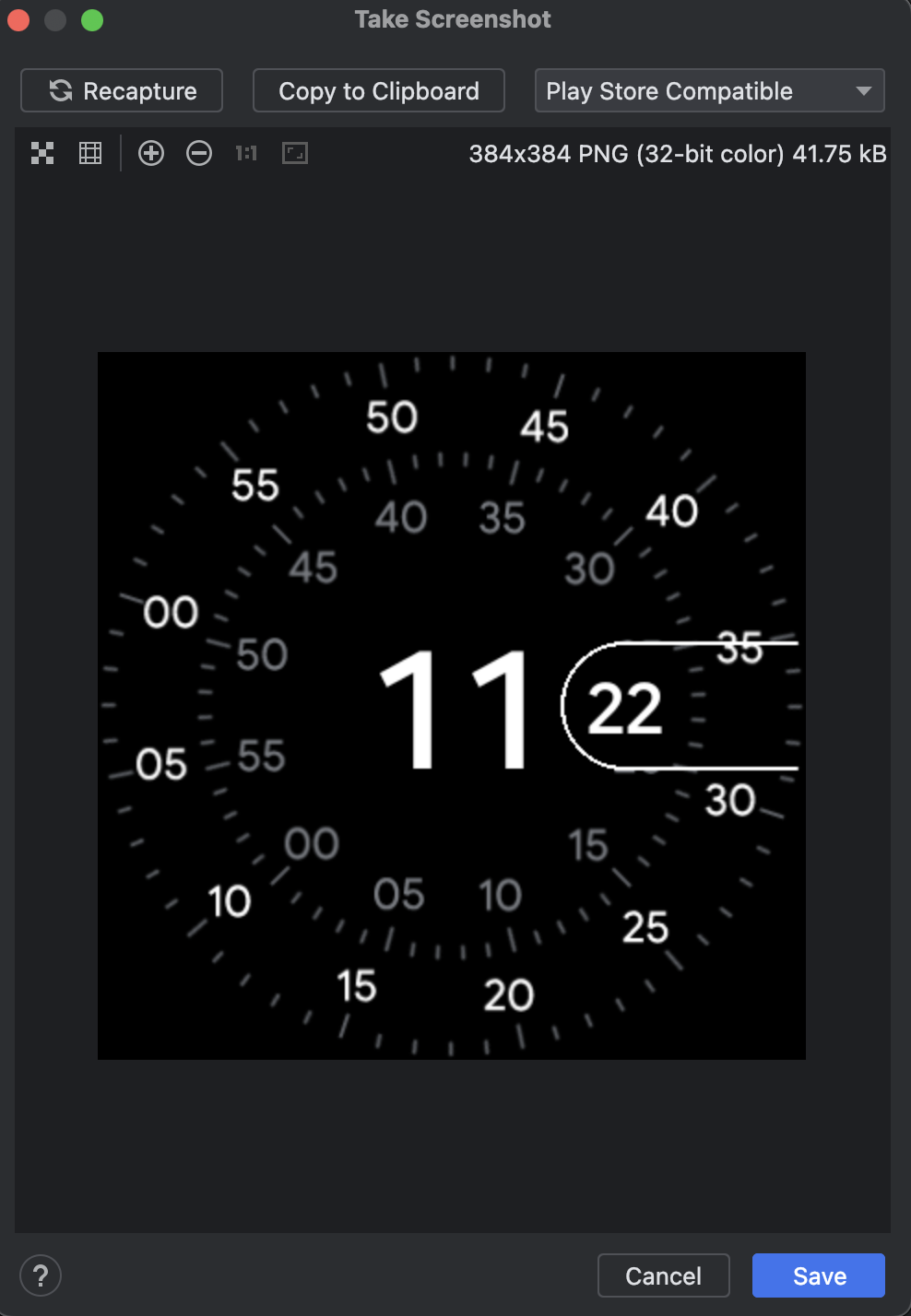
您也可以透過指令列,使用下列任一指令擷取螢幕截圖:
screenrecord screenshot [destination-directory]adb emu screenrecord screenshot [destination-directory]
這個頁面中的內容和程式碼範例均受《內容授權》中的授權所規範。Java 與 OpenJDK 是 Oracle 和/或其關係企業的商標或註冊商標。
上次更新時間:2025-07-27 (世界標準時間)。
[[["容易理解","easyToUnderstand","thumb-up"],["確實解決了我的問題","solvedMyProblem","thumb-up"],["其他","otherUp","thumb-up"]],[["缺少我需要的資訊","missingTheInformationINeed","thumb-down"],["過於複雜/步驟過多","tooComplicatedTooManySteps","thumb-down"],["過時","outOfDate","thumb-down"],["翻譯問題","translationIssue","thumb-down"],["示例/程式碼問題","samplesCodeIssue","thumb-down"],["其他","otherDown","thumb-down"]],["上次更新時間:2025-07-27 (世界標準時間)。"],[],[]]
 。
。