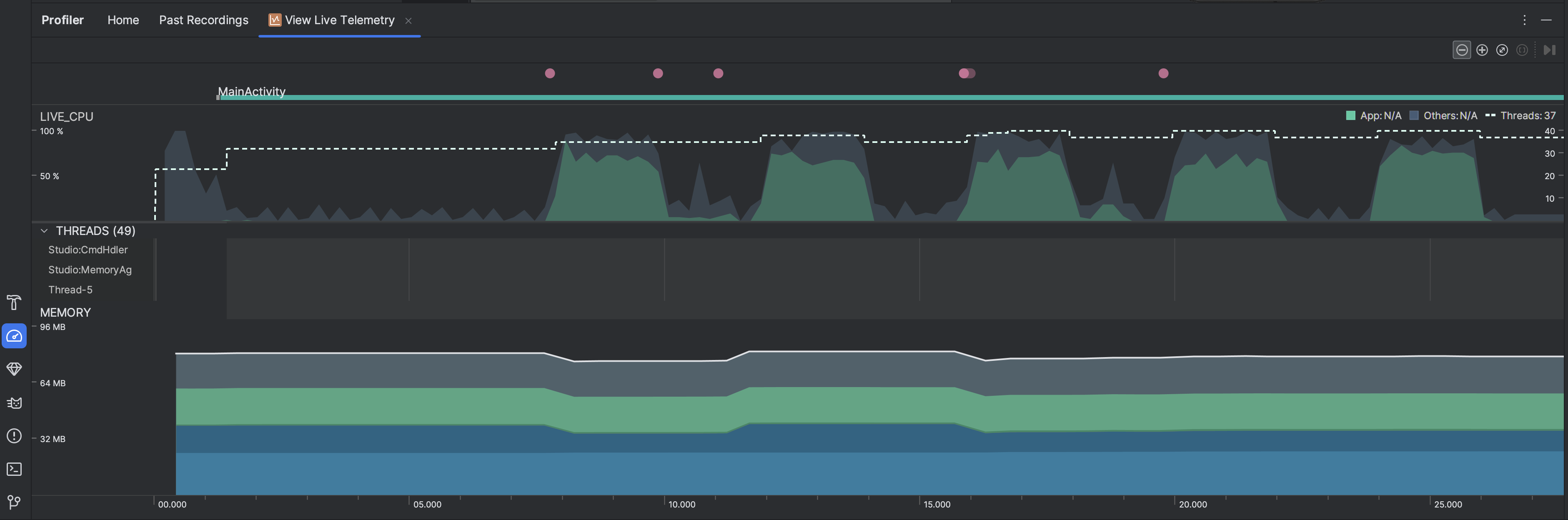การตรวจสอบแอปแบบเรียลไทม์จะช่วยให้คุณเห็นภาพรวมระดับสูงของการใช้งาน CPU ของอุปกรณ์ กิจกรรมของเธรด และการใช้งานหน่วยความจำ หากไม่ทราบว่าจะเริ่มโปรไฟล์แอปจากตรงไหน ให้ใช้มุมมองสดเพื่อทำการวิเคราะห์เชิงสํารวจ แล้วเจาะลึกด้วยงานการสร้างโปรไฟล์ที่เฉพาะเจาะจงเมื่อเห็นลักษณะการทํางานที่สามารถเพิ่มประสิทธิภาพได้
หากต้องการเริ่ม Live View ให้ เลือกงานการสร้างโปรไฟล์ View Live Telemetry เมื่อเริ่มงาน ระบบจะเริ่มแสดงภาพข้อมูลต่อไปนี้แบบเรียลไทม์
- การโต้ตอบ: แสดงการโต้ตอบของผู้ใช้และเหตุการณ์วงจรของแอปตามไทม์ไลน์ (ต้องมีกระบวนการแอปที่แก้ไขข้อบกพร่องได้ และอุปกรณ์ที่ใช้ API ระดับ 26 ขึ้นไป)
- การใช้งาน CPU: แสดงการใช้งาน CPU แบบเรียลไทม์ของแอปเป็นเปอร์เซ็นต์ของเวลา CPU ทั้งหมดที่ใช้ได้ และจำนวนเธรดทั้งหมดที่แอปใช้ ไทม์ไลน์ยังแสดงการใช้งาน CPU ของกระบวนการอื่นๆ (เช่น กระบวนการของระบบ หรือแอปอื่นๆ) ด้วย เพื่อให้คุณเปรียบเทียบกับการใช้งานของแอปได้ คุณตรวจสอบข้อมูลการใช้งาน CPU ในอดีตได้โดยเลื่อนเมาส์ไปตามแกนนอนของไทม์ไลน์
- เธรด: แสดงรายการเธรดแต่ละรายการที่เป็นของกระบวนการแอปและระบุ
กิจกรรมตามไทม์ไลน์โดยใช้สีต่อไปนี้
- สีเขียว: เธรดทำงานอยู่หรือพร้อมใช้ CPU กล่าวคืออยู่ในสถานะ กำลังทำงานหรือพร้อมทำงาน
- สีเหลือง: เทรดทำงานอยู่ แต่กำลังรอการดำเนินการ I/O (เช่น I/O ของดิสก์หรือเครือข่าย) ก่อนที่จะทำงานให้เสร็จ
- สีเทา: เธรดอยู่ในโหมดสลีปและไม่ได้ใช้เวลา CPU ปัญหานี้ อาจเกิดขึ้นเมื่อเธรดต้องเข้าถึงทรัพยากรที่ยังไม่พร้อมใช้งาน ไม่ว่าจะเป็นการพักการทำงานของเธรดโดยสมัครใจ หรือเคอร์เนล จะพักการทำงานของเธรดจนกว่าทรัพยากรที่จำเป็นจะพร้อมใช้งาน
- Profiler CPU ยังรายงานการใช้งาน CPU ของเธรดที่ Android Studio และ
แพลตฟอร์ม Android เพิ่มลงในกระบวนการของแอป เช่น
JDWP,Profile Saver,Studio:VMStats,Studio:PerfaและStudio:Heartbeat(แม้ว่า ชื่อที่แน่นอนที่แสดงในไทม์ไลน์กิจกรรมของเธรดอาจแตกต่างกัน) Android Studio จะรายงานข้อมูลนี้เพื่อให้คุณระบุได้ว่ากิจกรรมของเธรด และการใช้งาน CPU เกิดจากโค้ดของแอปจริงหรือไม่
- หน่วยความจำ: แสดงกราฟแบบซ้อนของปริมาณหน่วยความจำที่ใช้ในแต่ละหมวดหมู่หน่วยความจำ ตามที่ระบุโดยแกน Y ทางด้านซ้ายและคีย์สีที่ด้านบน