يتيح لك تطبيق Device Explorer عرض الملفات ونسخها وحذفها على جهاز Android. وهو مفيد عند فحص الملفات التي ينشئها تطبيقك أو إذا كنت ترغب في نقل الملفات من وإلى أحد الأجهزة.
لاستخدام نظام الملفات في أحد الأجهزة، يمكنك المتابعة كما يلي:
- لفتح "مستكشف الأجهزة"، اختَر عرض > أدوات Windows > استكشاف الأجهزة أو انقر على الزر مستكشف الأجهزة
 في شريط نافذة الأدوات.
في شريط نافذة الأدوات. - اختَر جهازًا من القائمة المنسدلة.
- تفاعَل مع محتوى الجهاز في نافذة "مستكشف الملفات":
- انقر بزر الماوس الأيمن على ملف أو دليل لإنشاء ملف أو دليل جديد.
- يمكنك حفظ الملف أو الدليل المحدد أو تحميله أو حذفه أو مزامنته مع جهازك.
- انقر مرّتين على ملف لفتحه في "استوديو Android".
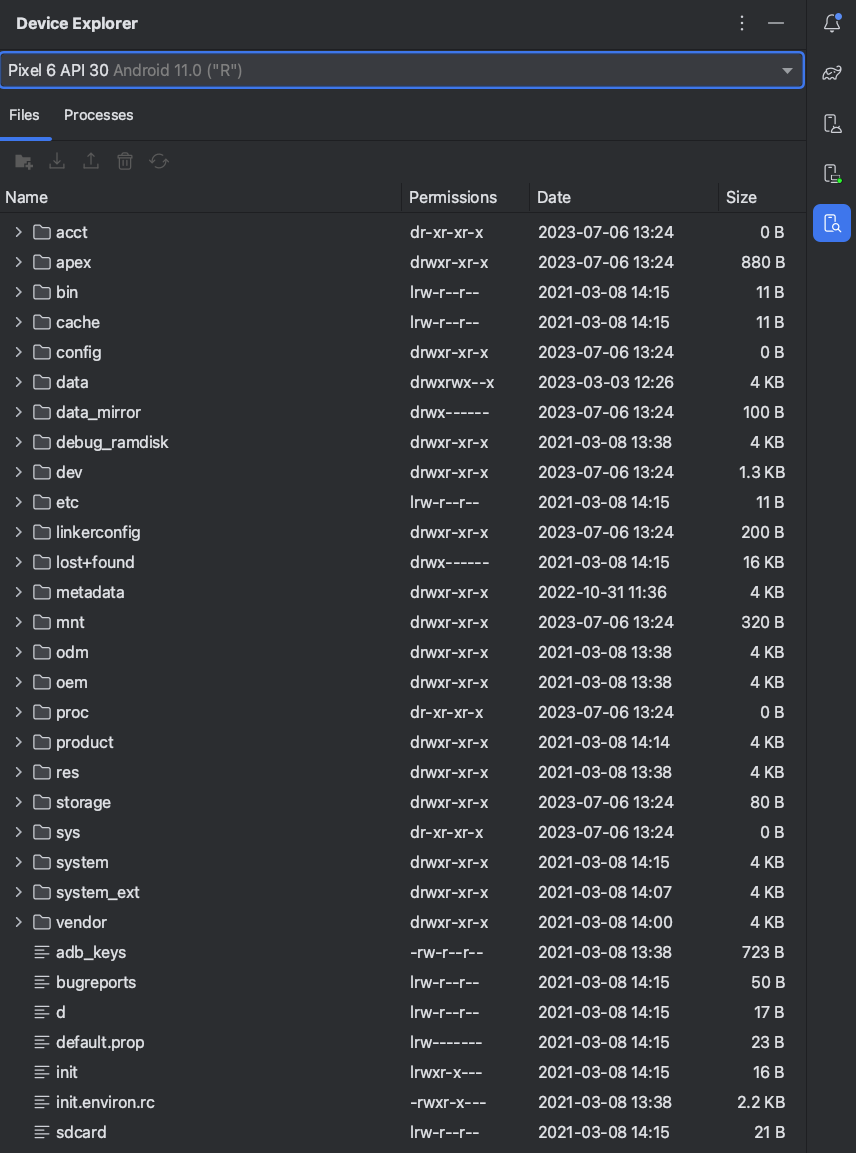
الشكل 1. نافذة أداة Device Explorer.
يحفظ "استوديو Android" الملفات التي تفتحها في Device Explorer في دليل مؤقت خارج مشروعك. إذا أجريت تعديلات على ملف تم فتحه باستخدام Device Explorer وأردت حفظ التغييرات مرة أخرى على الجهاز، يجب تحميل النسخة المعدّلة من الملف إلى الجهاز يدويًا.
وعند استكشاف ملفات أحد الأجهزة، تكون الأدلة التالية مفيدة بشكل خاص:
data/data/app_name/- يحتوي على ملفات بيانات تطبيقك المخزَّنة على وحدة التخزين الداخلية.
sdcard/- يحتوي على ملفات المستخدمين المخزَّنة على مساحة تخزين المستخدم الخارجية (الصور، وما إلى ذلك).
ملاحظة: ليس كل الملفات الموجودة على الجهاز
مرئية في Device Explorer. على سبيل المثال، في دليل data/data/،
لا يمكن توسيع الإدخالات المقابلة للتطبيقات غير القابلة للتصحيح على الجهاز في "مستكشف الأجهزة".
