Device Explorer (Trình khám phá thiết bị) cho phép bạn xem, sao chép và xoá tệp trên một thiết bị Android. Việc này rất hữu ích khi bạn kiểm tra các tệp mà ứng dụng của bạn tạo hoặc nếu bạn muốn chuyển các tệp sang và từ một thiết bị.
Để làm việc với hệ thống tệp của thiết bị, hãy làm như sau:
- Để mở Trình khám phá thiết bị, hãy chọn View > Tool Windows > Device Explorer (Xem > Cửa sổ công cụ > Trình khám phá thiết bị) hoặc nhấp vào nút Trình khám phá thiết bị
 trong thanh cửa sổ công cụ.
trong thanh cửa sổ công cụ. - Chọn một thiết bị trong danh sách thả xuống.
- Tương tác với nội dung trên thiết bị trong cửa sổ của trình khám phá tệp:
- Nhấp chuột phải vào một tệp hoặc thư mục để tạo tệp hoặc thư mục mới.
- Lưu, tải lên, xoá hoặc đồng bộ hoá tệp hoặc thư mục đã chọn với máy của bạn.
- Nhấp đúp vào một tệp để mở tệp đó trong Android Studio.
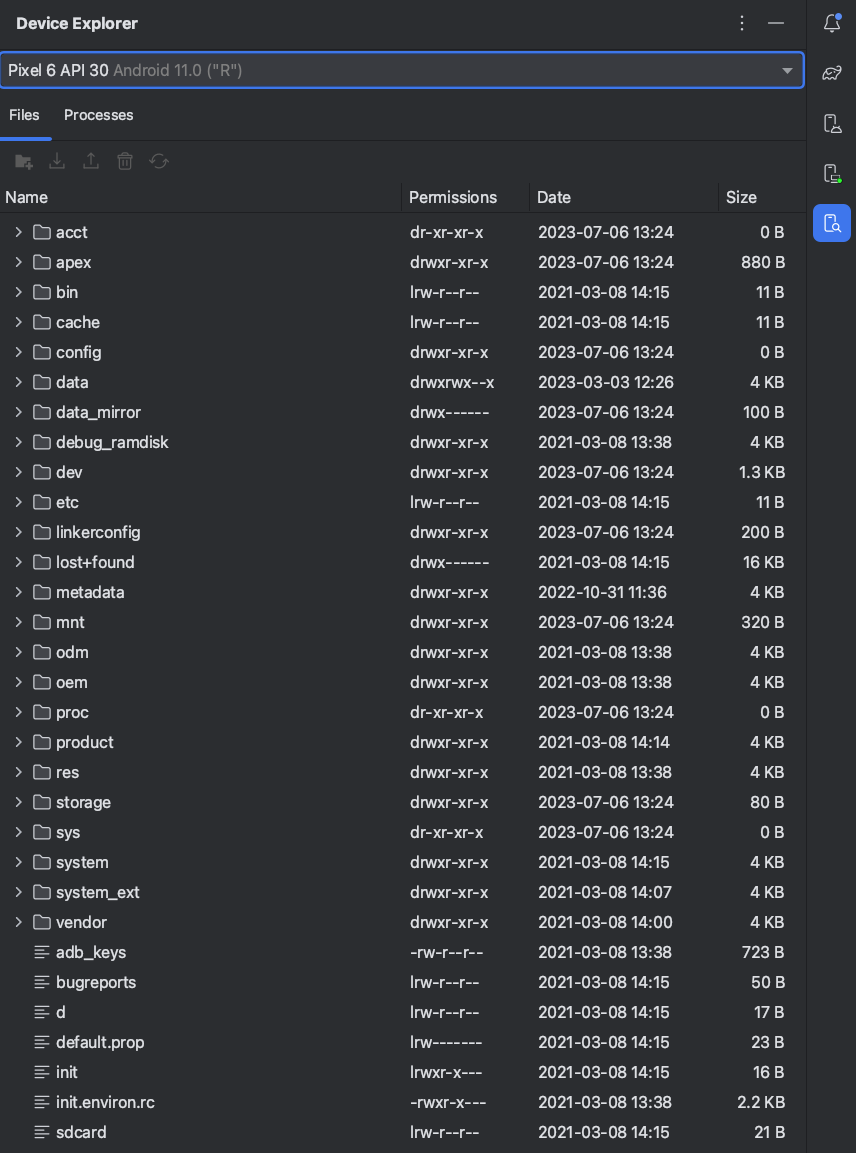
Hình 1. Cửa sổ công cụ của Trình khám phá thiết bị.
Android Studio lưu các tệp bạn mở trong Trình khám phá thiết bị ở một thư mục tạm thời bên ngoài dự án của bạn. Nếu sửa đổi một tệp mà bạn mở bằng Trình khám phá thiết bị và muốn lưu lại những thay đổi đó vào thiết bị, thì bạn phải tải phiên bản đã sửa đổi của tệp đó lên thiết bị theo cách thủ công.
Sau đây là các thư mục đặc biệt hữu ích khi bạn khám phá các tệp trên một thiết bị:
data/data/app_name/- Chứa các tệp dữ liệu dành cho ứng dụng của bạn lưu trữ trên bộ nhớ trong.
sdcard/- Chứa các tệp của người dùng được lưu trữ trên bộ nhớ ngoài của người dùng (hình ảnh và các tệp nội dung khác)
Lưu ý: Không phải tất cả các tệp trên thiết bị phần cứng đều xuất hiện trong Trình khám phá thiết bị. Ví dụ: trong thư mục data/data/, bạn không thể mở rộng các mục tương ứng với các ứng dụng trên thiết bị không gỡ lỗi được trong Trình khám phá thiết bị.
